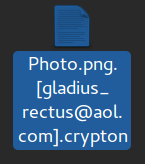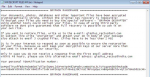 This article aims to show you how to remove the .crypton Gryphon Ransomware virus variant from your computer and how to restore files encrypted by it.
This article aims to show you how to remove the .crypton Gryphon Ransomware virus variant from your computer and how to restore files encrypted by it.
!## DECRYPT FILES ##!.txt and .crypton encrypted files are the primary signs of presence of the next variant of Gryphon ransomware virus on your computer. The ransomware infection aims to use an advanced encryption algorithm to render the documents, audio files, videos plus other important objects on your computer no longer to be opened. The virus then adds the [gladius_rectus@aol.com] e-mail and the .crypton extension as a file suffix to the encoded object. If your computer has been infected by this virus, do not obey the demands of the ransom note to pay a ransom to get the files back and read this article to learn how to remove .crypton file ransomware and restore encrypted files.

Threat Summary
| Name | Gryphon Ransomware |
| Type | Ransomware |
| Short Description | New version of Gryphon Ransomware. Encrypts files on your computer after which gives 48 hours to the victim of the virus to pay a hefty ransom. |
| Symptoms | Your valuable files become inaccessible and are renamed with the extension .crypton. For their decryption a ransom note appears on the PC screen, named !## DECRYPT FILES ##!.txt and demands a ransom payment. |
| Distribution Method | Spam Emails, Email Attachments, Fake Setups |
| Detection Tool |
See If Your System Has Been Affected by malware
Download
Malware Removal Tool
|
User Experience | Join Our Forum to Discuss Gryphon Ransomware. |
| Data Recovery Tool | Windows Data Recovery by Stellar Phoenix Notice! This product scans your drive sectors to recover lost files and it may not recover 100% of the encrypted files, but only few of them, depending on the situation and whether or not you have reformatted your drive. |

How Does .crypton Gryphon Ransomware Spread
Similar to the previous version of this ransomware virus, using the .gryphon file extension, the newer .crypton variant may spread in a multitude of ways, the primary of which is by e-mail. The way the scheme works is that you may receive a message with a blank content. The messages that were reported to carry the infection file of .crypton Gryphon variant have .zip archives in which a malicous .JS (JavaScript) file is used for the infection process. The .zip files have the following name:
→ EMAIL_{Unique Number Here}_{Recipient Info Here}.zip
Once the victim extracts the .js file it will appear with a random name. As soon as it has been activated, the .JS file begins to connect to a third-party host with the following IP address:
→ 119.28.78.131 via port 80
Domain name: scenetavern(dot)win or hallvilla(dot)win
After the connection has been established, the malware uses port 80 to download the malicious payload on the infected computer. The payload may consist of multiple malicious files located in the following Windows folders:
- %AppData%
- %Local%
- %LocalLow%
- %Temp%

Gryphon Ransomware (.crypton) – Analysis
As soon as the malicious files of this variant of Gryphon ransomware have been dropped on your computer, they may trigger a temporary system freeze, during which the Gryphon ransomware virus obtains administrative permissions.
Initially, the Grypon Ransomware .crypton variant may attack the Windows Registry Editor. In it, the virus may create a Windows Registry value string in the following registry sub-key:
→ HKEY_CURRENT_USER\Software\Microsoft\Windows\CurrentVersion\Run
In addition to this, similar to the .gryphon file variant, the ransomware virus has the one and only purpose of making it’s presence known. This is why it drops a ransom note file, named !## DECRYPT FILES ##!.txt, which has the following content:
GRYPHON RANSOMWARE
Your documents, photos, databases and other important files have been encrypted
cryptographically strong, without the original key recovery is impossible!
To decrypt your files you need to buy the special software – “GRYPHON DECRYPTER”
Using another tools could corrupt your files, in case of using third party
software we dont give guarantees that full recovery is possible so use it on
your own risk.
If you want to restore files, write us to the e-mail: gladius_rectus@aol.com
In subject line write “encryption” and attach your ID in body of your message
also attach to email 3 crypted files. (files have to be less than 2 MB)
It is in your interest to respond as soon as possible to ensure the restoration
of your files, because we wont keep your decryption keys at our server more than
one week in interest of our security.
Only in case you do not receive a response from the first email address
withit 48 hours, please use this alternative email adress: gladius_rectus@aol.com
Your personal identification number:
In addition to those modifications, the .crypton Gryphon Ransomware variant may also delete the shadow volume copies of the infected machine by executing the following command in the background:
→ process call create “cmd.exe /c
vssadmin.exe delete shadows /all /quiet
bcdedit.exe /set {default} recoveryenabled no
bcdedit.exe /set {default} bootstatuspolicy ignoreallfailures
In addition to this, the malware may temporary freeze your computer after which begin to encrypt files.

Gryphon Ransomware – Encryption Process
Regarding the encryption of file, Gryphon Ransomware does not mess around. The virus aims to append AES encryption algorithm on multiple file types, that are reported to possibly be the following:
→ .1c, .3fr, .accdb, .ai, .arw, .bac, .bay, .bmp, .cdr, .cer, .cfg, .config, .cr2, .crt, .crw, .css, .csv, .db, .dbf, .dcr, .der, .dng, .doc, .docm, .docx, .dwg, .dxf, .dxg, .eps, .erf, .gif, .htm, .html, .indd, .iso, .jpe, .jpeg, .jpg, .kdc, .lnk, .mdb, .mdf, .mef, .mk, .mp3, .mp4, .mrw, .nef, .nrw, .odb, .ode, .odm, .odp, .ods, .odt, .orf, .p12, .p7b, .p7c, .pdd, .pdf, .pef, .pem, .pfx, .php, .png, .ppt, .pptm, .pptx, .psd, .pst, .ptx, .r3d, .rar, .raw, .rtf, .rw2, .rwl, .sql, .sr2, .srf, .srw, .tif, .wb2, .wma, .wpd, .wps, .x3f, .xlk, .xls, .xlsb, .xlsm, .xlsx, .zip
If the ransomware detects that some of it’s pre-selected file types are present on your computer, the virus may begin to replace not the whole file, but only portion of the file it targets. This portion is usually a segment of data in the file header or blocks of data within the file itself. After the encryption process is completed, the files begin to appear with the .crypton file extension, which can make the virus easily confusable with Crypton ransomware, which it has nothing to do with. The files assume the following appearance after your computer has been attacked by the .crypton variant of Gryphon Ransomware:

Remove Gryphon Ransomware and Restore .crypton Encrypted Files
Before beginning the removal process of this variant of Gryphon ransomware, we urge you to back your files up either on a flash drive or other external drive or online. Then, you can safely proceed with the removal process. Even though you can follow the manual instructions below, experts strongly advise to automatically remove Gryphon Ransomware with a malware-specific removal software. This will safely remove all the objects and revert the settings changed by this malware on your computer system.
For the recovery of your files, we have suggested multiple methods by which you could try and recover as many files as you can without having to pay the ransom. They are located in step “2. Restore files encrypted by Gryphon” below. The methods may not be 100% guarantee you will be able to recover your
- Step 1
- Step 2
- Step 3
- Step 4
- Step 5
Step 1: Scan for Gryphon Ransomware with SpyHunter Anti-Malware Tool



Ransomware Automatic Removal - Video Guide
Step 2: Uninstall Gryphon Ransomware and related malware from Windows
Here is a method in few easy steps that should be able to uninstall most programs. No matter if you are using Windows 10, 8, 7, Vista or XP, those steps will get the job done. Dragging the program or its folder to the recycle bin can be a very bad decision. If you do that, bits and pieces of the program are left behind, and that can lead to unstable work of your PC, errors with the file type associations and other unpleasant activities. The proper way to get a program off your computer is to Uninstall it. To do that:


 Follow the instructions above and you will successfully delete most unwanted and malicious programs.
Follow the instructions above and you will successfully delete most unwanted and malicious programs.
Step 3: Clean any registries, created by Gryphon Ransomware on your computer.
The usually targeted registries of Windows machines are the following:
- HKEY_LOCAL_MACHINE\Software\Microsoft\Windows\CurrentVersion\Run
- HKEY_CURRENT_USER\Software\Microsoft\Windows\CurrentVersion\Run
- HKEY_LOCAL_MACHINE\Software\Microsoft\Windows\CurrentVersion\RunOnce
- HKEY_CURRENT_USER\Software\Microsoft\Windows\CurrentVersion\RunOnce
You can access them by opening the Windows registry editor and deleting any values, created by Gryphon Ransomware there. This can happen by following the steps underneath:


 Tip: To find a virus-created value, you can right-click on it and click "Modify" to see which file it is set to run. If this is the virus file location, remove the value.
Tip: To find a virus-created value, you can right-click on it and click "Modify" to see which file it is set to run. If this is the virus file location, remove the value.
Before starting "Step 4", please boot back into Normal mode, in case you are currently in Safe Mode.
This will enable you to install and use SpyHunter 5 successfully.
Step 4: Boot Your PC In Safe Mode to isolate and remove Gryphon Ransomware





Step 5: Try to Restore Files Encrypted by Gryphon Ransomware.
Method 1: Use STOP Decrypter by Emsisoft.
Not all variants of this ransomware can be decrypted for free, but we have added the decryptor used by researchers that is often updated with the variants which become eventually decrypted. You can try and decrypt your files using the instructions below, but if they do not work, then unfortunately your variant of the ransomware virus is not decryptable.
Follow the instructions below to use the Emsisoft decrypter and decrypt your files for free. You can download the Emsisoft decryption tool linked here and then follow the steps provided below:
1 Right-click on the decrypter and click on Run as Administrator as shown below:

2. Agree with the license terms:

3. Click on "Add Folder" and then add the folders where you want files decrypted as shown underneath:

4. Click on "Decrypt" and wait for your files to be decoded.

Note: Credit for the decryptor goes to Emsisoft researchers who have made the breakthrough with this virus.
Method 2: Use data recovery software
Ransomware infections and Gryphon Ransomware aim to encrypt your files using an encryption algorithm which may be very difficult to decrypt. This is why we have suggested a data recovery method that may help you go around direct decryption and try to restore your files. Bear in mind that this method may not be 100% effective but may also help you a little or a lot in different situations.
Simply click on the link and on the website menus on the top, choose Data Recovery - Data Recovery Wizard for Windows or Mac (depending on your OS), and then download and run the tool.
Gryphon Ransomware-FAQ
What is Gryphon Ransomware Ransomware?
Gryphon Ransomware is a ransomware infection - the malicious software that enters your computer silently and blocks either access to the computer itself or encrypt your files.
Many ransomware viruses use sophisticated encryption algorithms to make your files inaccessible. The goal of ransomware infections is to demand that you pay a ransom payment to get access to your files back.
What Does Gryphon Ransomware Ransomware Do?
Ransomware in general is a malicious software that is designed to block access to your computer or files until a ransom is paid.
Ransomware viruses can also damage your system, corrupt data and delete files, resulting in the permanent loss of important files.
How Does Gryphon Ransomware Infect?
Via several ways.Gryphon Ransomware Ransomware infects computers by being sent via phishing emails, containing virus attachment. This attachment is usually masked as an important document, like an invoice, bank document or even a plane ticket and it looks very convincing to users.
Another way you may become a victim of Gryphon Ransomware is if you download a fake installer, crack or patch from a low reputation website or if you click on a virus link. Many users report getting a ransomware infection by downloading torrents.
How to Open .Gryphon Ransomware files?
You can't without a decryptor. At this point, the .Gryphon Ransomware files are encrypted. You can only open them once they are decrypted using a specific decryption key for the particular algorithm.
What to Do If a Decryptor Does Not Work?
Do not panic, and backup the files. If a decryptor did not decrypt your .Gryphon Ransomware files successfully, then do not despair, because this virus is still new.
Can I Restore ".Gryphon Ransomware" Files?
Yes, sometimes files can be restored. We have suggested several file recovery methods that could work if you want to restore .Gryphon Ransomware files.
These methods are in no way 100% guaranteed that you will be able to get your files back. But if you have a backup, your chances of success are much greater.
How To Get Rid of Gryphon Ransomware Virus?
The safest way and the most efficient one for the removal of this ransomware infection is the use a professional anti-malware program.
It will scan for and locate Gryphon Ransomware ransomware and then remove it without causing any additional harm to your important .Gryphon Ransomware files.
Can I Report Ransomware to Authorities?
In case your computer got infected with a ransomware infection, you can report it to the local Police departments. It can help authorities worldwide track and determine the perpetrators behind the virus that has infected your computer.
Below, we have prepared a list with government websites, where you can file a report in case you are a victim of a cybercrime:
Cyber-security authorities, responsible for handling ransomware attack reports in different regions all over the world:
Germany - Offizielles Portal der deutschen Polizei
United States - IC3 Internet Crime Complaint Centre
United Kingdom - Action Fraud Police
France - Ministère de l'Intérieur
Italy - Polizia Di Stato
Spain - Policía Nacional
Netherlands - Politie
Poland - Policja
Portugal - Polícia Judiciária
Greece - Cyber Crime Unit (Hellenic Police)
India - Mumbai Police - CyberCrime Investigation Cell
Australia - Australian High Tech Crime Center
Reports may be responded to in different timeframes, depending on your local authorities.
Can You Stop Ransomware from Encrypting Your Files?
Yes, you can prevent ransomware. The best way to do this is to ensure your computer system is updated with the latest security patches, use a reputable anti-malware program and firewall, backup your important files frequently, and avoid clicking on malicious links or downloading unknown files.
Can Gryphon Ransomware Ransomware Steal Your Data?
Yes, in most cases ransomware will steal your information. It is a form of malware that steals data from a user's computer, encrypts it, and then demands a ransom in order to decrypt it.
In many cases, the malware authors or attackers will threaten to delete the data or publish it online unless the ransom is paid.
Can Ransomware Infect WiFi?
Yes, ransomware can infect WiFi networks, as malicious actors can use it to gain control of the network, steal confidential data, and lock out users. If a ransomware attack is successful, it could lead to a loss of service and/or data, and in some cases, financial losses.
Should I Pay Ransomware?
No, you should not pay ransomware extortionists. Paying them only encourages criminals and does not guarantee that the files or data will be restored. The better approach is to have a secure backup of important data and be vigilant about security in the first place.
What Happens If I Don't Pay Ransom?
If you don't pay the ransom, the hackers may still have access to your computer, data, or files and may continue to threaten to expose or delete them, or even use them to commit cybercrimes. In some cases, they may even continue to demand additional ransom payments.
Can a Ransomware Attack Be Detected?
Yes, ransomware can be detected. Anti-malware software and other advanced security tools can detect ransomware and alert the user when it is present on a machine.
It is important to stay up-to-date on the latest security measures and to keep security software updated to ensure ransomware can be detected and prevented.
Do Ransomware Criminals Get Caught?
Yes, ransomware criminals do get caught. Law enforcement agencies, such as the FBI, Interpol and others have been successful in tracking down and prosecuting ransomware criminals in the US and other countries. As ransomware threats continue to increase, so does the enforcement activity.
About the Gryphon Ransomware Research
The content we publish on SensorsTechForum.com, this Gryphon Ransomware how-to removal guide included, is the outcome of extensive research, hard work and our team’s devotion to help you remove the specific malware and restore your encrypted files.
How did we conduct the research on this ransomware?
Our research is based on an independent investigation. We are in contact with independent security researchers, and as such, we receive daily updates on the latest malware and ransomware definitions.
Furthermore, the research behind the Gryphon Ransomware ransomware threat is backed with VirusTotal and the NoMoreRansom project.
To better understand the ransomware threat, please refer to the following articles which provide knowledgeable details.
As a site that has been dedicated to providing free removal instructions for ransomware and malware since 2014, SensorsTechForum’s recommendation is to only pay attention to trustworthy sources.
How to recognize trustworthy sources:
- Always check "About Us" web page.
- Profile of the content creator.
- Make sure that real people are behind the site and not fake names and profiles.
- Verify Facebook, LinkedIn and Twitter personal profiles.