What Is Decocash.com Scam and How to Remove It?
The Decocash.com scam has been circling the web for months. It pretends to be a survey from Coca-Cola where you can win rewards and cash, but it’s not real – people end up losing money and feeling betrayed. The scammers behind Decocash trick people by using Coca-Cola’s name, making them think it’s legitimate. They send emails, texts, or social media messages that look real, asking people to do the survey and promising to pay them for their thoughts. Because it seems like you’re getting free stuff and it’s from a famous company like Coca-Cola, it’s really hard to see that it’s actually a trick.
Customer satisfaction surveys, such as the Coca Cola Customer Satisfaction Survey, are a real thing for lots of companies. They want to know what customers think about their products. But scammers and cybercriminals use this idea for their own benefit and that’s how the Coca Cola Customer Satisfaction Survey scam happens. Scammers trick regular people by lying that they’ll get prizes, but this is only an attempt to obtain your personal or payment information. Once stolen, this information can be used for range of malicious purposes, including identity theft and malware distribution.
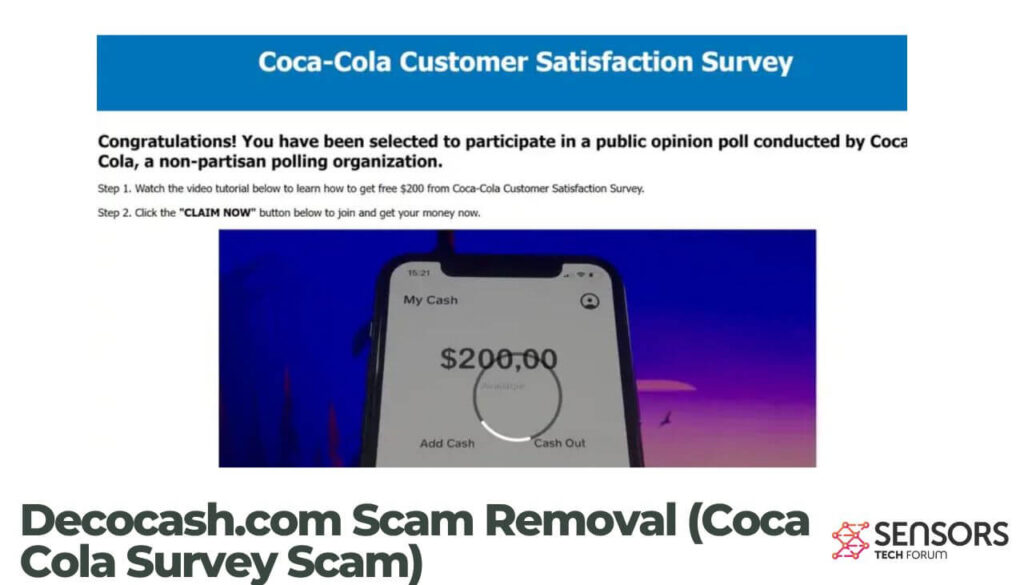
Decocash.com Details
| Name | Decocash.com |
| Type | Scam |
| Removal Time | Less than 15 minutes |
| Removal Tool |
See If Your System Has Been Affected by malware
Download
Malware Removal Tool
|
How Did I Get Infected by Decocash.com?
The Decocash.com scam is being distributed due to unsafe browsing habits. Beware that websites can be hijacked, resulting in unexpected advertisements and redirect links that take you to sites. As a result, you can be redirected to suspicious scam pages which could trigger various fake virus warnings.
Freeware applications and PUPs (potentially unwanted programs) could also distribute tech-support scams, and could cause the scareware message to appear in your browsers. Free download websites usually feature tons of third-party installations and bundled installers – a practice which is done with monetizaton in mind.
Decocash.com – What Does It Do?
Interacting with a scam website like Decocash.com can lead to a range of detrimental consequences that can impact your personal and online security. Here are some potential consequences of engaging with such a site:
-
Financial Loss:
Scam websites often trick users into providing their credit card information or making payments for goods or services that don’t actually exist. This can result in significant financial losses as your funds may be stolen or misused. -
Identity Theft:
Scammers may use the information you provide on the site to steal your personal and sensitive data, such as your name, address, social security number, and more. This information can be used for identity theft and fraudulent activities. -
Malware Infection:
Interacting with scam websites can expose your device to malware, including viruses, spyware, and ransomware. Malicious scripts or downloads on these sites can infect your computer, leading to data loss, system crashes, and unauthorized access. -
Phishing Attacks:
Scam websites often employ phishing techniques to trick users into revealing their login credentials, passwords, or other confidential information. This information can then be used to compromise your online accounts or even gain access to your financial accounts. -
Data Breaches:
Scam websites may collect your personal information and sell it to third parties or use it for illegal purposes, contributing to potential data breaches and further privacy concerns. -
Unauthorized Charges:
Some scam sites may sign you up for subscriptions or services without your knowledge, resulting in recurring charges on your credit card or bank account. -
Loss of Privacy:
Engaging with scam sites can expose your browsing habits, online activities, and personal preferences, which could be exploited for targeted advertising or other malicious purposes. -
Legal Consequences:
Involvement with scam sites may unknowingly lead you to participate in illegal activities, making you liable for legal consequences. -
Compromised Accounts:
If you provide login credentials on a scam site, your email, social media, or other online accounts could be compromised, leading to unauthorized access or account hijacking. -
Negative Reputation:
If you unknowingly share scam content with friends, family, or colleagues, your online reputation could be damaged, affecting your credibility and relationships.
Is Decocash.com a Virus?
No, this is not a virus but rather a scam that wants to make you reveal your personal information. Don’t worry, as this is just a scamming approach to push you into performing a specific action, like downloading a rogue software program or sharing your personal information. Refrain from interacting with any of the content that this scam triggers.
How to Protect My Computer from Scams in the Future?
Decocash.com is a scam website. The fact that you landed on this page means that your safe browsing is exposed. These are some steps you can follow to improve your online hygiene:
- Change all your passwords from a safe device.
- Enable two-factor authentication for the online services you use.
- Call your bank to change all credit card information if you use your computer for online payments.
- Change your Wi-Fi password.
- Install a reputable anti-malware protection app on all your devices.
- Do not download apps from unknown sources and do not visit suspicious websites.
Remove Decocash.com Scam
To get rid of the Decocash.com scam, it’s best to use anti-malware software. This will make your computer safer and keep it running well. But if you know a lot about dealing with malware, you can try removing it yourself using manual methods.
- Windows
- Mac OS X
- Google Chrome
- Mozilla Firefox
- Microsoft Edge
- Safari
- Internet Explorer
- Stop Push Pop-ups
How to Remove Decocash.com from Windows.
Step 1: Scan for Decocash.com with SpyHunter Anti-Malware Tool



Step 2: Boot Your PC In Safe Mode





Step 3: Uninstall Decocash.com and related software from Windows
Here is a method in few easy steps that should be able to uninstall most programs. No matter if you are using Windows 10, 8, 7, Vista or XP, those steps will get the job done. Dragging the program or its folder to the recycle bin can be a very bad decision. If you do that, bits and pieces of the program are left behind, and that can lead to unstable work of your PC, errors with the file type associations and other unpleasant activities. The proper way to get a program off your computer is to Uninstall it. To do that:


 Follow the instructions above and you will successfully uninstall most programs.
Follow the instructions above and you will successfully uninstall most programs.
Step 4: Clean Any registries, Created by Decocash.com on Your PC.
The usually targeted registries of Windows machines are the following:
- HKEY_LOCAL_MACHINE\Software\Microsoft\Windows\CurrentVersion\Run
- HKEY_CURRENT_USER\Software\Microsoft\Windows\CurrentVersion\Run
- HKEY_LOCAL_MACHINE\Software\Microsoft\Windows\CurrentVersion\RunOnce
- HKEY_CURRENT_USER\Software\Microsoft\Windows\CurrentVersion\RunOnce
You can access them by opening the Windows registry editor and deleting any values, created by Decocash.com there. This can happen by following the steps underneath:


 Tip: To find a virus-created value, you can right-click on it and click "Modify" to see which file it is set to run. If this is the virus file location, remove the value.
Tip: To find a virus-created value, you can right-click on it and click "Modify" to see which file it is set to run. If this is the virus file location, remove the value.
Video Removal Guide for Decocash.com (Windows).
Get rid of Decocash.com from Mac OS X.
Step 1: Uninstall Decocash.com and remove related files and objects





Your Mac will then show you a list of items that start automatically when you log in. Look for any suspicious apps identical or similar to Decocash.com. Check the app you want to stop from running automatically and then select on the Minus (“-“) icon to hide it.
- Go to Finder.
- In the search bar type the name of the app that you want to remove.
- Above the search bar change the two drop down menus to “System Files” and “Are Included” so that you can see all of the files associated with the application you want to remove. Bear in mind that some of the files may not be related to the app so be very careful which files you delete.
- If all of the files are related, hold the ⌘+A buttons to select them and then drive them to “Trash”.
In case you cannot remove Decocash.com via Step 1 above:
In case you cannot find the virus files and objects in your Applications or other places we have shown above, you can manually look for them in the Libraries of your Mac. But before doing this, please read the disclaimer below:



You can repeat the same procedure with the following other Library directories:
→ ~/Library/LaunchAgents
/Library/LaunchDaemons
Tip: ~ is there on purpose, because it leads to more LaunchAgents.
Step 2: Scan for and remove Decocash.com files from your Mac
When you are facing problems on your Mac as a result of unwanted scripts and programs such as Decocash.com, the recommended way of eliminating the threat is by using an anti-malware program. SpyHunter for Mac offers advanced security features along with other modules that will improve your Mac’s security and protect it in the future.
Video Removal Guide for Decocash.com (Mac)
Remove Decocash.com from Google Chrome.
Step 1: Start Google Chrome and open the drop menu

Step 2: Move the cursor over "Tools" and then from the extended menu choose "Extensions"

Step 3: From the opened "Extensions" menu locate the unwanted extension and click on its "Remove" button.

Step 4: After the extension is removed, restart Google Chrome by closing it from the red "X" button at the top right corner and start it again.
Erase Decocash.com from Mozilla Firefox.
Step 1: Start Mozilla Firefox. Open the menu window:

Step 2: Select the "Add-ons" icon from the menu.

Step 3: Select the unwanted extension and click "Remove"

Step 4: After the extension is removed, restart Mozilla Firefox by closing it from the red "X" button at the top right corner and start it again.
Uninstall Decocash.com from Microsoft Edge.
Step 1: Start Edge browser.
Step 2: Open the drop menu by clicking on the icon at the top right corner.

Step 3: From the drop menu select "Extensions".

Step 4: Choose the suspected malicious extension you want to remove and then click on the gear icon.

Step 5: Remove the malicious extension by scrolling down and then clicking on Uninstall.

Remove Decocash.com from Safari
Step 1: Start the Safari app.
Step 2: After hovering your mouse cursor to the top of the screen, click on the Safari text to open its drop down menu.
Step 3: From the menu, click on "Preferences".

Step 4: After that, select the 'Extensions' Tab.

Step 5: Click once on the extension you want to remove.
Step 6: Click 'Uninstall'.

A pop-up window will appear asking for confirmation to uninstall the extension. Select 'Uninstall' again, and the Decocash.com will be removed.
Eliminate Decocash.com from Internet Explorer.
Step 1: Start Internet Explorer.
Step 2: Click on the gear icon labeled 'Tools' to open the drop menu and select 'Manage Add-ons'

Step 3: In the 'Manage Add-ons' window.

Step 4: Select the extension you want to remove and then click 'Disable'. A pop-up window will appear to inform you that you are about to disable the selected extension, and some more add-ons might be disabled as well. Leave all the boxes checked, and click 'Disable'.

Step 5: After the unwanted extension has been removed, restart Internet Explorer by closing it from the red 'X' button located at the top right corner and start it again.
Remove Push Notifications from Your Browsers
Turn Off Push Notifications from Google Chrome
To disable any Push Notices from Google Chrome browser, please follow the steps below:
Step 1: Go to Settings in Chrome.

Step 2: In Settings, select “Advanced Settings”:

Step 3: Click “Content Settings”:

Step 4: Open “Notifications”:

Step 5: Click the three dots and choose Block, Edit or Remove options:

Remove Push Notifications on Firefox
Step 1: Go to Firefox Options.

Step 2: Go to “Settings”, type “notifications” in the search bar and click "Settings":

Step 3: Click “Remove” on any site you wish notifications gone and click “Save Changes”

Stop Push Notifications on Opera
Step 1: In Opera, press ALT+P to go to Settings.

Step 2: In Setting search, type “Content” to go to Content Settings.

Step 3: Open Notifications:

Step 4: Do the same as you did with Google Chrome (explained below):

Eliminate Push Notifications on Safari
Step 1: Open Safari Preferences.

Step 2: Choose the domain from where you like push pop-ups gone and change to "Deny" from "Allow".
Decocash.com-FAQ
What Is Decocash.com?
The Decocash.com threat is adware or browser redirect virus.
It may slow your computer down significantly and display advertisements. The main idea is for your information to likely get stolen or more ads to appear on your device.
The creators of such unwanted apps work with pay-per-click schemes to get your computer to visit risky or different types of websites that may generate them funds. This is why they do not even care what types of websites show up on the ads. This makes their unwanted software indirectly risky for your OS.
What Are the Symptoms of Decocash.com?
There are several symptoms to look for when this particular threat and also unwanted apps in general are active:
Symptom #1: Your computer may become slow and have poor performance in general.
Symptom #2: You have toolbars, add-ons or extensions on your web browsers that you don't remember adding.
Symptom #3: You see all types of ads, like ad-supported search results, pop-ups and redirects to randomly appear.
Symptom #4: You see installed apps on your Mac running automatically and you do not remember installing them.
Symptom #5: You see suspicious processes running in your Task Manager.
If you see one or more of those symptoms, then security experts recommend that you check your computer for viruses.
What Types of Unwanted Programs Are There?
According to most malware researchers and cyber-security experts, the threats that can currently affect your device can be rogue antivirus software, adware, browser hijackers, clickers, fake optimizers and any forms of PUPs.
What to Do If I Have a "virus" like Decocash.com?
With few simple actions. First and foremost, it is imperative that you follow these steps:
Step 1: Find a safe computer and connect it to another network, not the one that your Mac was infected in.
Step 2: Change all of your passwords, starting from your email passwords.
Step 3: Enable two-factor authentication for protection of your important accounts.
Step 4: Call your bank to change your credit card details (secret code, etc.) if you have saved your credit card for online shopping or have done online activities with your card.
Step 5: Make sure to call your ISP (Internet provider or carrier) and ask them to change your IP address.
Step 6: Change your Wi-Fi password.
Step 7: (Optional): Make sure to scan all of the devices connected to your network for viruses and repeat these steps for them if they are affected.
Step 8: Install anti-malware software with real-time protection on every device you have.
Step 9: Try not to download software from sites you know nothing about and stay away from low-reputation websites in general.
If you follow these recommendations, your network and all devices will become significantly more secure against any threats or information invasive software and be virus free and protected in the future too.
How Does Decocash.com Work?
Once installed, Decocash.com can collect data using trackers. This data is about your web browsing habits, such as the websites you visit and the search terms you use. It is then used to target you with ads or to sell your information to third parties.
Decocash.com can also download other malicious software onto your computer, such as viruses and spyware, which can be used to steal your personal information and show risky ads, that may redirect to virus sites or scams.
Is Decocash.com Malware?
The truth is that PUPs (adware, browser hijackers) are not viruses, but may be just as dangerous since they may show you and redirect you to malware websites and scam pages.
Many security experts classify potentially unwanted programs as malware. This is because of the unwanted effects that PUPs can cause, such as displaying intrusive ads and collecting user data without the user’s knowledge or consent.
About the Decocash.com Research
The content we publish on SensorsTechForum.com, this Decocash.com how-to removal guide included, is the outcome of extensive research, hard work and our team’s devotion to help you remove the specific, adware-related problem, and restore your browser and computer system.
How did we conduct the research on Decocash.com?
Please note that our research is based on independent investigation. We are in contact with independent security researchers, thanks to which we receive daily updates on the latest malware, adware, and browser hijacker definitions.
Furthermore, the research behind the Decocash.com threat is backed with VirusTotal.
To better understand this online threat, please refer to the following articles which provide knowledgeable details.













