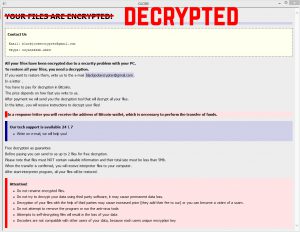 Article created to show you how to remove HappyDayzz ransomware and decrypt .happydayzz encrypted files without having to pay 0.5 BTC to the cyber-criminals.
Article created to show you how to remove HappyDayzz ransomware and decrypt .happydayzz encrypted files without having to pay 0.5 BTC to the cyber-criminals.
A ransomware virus reported to be an iteration of the notorious Globe ransomware version 3 has been reported to be spread on a global scale. The ransomware infection has also been reported to drop a ransom note named How To Recover Encrypted Files.hta in which it points out that the victims must pay the sum of 0.5 BTC to decrypt the encrypted files. However, malware researchers have come up with a decryption software with which you can decode your files for free. If you want to get rid of the HappyDayzz threat and recover your files, we recommend that you read this article carefully.

HappyDayz Globe v3 Virus – More Information
This particular ransomware infection is believed to be widespread via multiple different methods on a global scale. One of those methods is e-mail spam of deceitful messages, containing malicious e-mail attachments, like the image below shows:
When victims open the malicious archive, it It, they can either discover a file that is a document and infects after you click on the “Enable Content” button or a file that is actually an executable type of file (.js, .exe, .dll, .tmp, .vbs) and can infect simply by being opened.
After the malicious file is opened, infection is immediate and done via malware obfuscator which actually hides the HappyDayzz ransomware’s malicious files while they are being downloaded. The files may be more than one and may be in various Windows folders under different names:
After the files are downloaded on the computer of the victim, the virus begins to change it’s settings. Among it’s activity is modifying Windows Registry entries and deleting shadow volume copies on the compromised machine. The virus also drops Globe ransomware’s ransom note, as shown by the image on the top of this article.
Then, HappyDayzz ransomware may employ encryption on the files of the victim PC. Among the encrypted files may be documents, images, database files, music, video files and archives as well. The files encrypted by the virus may look like the following image:
Fortunately, users do not have to pay a hefty ransom fee to get the files back. Instead, we have provided instructions on how to use the Emsisoft Globe decrypter and get your data back for free. We advise you to make sure to backup your files and remove the HappyDayzz virus before attempting the decryption instructions and read them carefully.

HappyDayzz Ransomware Removal Instructions
In order to remove this virus firstly, you can try either the Manual instructions or the Automatic ones in case you are not tech savvy. Be sure to know that reverse engineers and security experts always recommend scanning your computer with an advanced anti-malware software for maximum effectiveness during removal.
- Step 1
- Step 2
- Step 3
- Step 4
- Step 5
Step 1: Scan for HappyDayzz with SpyHunter Anti-Malware Tool



Ransomware Automatic Removal - Video Guide
Step 2: Uninstall HappyDayzz and related malware from Windows
Here is a method in few easy steps that should be able to uninstall most programs. No matter if you are using Windows 10, 8, 7, Vista or XP, those steps will get the job done. Dragging the program or its folder to the recycle bin can be a very bad decision. If you do that, bits and pieces of the program are left behind, and that can lead to unstable work of your PC, errors with the file type associations and other unpleasant activities. The proper way to get a program off your computer is to Uninstall it. To do that:


 Follow the instructions above and you will successfully delete most unwanted and malicious programs.
Follow the instructions above and you will successfully delete most unwanted and malicious programs.
Step 3: Clean any registries, created by HappyDayzz on your computer.
The usually targeted registries of Windows machines are the following:
- HKEY_LOCAL_MACHINE\Software\Microsoft\Windows\CurrentVersion\Run
- HKEY_CURRENT_USER\Software\Microsoft\Windows\CurrentVersion\Run
- HKEY_LOCAL_MACHINE\Software\Microsoft\Windows\CurrentVersion\RunOnce
- HKEY_CURRENT_USER\Software\Microsoft\Windows\CurrentVersion\RunOnce
You can access them by opening the Windows registry editor and deleting any values, created by HappyDayzz there. This can happen by following the steps underneath:


 Tip: To find a virus-created value, you can right-click on it and click "Modify" to see which file it is set to run. If this is the virus file location, remove the value.
Tip: To find a virus-created value, you can right-click on it and click "Modify" to see which file it is set to run. If this is the virus file location, remove the value.
Before starting "Step 4", please boot back into Normal mode, in case you are currently in Safe Mode.
This will enable you to install and use SpyHunter 5 successfully.
Step 4: Boot Your PC In Safe Mode to isolate and remove HappyDayzz





Step 5: Try to Restore Files Encrypted by HappyDayzz.
Method 1: Use STOP Decrypter by Emsisoft.
Not all variants of this ransomware can be decrypted for free, but we have added the decryptor used by researchers that is often updated with the variants which become eventually decrypted. You can try and decrypt your files using the instructions below, but if they do not work, then unfortunately your variant of the ransomware virus is not decryptable.
Follow the instructions below to use the Emsisoft decrypter and decrypt your files for free. You can download the Emsisoft decryption tool linked here and then follow the steps provided below:
1 Right-click on the decrypter and click on Run as Administrator as shown below:

2. Agree with the license terms:

3. Click on "Add Folder" and then add the folders where you want files decrypted as shown underneath:

4. Click on "Decrypt" and wait for your files to be decoded.

Note: Credit for the decryptor goes to Emsisoft researchers who have made the breakthrough with this virus.
Method 2: Use data recovery software
Ransomware infections and HappyDayzz aim to encrypt your files using an encryption algorithm which may be very difficult to decrypt. This is why we have suggested a data recovery method that may help you go around direct decryption and try to restore your files. Bear in mind that this method may not be 100% effective but may also help you a little or a lot in different situations.
Simply click on the link and on the website menus on the top, choose Data Recovery - Data Recovery Wizard for Windows or Mac (depending on your OS), and then download and run the tool.
HappyDayzz-FAQ
What is HappyDayzz Ransomware?
HappyDayzz is a ransomware infection - the malicious software that enters your computer silently and blocks either access to the computer itself or encrypt your files.
Many ransomware viruses use sophisticated encryption algorithms to make your files inaccessible. The goal of ransomware infections is to demand that you pay a ransom payment to get access to your files back.
What Does HappyDayzz Ransomware Do?
Ransomware in general is a malicious software that is designed to block access to your computer or files until a ransom is paid.
Ransomware viruses can also damage your system, corrupt data and delete files, resulting in the permanent loss of important files.
How Does HappyDayzz Infect?
Via several ways.HappyDayzz Ransomware infects computers by being sent via phishing emails, containing virus attachment. This attachment is usually masked as an important document, like an invoice, bank document or even a plane ticket and it looks very convincing to users.
Another way you may become a victim of HappyDayzz is if you download a fake installer, crack or patch from a low reputation website or if you click on a virus link. Many users report getting a ransomware infection by downloading torrents.
How to Open .HappyDayzz files?
You can't without a decryptor. At this point, the .HappyDayzz files are encrypted. You can only open them once they are decrypted using a specific decryption key for the particular algorithm.
What to Do If a Decryptor Does Not Work?
Do not panic, and backup the files. If a decryptor did not decrypt your .HappyDayzz files successfully, then do not despair, because this virus is still new.
Can I Restore ".HappyDayzz" Files?
Yes, sometimes files can be restored. We have suggested several file recovery methods that could work if you want to restore .HappyDayzz files.
These methods are in no way 100% guaranteed that you will be able to get your files back. But if you have a backup, your chances of success are much greater.
How To Get Rid of HappyDayzz Virus?
The safest way and the most efficient one for the removal of this ransomware infection is the use a professional anti-malware program.
It will scan for and locate HappyDayzz ransomware and then remove it without causing any additional harm to your important .HappyDayzz files.
Can I Report Ransomware to Authorities?
In case your computer got infected with a ransomware infection, you can report it to the local Police departments. It can help authorities worldwide track and determine the perpetrators behind the virus that has infected your computer.
Below, we have prepared a list with government websites, where you can file a report in case you are a victim of a cybercrime:
Cyber-security authorities, responsible for handling ransomware attack reports in different regions all over the world:
Germany - Offizielles Portal der deutschen Polizei
United States - IC3 Internet Crime Complaint Centre
United Kingdom - Action Fraud Police
France - Ministère de l'Intérieur
Italy - Polizia Di Stato
Spain - Policía Nacional
Netherlands - Politie
Poland - Policja
Portugal - Polícia Judiciária
Greece - Cyber Crime Unit (Hellenic Police)
India - Mumbai Police - CyberCrime Investigation Cell
Australia - Australian High Tech Crime Center
Reports may be responded to in different timeframes, depending on your local authorities.
Can You Stop Ransomware from Encrypting Your Files?
Yes, you can prevent ransomware. The best way to do this is to ensure your computer system is updated with the latest security patches, use a reputable anti-malware program and firewall, backup your important files frequently, and avoid clicking on malicious links or downloading unknown files.
Can HappyDayzz Ransomware Steal Your Data?
Yes, in most cases ransomware will steal your information. It is a form of malware that steals data from a user's computer, encrypts it, and then demands a ransom in order to decrypt it.
In many cases, the malware authors or attackers will threaten to delete the data or publish it online unless the ransom is paid.
Can Ransomware Infect WiFi?
Yes, ransomware can infect WiFi networks, as malicious actors can use it to gain control of the network, steal confidential data, and lock out users. If a ransomware attack is successful, it could lead to a loss of service and/or data, and in some cases, financial losses.
Should I Pay Ransomware?
No, you should not pay ransomware extortionists. Paying them only encourages criminals and does not guarantee that the files or data will be restored. The better approach is to have a secure backup of important data and be vigilant about security in the first place.
What Happens If I Don't Pay Ransom?
If you don't pay the ransom, the hackers may still have access to your computer, data, or files and may continue to threaten to expose or delete them, or even use them to commit cybercrimes. In some cases, they may even continue to demand additional ransom payments.
Can a Ransomware Attack Be Detected?
Yes, ransomware can be detected. Anti-malware software and other advanced security tools can detect ransomware and alert the user when it is present on a machine.
It is important to stay up-to-date on the latest security measures and to keep security software updated to ensure ransomware can be detected and prevented.
Do Ransomware Criminals Get Caught?
Yes, ransomware criminals do get caught. Law enforcement agencies, such as the FBI, Interpol and others have been successful in tracking down and prosecuting ransomware criminals in the US and other countries. As ransomware threats continue to increase, so does the enforcement activity.
About the HappyDayzz Research
The content we publish on SensorsTechForum.com, this HappyDayzz how-to removal guide included, is the outcome of extensive research, hard work and our team’s devotion to help you remove the specific malware and restore your encrypted files.
How did we conduct the research on this ransomware?
Our research is based on an independent investigation. We are in contact with independent security researchers, and as such, we receive daily updates on the latest malware and ransomware definitions.
Furthermore, the research behind the HappyDayzz ransomware threat is backed with VirusTotal and the NoMoreRansom project.
To better understand the ransomware threat, please refer to the following articles which provide knowledgeable details.
As a site that has been dedicated to providing free removal instructions for ransomware and malware since 2014, SensorsTechForum’s recommendation is to only pay attention to trustworthy sources.
How to recognize trustworthy sources:
- Always check "About Us" web page.
- Profile of the content creator.
- Make sure that real people are behind the site and not fake names and profiles.
- Verify Facebook, LinkedIn and Twitter personal profiles.



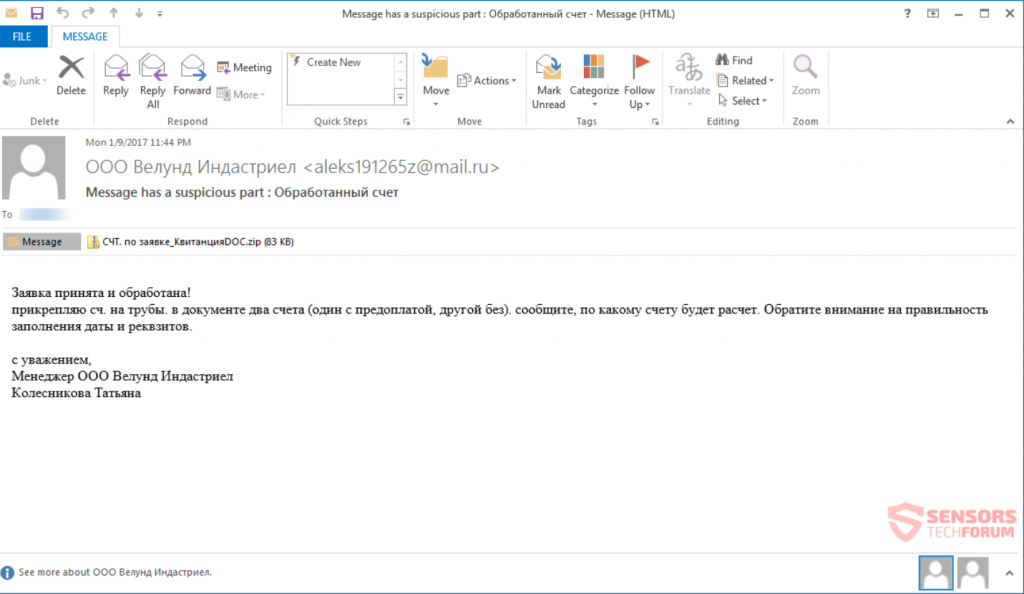

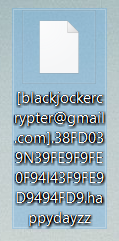

Sorry, the extension of the files are .happydayzz with three “Z”, for this inconvenience I think this method does not work for me. Do you know any decrypter for .happydayzzz? (sorry for my English).
Example file: [] .FA80E5467292B179AAD3C0743D1E16D71E412C4F85.happydayzzz
Yes, i have written in the answer to Maravento with alternative link.
Sorry, I do not see any links. I have the original file and the encrypted file but I guess this method does not work because the encrypted files have the extension. .zzz (3z)
sorry. what link????. This method does not work because the file ends with .happydayzzz (not happydayzz) 3z
uploads.disquscdn.com/images/b2d12595030da7cf6679e52ad750f4d1c362e8e5d51d0416bc5b46bd243f9a78.jpg I have the same problem, the encrypted files are with 3Z “.happydayzzz”, some option to help please, thank you very much
you found a some solution?… hablas español?
Hola Luis: Aun No, solo nos queda aguardar y buscar otras alternativas (guarde por separado mis archivos encriptados) y bueno instale un nuevo antivirus para que este tipo de casos no vuelva a suceder.
lol, algo así hice… le puse otro HDD a mi laptop para seguir trabajando en ella, también usare un programa de recuperación de archivos eliminados (recuva, wondershare data recovery, etc) para recuperar los archivos eliminados por el ransomware en el disco infectado y bueno guardare ese HDD hasta encontrar una solución en el futuro para desencriptar todo(ojala cercano).
Si encuentras algún método coméntalo por favor.
Muy buen artículo, pero tiene un solo problema. “Arrastrar y soltar el archivo cifrado y el archivo original junto al descifrador” (el archivo original no existe porque fue cifrado por el ransomware)
Hello, You can look for original files in multiple different Default Windows picture folders, for example in %Windows% or %System32%
thanks Vencislav. I’ll check it out
Sorry. The files does not exist and the ext is happyzzz (3z)