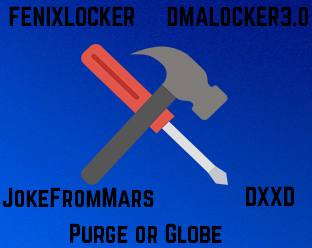 A lot has happened since we released the previous part with ransomware decryption instructions. Many viruses which were initially thought to be impenetrable have been decoded and brought new hope for those who do not want to pay money to cyber-criminals. Unfortunately, some of those viruses came in new variants which were improved, and these updated variants continue to cause infections up to this current moment. Despite this, there are many victims of those viruses when you put them altogether. If you are a victim of one of the ransomware viruses below, you should click on its web link where you can find the relevant instructions that will help you decrypt your files.
A lot has happened since we released the previous part with ransomware decryption instructions. Many viruses which were initially thought to be impenetrable have been decoded and brought new hope for those who do not want to pay money to cyber-criminals. Unfortunately, some of those viruses came in new variants which were improved, and these updated variants continue to cause infections up to this current moment. Despite this, there are many victims of those viruses when you put them altogether. If you are a victim of one of the ransomware viruses below, you should click on its web link where you can find the relevant instructions that will help you decrypt your files.
Decrypt Files Encrypted by Ransomware Viruses Part 2

DMA Locker 3.0 Decryption
Unlike the previous DMA Locker full of flaws, this version is significantly more complicated. New features like a BSOD error and a direct restart of the victim PCs, as well as updated ransom note and multiple patched flaws in the code, appeared in the 3rd version.
Luckily an experienced malware researcher, going by the name hasherezade (@hasherezade) has first come up with decryption instructions and software for three infection waves of DMA Locker. The researcher managed to successfully decrypt the following DMA Locks:
→ DMALOCK 38:34:69:41:46:73:32:55
DMALOCK 51:34:11:63:80:61:23:19
DMALOCK 40:12:16:43:65:40:70:17
For full instructions on how to decrypt files that have been encoded by DMALocker, please visit the following article:

FenixLocker Ransomware Decryption
Ransomware, first encountered in September using the e-mail .centrumfr@india.com!!, called FenixLocker had been reported to use the AES cipher and leave behind ransom notes with the name “Cryptolocker”. The virus was dubbed FenixLocker and demands 500$ from it’s victims. Malware researchers at EmsiSoft managed to render this virus into the past, by developing a free decryptor for the virus. Below you can see the full instructions and restore your files for free:

JokeFromMars (MarsJoke) Ransomware Decryption
A ransomware virus using two file extensions – .a19 and .ap19 and asking 0.7 and 1.1 BTC called JokeFromMars or MarsJoke has nothing to do with jokes. When the virus first appeared it was mainly focused on targeting organizations, more specifically government buildings. Not only this, but the MarsJoke virus was also reported to drop a malicious file carrying the name “sysmonitor.exe” which performed several malicious activities on Windows like modify the registry editor and encrypt the files on the computer with an AES-256 algorithm, rendering them useless.
Thankfully, users do not have to pay in BitCoin now that a decryptor has been released, turning this ransomware into an actual joke. Full instructions for decrypting your files for free are available below:

Purge or Globe Ransomware Decryption
One of the many Jigsaw variants, this ransomware, was expected to be decrypted just as it actually happened. Researchers at TrendMicro have turned their attention to this variant and updated their TrendMicro decrypter with Purge/Globe included in it. If you are looking how to decrypt your files in case they have been attacked by Purge, you can see in the article below.

DXXD Server Ransomware Decryption
A ransomware virus for Windows Server 2012, displaying a fake Windows Update screen asking any server administrators to contact shellexec@protonmail.com as well as null_ptr@tutanota.de for more information. Not only this but also according to reports by ESG malware researchers, this ransomware virus was most likely created by experienced professionals who aimed to target servers of different networks, most likely small or medium-sized businesses.
However, this ransomware was also decryptable, as it turned out later on. Full instructions are available in the below-mentioned article about DXXD.

Ransomware Decryption Part 3 Conclusion
With more and more emerging ransomware threats, more and more file decryptors become available, and this is primarily due to the bad code in some viruses. However, the bad news is that these decryptable malware instances are small in number in comparison to the overall number of ransomware viruses that appeared for 2016. Not only this but the top names of ransomware have succeeded not only because of the experienced coders behind them but also because of the techniques they use to globally spread the malware. Users should know how to protect themselves and their data from such malware to avoid such occurrences.
- Step 1
- Step 2
- Step 3
- Step 4
- Step 5
Step 1: Scan for Ransomware with SpyHunter Anti-Malware Tool



Ransomware Automatic Removal - Video Guide
Step 2: Uninstall Ransomware and related malware from Windows
Here is a method in few easy steps that should be able to uninstall most programs. No matter if you are using Windows 10, 8, 7, Vista or XP, those steps will get the job done. Dragging the program or its folder to the recycle bin can be a very bad decision. If you do that, bits and pieces of the program are left behind, and that can lead to unstable work of your PC, errors with the file type associations and other unpleasant activities. The proper way to get a program off your computer is to Uninstall it. To do that:


 Follow the instructions above and you will successfully delete most unwanted and malicious programs.
Follow the instructions above and you will successfully delete most unwanted and malicious programs.
Step 3: Clean any registries, created by Ransomware on your computer.
The usually targeted registries of Windows machines are the following:
- HKEY_LOCAL_MACHINE\Software\Microsoft\Windows\CurrentVersion\Run
- HKEY_CURRENT_USER\Software\Microsoft\Windows\CurrentVersion\Run
- HKEY_LOCAL_MACHINE\Software\Microsoft\Windows\CurrentVersion\RunOnce
- HKEY_CURRENT_USER\Software\Microsoft\Windows\CurrentVersion\RunOnce
You can access them by opening the Windows registry editor and deleting any values, created by Ransomware there. This can happen by following the steps underneath:


 Tip: To find a virus-created value, you can right-click on it and click "Modify" to see which file it is set to run. If this is the virus file location, remove the value.
Tip: To find a virus-created value, you can right-click on it and click "Modify" to see which file it is set to run. If this is the virus file location, remove the value.
Before starting "Step 4", please boot back into Normal mode, in case you are currently in Safe Mode.
This will enable you to install and use SpyHunter 5 successfully.
Step 4: Boot Your PC In Safe Mode to isolate and remove Ransomware





Step 5: Try to Restore Files Encrypted by Ransomware.
Method 1: Use STOP Decrypter by Emsisoft.
Not all variants of this ransomware can be decrypted for free, but we have added the decryptor used by researchers that is often updated with the variants which become eventually decrypted. You can try and decrypt your files using the instructions below, but if they do not work, then unfortunately your variant of the ransomware virus is not decryptable.
Follow the instructions below to use the Emsisoft decrypter and decrypt your files for free. You can download the Emsisoft decryption tool linked here and then follow the steps provided below:
1 Right-click on the decrypter and click on Run as Administrator as shown below:

2. Agree with the license terms:

3. Click on "Add Folder" and then add the folders where you want files decrypted as shown underneath:

4. Click on "Decrypt" and wait for your files to be decoded.

Note: Credit for the decryptor goes to Emsisoft researchers who have made the breakthrough with this virus.
Method 2: Use data recovery software
Ransomware infections and Ransomware aim to encrypt your files using an encryption algorithm which may be very difficult to decrypt. This is why we have suggested a data recovery method that may help you go around direct decryption and try to restore your files. Bear in mind that this method may not be 100% effective but may also help you a little or a lot in different situations.
Simply click on the link and on the website menus on the top, choose Data Recovery - Data Recovery Wizard for Windows or Mac (depending on your OS), and then download and run the tool.
Ransomware-FAQ
What is Ransomware Ransomware?
Ransomware is a ransomware infection - the malicious software that enters your computer silently and blocks either access to the computer itself or encrypt your files.
Many ransomware viruses use sophisticated encryption algorithms to make your files inaccessible. The goal of ransomware infections is to demand that you pay a ransom payment to get access to your files back.
What Does Ransomware Ransomware Do?
Ransomware in general is a malicious software that is designed to block access to your computer or files until a ransom is paid.
Ransomware viruses can also damage your system, corrupt data and delete files, resulting in the permanent loss of important files.
How Does Ransomware Infect?
Via several ways.Ransomware Ransomware infects computers by being sent via phishing emails, containing virus attachment. This attachment is usually masked as an important document, like an invoice, bank document or even a plane ticket and it looks very convincing to users.
Another way you may become a victim of Ransomware is if you download a fake installer, crack or patch from a low reputation website or if you click on a virus link. Many users report getting a ransomware infection by downloading torrents.
How to Open .Ransomware files?
You can't without a decryptor. At this point, the .Ransomware files are encrypted. You can only open them once they are decrypted using a specific decryption key for the particular algorithm.
What to Do If a Decryptor Does Not Work?
Do not panic, and backup the files. If a decryptor did not decrypt your .Ransomware files successfully, then do not despair, because this virus is still new.
Can I Restore ".Ransomware" Files?
Yes, sometimes files can be restored. We have suggested several file recovery methods that could work if you want to restore .Ransomware files.
These methods are in no way 100% guaranteed that you will be able to get your files back. But if you have a backup, your chances of success are much greater.
How To Get Rid of Ransomware Virus?
The safest way and the most efficient one for the removal of this ransomware infection is the use a professional anti-malware program.
It will scan for and locate Ransomware ransomware and then remove it without causing any additional harm to your important .Ransomware files.
Can I Report Ransomware to Authorities?
In case your computer got infected with a ransomware infection, you can report it to the local Police departments. It can help authorities worldwide track and determine the perpetrators behind the virus that has infected your computer.
Below, we have prepared a list with government websites, where you can file a report in case you are a victim of a cybercrime:
Cyber-security authorities, responsible for handling ransomware attack reports in different regions all over the world:
Germany - Offizielles Portal der deutschen Polizei
United States - IC3 Internet Crime Complaint Centre
United Kingdom - Action Fraud Police
France - Ministère de l'Intérieur
Italy - Polizia Di Stato
Spain - Policía Nacional
Netherlands - Politie
Poland - Policja
Portugal - Polícia Judiciária
Greece - Cyber Crime Unit (Hellenic Police)
India - Mumbai Police - CyberCrime Investigation Cell
Australia - Australian High Tech Crime Center
Reports may be responded to in different timeframes, depending on your local authorities.
Can You Stop Ransomware from Encrypting Your Files?
Yes, you can prevent ransomware. The best way to do this is to ensure your computer system is updated with the latest security patches, use a reputable anti-malware program and firewall, backup your important files frequently, and avoid clicking on malicious links or downloading unknown files.
Can Ransomware Ransomware Steal Your Data?
Yes, in most cases ransomware will steal your information. It is a form of malware that steals data from a user's computer, encrypts it, and then demands a ransom in order to decrypt it.
In many cases, the malware authors or attackers will threaten to delete the data or publish it online unless the ransom is paid.
Can Ransomware Infect WiFi?
Yes, ransomware can infect WiFi networks, as malicious actors can use it to gain control of the network, steal confidential data, and lock out users. If a ransomware attack is successful, it could lead to a loss of service and/or data, and in some cases, financial losses.
Should I Pay Ransomware?
No, you should not pay ransomware extortionists. Paying them only encourages criminals and does not guarantee that the files or data will be restored. The better approach is to have a secure backup of important data and be vigilant about security in the first place.
What Happens If I Don't Pay Ransom?
If you don't pay the ransom, the hackers may still have access to your computer, data, or files and may continue to threaten to expose or delete them, or even use them to commit cybercrimes. In some cases, they may even continue to demand additional ransom payments.
Can a Ransomware Attack Be Detected?
Yes, ransomware can be detected. Anti-malware software and other advanced security tools can detect ransomware and alert the user when it is present on a machine.
It is important to stay up-to-date on the latest security measures and to keep security software updated to ensure ransomware can be detected and prevented.
Do Ransomware Criminals Get Caught?
Yes, ransomware criminals do get caught. Law enforcement agencies, such as the FBI, Interpol and others have been successful in tracking down and prosecuting ransomware criminals in the US and other countries. As ransomware threats continue to increase, so does the enforcement activity.
About the Ransomware Research
The content we publish on SensorsTechForum.com, this Ransomware how-to removal guide included, is the outcome of extensive research, hard work and our team’s devotion to help you remove the specific malware and restore your encrypted files.
How did we conduct the research on this ransomware?
Our research is based on an independent investigation. We are in contact with independent security researchers, and as such, we receive daily updates on the latest malware and ransomware definitions.
Furthermore, the research behind the Ransomware ransomware threat is backed with VirusTotal and the NoMoreRansom project.
To better understand the ransomware threat, please refer to the following articles which provide knowledgeable details.
As a site that has been dedicated to providing free removal instructions for ransomware and malware since 2014, SensorsTechForum’s recommendation is to only pay attention to trustworthy sources.
How to recognize trustworthy sources:
- Always check "About Us" web page.
- Profile of the content creator.
- Make sure that real people are behind the site and not fake names and profiles.
- Verify Facebook, LinkedIn and Twitter personal profiles.













