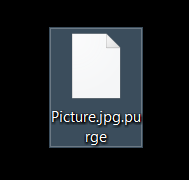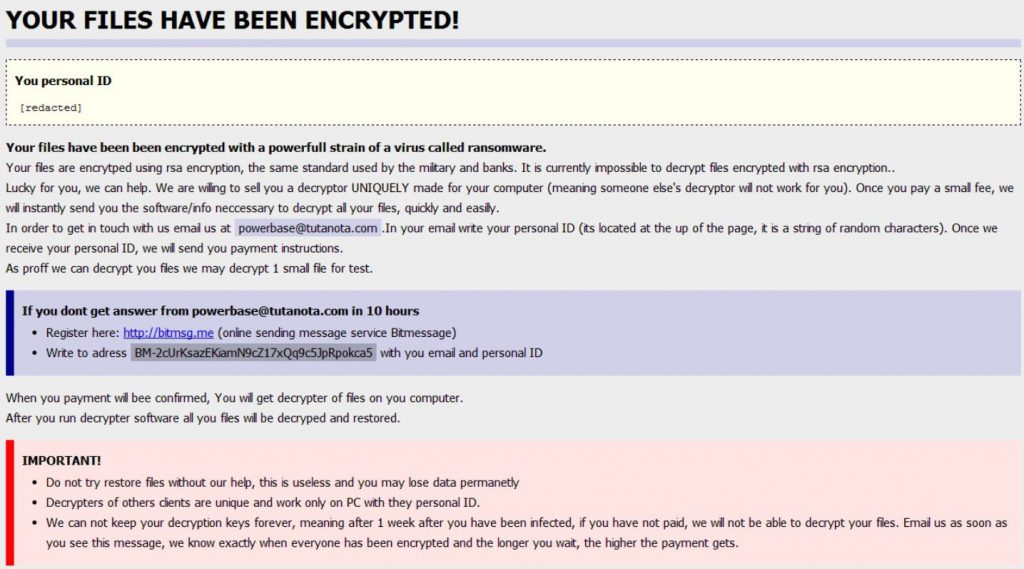 A ransomware virus going by the name Purge has started infecting computers, adding the .purge file extension after it encrypts them with a strong AES-256 encryption algorithm. The ransomware virus has also been reported to use CBC (Cipher Block Chaining) mode which makes it extremely dangerous because it may break the encrypted files if the user tries to tamper with them in various ways. What is worse is that Purge ransomware gives users only one week to make the ransom payoff, and it uses Bitmessage to contact the cyber-criminals. All users who have become unfortunate victims of Purge Ransomware are advised to read this article to learn more about how to remove Purge ransomware virus and try other methods to restore the .purge AES-256 encoded files.
A ransomware virus going by the name Purge has started infecting computers, adding the .purge file extension after it encrypts them with a strong AES-256 encryption algorithm. The ransomware virus has also been reported to use CBC (Cipher Block Chaining) mode which makes it extremely dangerous because it may break the encrypted files if the user tries to tamper with them in various ways. What is worse is that Purge ransomware gives users only one week to make the ransom payoff, and it uses Bitmessage to contact the cyber-criminals. All users who have become unfortunate victims of Purge Ransomware are advised to read this article to learn more about how to remove Purge ransomware virus and try other methods to restore the .purge AES-256 encoded files.

Threat Summary
| Name |
Purge Ransomware |
| Type | Ransomware |
| Short Description | Purge ransomware encrypts users’ files with a strong AES-256 encryption algorithm and after that drops a “How to restore files.hta” file with ransom instructions. |
| Symptoms | Files with removed icons that cannot be opened with any software and have the .purge file extension. |
| Distribution Method | Via an Exploit kit, JavaScript attack or Trojan.Downloader. |
| Detection Tool |
See If Your System Has Been Affected by malware
Download
Malware Removal Tool
|
| User Experience | Join our forum to Discuss Purge Ransomware. |
| Data Recovery Tool | Windows Data Recovery by Stellar Phoenix Notice! This product scans your drive sectors to recover lost files and it may not recover 100% of the encrypted files, but only few of them, depending on the situation and whether or not you have reformatted your drive. |

Purge Ransomware – Distribution
To be widespread and infect the maximum amount of users, Purge Ransomware can “Exist” in different forms. The most widespread method of infecting users is via spam and phishing e-mails that resemble legitimate services and products. One example is this fake linked in an e-mail that may fool users into clicking the “add-me” button which may redirect to a malicious URL which may cause a drive-by download to the user PC.
Another method is if the e-mail pretends to send out an important attachment under convincing e-mail topics, such as:
- “Your PayPal Receipt.”
- “Your Bank Account Has been Suspended.”
- “Your Invoice.”
- “Purchase Successful. Delivery Confirmation Notice.”
The e-mails may contain attachments that may pretend to be Microsoft Office documents, pictures, Adobe Reader files. The files, however, may be obfuscated and disguised executables as well as .js files and upon opening them users may get the payload of Purge ransomware.

Purge Ransomware – More Information
As soon as Purge ransomware’s payload carrying executable is started on your computer, it may drop it’s malicious files. They are usually be located in the following targeted Windows folders:
- %SystemDrive%
- %Temp%
- %AppData%
- %Roaming%
- %User’s Profile%
- %System32%
The files may contain randomly generated alpha-numerical names or names that resemble legitimate Windows processes, like csmss.exe or svchost.exe, for example.
After this has been done, Purge ransomware may “attack” the Windows Registry Editor, modifying the Run and RunOnce keys, by adding values that make the malicious executables run when you start Windows. The keys’ location is the following:
HKEY_CURRENT_USER\Software\Microsoft\Windows\CurrentVersion\Run
HKEY_LOCAL_MACHINE\Software\Microsoft\Windows\CurrentVersion\RunOnce
HKEY_CURRENT_USER\Software\Microsoft\Windows\CurrentVersion\RunOnce
After this has been done, the ransomware may initiate the file encoding process. Purge ransomware may look for a wide variety of types of files to encrypt. These can be:
- Videos.
- Photos and other image files.
- Audio files.
- Different types of Microsoft Office and other documents.
- Adobe Reader documents.
- File types belonging to often used programs, like Photoshop, Virtual Box, and others.
The encrypted files have the .purge file extension added after encryption:
To encrypt the files, Purge ransomware pretends to use an RSA cipher, but in reality, it uses an extremely strong AES-256 algorithm, direct decryption for which may take many years to crack, unless the malware has holes in its code and gives it away or the user pays the ransom.
And this is not where the Purge ransomware nightmare ends. The virus also uses a mechanism, known as CBC-mode (cipher block chaining mode). It contains technology called Initialization Vector (IV) in combination with a mechanism that chains the different portions of the files in blocks. These blocks are separated but in the same time interconnected as well. As soon as the user tries to perform a decryption or modify the files in any way, they become corrupted permanently beyond decryption. And what is worse, is that you have no way of known whether or not it has already happened if you tampered with the files.
After the encryption of the files, like other notorious ransomware viruses, Purge ransomware adds its ransom note in a “How to restore files.hta” file. It has the following threatening message to get it’s victims to pay the ransom:
→ “YOUR FILES HAVE BEEN ENCRYPTED!
You personal ID {PID}
Your files have been encrypted with a powerfull strain of a virus called ransomware.
Your files are encrypted using RSA encryption, the same standard used by the military and banks. It is currently impossible to decrypt files encrypted with rsa encryption.
Lucky for you, we can help. We are willing to sell you a decryptor UNIQUELY made for your computer (meaning someone else’s decryptor will not work for you). Once you pay a small fee, we will instantly send you the software/info neccessary to decrypt all your files, quickly and easily.
To get in touch with us email us at powerbase@tutanota.com.In your email write your personal ID (its located at the up of the page, it is a string of random characters). Once we receive your personal ID, we will send you payment instructions.
As proof we can decrypt you files, we may decrypt one small file for the test.
If you dont get answer from powerbase@tutanota.com in 10 hours
Register here: https://bitmsg.me (online sending message service Bitmessage)
Write to address BM-2cUrKsazEKiamN9cZ17xQq9c5JpRpokca5 with you email and personal ID
When you payment will bee confirmed, You will get decrypter of files on you computer.
After you run decrypter software, all you files will be decrypted and restored.
IMPORTANT!
Do not try restore files without our help; this is useless and you may lose data permanently
Decrypters of others clients are unique and work only on PC with they personal ID.
We can not keep your decryption keys forever, meaning after one week after you have been infected, if you have not paid, we will not be able to decrypt your files. Email us as soon as you see this message; we know exactly when everyone has been encrypted and the longer you wait, the higher the payment gets.”
Not only do the cyber-criminals behind this nasty virus threaten to destroy the decryption keys sent to their servers after the encryption is complete, but they also claim the price will go up the more time passes.

Purge Ranosmware – Conclusion, Removal and File Restoration Alternatives
As a bottom line, Purge ransomware has been created for one and the only purpose, to generate profit at your important files’ expense. Malware writers strongly advise users NOT to pay any ransom money for several obvious reasons:
- You support the cyber-criminals’ organization.
- Paying may not get access to their files back.
To remove Purge ransomware, users are advised to follow the instructions after this article. They are methodologically arranged to make sure the virus is gone for good. For maximum effectiveness, experts also advise having a reliable anti-malware program that will make sure your computer stays protected from ransomware viruses in the future as well.
We do not advise trying to directly decrypt files encoded by Purge ransomware, because of the CBC mechanism. Instead, you may want to try the alternative methods that “go around” direct decryption in step “3. Restore file encrypted by Purge Ransomware” below.
- Step 1
- Step 2
- Step 3
- Step 4
- Step 5
Step 1: Scan for Purge Ransomware with SpyHunter Anti-Malware Tool



Ransomware Automatic Removal - Video Guide
Step 2: Uninstall Purge Ransomware and related malware from Windows
Here is a method in few easy steps that should be able to uninstall most programs. No matter if you are using Windows 10, 8, 7, Vista or XP, those steps will get the job done. Dragging the program or its folder to the recycle bin can be a very bad decision. If you do that, bits and pieces of the program are left behind, and that can lead to unstable work of your PC, errors with the file type associations and other unpleasant activities. The proper way to get a program off your computer is to Uninstall it. To do that:


 Follow the instructions above and you will successfully delete most unwanted and malicious programs.
Follow the instructions above and you will successfully delete most unwanted and malicious programs.
Step 3: Clean any registries, created by Purge Ransomware on your computer.
The usually targeted registries of Windows machines are the following:
- HKEY_LOCAL_MACHINE\Software\Microsoft\Windows\CurrentVersion\Run
- HKEY_CURRENT_USER\Software\Microsoft\Windows\CurrentVersion\Run
- HKEY_LOCAL_MACHINE\Software\Microsoft\Windows\CurrentVersion\RunOnce
- HKEY_CURRENT_USER\Software\Microsoft\Windows\CurrentVersion\RunOnce
You can access them by opening the Windows registry editor and deleting any values, created by Purge Ransomware there. This can happen by following the steps underneath:


 Tip: To find a virus-created value, you can right-click on it and click "Modify" to see which file it is set to run. If this is the virus file location, remove the value.
Tip: To find a virus-created value, you can right-click on it and click "Modify" to see which file it is set to run. If this is the virus file location, remove the value.
Before starting "Step 4", please boot back into Normal mode, in case you are currently in Safe Mode.
This will enable you to install and use SpyHunter 5 successfully.
Step 4: Boot Your PC In Safe Mode to isolate and remove Purge Ransomware





Step 5: Try to Restore Files Encrypted by Purge Ransomware.
Method 1: Use STOP Decrypter by Emsisoft.
Not all variants of this ransomware can be decrypted for free, but we have added the decryptor used by researchers that is often updated with the variants which become eventually decrypted. You can try and decrypt your files using the instructions below, but if they do not work, then unfortunately your variant of the ransomware virus is not decryptable.
Follow the instructions below to use the Emsisoft decrypter and decrypt your files for free. You can download the Emsisoft decryption tool linked here and then follow the steps provided below:
1 Right-click on the decrypter and click on Run as Administrator as shown below:

2. Agree with the license terms:

3. Click on "Add Folder" and then add the folders where you want files decrypted as shown underneath:

4. Click on "Decrypt" and wait for your files to be decoded.

Note: Credit for the decryptor goes to Emsisoft researchers who have made the breakthrough with this virus.
Method 2: Use data recovery software
Ransomware infections and Purge Ransomware aim to encrypt your files using an encryption algorithm which may be very difficult to decrypt. This is why we have suggested a data recovery method that may help you go around direct decryption and try to restore your files. Bear in mind that this method may not be 100% effective but may also help you a little or a lot in different situations.
Simply click on the link and on the website menus on the top, choose Data Recovery - Data Recovery Wizard for Windows or Mac (depending on your OS), and then download and run the tool.
Purge Ransomware-FAQ
What is Purge Ransomware Ransomware?
Purge Ransomware is a ransomware infection - the malicious software that enters your computer silently and blocks either access to the computer itself or encrypt your files.
Many ransomware viruses use sophisticated encryption algorithms to make your files inaccessible. The goal of ransomware infections is to demand that you pay a ransom payment to get access to your files back.
What Does Purge Ransomware Ransomware Do?
Ransomware in general is a malicious software that is designed to block access to your computer or files until a ransom is paid.
Ransomware viruses can also damage your system, corrupt data and delete files, resulting in the permanent loss of important files.
How Does Purge Ransomware Infect?
Via several ways.Purge Ransomware Ransomware infects computers by being sent via phishing emails, containing virus attachment. This attachment is usually masked as an important document, like an invoice, bank document or even a plane ticket and it looks very convincing to users.
Another way you may become a victim of Purge Ransomware is if you download a fake installer, crack or patch from a low reputation website or if you click on a virus link. Many users report getting a ransomware infection by downloading torrents.
How to Open .Purge Ransomware files?
You can't without a decryptor. At this point, the .Purge Ransomware files are encrypted. You can only open them once they are decrypted using a specific decryption key for the particular algorithm.
What to Do If a Decryptor Does Not Work?
Do not panic, and backup the files. If a decryptor did not decrypt your .Purge Ransomware files successfully, then do not despair, because this virus is still new.
Can I Restore ".Purge Ransomware" Files?
Yes, sometimes files can be restored. We have suggested several file recovery methods that could work if you want to restore .Purge Ransomware files.
These methods are in no way 100% guaranteed that you will be able to get your files back. But if you have a backup, your chances of success are much greater.
How To Get Rid of Purge Ransomware Virus?
The safest way and the most efficient one for the removal of this ransomware infection is the use a professional anti-malware program.
It will scan for and locate Purge Ransomware ransomware and then remove it without causing any additional harm to your important .Purge Ransomware files.
Can I Report Ransomware to Authorities?
In case your computer got infected with a ransomware infection, you can report it to the local Police departments. It can help authorities worldwide track and determine the perpetrators behind the virus that has infected your computer.
Below, we have prepared a list with government websites, where you can file a report in case you are a victim of a cybercrime:
Cyber-security authorities, responsible for handling ransomware attack reports in different regions all over the world:
Germany - Offizielles Portal der deutschen Polizei
United States - IC3 Internet Crime Complaint Centre
United Kingdom - Action Fraud Police
France - Ministère de l'Intérieur
Italy - Polizia Di Stato
Spain - Policía Nacional
Netherlands - Politie
Poland - Policja
Portugal - Polícia Judiciária
Greece - Cyber Crime Unit (Hellenic Police)
India - Mumbai Police - CyberCrime Investigation Cell
Australia - Australian High Tech Crime Center
Reports may be responded to in different timeframes, depending on your local authorities.
Can You Stop Ransomware from Encrypting Your Files?
Yes, you can prevent ransomware. The best way to do this is to ensure your computer system is updated with the latest security patches, use a reputable anti-malware program and firewall, backup your important files frequently, and avoid clicking on malicious links or downloading unknown files.
Can Purge Ransomware Ransomware Steal Your Data?
Yes, in most cases ransomware will steal your information. It is a form of malware that steals data from a user's computer, encrypts it, and then demands a ransom in order to decrypt it.
In many cases, the malware authors or attackers will threaten to delete the data or publish it online unless the ransom is paid.
Can Ransomware Infect WiFi?
Yes, ransomware can infect WiFi networks, as malicious actors can use it to gain control of the network, steal confidential data, and lock out users. If a ransomware attack is successful, it could lead to a loss of service and/or data, and in some cases, financial losses.
Should I Pay Ransomware?
No, you should not pay ransomware extortionists. Paying them only encourages criminals and does not guarantee that the files or data will be restored. The better approach is to have a secure backup of important data and be vigilant about security in the first place.
What Happens If I Don't Pay Ransom?
If you don't pay the ransom, the hackers may still have access to your computer, data, or files and may continue to threaten to expose or delete them, or even use them to commit cybercrimes. In some cases, they may even continue to demand additional ransom payments.
Can a Ransomware Attack Be Detected?
Yes, ransomware can be detected. Anti-malware software and other advanced security tools can detect ransomware and alert the user when it is present on a machine.
It is important to stay up-to-date on the latest security measures and to keep security software updated to ensure ransomware can be detected and prevented.
Do Ransomware Criminals Get Caught?
Yes, ransomware criminals do get caught. Law enforcement agencies, such as the FBI, Interpol and others have been successful in tracking down and prosecuting ransomware criminals in the US and other countries. As ransomware threats continue to increase, so does the enforcement activity.
About the Purge Ransomware Research
The content we publish on SensorsTechForum.com, this Purge Ransomware how-to removal guide included, is the outcome of extensive research, hard work and our team’s devotion to help you remove the specific malware and restore your encrypted files.
How did we conduct the research on this ransomware?
Our research is based on an independent investigation. We are in contact with independent security researchers, and as such, we receive daily updates on the latest malware and ransomware definitions.
Furthermore, the research behind the Purge Ransomware ransomware threat is backed with VirusTotal and the NoMoreRansom project.
To better understand the ransomware threat, please refer to the following articles which provide knowledgeable details.
As a site that has been dedicated to providing free removal instructions for ransomware and malware since 2014, SensorsTechForum’s recommendation is to only pay attention to trustworthy sources.
How to recognize trustworthy sources:
- Always check "About Us" web page.
- Profile of the content creator.
- Make sure that real people are behind the site and not fake names and profiles.
- Verify Facebook, LinkedIn and Twitter personal profiles.