This article will answer the questions “What Is STOP Ransomware Decryptor?”, “What Is Encryption?” and “How to Use STOP Ransomware Decryptor?”.
What Is Encryption?
The process of changing information or data of an object, like a password or a file, is known as encryption. Encryption is commonly used to make information exchange secure, such as email or chat. In cybersecurity, encryption is closely associated with file encrypting viruses, also referred to as ransomware crypto-viruses, like in the case of STOP Ransomware. These malicious software infect a computer and use encryption on vital files to demand money in exchange for unlocking them, usually in BitCoin. Note that encryption is achieved by using an encryption algorithm.
What Are Encrypted Files?
An encrypted file is a file that has been encoded using an encryption algorithm and a secret key, so that it can only be decoded using the same secret key. It is used to protect the contents of the file against unauthorized access or modification. Encrypted files are commonly used for secure data storage and transmission.
How to Use STOP Ransomware Decryptor
STOP ransomware is the type of malware, with the main idea behind it, to get users to pay a ransom in BitCoin to get their files back.

Not all variants of this ransomware can be decrypted for free, but we have added the decryptor used by researchers that is often updated with the variants which become eventually decrypted. You can try and decrypt your files using the instructions below, but if they do not work, then unfortunately your variant of the ransomware virus is not decryptable.
Follow the instructions below to use the Emsisoft decrypter and decrypt your files for free. You can download the Emsisoft decryption tool linked here and then follow the steps provided below:
Step 1) Right-click on the decrypter and click on Run as Administrator as shown below:

Step 2) Agree with the license terms:

Step 3) Click on “Add Folder” and then add the folders where you want files decrypted as shown underneath:

Step 4) Click on “Decrypt” and wait for your files to be decoded.
Note: Credit for the decryptor goes to Emsisoft researchers who have made the breakthrough with this virus.
Emsisoft malware researchers have released a new decryption tool, which is able to decrypt ONLINE and OFFLINE keys for 148 variants of the STOP/DJVU ransomware out of 202+ available. The following extensions are supported by the decryption tool:
→ .gero, .hese, .seto, .peta, .moka, .meds, .kvag, .domn, .karl, .nesa, .noos, .kuub, .reco, .bora, .nols, .werd, .coot, .derp, .meka, .mosk, .peet, .mbed, .kodg, .zobm, .msop, .hets, .mkos, .nbes, .reha, .topi, .repp, .alka, .shadow, .djvu, .djvur, .djvuu, .udjvu, .uudjvu, .djvuq, .djvus, .djvur, .djvut, .pdff, .tro, .tfude, .tfudet, .tfudeq, .rumba, .adobe, .adobee, .blower, .promos, .promoz, .promorad, .promock, .promok, .promorad2, .kroput, .kroput1, .pulsar1, .kropun1, .charck, .klope, .kropun, .charcl, .doples, .luces, .luceq, .chech, .proden, .drume, .tronas, .trosak, .grovas, .grovat, .roland, .refols, .raldug, .etols, .guvara, .browec, .norvas, .moresa, .vorasto, .hrosas, .kiratos, .todarius, .hofos, .roldat, .dutan, .sarut, .fedasot, .berost, .forasom, .fordan, .codnat, .codnat1, .bufas, .dotmap, .radman, .ferosas, .rectot, .skymap, .mogera, .rezuc, .stone, .redmat, .lanset, .davda, .poret, .pidom, .pidon, .heroset, .boston, .muslat, .gerosan, .vesad, .horon, .neras, .truke, .dalle, .lotep, .nusar, .litar, .besub, .cezor, .lokas, .godes, .budak, .vusad, .herad, .berosuce, .gehad, .gusau, .madek, .darus, .tocue, .lapoi, .todar, .dodoc, .bopador, .novasof, .ntuseg, .ndarod, .access, .format, .nelasod, .mogranos, .cosakos, .nvetud, .lotej, .kovasoh, .prandel, .zatrov, .masok, .brusaf, .londec, .krusop, .mtogas, .nasoh, .nacro, .pedro, .nuksus, .vesrato, .masodas, .cetori, .stare, .carote, .gero, .hese, .seto, .peta, .moka, .kvag, .karl, .nesa, .noos, .kuub, .reco, .bora
If your variant is featured above, it should be 100% decryptable now.
STOP Ransomware – More Information
As reported by Michael Gillespie, the operators of STOP ransomware have altered its code in newer versions. These changes make the way the decrypter work impossible, starting with .coharos, .gero, and .hese. Apparently, the cybercriminals started to utilize proper asymmetrical encryption, meaning the offline keys will no longer be valid for decryption after the release of the final keys Gillespie extracted.
The researcher is now working towards closing this decrypter, and continuing work on a new decrypter that will work only for the old versions of STOP (up to .carote). The new decrypter will completely replace STOPDecrypter once it’s released, and will work in a different way, the researcher said.
This version of STOPDecrypter currently works for .nuksus, .cetori, .carote, and .stare files. It is designed to support specific offline IDs, so it may not be effective for all occasions of the various iterations of the ransomware.
Researchers have categorised STOP ransomware to be of several different variants.
- The variant with the uppercase extensions.
- The Puma variants of STOP.
- The Djvu STOP variants.
The uppercase file extension variants only include uppercase extensions and they are a bit outdated, while the Puma and Djvu variants are relatively new ones as the Djvu variants of STOP ransomware being the latest viruses to hit the world.
How to Decrypt Your Files Using older STOP Ransomware decryptor version (Advised Against)
To decrypt your files with the older STOPDecrypter, you can follow these old instructions, but researchers advise that you use the newer version provided above. Unfortunately since the decryption tool of STOP Ransomware has been discontinued, it is recommended that you try out the Emsisoft Decryption Steps written above
Step 1) Extract the decrypter somewhere:
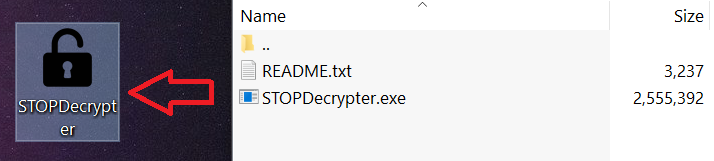
Step 2) Run it as an administrator:
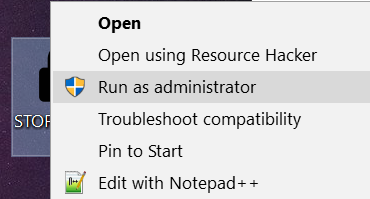
Step 3) Click on “Select Directory” and then select a folder, where your important files are encrypted.
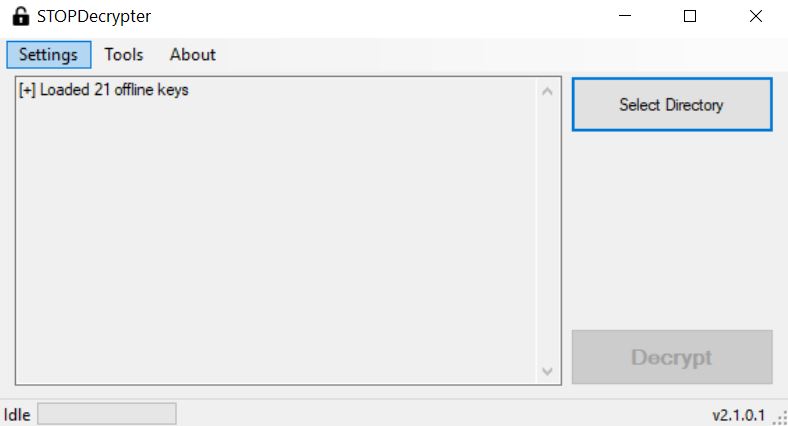
Step 4) Click on Decrypt and be patient. The software will return how many files were decrypted:
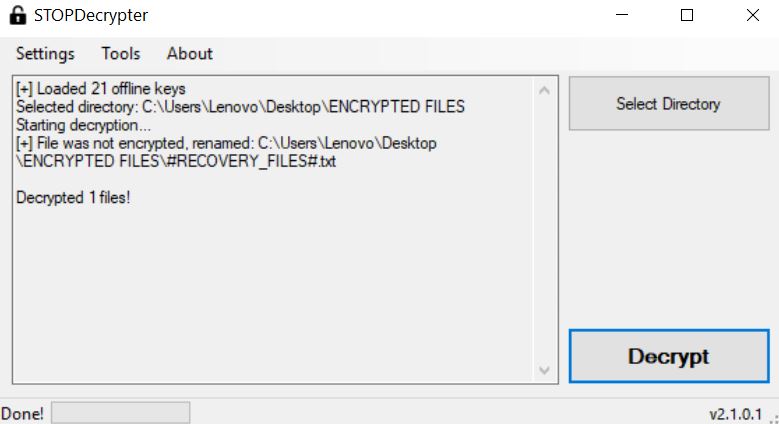
Remove STOP Ransomware
Be sure to only remove STOP once your files are decrypted. If the files are not decrypted, you should wait until security researchers update the decryptor to work for your variant. Until then, we strongly recommend that you backup your encrypted files and NOT pay the ransomware. Also, you can try and get some of your files back by following the alternative recovery instructions underneath. They are no guarantee that you will get all your files back, but with their help, you could restore at least some of the files.
To remove STOP ransomware, you should follow the first two steps. If they do not work, then try to remove this virus automatically with an advanced anti-malware software. Such software is often the preffered removal method, since it aims to detect an delete all STOP files plus remove them.
- Step 1
- Step 2
- Step 3
- Step 4
- Step 5
Step 1: Scan for STOP Ransomware with SpyHunter Anti-Malware Tool



Ransomware Automatic Removal - Video Guide
Step 2: Uninstall STOP Ransomware and related malware from Windows
Here is a method in few easy steps that should be able to uninstall most programs. No matter if you are using Windows 10, 8, 7, Vista or XP, those steps will get the job done. Dragging the program or its folder to the recycle bin can be a very bad decision. If you do that, bits and pieces of the program are left behind, and that can lead to unstable work of your PC, errors with the file type associations and other unpleasant activities. The proper way to get a program off your computer is to Uninstall it. To do that:


 Follow the instructions above and you will successfully delete most unwanted and malicious programs.
Follow the instructions above and you will successfully delete most unwanted and malicious programs.
Step 3: Clean any registries, created by STOP Ransomware on your computer.
The usually targeted registries of Windows machines are the following:
- HKEY_LOCAL_MACHINE\Software\Microsoft\Windows\CurrentVersion\Run
- HKEY_CURRENT_USER\Software\Microsoft\Windows\CurrentVersion\Run
- HKEY_LOCAL_MACHINE\Software\Microsoft\Windows\CurrentVersion\RunOnce
- HKEY_CURRENT_USER\Software\Microsoft\Windows\CurrentVersion\RunOnce
You can access them by opening the Windows registry editor and deleting any values, created by STOP Ransomware there. This can happen by following the steps underneath:


 Tip: To find a virus-created value, you can right-click on it and click "Modify" to see which file it is set to run. If this is the virus file location, remove the value.
Tip: To find a virus-created value, you can right-click on it and click "Modify" to see which file it is set to run. If this is the virus file location, remove the value.
Before starting "Step 4", please boot back into Normal mode, in case you are currently in Safe Mode.
This will enable you to install and use SpyHunter 5 successfully.
Step 4: Boot Your PC In Safe Mode to isolate and remove STOP Ransomware





Step 5: Try to Restore Files Encrypted by STOP Ransomware.
Method 1: Use STOP Decrypter by Emsisoft.
Not all variants of this ransomware can be decrypted for free, but we have added the decryptor used by researchers that is often updated with the variants which become eventually decrypted. You can try and decrypt your files using the instructions below, but if they do not work, then unfortunately your variant of the ransomware virus is not decryptable.
Follow the instructions below to use the Emsisoft decrypter and decrypt your files for free. You can download the Emsisoft decryption tool linked here and then follow the steps provided below:
1 Right-click on the decrypter and click on Run as Administrator as shown below:

2. Agree with the license terms:

3. Click on "Add Folder" and then add the folders where you want files decrypted as shown underneath:

4. Click on "Decrypt" and wait for your files to be decoded.

Note: Credit for the decryptor goes to Emsisoft researchers who have made the breakthrough with this virus.
Method 2: Use data recovery software
Ransomware infections and STOP Ransomware aim to encrypt your files using an encryption algorithm which may be very difficult to decrypt. This is why we have suggested a data recovery method that may help you go around direct decryption and try to restore your files. Bear in mind that this method may not be 100% effective but may also help you a little or a lot in different situations.
Simply click on the link and on the website menus on the top, choose Data Recovery - Data Recovery Wizard for Windows or Mac (depending on your OS), and then download and run the tool.
STOP Ransomware-FAQ
What is STOP Ransomware Ransomware?
STOP Ransomware is a ransomware infection - the malicious software that enters your computer silently and blocks either access to the computer itself or encrypt your files.
Many ransomware viruses use sophisticated encryption algorithms to make your files inaccessible. The goal of ransomware infections is to demand that you pay a ransom payment to get access to your files back.
What Does STOP Ransomware Ransomware Do?
Ransomware in general is a malicious software that is designed to block access to your computer or files until a ransom is paid.
Ransomware viruses can also damage your system, corrupt data and delete files, resulting in the permanent loss of important files.
How Does STOP Ransomware Infect?
Via several ways.STOP Ransomware Ransomware infects computers by being sent via phishing emails, containing virus attachment. This attachment is usually masked as an important document, like an invoice, bank document or even a plane ticket and it looks very convincing to users.
Another way you may become a victim of STOP Ransomware is if you download a fake installer, crack or patch from a low reputation website or if you click on a virus link. Many users report getting a ransomware infection by downloading torrents.
How to Open .STOP Ransomware files?
You can't without a decryptor. At this point, the .STOP Ransomware files are encrypted. You can only open them once they are decrypted using a specific decryption key for the particular algorithm.
What to Do If a Decryptor Does Not Work?
Do not panic, and backup the files. If a decryptor did not decrypt your .STOP Ransomware files successfully, then do not despair, because this virus is still new.
Can I Restore ".STOP Ransomware" Files?
Yes, sometimes files can be restored. We have suggested several file recovery methods that could work if you want to restore .STOP Ransomware files.
These methods are in no way 100% guaranteed that you will be able to get your files back. But if you have a backup, your chances of success are much greater.
How To Get Rid of STOP Ransomware Virus?
The safest way and the most efficient one for the removal of this ransomware infection is the use a professional anti-malware program.
It will scan for and locate STOP Ransomware ransomware and then remove it without causing any additional harm to your important .STOP Ransomware files.
Can I Report Ransomware to Authorities?
In case your computer got infected with a ransomware infection, you can report it to the local Police departments. It can help authorities worldwide track and determine the perpetrators behind the virus that has infected your computer.
Below, we have prepared a list with government websites, where you can file a report in case you are a victim of a cybercrime:
Cyber-security authorities, responsible for handling ransomware attack reports in different regions all over the world:
Germany - Offizielles Portal der deutschen Polizei
United States - IC3 Internet Crime Complaint Centre
United Kingdom - Action Fraud Police
France - Ministère de l'Intérieur
Italy - Polizia Di Stato
Spain - Policía Nacional
Netherlands - Politie
Poland - Policja
Portugal - Polícia Judiciária
Greece - Cyber Crime Unit (Hellenic Police)
India - Mumbai Police - CyberCrime Investigation Cell
Australia - Australian High Tech Crime Center
Reports may be responded to in different timeframes, depending on your local authorities.
Can You Stop Ransomware from Encrypting Your Files?
Yes, you can prevent ransomware. The best way to do this is to ensure your computer system is updated with the latest security patches, use a reputable anti-malware program and firewall, backup your important files frequently, and avoid clicking on malicious links or downloading unknown files.
Can STOP Ransomware Ransomware Steal Your Data?
Yes, in most cases ransomware will steal your information. It is a form of malware that steals data from a user's computer, encrypts it, and then demands a ransom in order to decrypt it.
In many cases, the malware authors or attackers will threaten to delete the data or publish it online unless the ransom is paid.
Can Ransomware Infect WiFi?
Yes, ransomware can infect WiFi networks, as malicious actors can use it to gain control of the network, steal confidential data, and lock out users. If a ransomware attack is successful, it could lead to a loss of service and/or data, and in some cases, financial losses.
Should I Pay Ransomware?
No, you should not pay ransomware extortionists. Paying them only encourages criminals and does not guarantee that the files or data will be restored. The better approach is to have a secure backup of important data and be vigilant about security in the first place.
What Happens If I Don't Pay Ransom?
If you don't pay the ransom, the hackers may still have access to your computer, data, or files and may continue to threaten to expose or delete them, or even use them to commit cybercrimes. In some cases, they may even continue to demand additional ransom payments.
Can a Ransomware Attack Be Detected?
Yes, ransomware can be detected. Anti-malware software and other advanced security tools can detect ransomware and alert the user when it is present on a machine.
It is important to stay up-to-date on the latest security measures and to keep security software updated to ensure ransomware can be detected and prevented.
Do Ransomware Criminals Get Caught?
Yes, ransomware criminals do get caught. Law enforcement agencies, such as the FBI, Interpol and others have been successful in tracking down and prosecuting ransomware criminals in the US and other countries. As ransomware threats continue to increase, so does the enforcement activity.
About the STOP Ransomware Research
The content we publish on SensorsTechForum.com, this STOP Ransomware how-to removal guide included, is the outcome of extensive research, hard work and our team’s devotion to help you remove the specific malware and restore your encrypted files.
How did we conduct the research on this ransomware?
Our research is based on an independent investigation. We are in contact with independent security researchers, and as such, we receive daily updates on the latest malware and ransomware definitions.
Furthermore, the research behind the STOP Ransomware ransomware threat is backed with VirusTotal and the NoMoreRansom project.
To better understand the ransomware threat, please refer to the following articles which provide knowledgeable details.
As a site that has been dedicated to providing free removal instructions for ransomware and malware since 2014, SensorsTechForum’s recommendation is to only pay attention to trustworthy sources.
How to recognize trustworthy sources:
- Always check "About Us" web page.
- Profile of the content creator.
- Make sure that real people are behind the site and not fake names and profiles.
- Verify Facebook, LinkedIn and Twitter personal profiles.




Tengo la computadora contaminada con nqhd y La herramienta de PARADA Descrypter no corre en mi Pc con W7 ultimate 64bit, podría ayudarme a solucionarlo, Gracias
ayuda, tengo mis archivos encriptados .vfgj como los puedo recuperar??
gostaria de saber se voces em como recuperar .cuag meu pc todo criptografado
buenas mi compu fue infectada con un virus y dejo encriptado todos mis archivos con la terminacion .xcbg alguien me podria decir que tipo de virus es y si se puede desemcriptar?
decrypt_STOPDjvu.exe of version 1005, does not decrypt files infected by djvu wdlo
El programa de Emisoft “decrypt_STOPDjvu.exe” , version 1005, no desencripta los archivos infectados por djvu wdlo
I was attacked by a virus when downloading a file, which encrypted all the files to .jhdd, I did all the steps to decrypt them but it did not work, the “Emsisoft” software tells me this message:
File: C:\Boot\BOOTSTAT.DAT.jhdd
Error: No key for New Variant online ID: kYxTuCbyqVattSQ8p41JCuivHf0tPHxleqcVXJvm
Notice: this ID appears to be an online ID, decryption is impossible
I need help please
hola no se si alguien lo vera a la brevedad, pero ayer se infecto mi PC con ransomware
y mis archivos casitos quedaron con extension .msjd
alguna solucion urgente, por favor.
es material de trabajo y universidad, gracias
Mi disco duro ha sido infectado por un virus que ha puesto la extensión .dewd Alguien podría decirme si puedo descifrarlos con El programa de Emisoft “decrypt_STOPDjvu.exe” ?
Same, if you get solution please give me link in comment, i will be so thankful to you.
Mi disco duro fue infectado con la extensión .bbnm hay alguna forma de recuperar mis archivos
Archivos tomados por Mpag., hasta el momento, imposibles de recuperar
Buen dia.. he utilizado el programa y me sale este error.. por favor alguna solución se los agradecería
File: F:\SIP\DANNA\20170707_084939.jpg.rrcc
Error: No key for New Variant online ID: JX3EeJ3sEIcwJQdjuR0K1NZAmxOC2xlA8cNQtpGI
Notice: this ID appears to be an online ID, decryption is impossible
File: F:\SIP\datos dr. Reyes.xlsx.rrcc
Error: No key for New Variant online ID: JX3EeJ3sEIcwJQdjuR0K1NZAmxOC2xlA8cNQtpGI
Notice: this ID appears to be an online ID, decryption is impossible
Buenas adjunto el reporte de error del desencriptador.. agradeceria mucho su ayuda para intentar recuperar mis archivos
Hola compañero tengo el mismo problema, pudiste solucionarlo?
This is another garbage that says a world of things but doesn’t solve anything in the matter of decrypting files with the final extension after the infected file extension Example. script.json
Then it looks like this when infected— Script.json.qqjj
Everything on the computer is left with this at the end qqjj and it is not possible to open anything, txt, photos, videos, games everything it leaves everything unusable.
This article is a very detailed, informative guide about all the iterations of STOP/DJVU ransomware, including the decryptable versions and information about the decrypter itself. The article doesn’t mislead in any way and actually says what versions can be decrypted.
Hello. I’ve been attacked 2 days ago and unfortunately it succeeded. The encryption of my files is (i think online) and changed file extensions to .mppn. Is there any way to get my data back… Even part of it. Thanks anyway