What Is “Detected Virus Mac”?
The alert titled “Detected Virus” is a misleading message, often seen on Mac browsers as a pop-up. Its purpose is to trick you into thinking your Mac faces a danger, urging you to dial a phony tech support line. Usually, this fake warning pops up because of unwanted redirects associated with adware or other malware on your Mac. These harmful softwares often push ads that take you to such fake alerts or questionable sites.
To get rid of the “Detected Virus” message, see the steps listed at the end of this piece.
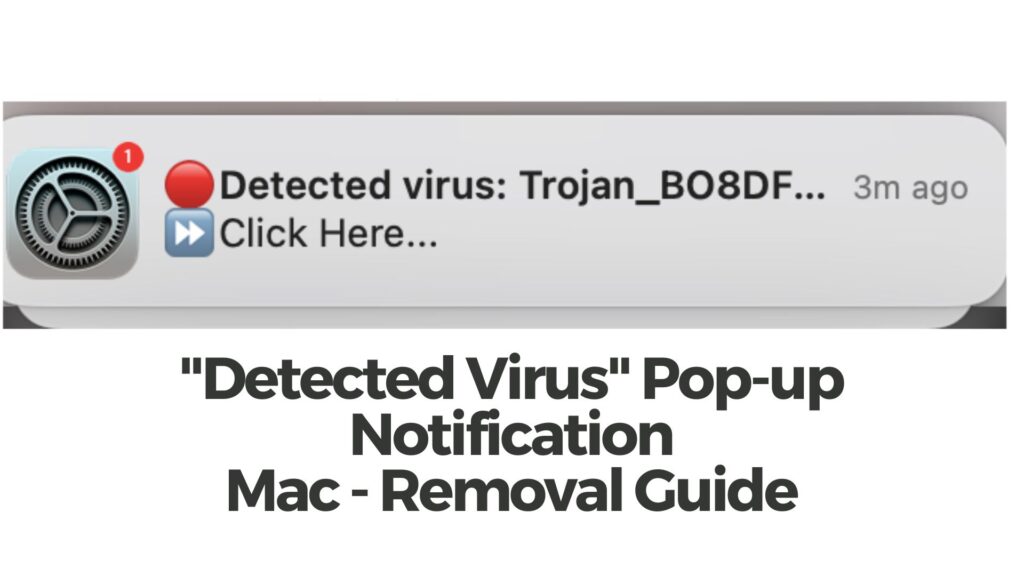
Detected Virus Mac Details
| Name | Detected Virus as reported on Apple Community forums. |
| Type | Mac Scam / Unwanted Software |
| Short Description | A page that aims to get you to call scammers’ fake tech support number. |
| Symptoms | You get a redirect to a web page, that aims to convince you to call a fake tech support number and scares you that you have viruses. |
| Distribution Method | Bundled downloads. Web pages which may advertise it. Because of a browser redirect. |
| Detection Tool |
See If Your macOS Has Been Affected by Detected Virus
Download
Malware Removal Tool
|
How Did I Get It?
The deceptive alert is usually tied to a harmful software or trick tactic named ASK YOU. This type of scareware makes you believe something’s wrong with your device or account. It nudges you to either call a sham helpline, tap on a harmful link, or download risky software. Here’s how this might’ve landed on your device:
- By accessing unsafe websites: Some sites run malicious scripts showing these alerts. Even legit sites can push these if they’ve been tampered with.
- By tapping sketchy links: Dubious links in emails or social platforms can trigger these alerts. It’s a classic trick used in deceptive schemes.
- Through unwanted software or apps: Installed perhaps unknowingly with other software, they can show misleading alerts or lead your browser to fishy places.
- Via rogue apps or extensions: Some of these can push such alerts or change your browser behavior.
There are other similar alerts, like the iCloud Hacked warning. If you see one, avoid engaging with it. Close the browser tab and think about scanning your Mac with trustworthy security software to find and remove any threats.
What Does “Detected Virus” Pop-up Do?
This deceptive alert mirrors many others targeting Mac users:
- (3) Viruses Detected on Your iPhone
- Your Windows is Infected With (3) Viruses Alert
- Your OS Sierra Shows (3) Viruses Warning
- Your Windows PC Says (4) Viruses Found
All these alerts share a goal: to push you into dialing a scam tech support or downloading fake security tools. These sham tools claim to find numerous viruses on your Mac. Ultimately, they aim to frighten you into either paying the fake tech support or buying a bogus software license.
Is It a Virus?
Seeing the “Detected Virus” message might mean you have unwanted software, like adware, lurking on your Mac. Often, such programs sneak in during other software installations.
With adware, as you surf the web, you might see:
- Ads banners
- Ads in search results
- Text with ads highlighted
- Pop-up ads
- Unwanted browser direction to sites
But the “Detected Virus” alert isn’t the only danger. Linked ads could take you to harmful places like:
- Dishonest survey sites
- Sites trying to steal login info
- Scam sites
- Websites carrying viruses
It’s vital to protect your Mac immediately.
How to Remove “Detected Virus”
To cleanse your Mac from the “Detected Virus” scam, you must locate and eliminate the software behind it. Use the guide below to help. If you’re stuck, consider using reliable security software to scan and clean your Mac. These tools can find and wipe such threats, ensuring they don’t come back.
Steps to Prepare Before Removal:
Before starting to follow the steps below, be advised that you should first do the following preparations:
- Backup your files in case the worst happens.
- Make sure to have a device with these instructions on standy.
- Arm yourself with patience.
- 1. Scan for Mac Malware
- 2. Uninstall Risky Apps
- 3. Clean Your Browsers
Step 1: Scan for and remove Detected Virus files from your Mac
When you are facing problems on your Mac as a result of unwanted scripts and programs such as Detected Virus, the recommended way of eliminating the threat is by using an anti-malware program. SpyHunter for Mac offers advanced security features along with other modules that will improve your Mac’s security and protect it in the future.

Quick and Easy Mac Malware Video Removal Guide
Bonus Step: How to Make Your Mac Run Faster?
Mac machines maintain probably the fastest operating system out there. Still, Macs do become slow and sluggish sometimes. The video guide below examines all of the possible problems that may lead to your Mac being slower than usual as well as all of the steps that can help you to speed up your Mac.
Step 2: Uninstall Detected Virus and remove related files and objects
1. Hit the ⇧+⌘+U keys to open Utilities. Another way is to click on “Go” and then click “Utilities”, like the image below shows:

2. Find Activity Monitor and double-click it:

3. In the Activity Monitor look for any suspicious processes, belonging or related to Detected Virus:


4. Click on the "Go" button again, but this time select Applications. Another way is with the ⇧+⌘+A buttons.
5. In the Applications menu, look for any suspicious app or an app with a name, similar or identical to Detected Virus. If you find it, right-click on the app and select “Move to Trash”.

6. Select Accounts, after which click on the Login Items preference. Your Mac will then show you a list of items that start automatically when you log in. Look for any suspicious apps identical or similar to Detected Virus. Check the app you want to stop from running automatically and then select on the Minus (“-“) icon to hide it.
7. Remove any leftover files that might be related to this threat manually by following the sub-steps below:
- Go to Finder.
- In the search bar type the name of the app that you want to remove.
- Above the search bar change the two drop down menus to “System Files” and “Are Included” so that you can see all of the files associated with the application you want to remove. Bear in mind that some of the files may not be related to the app so be very careful which files you delete.
- If all of the files are related, hold the ⌘+A buttons to select them and then drive them to “Trash”.
In case you cannot remove Detected Virus via Step 1 above:
In case you cannot find the virus files and objects in your Applications or other places we have shown above, you can manually look for them in the Libraries of your Mac. But before doing this, please read the disclaimer below:
1. Click on "Go" and Then "Go to Folder" as shown underneath:

2. Type in "/Library/LauchAgents/" and click Ok:

3. Delete all of the virus files that have similar or the same name as Detected Virus. If you believe there is no such file, do not delete anything.

You can repeat the same procedure with the following other Library directories:
→ ~/Library/LaunchAgents
/Library/LaunchDaemons
Tip: ~ is there on purpose, because it leads to more LaunchAgents.
Step 3: Remove Detected Virus – related extensions from Safari / Chrome / Firefox









Detected Virus-FAQ
What is Detected Virus on your Mac?
The Detected Virus threat is probably a potentially unwanted app. There is also a chance it could be related to Mac malware. If so, such apps tend to slow your Mac down significantly and display advertisements. They could also use cookies and other trackers to obtain browsing information from the installed web browsers on your Mac.
Can Macs Get Viruses?
Yes. As much as any other device, Apple computers do get malware. Apple devices may not be a frequent target by malware authors, but rest assured that almost all of the Apple devices can become infected with a threat.
What Types of Mac Threats Are There?
According to most malware researchers and cyber-security experts, the types of threats that can currently infect your Mac can be rogue antivirus programs, adware or hijackers (PUPs), Trojan horses, ransomware and crypto-miner malware.
What To Do If I Have a Mac Virus, Like Detected Virus?
Do not panic! You can easily get rid of most Mac threats by firstly isolating them and then removing them. One recommended way to do that is by using a reputable malware removal software that can take care of the removal automatically for you.
There are many Mac anti-malware apps out there that you can choose from. SpyHunter for Mac is one of the reccomended Mac anti-malware apps, that can scan for free and detect any viruses. This saves time for manual removal that you would otherwise have to do.
How to Secure My Data from Detected Virus?
With few simple actions. First and foremost, it is imperative that you follow these steps:
Step 1: Find a safe computer and connect it to another network, not the one that your Mac was infected in.
Step 2: Change all of your passwords, starting from your e-mail passwords.
Step 3: Enable two-factor authentication for protection of your important accounts.
Step 4: Call your bank to change your credit card details (secret code, etc.) if you have saved your credit card for online shopping or have done online activiites with your card.
Step 5: Make sure to call your ISP (Internet provider or carrier) and ask them to change your IP address.
Step 6: Change your Wi-Fi password.
Step 7: (Optional): Make sure to scan all of the devices connected to your network for viruses and repeat these steps for them if they are affected.
Step 8: Install anti-malware software with real-time protection on every device you have.
Step 9: Try not to download software from sites you know nothing about and stay away from low-reputation websites in general.
If you follow these reccomendations, your network and Apple devices will become significantly more safe against any threats or information invasive software and be virus free and protected in the future too.
More tips you can find on our MacOS Virus section, where you can also ask any questions and comment about your Mac problems.
About the Detected Virus Research
The content we publish on SensorsTechForum.com, this Detected Virus how-to removal guide included, is the outcome of extensive research, hard work and our team’s devotion to help you remove the specific macOS issue.
How did we conduct the research on Detected Virus?
Please note that our research is based on an independent investigation. We are in contact with independent security researchers, thanks to which we receive daily updates on the latest malware definitions, including the various types of Mac threats, especially adware and potentially unwanted apps (PUAs).
Furthermore, the research behind the Detected Virus threat is backed with VirusTotal.
To better understand the threat posed by Mac malware, please refer to the following articles which provide knowledgeable details.


