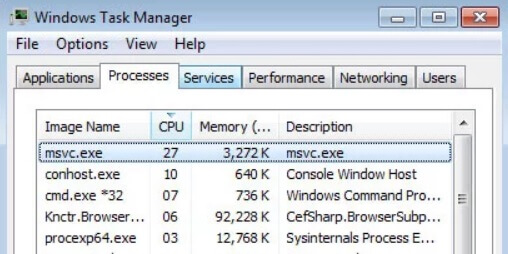Is Msvc.exe a Trojan horse? Does Msvc.exe harm your computer? Can Msvc.exe a cryptocurrency miner?
Msvc.exe Trojan is a cryptojacking Trojan horse. Its process has the same name. The CPU Miner Trojan is designed to utilize a victim’s computer resources to mine cryptocurrency for somebody else’s benefit. Msvc.exe Trojan miner will connect to a pool at 144.76.201.175:8085 in order to mine the currency. You may notice your computer use exhaustive power consumption, and near 30% CPU utilization, so it is in your best interest to remove it.

Threat Summary
| Name | Msvc.exe |
| Type | Trojan Horse, Miner Malware |
| Short Description | The Msvc.exe Trojan is a cryptocurrency miner type of malware that is probably put in your computer system via a Trojan horse and without your permission. |
| Symptoms | You will see a rise in the usage of your computer’s resources like CPU (30%), RAM and possibly GPU, while your PC will accordingly consume more electric power and may even overheat. |
| Distribution Method | Freeware Installations, Bundled Packages, JavaScript |
| Detection Tool |
See If Your System Has Been Affected by malware
Download
Malware Removal Tool
|
| User Experience | Join Our Forum to Discuss Msvc.exe. |

Msvc.exe Trojan – Distribution Methods
The Msvc.exe Trojan can spread in a few ways. Third-party installer setups could have put a Trojan horse on your computer system via bundling. These installations typically arrive with freeware and application packages. Without you knowing, additive content could be installed to your computer, which could even be a JavaScript file that downloads the actual malware. Avoiding such installations is possible if you find Custom or Advanced settings in the install setup.
Msvc.exe Trojan can also spread if you come across unknown websites through redirects and advertisements which have some sort of scripts in themselves and load them when you visit a site or click on an advert. Pop-ups, pop-unders, as well as banners could have links inside of them that can redirect you. When visiting such websites, especially with an unknown origin, they could inject the malware inside your computer device. That can happen via any browser.

Msvc.exe Trojan – Technical Data
Msvc.exe Trojan is the name of CPU Miner Trojan horse. The location of the file does not matter as it is simply a miner that is not even trying to look like a legitimate Windows process. The miner process is related to the Msvc.exe Trojan and will take a huge portion of your computer’s resources, specifically around 30% of the CPU of Windows Servers as we have already pointed out above.
Msvc.exe Trojan’s process is a cryptocurrency miner that will connect to a pool at 144.76.201.175:8085 in order to mine for digital currency. It uses the Processor (CPU) resources, which can cause freezing and crashes, especially in older computers. Msvc.exe Trojan might exploit Microsoft processes, although that is not seen at this time.
The Msvc.exe Miner Trojan might not be vastly detected by anti-virus software, but might still be stopped due to heuristic detections caused by the code of the malware.
The Msvc.exe Trojan is dropped to the systems when the malware authors manage to brute force the login credentials of the targeted servers. A successful attack leads to an infection with this miner, which supports and utilizes several evasion techniques and anti-detection mechanisms. The Msvc.exe Trojan is not a system file and not related to Windows.
Below you can see some useful tips that can help you to prevent similar miner malware to install onto your PC, in the future:
- Run programs inside a sandbox environment
- Install an advanced anti-malware protection
- Update your mostly-used programs and software in general
- Update your OS with security updates
- Install an ad-blocker application
- Be wary around your e-mails and don’t open them unless you know the source
- Disable macros in Microsoft Office Applications
- Disable JavaScript
- Keep your firewall ON
Msvc.exe Trojan should be removed as it can use a lot of computer resources, including an increased usage in CPU, RAM, GPU and electric power consumption. It is highly recommend that you remove the malware threat, because the Msvc.exe Trojan can degrade your system’s lifespan.

Remove Msvc.exe Trojan Completely
To remove Msvc.exe Trojan manually from your computer, follow the step-by-step removal tutorial written down below. In case this manual removal does not get rid of the miner malware completely, you should search for and remove any leftover items with an advanced anti-malware tool. Such software can keep your computer secure in the future.
Preparation before removing Msvc.exe.
Before starting the actual removal process, we recommend that you do the following preparation steps.
- Make sure you have these instructions always open and in front of your eyes.
- Do a backup of all of your files, even if they could be damaged. You should back up your data with a cloud backup solution and insure your files against any type of loss, even from the most severe threats.
- Be patient as this could take a while.
- Scan for Malware
- Fix Registries
- Remove Virus Files
Step 1: Scan for Msvc.exe with SpyHunter Anti-Malware Tool



Step 2: Clean any registries, created by Msvc.exe on your computer.
The usually targeted registries of Windows machines are the following:
- HKEY_LOCAL_MACHINE\Software\Microsoft\Windows\CurrentVersion\Run
- HKEY_CURRENT_USER\Software\Microsoft\Windows\CurrentVersion\Run
- HKEY_LOCAL_MACHINE\Software\Microsoft\Windows\CurrentVersion\RunOnce
- HKEY_CURRENT_USER\Software\Microsoft\Windows\CurrentVersion\RunOnce
You can access them by opening the Windows registry editor and deleting any values, created by Msvc.exe there. This can happen by following the steps underneath:


 Tip: To find a virus-created value, you can right-click on it and click "Modify" to see which file it is set to run. If this is the virus file location, remove the value.
Tip: To find a virus-created value, you can right-click on it and click "Modify" to see which file it is set to run. If this is the virus file location, remove the value.Step 3: Find virus files created by Msvc.exe on your PC.
1.For Windows 8, 8.1 and 10.
For Newer Windows Operating Systems
1: On your keyboard press + R and write explorer.exe in the Run text box and then click on the Ok button.

2: Click on your PC from the quick access bar. This is usually an icon with a monitor and its name is either “My Computer”, “My PC” or “This PC” or whatever you have named it.

3: Navigate to the search box in the top-right of your PC's screen and type “fileextension:” and after which type the file extension. If you are looking for malicious executables, an example may be "fileextension:exe". After doing that, leave a space and type the file name you believe the malware has created. Here is how it may appear if your file has been found:

N.B. We recommend to wait for the green loading bar in the navigation box to fill up in case the PC is looking for the file and hasn't found it yet.
2.For Windows XP, Vista, and 7.
For Older Windows Operating Systems
In older Windows OS's the conventional approach should be the effective one:
1: Click on the Start Menu icon (usually on your bottom-left) and then choose the Search preference.

2: After the search window appears, choose More Advanced Options from the search assistant box. Another way is by clicking on All Files and Folders.

3: After that type the name of the file you are looking for and click on the Search button. This might take some time after which results will appear. If you have found the malicious file, you may copy or open its location by right-clicking on it.
Now you should be able to discover any file on Windows as long as it is on your hard drive and is not concealed via special software.
Msvc.exe FAQ
What Does Msvc.exe Trojan Do?
The Msvc.exe Trojan is a malicious computer program designed to disrupt, damage, or gain unauthorized access to a computer system. It can be used to steal sensitive data, gain control over a system, or launch other malicious activities.
Can Trojans Steal Passwords?
Yes, Trojans, like Msvc.exe, can steal passwords. These malicious programs are designed to gain access to a user's computer, spy on victims and steal sensitive information such as banking details and passwords.
Can Msvc.exe Trojan Hide Itself?
Yes, it can. A Trojan can use various techniques to mask itself, including rootkits, encryption, and obfuscation, to hide from security scanners and evade detection.
Can a Trojan be Removed by Factory Reset?
Yes, a Trojan can be removed by factory resetting your device. This is because it will restore the device to its original state, eliminating any malicious software that may have been installed. Bear in mind that there are more sophisticated Trojans that leave backdoors and reinfect even after a factory reset.
Can Msvc.exe Trojan Infect WiFi?
Yes, it is possible for a Trojan to infect WiFi networks. When a user connects to the infected network, the Trojan can spread to other connected devices and can access sensitive information on the network.
Can Trojans Be Deleted?
Yes, Trojans can be deleted. This is typically done by running a powerful anti-virus or anti-malware program that is designed to detect and remove malicious files. In some cases, manual deletion of the Trojan may also be necessary.
Can Trojans Steal Files?
Yes, Trojans can steal files if they are installed on a computer. This is done by allowing the malware author or user to gain access to the computer and then steal the files stored on it.
Which Anti-Malware Can Remove Trojans?
Anti-malware programs such as SpyHunter are capable of scanning for and removing Trojans from your computer. It is important to keep your anti-malware up to date and regularly scan your system for any malicious software.
Can Trojans Infect USB?
Yes, Trojans can infect USB devices. USB Trojans typically spread through malicious files downloaded from the internet or shared via email, allowing the hacker to gain access to a user's confidential data.
About the Msvc.exe Research
The content we publish on SensorsTechForum.com, this Msvc.exe how-to removal guide included, is the outcome of extensive research, hard work and our team’s devotion to help you remove the specific trojan problem.
How did we conduct the research on Msvc.exe?
Please note that our research is based on an independent investigation. We are in contact with independent security researchers, thanks to which we receive daily updates on the latest malware definitions, including the various types of trojans (backdoor, downloader, infostealer, ransom, etc.)
Furthermore, the research behind the Msvc.exe threat is backed with VirusTotal.
To better understand the threat posed by trojans, please refer to the following articles which provide knowledgeable details.