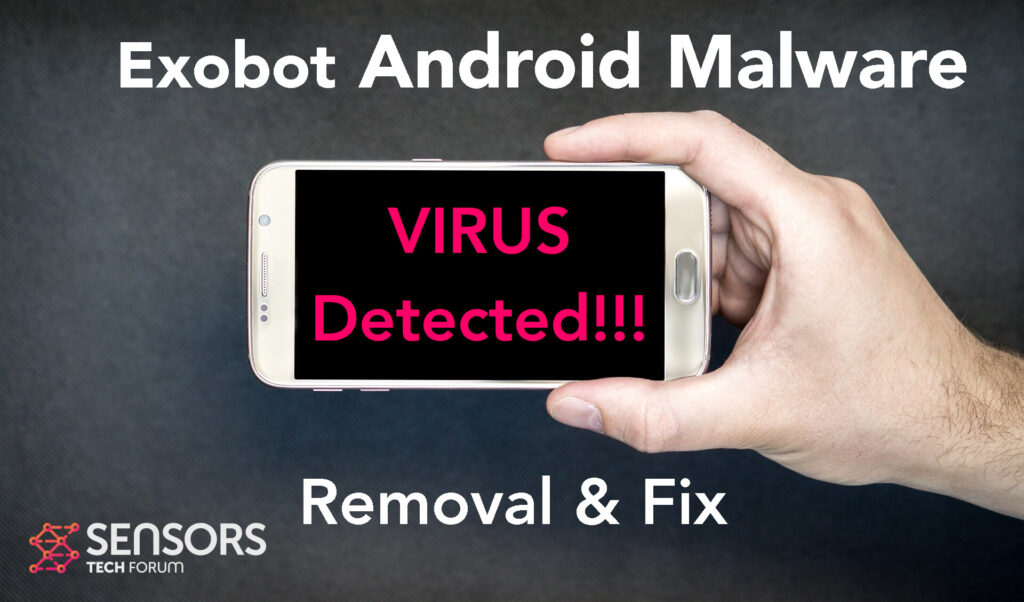What Is Exobot?
Exobot is a program that is reported to be of a malicious character into only infect Android devices. This Android malware me run a lot of different virus activities on your device, that may include stealing information from it and also damaging it in a way. It really depends on what the people who have created this malware have configured it to do, but it can perform a wide range of malicious activities, none of which can be good for your device or the information that is in it.
Read this article to understand more about this malware and how you can get rid of it from your Android for free.

Exobot Summary
| Name | Exobot |
| Type | Android Virus |
| Short Description | May enter your device and steal crucial information from it. |
| Symptoms | You may see slow downs and other activities on your device. |
| Distribution Method | Via fake third-party apps or adverts. | User Experience | Join Our Forum to Discuss Exobot. |
Exobot Virus – How Did I Get It
Exobot may successfully infect your device without you even realizing that using several undiscovered or unpatched Android vulnerabilities, which is similar to other such viruses, like Flubot and Belombrea. This is the main reason, why we would strongly advise you to keep your Android devices updated at all times.
The Exobot Android malware could use the following types of methods to infect your device:
- In case it is downloaded as some type of a third-party application that is outside Google Play Store.
- If your Android device has had a malicious script being injected on it as a result of tapping on a malicious link or a browser redirect.
- If an otherwise legitimate application has pushed a dangerous advertisement on your Android, that has redirected to a virus script page.
Exobot Virus – What Does It Do?
Once Exobot virus has successfully gotten in your device, it will likely request for permission access to different kinds of administrative actions of your device, which may result in it taking control over your phone or tablet. This may allow the virus to perform the following malicious actions without your authorization:
- Regular checks of the phone.
- Obtaining the phone’s contacts.
- Complete control of the SMS services.
- Complete control of the phone’s phone calls.
- Changing the malicious web server from which virus files are downloaded.
- Creating a lock screen on your device and showing a third-party web page.
- Running scripts that accumulate password and username info for different purposes.
- Switching off and or restarting a device.
It really depends on what the virus is configured to do but it may also leave a cryptocurrency miner that can overheat and overload your phone or tablet and make it extremely slow, since it could be mining for different kinds of cryptocurrencies, using your device resources.

How to Remove Exobot Malware from Android
Exobot malware can be removed by cleaning up all of the settings of your Android and reinstalling it, by putting it in a factory new mode. To do this, we have prepared instructions beneath this article and we would strongly advise you to firstly back up your files and then phoned them carefully to remove the virus for free.
Preparation before removal of malware.
Before starting the actual removal process, we recommend that you do the following preparation steps.
- Turn off your phone until you know how bad is the virus infection.
- Open these steps on another, safe device.
- Make sure to take out your SIM card, as the virus could corrupt it in some rare cases.
Step 1: Shut Down your phone to win some time
Shutting down your phone can be done by pressing and holding its power button and choosing shut down.
In case the virus does not let you do this, you can also try to remove the battery.
In case your battery is non-removable, you can try to drain it as fast as possible if you still have control over it.
Notes: This gives you time to see how bad the situation is and to be able to take out your SIM card safely, without the numbers in it to be erased. If the virus is on your computer, it is espeically dangerous to keep the sim card there.
Step 2: Turn on Safe Mode of your Android device.
For most Android devices, switching to Safe Mode is the same. Its done by following these mini-steps:



Step 3: Eliminate the App that Your Believe is the Virus
Usually Android viruses get masked in the form of applications. To eliminate apps, follow these mini-steps:





Step 4: Find Hidden Virus Files on Your Android Phone and Remove Them


Simply locate the virus and hold-tap on the virus file to delete it.