The ExtraFastApps Virus
The ExtraFastApps virus is a harmful Trojan that infiltrates your computer and performs various damaging actions. These tasks can degrade your computer’s performance and result in data theft or loss. This malware doesn’t just create problems; it also downloads more harmful software, updates itself, and embeds itself deeper into your system to ensure it stays longer.
If you want to learn more about the ExtraFastApps malware and how to effectively remove it from your computer, keep reading.
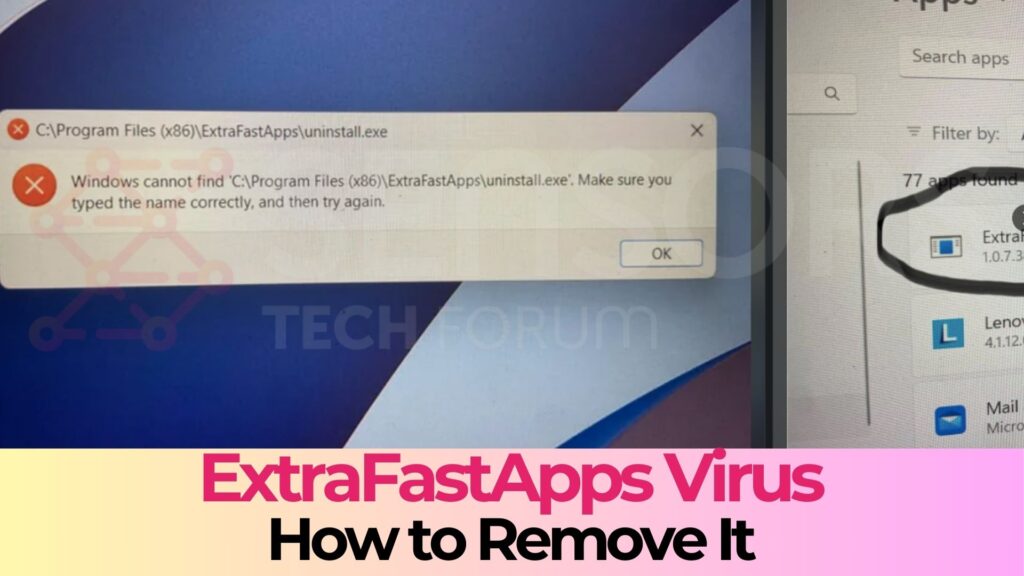
ExtraFastApps Summary
| Type | Malware |
| Removal Time | Around 15 minutes. |
| Removal Tool |
See If Your Mac Has Been Affected by ExtraFastApps
Download
Malware Removal Tool
|
What Is It?
This Trojan can infect your computer in several ways. It typically spreads via a link sent through Google Drive, Dropbox, or other services, often as an attachment in emails or chats. These attachments often look like common documents:
- Order receipts.
- Travel invoices.
- Important documents.
- Receipts for unknown purchases.
It may also mimic files often downloaded from suspicious sites, such as:
- Key generators or keygens.
- Software Activation Files.
- Patches for games or software.
- Software cracks.
What Does It Do?
Once the Trojan infects your system, it can hide as a background process in Task Manager. It often pretends to be legitimate processes like svchost.exe or injects harmful code. The main issues this malware causes include:
- Recording audio and video from your devices.
- Damaging your operating system.
- Stealing your files.
- Deleting your files.
- Infecting your system with other malware.
- Updating itself to stay hidden longer.
Remove ExtraFastApps Trojan from Your Device
To eliminate the ExtraFastApps Trojan, follow the removal guide below. Download and scan your computer with a reliable anti-malware tool, especially if you’re not skilled in removing malware. Use software designed to detect and remove malware from your system and to protect against future infections.
Preparation before removing ExtraFastApps.
Before starting the actual removal process, we recommend that you do the following preparation steps.
- Make sure you have these instructions always open and in front of your eyes.
- Do a backup of all of your files, even if they could be damaged. You should back up your data with a cloud backup solution and insure your files against any type of loss, even from the most severe threats.
- Be patient as this could take a while.
- Scan for Malware
- Fix Registries
- Remove Virus Files
Step 1: Scan for ExtraFastApps with SpyHunter Anti-Malware Tool



Step 2: Clean any registries, created by ExtraFastApps on your computer.
The usually targeted registries of Windows machines are the following:
- HKEY_LOCAL_MACHINE\Software\Microsoft\Windows\CurrentVersion\Run
- HKEY_CURRENT_USER\Software\Microsoft\Windows\CurrentVersion\Run
- HKEY_LOCAL_MACHINE\Software\Microsoft\Windows\CurrentVersion\RunOnce
- HKEY_CURRENT_USER\Software\Microsoft\Windows\CurrentVersion\RunOnce
You can access them by opening the Windows registry editor and deleting any values, created by ExtraFastApps there. This can happen by following the steps underneath:


 Tip: To find a virus-created value, you can right-click on it and click "Modify" to see which file it is set to run. If this is the virus file location, remove the value.
Tip: To find a virus-created value, you can right-click on it and click "Modify" to see which file it is set to run. If this is the virus file location, remove the value.Step 3: Find virus files created by ExtraFastApps on your PC.
1.For Windows 8, 8.1 and 10.
For Newer Windows Operating Systems
1: On your keyboard press + R and write explorer.exe in the Run text box and then click on the Ok button.

2: Click on your PC from the quick access bar. This is usually an icon with a monitor and its name is either “My Computer”, “My PC” or “This PC” or whatever you have named it.

3: Navigate to the search box in the top-right of your PC's screen and type “fileextension:” and after which type the file extension. If you are looking for malicious executables, an example may be "fileextension:exe". After doing that, leave a space and type the file name you believe the malware has created. Here is how it may appear if your file has been found:

N.B. We recommend to wait for the green loading bar in the navigation box to fill up in case the PC is looking for the file and hasn't found it yet.
2.For Windows XP, Vista, and 7.
For Older Windows Operating Systems
In older Windows OS's the conventional approach should be the effective one:
1: Click on the Start Menu icon (usually on your bottom-left) and then choose the Search preference.

2: After the search window appears, choose More Advanced Options from the search assistant box. Another way is by clicking on All Files and Folders.

3: After that type the name of the file you are looking for and click on the Search button. This might take some time after which results will appear. If you have found the malicious file, you may copy or open its location by right-clicking on it.
Now you should be able to discover any file on Windows as long as it is on your hard drive and is not concealed via special software.
ExtraFastApps FAQ
What Does ExtraFastApps Trojan Do?
The ExtraFastApps Trojan is a malicious computer program designed to disrupt, damage, or gain unauthorized access to a computer system. It can be used to steal sensitive data, gain control over a system, or launch other malicious activities.
Can Trojans Steal Passwords?
Yes, Trojans, like ExtraFastApps, can steal passwords. These malicious programs are designed to gain access to a user's computer, spy on victims and steal sensitive information such as banking details and passwords.
Can ExtraFastApps Trojan Hide Itself?
Yes, it can. A Trojan can use various techniques to mask itself, including rootkits, encryption, and obfuscation, to hide from security scanners and evade detection.
Can a Trojan be Removed by Factory Reset?
Yes, a Trojan can be removed by factory resetting your device. This is because it will restore the device to its original state, eliminating any malicious software that may have been installed. Bear in mind that there are more sophisticated Trojans that leave backdoors and reinfect even after a factory reset.
Can ExtraFastApps Trojan Infect WiFi?
Yes, it is possible for a Trojan to infect WiFi networks. When a user connects to the infected network, the Trojan can spread to other connected devices and can access sensitive information on the network.
Can Trojans Be Deleted?
Yes, Trojans can be deleted. This is typically done by running a powerful anti-virus or anti-malware program that is designed to detect and remove malicious files. In some cases, manual deletion of the Trojan may also be necessary.
Can Trojans Steal Files?
Yes, Trojans can steal files if they are installed on a computer. This is done by allowing the malware author or user to gain access to the computer and then steal the files stored on it.
Which Anti-Malware Can Remove Trojans?
Anti-malware programs such as SpyHunter are capable of scanning for and removing Trojans from your computer. It is important to keep your anti-malware up to date and regularly scan your system for any malicious software.
Can Trojans Infect USB?
Yes, Trojans can infect USB devices. USB Trojans typically spread through malicious files downloaded from the internet or shared via email, allowing the hacker to gain access to a user's confidential data.
About the ExtraFastApps Research
The content we publish on SensorsTechForum.com, this ExtraFastApps how-to removal guide included, is the outcome of extensive research, hard work and our team’s devotion to help you remove the specific trojan problem.
How did we conduct the research on ExtraFastApps?
Please note that our research is based on an independent investigation. We are in contact with independent security researchers, thanks to which we receive daily updates on the latest malware definitions, including the various types of trojans (backdoor, downloader, infostealer, ransom, etc.)
Furthermore, the research behind the ExtraFastApps threat is backed with VirusTotal.
To better understand the threat posed by trojans, please refer to the following articles which provide knowledgeable details.


