Facebook scams have been around since Facebook became viral. We have seen crooks trying and often succeeding in making people click on corrupted videos, images, and links. The latest Facebook scam, however, involves the much anticipated ‘dislike’ button. As you probably know, Facebook CEO Mark Zuckerberg shared the network’s plan to include the new button in a Q&A. Even though the name of the button was not revealed then, cyber crooks have already figured out a way to make a scam out of it.
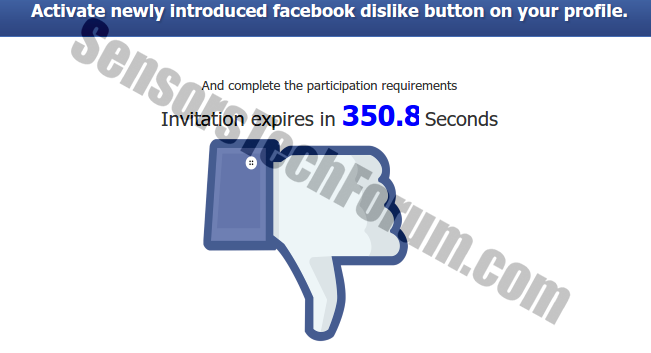
Image Source: https://m.snopes.com
What is Facebook Dislike Button Scam About? How Does It Work?
Shortly said, the scam prompts users to click on a link saying something like:
→‘Get newly introduced Facebook dislike button on your profile.’
The scam is displayed in the users’ newsfeeds and pretends to be invite-only. If the user is tricked into clicking, he will land on a fake page that is masqueraded as a Facebook website. The scamming website has instructions on how to share the page with other users by sending it to five groups. The implied method is nothing we haven’t seen before. Crooks typically seek the chance to multiply their scams the quickest way possible – through sharing it with Facebook groups.
Related: Facebook Virus Posting from My Profile
It is easy to assume that clicking on the links causes redirects to two pages that have nothing to do with Facebook or its ‘dislike’ button. Both of the destinations attempt to obtain information from users by making them sign up. If you land on such a page, you should navigate away from it as soon as possible. Then, scanning your system is usually required, because scamming websites can affect your system in multiple ways.
How Can I Stay Protected against Scamming Websites?
Scamming websites are all over the Internet. They seek to exploit uneducated users who are gullible and easily fall into frauds. By taking part in an online scam, you can be affected in various ways. This is a list of possible outcomes that may happen, if you have clicked on corrupted links/videos/some other media content:
- Your personal information can be harvested. Scamming websites typically urge users to share their banking credentials, email addresses, or other form of personally-identifiable information.
- Your browser’s settings can be altered and tracking technologies may be added to it. Once this is done, you may start witnessing intrusive ad-sponsored content in the form of pop-up and pop-down windows, in-text ads, banners, underlined hyperlinks, etc. In addition, random page texts can be turned into hyperlinks. If you interact with any of the displayed content, things can get much uglier.
- Your Windows Registry can be affected, as well as other system settings. Some scamming pages are employed to carry through drive-by downloads. Such downloads may be silent, which means that you won’t be notified of them. As a result, your system can be flooded with potentially unwanted software and even malware. Unwanted software can target the browser and act as a browser hijacker by changing the user’s home page, search page, error page, or new tab page without his consent. New entries can be added to the Registry, and others can be deleted. As a result, you may start having problems with your Internet Connection.
For instance, browser hijackers, such as Dnsioweb.net can act as a LSP browser hijacker. As a result, the traffic between the Internet and your applications can be intercepted, filtered and modified. For more information about LSP hijacking, check this topic on the MalwareBytes forum.
In Conclusion: Think About Your Online Safety
If you have encountered a scamming website, be it yet another Facebook Scam or a page promoting rogue software, you should consider running a powerful AV scanner. You can also enable your Windows Firewall, add an external one to increase your security level, and take care of your favorite browser by adding a plug-in to guard it from intruders (such as the browser extension designed by VirusTotal).
To check your system for unwanted software manually, don’t forget to check your system.

Spy Hunter scanner will only detect the threat. If you want the threat to be automatically removed, you need to purchase the full version of the anti-malware tool.Find Out More About SpyHunter Anti-Malware Tool / How to Uninstall SpyHunter
- Windows
- Mac OS X
- Google Chrome
- Mozilla Firefox
- Microsoft Edge
- Safari
- Internet Explorer
- Stop Push Pop-ups
How to Remove Facebook Dislike Button Scam from Windows.
Step 1: Scan for Facebook Dislike Button Scam with SpyHunter Anti-Malware Tool



Step 2: Boot Your PC In Safe Mode





Step 3: Uninstall Facebook Dislike Button Scam and related software from Windows
Uninstall Steps for Windows 11



Uninstall Steps for Windows 10 and Older Versions
Here is a method in few easy steps that should be able to uninstall most programs. No matter if you are using Windows 10, 8, 7, Vista or XP, those steps will get the job done. Dragging the program or its folder to the recycle bin can be a very bad decision. If you do that, bits and pieces of the program are left behind, and that can lead to unstable work of your PC, errors with the file type associations and other unpleasant activities. The proper way to get a program off your computer is to Uninstall it. To do that:


 Follow the instructions above and you will successfully uninstall most programs.
Follow the instructions above and you will successfully uninstall most programs.
Step 4: Clean Any registries, Created by Facebook Dislike Button Scam on Your PC.
The usually targeted registries of Windows machines are the following:
- HKEY_LOCAL_MACHINE\Software\Microsoft\Windows\CurrentVersion\Run
- HKEY_CURRENT_USER\Software\Microsoft\Windows\CurrentVersion\Run
- HKEY_LOCAL_MACHINE\Software\Microsoft\Windows\CurrentVersion\RunOnce
- HKEY_CURRENT_USER\Software\Microsoft\Windows\CurrentVersion\RunOnce
You can access them by opening the Windows registry editor and deleting any values, created by Facebook Dislike Button Scam there. This can happen by following the steps underneath:


 Tip: To find a virus-created value, you can right-click on it and click "Modify" to see which file it is set to run. If this is the virus file location, remove the value.
Tip: To find a virus-created value, you can right-click on it and click "Modify" to see which file it is set to run. If this is the virus file location, remove the value.
Video Removal Guide for Facebook Dislike Button Scam (Windows).
Get rid of Facebook Dislike Button Scam from Mac OS X.
Step 1: Uninstall Facebook Dislike Button Scam and remove related files and objects





Your Mac will then show you a list of items that start automatically when you log in. Look for any suspicious apps identical or similar to Facebook Dislike Button Scam. Check the app you want to stop from running automatically and then select on the Minus (“-“) icon to hide it.
- Go to Finder.
- In the search bar type the name of the app that you want to remove.
- Above the search bar change the two drop down menus to “System Files” and “Are Included” so that you can see all of the files associated with the application you want to remove. Bear in mind that some of the files may not be related to the app so be very careful which files you delete.
- If all of the files are related, hold the ⌘+A buttons to select them and then drive them to “Trash”.
In case you cannot remove Facebook Dislike Button Scam via Step 1 above:
In case you cannot find the virus files and objects in your Applications or other places we have shown above, you can manually look for them in the Libraries of your Mac. But before doing this, please read the disclaimer below:



You can repeat the same procedure with the following other Library directories:
→ ~/Library/LaunchAgents
/Library/LaunchDaemons
Tip: ~ is there on purpose, because it leads to more LaunchAgents.
Step 2: Scan for and remove Facebook Dislike Button Scam files from your Mac
When you are facing problems on your Mac as a result of unwanted scripts and programs such as Facebook Dislike Button Scam, the recommended way of eliminating the threat is by using an anti-malware program. SpyHunter for Mac offers advanced security features along with other modules that will improve your Mac’s security and protect it in the future.
Video Removal Guide for Facebook Dislike Button Scam (Mac)
Remove Facebook Dislike Button Scam from Google Chrome.
Step 1: Start Google Chrome and open the drop menu

Step 2: Move the cursor over "Tools" and then from the extended menu choose "Extensions"

Step 3: From the opened "Extensions" menu locate the unwanted extension and click on its "Remove" button.

Step 4: After the extension is removed, restart Google Chrome by closing it from the red "X" button at the top right corner and start it again.
Erase Facebook Dislike Button Scam from Mozilla Firefox.
Step 1: Start Mozilla Firefox. Open the menu window:

Step 2: Select the "Add-ons" icon from the menu.

Step 3: Select the unwanted extension and click "Remove"

Step 4: After the extension is removed, restart Mozilla Firefox by closing it from the red "X" button at the top right corner and start it again.
Uninstall Facebook Dislike Button Scam from Microsoft Edge.
Step 1: Start Edge browser.
Step 2: Open the drop menu by clicking on the icon at the top right corner.

Step 3: From the drop menu select "Extensions".

Step 4: Choose the suspected malicious extension you want to remove and then click on the gear icon.

Step 5: Remove the malicious extension by scrolling down and then clicking on Uninstall.

Remove Facebook Dislike Button Scam from Safari
Step 1: Start the Safari app.
Step 2: After hovering your mouse cursor to the top of the screen, click on the Safari text to open its drop down menu.
Step 3: From the menu, click on "Preferences".

Step 4: After that, select the 'Extensions' Tab.

Step 5: Click once on the extension you want to remove.
Step 6: Click 'Uninstall'.

A pop-up window will appear asking for confirmation to uninstall the extension. Select 'Uninstall' again, and the Facebook Dislike Button Scam will be removed.
Eliminate Facebook Dislike Button Scam from Internet Explorer.
Step 1: Start Internet Explorer.
Step 2: Click on the gear icon labeled 'Tools' to open the drop menu and select 'Manage Add-ons'

Step 3: In the 'Manage Add-ons' window.

Step 4: Select the extension you want to remove and then click 'Disable'. A pop-up window will appear to inform you that you are about to disable the selected extension, and some more add-ons might be disabled as well. Leave all the boxes checked, and click 'Disable'.

Step 5: After the unwanted extension has been removed, restart Internet Explorer by closing it from the red 'X' button located at the top right corner and start it again.
Remove Push Notifications from Your Browsers
Turn Off Push Notifications from Google Chrome
To disable any Push Notices from Google Chrome browser, please follow the steps below:
Step 1: Go to Settings in Chrome.

Step 2: In Settings, select “Advanced Settings”:

Step 3: Click “Content Settings”:

Step 4: Open “Notifications”:

Step 5: Click the three dots and choose Block, Edit or Remove options:

Remove Push Notifications on Firefox
Step 1: Go to Firefox Options.

Step 2: Go to “Settings”, type “notifications” in the search bar and click "Settings":

Step 3: Click “Remove” on any site you wish notifications gone and click “Save Changes”

Stop Push Notifications on Opera
Step 1: In Opera, press ALT+P to go to Settings.

Step 2: In Setting search, type “Content” to go to Content Settings.

Step 3: Open Notifications:

Step 4: Do the same as you did with Google Chrome (explained below):

Eliminate Push Notifications on Safari
Step 1: Open Safari Preferences.

Step 2: Choose the domain from where you like push pop-ups gone and change to "Deny" from "Allow".
Facebook Dislike Button Scam-FAQ
What Is Facebook Dislike Button Scam?
The Facebook Dislike Button Scam threat is adware or browser redirect virus.
It may slow your computer down significantly and display advertisements. The main idea is for your information to likely get stolen or more ads to appear on your device.
The creators of such unwanted apps work with pay-per-click schemes to get your computer to visit risky or different types of websites that may generate them funds. This is why they do not even care what types of websites show up on the ads. This makes their unwanted software indirectly risky for your OS.
What Are the Symptoms of Facebook Dislike Button Scam?
There are several symptoms to look for when this particular threat and also unwanted apps in general are active:
Symptom #1: Your computer may become slow and have poor performance in general.
Symptom #2: You have toolbars, add-ons or extensions on your web browsers that you don't remember adding.
Symptom #3: You see all types of ads, like ad-supported search results, pop-ups and redirects to randomly appear.
Symptom #4: You see installed apps on your Mac running automatically and you do not remember installing them.
Symptom #5: You see suspicious processes running in your Task Manager.
If you see one or more of those symptoms, then security experts recommend that you check your computer for viruses.
What Types of Unwanted Programs Are There?
According to most malware researchers and cyber-security experts, the threats that can currently affect your device can be rogue antivirus software, adware, browser hijackers, clickers, fake optimizers and any forms of PUPs.
What to Do If I Have a "virus" like Facebook Dislike Button Scam?
With few simple actions. First and foremost, it is imperative that you follow these steps:
Step 1: Find a safe computer and connect it to another network, not the one that your Mac was infected in.
Step 2: Change all of your passwords, starting from your email passwords.
Step 3: Enable two-factor authentication for protection of your important accounts.
Step 4: Call your bank to change your credit card details (secret code, etc.) if you have saved your credit card for online shopping or have done online activities with your card.
Step 5: Make sure to call your ISP (Internet provider or carrier) and ask them to change your IP address.
Step 6: Change your Wi-Fi password.
Step 7: (Optional): Make sure to scan all of the devices connected to your network for viruses and repeat these steps for them if they are affected.
Step 8: Install anti-malware software with real-time protection on every device you have.
Step 9: Try not to download software from sites you know nothing about and stay away from low-reputation websites in general.
If you follow these recommendations, your network and all devices will become significantly more secure against any threats or information invasive software and be virus free and protected in the future too.
How Does Facebook Dislike Button Scam Work?
Once installed, Facebook Dislike Button Scam can collect data using trackers. This data is about your web browsing habits, such as the websites you visit and the search terms you use. It is then used to target you with ads or to sell your information to third parties.
Facebook Dislike Button Scam can also download other malicious software onto your computer, such as viruses and spyware, which can be used to steal your personal information and show risky ads, that may redirect to virus sites or scams.
Is Facebook Dislike Button Scam Malware?
The truth is that PUPs (adware, browser hijackers) are not viruses, but may be just as dangerous since they may show you and redirect you to malware websites and scam pages.
Many security experts classify potentially unwanted programs as malware. This is because of the unwanted effects that PUPs can cause, such as displaying intrusive ads and collecting user data without the user’s knowledge or consent.
About the Facebook Dislike Button Scam Research
The content we publish on SensorsTechForum.com, this Facebook Dislike Button Scam how-to removal guide included, is the outcome of extensive research, hard work and our team’s devotion to help you remove the specific, adware-related problem, and restore your browser and computer system.
How did we conduct the research on Facebook Dislike Button Scam?
Please note that our research is based on independent investigation. We are in contact with independent security researchers, thanks to which we receive daily updates on the latest malware, adware, and browser hijacker definitions.
Furthermore, the research behind the Facebook Dislike Button Scam threat is backed with VirusTotal.
To better understand this online threat, please refer to the following articles which provide knowledgeable details.


