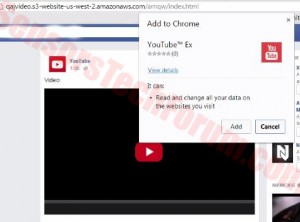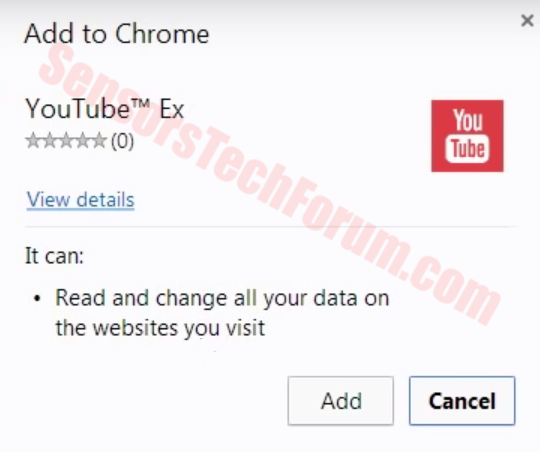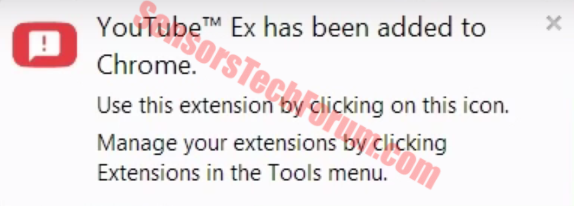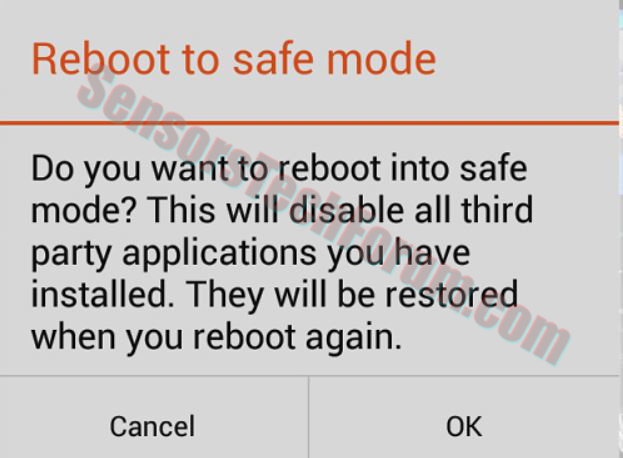Ah, if it isn’t the Facebook virus variants that have been reported to post on the users behalf. Its variants are spread so often that there may be a chance one of every three people to have seen them. The virus usually features a video with an excellent thumbnail picture of a viral video that just wants you to click it. Like many would say, curiosity killed the cat. In this case, curiosity infects the cat i.e. the user. I mean, face it you wanted to watch that man getting eaten by an alligator or just peek from the video with the beautiful girl performing the Ice Bucket Challenge. Well, don’t worry, because after explaining what it may be capable of, we will show you how to remove any traces of this virus from your machine and protect yourself from it.

Threat Summary
| Name | Facebook Virus |
| Type | Malicious smartphone application or browser extension |
| Short Description | A complicated virus which primarily posts on your behalf in social networks, but also may employ malware. |
| Symptoms | Postings of viral videos on your behalf in Facebook. Sending messages to friends with malicious web links in them. Suspicious browser extension in your web browser. |
| Distribution Method | Via social networks. |
| Detection Tool |
See If Your System Has Been Affected by malware
Download
Malware Removal Tool
|
| User Experience | Join Our Forum to Discuss Facebook Virus. |

Why Is This Facebook Virus So Effective?
The reason it works is the cleverness of the campaign created by the cyber criminals. It primarily involves a browsing extension. In our case, it was named YouTube Ex, resembling a fake youtube video plugin, without which we couldn’t check the video we clicked on. What this particular threat does is that it may obtain the user’s name and password only to execute malicious scripts that may either infect the computer with malware or continue spamming on user’s behalf. In case you start seeing weird posts and your friends begin to complain that you send them weird messages, it is a clear signal to do something about this virus.

More about Facebook Virus
There are many variants of this virus. One particular version redirects to a third-party website (qajvideo.s3-website-us-west-2.amazonaws.com/arnqw/index.html) which was using amazon web service, when clicked on the interesting video. Cyber-criminals create all types of temporary links that are either closed by them after they finish their illegal campaigns or by authorities.
More to it than that it resembled an actual video from youtube along with the play icon and so on and so forth. When clicked on, the site prompted a download the malicious application. What most users tend to disregard about such apps is the read and write permissions they want from the user prone to installation. They give them the authority to install anything from PUPs (Potentially Unwanted Programs) via tracking technologies like cookies, beacons and LSOs (Local Shared Objects) all the way to malware on the machine.
What is worse is that this type of threat is not only present in computers. It involves phone applications as well. It may infect android, iOS, Windows mobile, Cyanogen mod(Android) and other types phone operating systems. What it may do on a phone varies depending on what it has been coded to do:
- Obtain its full contact list.
- In case the phone user has Apple, Google, Microsoft accounts, obtain their credentials and the credentials of the emails associated with them.
- Obtain other all of the saved passwords in the phone (Facebook, Twitter, Instagram, etc.)
- Steal all of the phone’s messages from messaging services (Facebook Messenger, Viber, WattsApp, SMS)
- Tap into the phone’s microphone to listen in on and off calls.
- Steal information from the phone’s browser, like passwords, etc.
- Interact with the phone’s applications, widgets, etc.
- Disable any of the phone’s antivirus and firewall applications.
- Send messages to expensive SMS services to charge the user money.
It depends on the app. Some applications may not install malware that does the abovementioned damages to your information and phone. Some are created to remain unnoticed for a long time and not only post spam messages in Facebook but also generate traffic from the smartphone’s behalf. This type of behavior is present when phone botnets are being developed for specific purposes.
More to it than that, if such application contains malware it may download mobile ransomware on the computer, like SimleLocker for example. What this type of attack does is that locks the user out of his phone and encrypts his important files with the one and only purpose of making him/her pay to unlock it. There are variants of ransomware that encrypt the memory stick of the user if there is such. Over 18 million dollars have been paid as ransom money only for last year, and it is not to be underestimated in any way.

How To Eradicate Facebook Virus and Countermeasure It?
We have set up removal manuals for both your Android smartphone as well as your Windows PC. However, in case you want to be protected from this virus, even the best anti-malware program may not be able to help you, if you do not pay attention to the locations you visit. This is why you should take into consideration yourself as a factor. Always keep up to date with the latest online threats so you won’t become a victim. Also, it is advisable to protect yourself with an anti-malware program and update it as well as your Windows. This increases your protection significantly, because, like Windows Firewall, an anti-malware program needs the latest definitions to improve in finding anything out of the ordinary in your PC.
To eradicate Facebook Virus from your smartphone it is important back up all the important data on your smartphone either externally or in the cloud first. Then, you should follow this tutorial.
Boot Your Smartphone into Safe Mode:
For RAZR Droid Devices:
1. Switch off the smartphone and remove the battery for a few seconds then plug it back in.
2. Switch the phone on.
3. You should see a Motorola Dual Core screen appearing. You should press and hold the Volume up, and Volume Down keys on the side of the smartphone. Hold them until the lock screen shows up with ‘Safe Mode’ written in the lower corner.
For HTC Devices:
1. Switch off the smartphone and remove the battery for a few seconds then plug it back in.
2. Turn on your phone while simultaneously holding down the Menu Button. When it starts, keep pressing the Menu Button until you see ‘Safe Mode’ menu appearing in the lower corner.
For Nexus devices:
1. Switch off the smartphone and remove the battery for a few seconds then plug it back in.
2. Turn on the phone.
3. When the welcome Logo Screen shows up, hold the trackball while pressing it until a lock screen shows up, or you see ‘Safe Mode’ written in the bottom corner.
For Other Motorola Devices:
1.Switch off the smartphone and remove the battery for a few seconds then plug it back in.
2.Hold down the Menu Button after you press it while turning on the phone. When it boots, hold the button down upon seeing the lock screen or feeling the phone vibrate.
For Moto G Devices:
1. Press the Power Button and hold it on until the list with options pop-up.
2. Hold the Power off button and wait for a ‘Reboot to Safe Mode’ option to appear.
3. Tap it and let the phone reset.
For Samsung Galaxy Devices:
1. While the device is on, hold down the Power Button and wait for the Options List.
2. Wait for a ‘Restart to Safe Mode’ option to appear.
3. Choose this setting. The device will restart.
After you have backed up your files, you should perform a clean wipe-out of your phone. This can happen either via one of the options in Safe Mode or by entering your device’s Recovery Mode. Several methods exist in order to enter Recovery Mode of your device:
For Nexus Devices: – Hold the Volume Down + Volume Up + Power button until a Recovery menu appears. After that, you should select the Wipe Data/Factory reset option. Nexus 4 may work with Volume Up + Power + Volume Down.
For Samsung Devices: – Hold the Volume Up + Power Button + Home Button until a Recovery menu appears. After that, you should select the Wipe Data/Factory reset option.
For Motorola Droid X Devices: Hold the Home Button + Power Button until a Recovery menu appears. After that, you should select the Wipe Data/Factory reset setting.
For other devices with camera buttons on them: Hold the Volume Up + Camera Button until a Recovery Menu appears. After this, you should choose the Wipe Data/Factory reset option.
Also in case you have backed up your device in a Google Account, you will be able to restore your data after a complete wipe-out by just logging into your Google Account with you email and password.

Remove Facebook Virus from Windows and Browsers
To remove Facebook Virus manually from your computer, follow the step-by-step removal instructions provided below. In case the manual removal does not get rid of the hijacker redirect and its files completely, you should search for and remove any leftovers with an advanced anti-malware tool. Such a program can keep your computer safe in the future. Change your passwords after removing the threat.
- Windows
- Mac OS X
- Google Chrome
- Mozilla Firefox
- Microsoft Edge
- Safari
- Internet Explorer
- Stop Push Pop-ups
How to Remove Facebook Virus from Windows.
Step 1: Scan for Facebook Virus with SpyHunter Anti-Malware Tool



Step 2: Boot Your PC In Safe Mode





Step 3: Uninstall Facebook Virus and related software from Windows
Here is a method in few easy steps that should be able to uninstall most programs. No matter if you are using Windows 10, 8, 7, Vista or XP, those steps will get the job done. Dragging the program or its folder to the recycle bin can be a very bad decision. If you do that, bits and pieces of the program are left behind, and that can lead to unstable work of your PC, errors with the file type associations and other unpleasant activities. The proper way to get a program off your computer is to Uninstall it. To do that:


 Follow the instructions above and you will successfully uninstall most programs.
Follow the instructions above and you will successfully uninstall most programs.
Step 4: Clean Any registries, Created by Facebook Virus on Your PC.
The usually targeted registries of Windows machines are the following:
- HKEY_LOCAL_MACHINE\Software\Microsoft\Windows\CurrentVersion\Run
- HKEY_CURRENT_USER\Software\Microsoft\Windows\CurrentVersion\Run
- HKEY_LOCAL_MACHINE\Software\Microsoft\Windows\CurrentVersion\RunOnce
- HKEY_CURRENT_USER\Software\Microsoft\Windows\CurrentVersion\RunOnce
You can access them by opening the Windows registry editor and deleting any values, created by Facebook Virus there. This can happen by following the steps underneath:


 Tip: To find a virus-created value, you can right-click on it and click "Modify" to see which file it is set to run. If this is the virus file location, remove the value.
Tip: To find a virus-created value, you can right-click on it and click "Modify" to see which file it is set to run. If this is the virus file location, remove the value.
Video Removal Guide for Facebook Virus (Windows).
Get rid of Facebook Virus from Mac OS X.
Step 1: Uninstall Facebook Virus and remove related files and objects





Your Mac will then show you a list of items that start automatically when you log in. Look for any suspicious apps identical or similar to Facebook Virus. Check the app you want to stop from running automatically and then select on the Minus (“-“) icon to hide it.
- Go to Finder.
- In the search bar type the name of the app that you want to remove.
- Above the search bar change the two drop down menus to “System Files” and “Are Included” so that you can see all of the files associated with the application you want to remove. Bear in mind that some of the files may not be related to the app so be very careful which files you delete.
- If all of the files are related, hold the ⌘+A buttons to select them and then drive them to “Trash”.
In case you cannot remove Facebook Virus via Step 1 above:
In case you cannot find the virus files and objects in your Applications or other places we have shown above, you can manually look for them in the Libraries of your Mac. But before doing this, please read the disclaimer below:



You can repeat the same procedure with the following other Library directories:
→ ~/Library/LaunchAgents
/Library/LaunchDaemons
Tip: ~ is there on purpose, because it leads to more LaunchAgents.
Step 2: Scan for and remove Facebook Virus files from your Mac
When you are facing problems on your Mac as a result of unwanted scripts and programs such as Facebook Virus, the recommended way of eliminating the threat is by using an anti-malware program. SpyHunter for Mac offers advanced security features along with other modules that will improve your Mac’s security and protect it in the future.
Video Removal Guide for Facebook Virus (Mac)
Remove Facebook Virus from Google Chrome.
Step 1: Start Google Chrome and open the drop menu

Step 2: Move the cursor over "Tools" and then from the extended menu choose "Extensions"

Step 3: From the opened "Extensions" menu locate the unwanted extension and click on its "Remove" button.

Step 4: After the extension is removed, restart Google Chrome by closing it from the red "X" button at the top right corner and start it again.
Erase Facebook Virus from Mozilla Firefox.
Step 1: Start Mozilla Firefox. Open the menu window:

Step 2: Select the "Add-ons" icon from the menu.

Step 3: Select the unwanted extension and click "Remove"

Step 4: After the extension is removed, restart Mozilla Firefox by closing it from the red "X" button at the top right corner and start it again.
Uninstall Facebook Virus from Microsoft Edge.
Step 1: Start Edge browser.
Step 2: Open the drop menu by clicking on the icon at the top right corner.

Step 3: From the drop menu select "Extensions".

Step 4: Choose the suspected malicious extension you want to remove and then click on the gear icon.

Step 5: Remove the malicious extension by scrolling down and then clicking on Uninstall.

Remove Facebook Virus from Safari
Step 1: Start the Safari app.
Step 2: After hovering your mouse cursor to the top of the screen, click on the Safari text to open its drop down menu.
Step 3: From the menu, click on "Preferences".

Step 4: After that, select the 'Extensions' Tab.

Step 5: Click once on the extension you want to remove.
Step 6: Click 'Uninstall'.

A pop-up window will appear asking for confirmation to uninstall the extension. Select 'Uninstall' again, and the Facebook Virus will be removed.
Eliminate Facebook Virus from Internet Explorer.
Step 1: Start Internet Explorer.
Step 2: Click on the gear icon labeled 'Tools' to open the drop menu and select 'Manage Add-ons'

Step 3: In the 'Manage Add-ons' window.

Step 4: Select the extension you want to remove and then click 'Disable'. A pop-up window will appear to inform you that you are about to disable the selected extension, and some more add-ons might be disabled as well. Leave all the boxes checked, and click 'Disable'.

Step 5: After the unwanted extension has been removed, restart Internet Explorer by closing it from the red 'X' button located at the top right corner and start it again.
Remove Push Notifications from Your Browsers
Turn Off Push Notifications from Google Chrome
To disable any Push Notices from Google Chrome browser, please follow the steps below:
Step 1: Go to Settings in Chrome.

Step 2: In Settings, select “Advanced Settings”:

Step 3: Click “Content Settings”:

Step 4: Open “Notifications”:

Step 5: Click the three dots and choose Block, Edit or Remove options:

Remove Push Notifications on Firefox
Step 1: Go to Firefox Options.

Step 2: Go to “Settings”, type “notifications” in the search bar and click "Settings":

Step 3: Click “Remove” on any site you wish notifications gone and click “Save Changes”

Stop Push Notifications on Opera
Step 1: In Opera, press ALT+P to go to Settings.

Step 2: In Setting search, type “Content” to go to Content Settings.

Step 3: Open Notifications:

Step 4: Do the same as you did with Google Chrome (explained below):

Eliminate Push Notifications on Safari
Step 1: Open Safari Preferences.

Step 2: Choose the domain from where you like push pop-ups gone and change to "Deny" from "Allow".
Facebook Virus-FAQ
What Is Facebook Virus?
The Facebook Virus threat is adware or browser redirect virus.
It may slow your computer down significantly and display advertisements. The main idea is for your information to likely get stolen or more ads to appear on your device.
The creators of such unwanted apps work with pay-per-click schemes to get your computer to visit risky or different types of websites that may generate them funds. This is why they do not even care what types of websites show up on the ads. This makes their unwanted software indirectly risky for your OS.
What Are the Symptoms of Facebook Virus?
There are several symptoms to look for when this particular threat and also unwanted apps in general are active:
Symptom #1: Your computer may become slow and have poor performance in general.
Symptom #2: You have toolbars, add-ons or extensions on your web browsers that you don't remember adding.
Symptom #3: You see all types of ads, like ad-supported search results, pop-ups and redirects to randomly appear.
Symptom #4: You see installed apps on your Mac running automatically and you do not remember installing them.
Symptom #5: You see suspicious processes running in your Task Manager.
If you see one or more of those symptoms, then security experts recommend that you check your computer for viruses.
What Types of Unwanted Programs Are There?
According to most malware researchers and cyber-security experts, the threats that can currently affect your device can be rogue antivirus software, adware, browser hijackers, clickers, fake optimizers and any forms of PUPs.
What to Do If I Have a "virus" like Facebook Virus?
With few simple actions. First and foremost, it is imperative that you follow these steps:
Step 1: Find a safe computer and connect it to another network, not the one that your Mac was infected in.
Step 2: Change all of your passwords, starting from your email passwords.
Step 3: Enable two-factor authentication for protection of your important accounts.
Step 4: Call your bank to change your credit card details (secret code, etc.) if you have saved your credit card for online shopping or have done online activities with your card.
Step 5: Make sure to call your ISP (Internet provider or carrier) and ask them to change your IP address.
Step 6: Change your Wi-Fi password.
Step 7: (Optional): Make sure to scan all of the devices connected to your network for viruses and repeat these steps for them if they are affected.
Step 8: Install anti-malware software with real-time protection on every device you have.
Step 9: Try not to download software from sites you know nothing about and stay away from low-reputation websites in general.
If you follow these recommendations, your network and all devices will become significantly more secure against any threats or information invasive software and be virus free and protected in the future too.
How Does Facebook Virus Work?
Once installed, Facebook Virus can collect data using trackers. This data is about your web browsing habits, such as the websites you visit and the search terms you use. It is then used to target you with ads or to sell your information to third parties.
Facebook Virus can also download other malicious software onto your computer, such as viruses and spyware, which can be used to steal your personal information and show risky ads, that may redirect to virus sites or scams.
Is Facebook Virus Malware?
The truth is that PUPs (adware, browser hijackers) are not viruses, but may be just as dangerous since they may show you and redirect you to malware websites and scam pages.
Many security experts classify potentially unwanted programs as malware. This is because of the unwanted effects that PUPs can cause, such as displaying intrusive ads and collecting user data without the user’s knowledge or consent.
About the Facebook Virus Research
The content we publish on SensorsTechForum.com, this Facebook Virus how-to removal guide included, is the outcome of extensive research, hard work and our team’s devotion to help you remove the specific, adware-related problem, and restore your browser and computer system.
How did we conduct the research on Facebook Virus?
Please note that our research is based on independent investigation. We are in contact with independent security researchers, thanks to which we receive daily updates on the latest malware, adware, and browser hijacker definitions.
Furthermore, the research behind the Facebook Virus threat is backed with VirusTotal.
To better understand this online threat, please refer to the following articles which provide knowledgeable details.