What Is FetLife.com?
FetLife.com is a social networking service designed for people with interests in BDSM, kink, and alternative sexual lifestyles. It is a community based platform that allows users to communicate with other members, create groups for shared interests, join events, or share photos & videos. It is not considered dangerous as long as the user takes responsible measures to protect themselves such as using strong passwords and avoiding giving out personal information to strangers.
Note that cybercriminals have created fake FetLife redirects that impersonate the site. Falling victim to them can lead to various issues including malware delivery, identity theft and financial abuse.
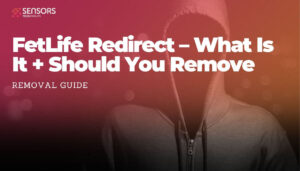
FetLife.com Details
| Name | FetLife |
| Type | Browser Hijacker, Redirect, PUA |
| Short Description | A legitimate website that has counterfeit versions with phishing elements. |
| Symptoms | Unwanted pop-ups may start appearing while you are browsing the web. A browser hijacker may be downloaded without your knowledge. |
| Distribution Method | Freeware Installations, Bundled Packages |
| Detection Tool |
See If Your System Has Been Affected by malware
Download
Malware Removal Tool
|
FetLife Virus Redirect – How Can I Get Infected?
The FetLife redirect is a dangerous series of malicious sites and scripts that take advantage of the popularity of the legitimate site. At one time there may be different versions of it available on the Internet which are run by different hacking groups. The recipients and visitors can be tricked into clicking and interacting with them as they can take various forms.
Most of the redirects are hosted on similar sounding domain names that aim to confuse the recipients into thinking that they have accessed part of the original site. The elements can be any of the following:
- Fake Copies — The hackers can create malware copies of the main FetLife site which is hosted on a similar URL. This is a popular tactic as many web users can mistype the address and as a result visit the impostor site.
- Malware Links — Links to the fake site can be inserted in a variety of sites, social network profiles and other places where the users can access the page.
- Web Elements — The FetLife redirect pages can be embedded as links and interactive contents that when interacted with will lead to the page. They can take popular forms such as banners, pop-ups and in-page ads.
- Browser Hijackers — A very popular scenario is the creation of malicious extensions made for the most popular web browsers. They are commonly created under the disguise of a trusted developer. The samples are often uploaded to their respective repositories with elaborate descriptions, counterfeit user reviews and other ways that will manipulate the visitors.
Another approach is to embed the necessary redirect code into malware files which can take different forms. A common technique is the creation of a malware document which can be of all popular formats: spreadsheets, text files, databases and presentations. When they are opened a prompt will be spawned asking the victims to enable the macros. This will automatically launch a browser window opening the FetLife redirect.
An alternative technique is to create malware setup bundles of popular software which is often downloaded by end users. Common software includes web browsers, productivity software, creative suites and even computer games. The criminals can take the original files and modify them to include the virus code.
FetLife Virus Redirect – What Does it Do?
The FetLife redirect is designed to manipulate the victims into believing that they have accessed the legitimate FetLife page. By doing so they can present various types of pages that will request different types of information. Common data includes the following:
- Registration Information — The fake sites can make the users register for the fake site and request all the required information.
- Payment Card Information — The scam pages can request payment information which may include card information.
- Sexual Information — As the Fetlife redirect impersonates the fetish site it can request private sexual information.
The collected information can be used to blackmail or conduct other types of crimes. This can include financial abuse, identity theft and the selling of the private data to interested parties. The redirect pages can be used to deploy cryptocurrency miners or other types of malware — ransomware, Trojans and etc.
FetLife.com – Is It a Virus?
No, FetLife is not a virus but a website that is reported to have phishing versions in the wild. Using those versions may get your financial or personal information stolen.
Is FetLife.com Dangerous?
The website itself is not dangerous. It is advisable to use strong passwords to protect your personal accounts from theft and other forms of online abuse.
How to Protect My Computer from FetLife.com
Avoiding the installation of PUPs and the unwanted redirects that they can cause can be done easily by being vigilant. Here are some ways to do this:
- Be wary of clicking on suspicious links, even if the source appears to be reputable.
- Don’t download free applications from untrustworthy sources.
- Avoid downloading software from websites that are not secure.
- Always read the Terms & Conditions before downloading any piece of software.
- Keep your software up to date.
- Use an adblocker to stop intrusive ads.
- Install an anti-virus program with real-time protection.
Remove FetLife Virus from Redirect
We would strongly advise utilizing both a manual and automated approach to completely eradicate FetLife redirects and its associated components from your browser. Manual removal may be quite a challenge, so if it is too overbearing for you, an automated removal process can provide a more effective solution to eliminating any unwanted programs.
- Windows
- Mac OS X
- Google Chrome
- Mozilla Firefox
- Microsoft Edge
- Safari
- Internet Explorer
- Stop Push Pop-ups
How to Remove FetLife from Windows.
Step 1: Scan for FetLife with SpyHunter Anti-Malware Tool



Step 2: Boot Your PC In Safe Mode





Step 3: Uninstall FetLife and related software from Windows
Here is a method in few easy steps that should be able to uninstall most programs. No matter if you are using Windows 10, 8, 7, Vista or XP, those steps will get the job done. Dragging the program or its folder to the recycle bin can be a very bad decision. If you do that, bits and pieces of the program are left behind, and that can lead to unstable work of your PC, errors with the file type associations and other unpleasant activities. The proper way to get a program off your computer is to Uninstall it. To do that:


 Follow the instructions above and you will successfully uninstall most programs.
Follow the instructions above and you will successfully uninstall most programs.
Step 4: Clean Any registries, Created by FetLife on Your PC.
The usually targeted registries of Windows machines are the following:
- HKEY_LOCAL_MACHINE\Software\Microsoft\Windows\CurrentVersion\Run
- HKEY_CURRENT_USER\Software\Microsoft\Windows\CurrentVersion\Run
- HKEY_LOCAL_MACHINE\Software\Microsoft\Windows\CurrentVersion\RunOnce
- HKEY_CURRENT_USER\Software\Microsoft\Windows\CurrentVersion\RunOnce
You can access them by opening the Windows registry editor and deleting any values, created by FetLife there. This can happen by following the steps underneath:


 Tip: To find a virus-created value, you can right-click on it and click "Modify" to see which file it is set to run. If this is the virus file location, remove the value.
Tip: To find a virus-created value, you can right-click on it and click "Modify" to see which file it is set to run. If this is the virus file location, remove the value.
Video Removal Guide for FetLife (Windows).
Get rid of FetLife from Mac OS X.
Step 1: Uninstall FetLife and remove related files and objects





Your Mac will then show you a list of items that start automatically when you log in. Look for any suspicious apps identical or similar to FetLife. Check the app you want to stop from running automatically and then select on the Minus (“-“) icon to hide it.
- Go to Finder.
- In the search bar type the name of the app that you want to remove.
- Above the search bar change the two drop down menus to “System Files” and “Are Included” so that you can see all of the files associated with the application you want to remove. Bear in mind that some of the files may not be related to the app so be very careful which files you delete.
- If all of the files are related, hold the ⌘+A buttons to select them and then drive them to “Trash”.
In case you cannot remove FetLife via Step 1 above:
In case you cannot find the virus files and objects in your Applications or other places we have shown above, you can manually look for them in the Libraries of your Mac. But before doing this, please read the disclaimer below:



You can repeat the same procedure with the following other Library directories:
→ ~/Library/LaunchAgents
/Library/LaunchDaemons
Tip: ~ is there on purpose, because it leads to more LaunchAgents.
Step 2: Scan for and remove FetLife files from your Mac
When you are facing problems on your Mac as a result of unwanted scripts and programs such as FetLife, the recommended way of eliminating the threat is by using an anti-malware program. SpyHunter for Mac offers advanced security features along with other modules that will improve your Mac’s security and protect it in the future.
Video Removal Guide for FetLife (Mac)
Remove FetLife from Google Chrome.
Step 1: Start Google Chrome and open the drop menu

Step 2: Move the cursor over "Tools" and then from the extended menu choose "Extensions"

Step 3: From the opened "Extensions" menu locate the unwanted extension and click on its "Remove" button.

Step 4: After the extension is removed, restart Google Chrome by closing it from the red "X" button at the top right corner and start it again.
Erase FetLife from Mozilla Firefox.
Step 1: Start Mozilla Firefox. Open the menu window:

Step 2: Select the "Add-ons" icon from the menu.

Step 3: Select the unwanted extension and click "Remove"

Step 4: After the extension is removed, restart Mozilla Firefox by closing it from the red "X" button at the top right corner and start it again.
Uninstall FetLife from Microsoft Edge.
Step 1: Start Edge browser.
Step 2: Open the drop menu by clicking on the icon at the top right corner.

Step 3: From the drop menu select "Extensions".

Step 4: Choose the suspected malicious extension you want to remove and then click on the gear icon.

Step 5: Remove the malicious extension by scrolling down and then clicking on Uninstall.

Remove FetLife from Safari
Step 1: Start the Safari app.
Step 2: After hovering your mouse cursor to the top of the screen, click on the Safari text to open its drop down menu.
Step 3: From the menu, click on "Preferences".

Step 4: After that, select the 'Extensions' Tab.

Step 5: Click once on the extension you want to remove.
Step 6: Click 'Uninstall'.

A pop-up window will appear asking for confirmation to uninstall the extension. Select 'Uninstall' again, and the FetLife will be removed.
Eliminate FetLife from Internet Explorer.
Step 1: Start Internet Explorer.
Step 2: Click on the gear icon labeled 'Tools' to open the drop menu and select 'Manage Add-ons'

Step 3: In the 'Manage Add-ons' window.

Step 4: Select the extension you want to remove and then click 'Disable'. A pop-up window will appear to inform you that you are about to disable the selected extension, and some more add-ons might be disabled as well. Leave all the boxes checked, and click 'Disable'.

Step 5: After the unwanted extension has been removed, restart Internet Explorer by closing it from the red 'X' button located at the top right corner and start it again.
Remove Push Notifications from Your Browsers
Turn Off Push Notifications from Google Chrome
To disable any Push Notices from Google Chrome browser, please follow the steps below:
Step 1: Go to Settings in Chrome.

Step 2: In Settings, select “Advanced Settings”:

Step 3: Click “Content Settings”:

Step 4: Open “Notifications”:

Step 5: Click the three dots and choose Block, Edit or Remove options:

Remove Push Notifications on Firefox
Step 1: Go to Firefox Options.

Step 2: Go to “Settings”, type “notifications” in the search bar and click "Settings":

Step 3: Click “Remove” on any site you wish notifications gone and click “Save Changes”

Stop Push Notifications on Opera
Step 1: In Opera, press ALT+P to go to Settings.

Step 2: In Setting search, type “Content” to go to Content Settings.

Step 3: Open Notifications:

Step 4: Do the same as you did with Google Chrome (explained below):

Eliminate Push Notifications on Safari
Step 1: Open Safari Preferences.

Step 2: Choose the domain from where you like push pop-ups gone and change to "Deny" from "Allow".
FetLife-FAQ
What Is FetLife?
The FetLife threat is adware or browser redirect virus.
It may slow your computer down significantly and display advertisements. The main idea is for your information to likely get stolen or more ads to appear on your device.
The creators of such unwanted apps work with pay-per-click schemes to get your computer to visit risky or different types of websites that may generate them funds. This is why they do not even care what types of websites show up on the ads. This makes their unwanted software indirectly risky for your OS.
What Are the Symptoms of FetLife?
There are several symptoms to look for when this particular threat and also unwanted apps in general are active:
Symptom #1: Your computer may become slow and have poor performance in general.
Symptom #2: You have toolbars, add-ons or extensions on your web browsers that you don't remember adding.
Symptom #3: You see all types of ads, like ad-supported search results, pop-ups and redirects to randomly appear.
Symptom #4: You see installed apps on your Mac running automatically and you do not remember installing them.
Symptom #5: You see suspicious processes running in your Task Manager.
If you see one or more of those symptoms, then security experts recommend that you check your computer for viruses.
What Types of Unwanted Programs Are There?
According to most malware researchers and cyber-security experts, the threats that can currently affect your device can be rogue antivirus software, adware, browser hijackers, clickers, fake optimizers and any forms of PUPs.
What to Do If I Have a "virus" like FetLife?
With few simple actions. First and foremost, it is imperative that you follow these steps:
Step 1: Find a safe computer and connect it to another network, not the one that your Mac was infected in.
Step 2: Change all of your passwords, starting from your email passwords.
Step 3: Enable two-factor authentication for protection of your important accounts.
Step 4: Call your bank to change your credit card details (secret code, etc.) if you have saved your credit card for online shopping or have done online activities with your card.
Step 5: Make sure to call your ISP (Internet provider or carrier) and ask them to change your IP address.
Step 6: Change your Wi-Fi password.
Step 7: (Optional): Make sure to scan all of the devices connected to your network for viruses and repeat these steps for them if they are affected.
Step 8: Install anti-malware software with real-time protection on every device you have.
Step 9: Try not to download software from sites you know nothing about and stay away from low-reputation websites in general.
If you follow these recommendations, your network and all devices will become significantly more secure against any threats or information invasive software and be virus free and protected in the future too.
How Does FetLife Work?
Once installed, FetLife can collect data using trackers. This data is about your web browsing habits, such as the websites you visit and the search terms you use. It is then used to target you with ads or to sell your information to third parties.
FetLife can also download other malicious software onto your computer, such as viruses and spyware, which can be used to steal your personal information and show risky ads, that may redirect to virus sites or scams.
Is FetLife Malware?
The truth is that PUPs (adware, browser hijackers) are not viruses, but may be just as dangerous since they may show you and redirect you to malware websites and scam pages.
Many security experts classify potentially unwanted programs as malware. This is because of the unwanted effects that PUPs can cause, such as displaying intrusive ads and collecting user data without the user’s knowledge or consent.
About the FetLife Research
The content we publish on SensorsTechForum.com, this FetLife how-to removal guide included, is the outcome of extensive research, hard work and our team’s devotion to help you remove the specific, adware-related problem, and restore your browser and computer system.
How did we conduct the research on FetLife?
Please note that our research is based on independent investigation. We are in contact with independent security researchers, thanks to which we receive daily updates on the latest malware, adware, and browser hijacker definitions.
Furthermore, the research behind the FetLife threat is backed with VirusTotal.
To better understand this online threat, please refer to the following articles which provide knowledgeable details.













