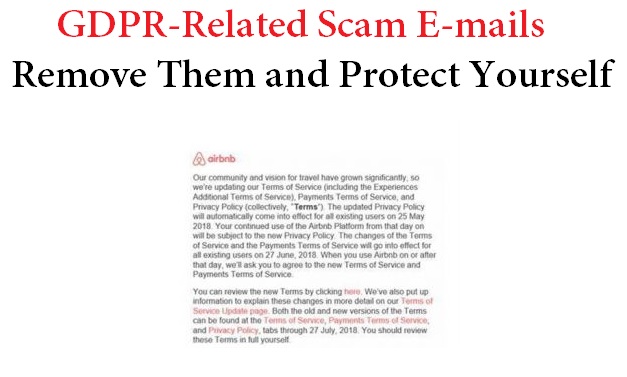 This article has been created to raise awareness of the risks that are associated with the GDPR phishing e-mails that have been recently reported. It also aims to show you how to remove the malware that is associated with the GDPR e-mail scam from your computer system.
This article has been created to raise awareness of the risks that are associated with the GDPR phishing e-mails that have been recently reported. It also aims to show you how to remove the malware that is associated with the GDPR e-mail scam from your computer system.
A new wave of phishing type of e-mails coming in association with the latest GDPR regulations that were accepted on the 25th of May. The e-mails often come pretending to be various legitimate e-mail notifications that aim to notify users they can no longer use their services unless they accept the new GDPR privacy policy. The bad news here is that the GDPR e-mail scams are massive and the scammers are taking advantage of this new updated privacy policy to fool users into installing malware or giving away their personal information. If your computer has become a victim of malware or you believe that you have been duped by the GDPR e-mail scam, we advise that you read this article in order to learn how to remove any malware that may be residing on your computer or learn how to protect yourself from the GDPR scam.

Threat Summary
| Name | GDPR Scam Related Malware |
| Type | Phishing e-mails/Malspam |
| Short Description | Aims to infect your computer with malware or get you to input your personal information. |
| Symptoms | Your computer and web browser may lead you to phishing sites via which the crooks may collect important information or the e-mails may contain malicious attachments, the opening of which may result in malware infection. |
| Distribution Method | Via worms, botnet and other automated infection methods. |
| Detection Tool |
See If Your System Has Been Affected by malware
Download
Malware Removal Tool
|
User Experience | Join Our Forum to Discuss GDPR Scam Related Malware. |

GDPR Scams – How Do They Trick Victims
The e-mails being sent often pretend to come from big companies. By doing this, the scammers hope that they can stress the victim, in case he or she has an account of the company at hand. Often companies, like PayPal, DHL, Amazon and other big names are used. In the case that has been detected by itpro.co.uk, the GDPR scam pretends to be the company Airbnb and the e-mail they sent to the victim appears like the following:
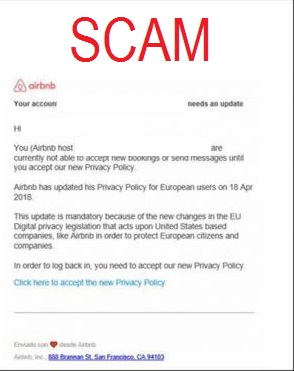
The fake e-mail spam is quite different from the original one which is simply a notification that Airbnb has updated their privacy policy:
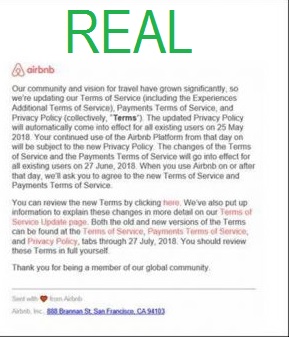
The e-mails may also imitate other companies, the most often met of which are believed to be:
- DHL.
- eBay.
- Amazon.
- FedEx.
- Banks.
- Airport companies.
After the malware has already infected your computer, you may become a victim of this virus in a multitude of ways, including
The e-mail scams may pose different dangers to victims, and now we will explain about them in detail.
Danger of Information Theft As a Result of Phishing
One of the dangers that have been detected to be in association with these scamming messages has been reported to be information theft. An elderly man has reported falling victim of the scam and had a lot of money stolen as a result of such e-mails that asked him to update his personal and financial information. After the man has input his credit card details, the cyber-criminals reportedly nicked about 4000 British pounds from the man’s account. If those types of e-mails ask you to enter a third-party website to update your information, you must know not to do that, because any GDPR stands for General Data Protection Regulation and it aims to do get businesses to do just the opposite, instead of asking for your information.
Danger of Malware infection
Any forms of malware have also been reported to infect victims as a result of such e-mails tricking victims into opening Microsoft documents only to trigger malicious macros causing the infection:
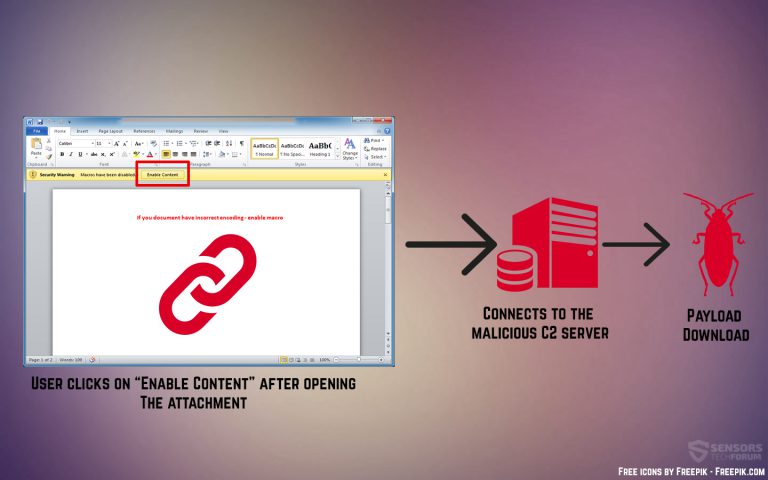
These types of documents are attached to the e-mails and may pose as updated privacy policies that the user is obliged to read. They may lead too different malware infections, including:
- Ransomware.
- Miner malware.
- Trojans.
- Rootkits.

How to Remove GDPR – Related Malware and Protect Yourself from Falling Victim to GDPR – Related Scams
In order to remove the GDPR-related malware from your computer, you will need to check for it first. You can do that with the aid of an advanced anti-malware software, which will automatically make sure to detect and remove any malware or adware objects that may currently be residing on your computer.
Automatically scan your computer to see if it has been compromised as a result of GDPR scam e-mails:
In order to protect yourself manually from such phishing e-mails in the future, we do recommend to learn how to do that by reading the related article underneath:
Furthermore, when it comes to checking if an e-mail attachment is legitimate or fake, you can also use the free service ZipeZip to which you can simply forward the e-mails, soon after which you will receive an reply, telling you whether or not the attachment is legitimate or fake. More information on how to use this free service can be found in the guide below:
- Windows
- Mac OS X
- Google Chrome
- Mozilla Firefox
- Microsoft Edge
- Safari
- Internet Explorer
- Stop Push Pop-ups
How to Remove GDPR Scam Related Malware from Windows.
Step 1: Scan for GDPR Scam Related Malware with SpyHunter Anti-Malware Tool



Step 2: Boot Your PC In Safe Mode





Step 3: Uninstall GDPR Scam Related Malware and related software from Windows
Uninstall Steps for Windows 11



Uninstall Steps for Windows 10 and Older Versions
Here is a method in few easy steps that should be able to uninstall most programs. No matter if you are using Windows 10, 8, 7, Vista or XP, those steps will get the job done. Dragging the program or its folder to the recycle bin can be a very bad decision. If you do that, bits and pieces of the program are left behind, and that can lead to unstable work of your PC, errors with the file type associations and other unpleasant activities. The proper way to get a program off your computer is to Uninstall it. To do that:


 Follow the instructions above and you will successfully uninstall most programs.
Follow the instructions above and you will successfully uninstall most programs.
Step 4: Clean Any registries, Created by GDPR Scam Related Malware on Your PC.
The usually targeted registries of Windows machines are the following:
- HKEY_LOCAL_MACHINE\Software\Microsoft\Windows\CurrentVersion\Run
- HKEY_CURRENT_USER\Software\Microsoft\Windows\CurrentVersion\Run
- HKEY_LOCAL_MACHINE\Software\Microsoft\Windows\CurrentVersion\RunOnce
- HKEY_CURRENT_USER\Software\Microsoft\Windows\CurrentVersion\RunOnce
You can access them by opening the Windows registry editor and deleting any values, created by GDPR Scam Related Malware there. This can happen by following the steps underneath:


 Tip: To find a virus-created value, you can right-click on it and click "Modify" to see which file it is set to run. If this is the virus file location, remove the value.
Tip: To find a virus-created value, you can right-click on it and click "Modify" to see which file it is set to run. If this is the virus file location, remove the value.
Video Removal Guide for GDPR Scam Related Malware (Windows).
Get rid of GDPR Scam Related Malware from Mac OS X.
Step 1: Uninstall GDPR Scam Related Malware and remove related files and objects





Your Mac will then show you a list of items that start automatically when you log in. Look for any suspicious apps identical or similar to GDPR Scam Related Malware. Check the app you want to stop from running automatically and then select on the Minus (“-“) icon to hide it.
- Go to Finder.
- In the search bar type the name of the app that you want to remove.
- Above the search bar change the two drop down menus to “System Files” and “Are Included” so that you can see all of the files associated with the application you want to remove. Bear in mind that some of the files may not be related to the app so be very careful which files you delete.
- If all of the files are related, hold the ⌘+A buttons to select them and then drive them to “Trash”.
In case you cannot remove GDPR Scam Related Malware via Step 1 above:
In case you cannot find the virus files and objects in your Applications or other places we have shown above, you can manually look for them in the Libraries of your Mac. But before doing this, please read the disclaimer below:



You can repeat the same procedure with the following other Library directories:
→ ~/Library/LaunchAgents
/Library/LaunchDaemons
Tip: ~ is there on purpose, because it leads to more LaunchAgents.
Step 2: Scan for and remove GDPR Scam Related Malware files from your Mac
When you are facing problems on your Mac as a result of unwanted scripts and programs such as GDPR Scam Related Malware, the recommended way of eliminating the threat is by using an anti-malware program. SpyHunter for Mac offers advanced security features along with other modules that will improve your Mac’s security and protect it in the future.
Video Removal Guide for GDPR Scam Related Malware (Mac)
Remove GDPR Scam Related Malware from Google Chrome.
Step 1: Start Google Chrome and open the drop menu

Step 2: Move the cursor over "Tools" and then from the extended menu choose "Extensions"

Step 3: From the opened "Extensions" menu locate the unwanted extension and click on its "Remove" button.

Step 4: After the extension is removed, restart Google Chrome by closing it from the red "X" button at the top right corner and start it again.
Erase GDPR Scam Related Malware from Mozilla Firefox.
Step 1: Start Mozilla Firefox. Open the menu window:

Step 2: Select the "Add-ons" icon from the menu.

Step 3: Select the unwanted extension and click "Remove"

Step 4: After the extension is removed, restart Mozilla Firefox by closing it from the red "X" button at the top right corner and start it again.
Uninstall GDPR Scam Related Malware from Microsoft Edge.
Step 1: Start Edge browser.
Step 2: Open the drop menu by clicking on the icon at the top right corner.

Step 3: From the drop menu select "Extensions".

Step 4: Choose the suspected malicious extension you want to remove and then click on the gear icon.

Step 5: Remove the malicious extension by scrolling down and then clicking on Uninstall.

Remove GDPR Scam Related Malware from Safari
Step 1: Start the Safari app.
Step 2: After hovering your mouse cursor to the top of the screen, click on the Safari text to open its drop down menu.
Step 3: From the menu, click on "Preferences".

Step 4: After that, select the 'Extensions' Tab.

Step 5: Click once on the extension you want to remove.
Step 6: Click 'Uninstall'.

A pop-up window will appear asking for confirmation to uninstall the extension. Select 'Uninstall' again, and the GDPR Scam Related Malware will be removed.
Eliminate GDPR Scam Related Malware from Internet Explorer.
Step 1: Start Internet Explorer.
Step 2: Click on the gear icon labeled 'Tools' to open the drop menu and select 'Manage Add-ons'

Step 3: In the 'Manage Add-ons' window.

Step 4: Select the extension you want to remove and then click 'Disable'. A pop-up window will appear to inform you that you are about to disable the selected extension, and some more add-ons might be disabled as well. Leave all the boxes checked, and click 'Disable'.

Step 5: After the unwanted extension has been removed, restart Internet Explorer by closing it from the red 'X' button located at the top right corner and start it again.
Remove Push Notifications from Your Browsers
Turn Off Push Notifications from Google Chrome
To disable any Push Notices from Google Chrome browser, please follow the steps below:
Step 1: Go to Settings in Chrome.

Step 2: In Settings, select “Advanced Settings”:

Step 3: Click “Content Settings”:

Step 4: Open “Notifications”:

Step 5: Click the three dots and choose Block, Edit or Remove options:

Remove Push Notifications on Firefox
Step 1: Go to Firefox Options.

Step 2: Go to “Settings”, type “notifications” in the search bar and click "Settings":

Step 3: Click “Remove” on any site you wish notifications gone and click “Save Changes”

Stop Push Notifications on Opera
Step 1: In Opera, press ALT+P to go to Settings.

Step 2: In Setting search, type “Content” to go to Content Settings.

Step 3: Open Notifications:

Step 4: Do the same as you did with Google Chrome (explained below):

Eliminate Push Notifications on Safari
Step 1: Open Safari Preferences.

Step 2: Choose the domain from where you like push pop-ups gone and change to "Deny" from "Allow".
GDPR Scam Related Malware-FAQ
What Is GDPR Scam Related Malware?
The GDPR Scam Related Malware threat is adware or browser redirect virus.
It may slow your computer down significantly and display advertisements. The main idea is for your information to likely get stolen or more ads to appear on your device.
The creators of such unwanted apps work with pay-per-click schemes to get your computer to visit risky or different types of websites that may generate them funds. This is why they do not even care what types of websites show up on the ads. This makes their unwanted software indirectly risky for your OS.
What Are the Symptoms of GDPR Scam Related Malware?
There are several symptoms to look for when this particular threat and also unwanted apps in general are active:
Symptom #1: Your computer may become slow and have poor performance in general.
Symptom #2: You have toolbars, add-ons or extensions on your web browsers that you don't remember adding.
Symptom #3: You see all types of ads, like ad-supported search results, pop-ups and redirects to randomly appear.
Symptom #4: You see installed apps on your Mac running automatically and you do not remember installing them.
Symptom #5: You see suspicious processes running in your Task Manager.
If you see one or more of those symptoms, then security experts recommend that you check your computer for viruses.
What Types of Unwanted Programs Are There?
According to most malware researchers and cyber-security experts, the threats that can currently affect your device can be rogue antivirus software, adware, browser hijackers, clickers, fake optimizers and any forms of PUPs.
What to Do If I Have a "virus" like GDPR Scam Related Malware?
With few simple actions. First and foremost, it is imperative that you follow these steps:
Step 1: Find a safe computer and connect it to another network, not the one that your Mac was infected in.
Step 2: Change all of your passwords, starting from your email passwords.
Step 3: Enable two-factor authentication for protection of your important accounts.
Step 4: Call your bank to change your credit card details (secret code, etc.) if you have saved your credit card for online shopping or have done online activities with your card.
Step 5: Make sure to call your ISP (Internet provider or carrier) and ask them to change your IP address.
Step 6: Change your Wi-Fi password.
Step 7: (Optional): Make sure to scan all of the devices connected to your network for viruses and repeat these steps for them if they are affected.
Step 8: Install anti-malware software with real-time protection on every device you have.
Step 9: Try not to download software from sites you know nothing about and stay away from low-reputation websites in general.
If you follow these recommendations, your network and all devices will become significantly more secure against any threats or information invasive software and be virus free and protected in the future too.
How Does GDPR Scam Related Malware Work?
Once installed, GDPR Scam Related Malware can collect data using trackers. This data is about your web browsing habits, such as the websites you visit and the search terms you use. It is then used to target you with ads or to sell your information to third parties.
GDPR Scam Related Malware can also download other malicious software onto your computer, such as viruses and spyware, which can be used to steal your personal information and show risky ads, that may redirect to virus sites or scams.
Is GDPR Scam Related Malware Malware?
The truth is that PUPs (adware, browser hijackers) are not viruses, but may be just as dangerous since they may show you and redirect you to malware websites and scam pages.
Many security experts classify potentially unwanted programs as malware. This is because of the unwanted effects that PUPs can cause, such as displaying intrusive ads and collecting user data without the user’s knowledge or consent.
About the GDPR Scam Related Malware Research
The content we publish on SensorsTechForum.com, this GDPR Scam Related Malware how-to removal guide included, is the outcome of extensive research, hard work and our team’s devotion to help you remove the specific, adware-related problem, and restore your browser and computer system.
How did we conduct the research on GDPR Scam Related Malware?
Please note that our research is based on independent investigation. We are in contact with independent security researchers, thanks to which we receive daily updates on the latest malware, adware, and browser hijacker definitions.
Furthermore, the research behind the GDPR Scam Related Malware threat is backed with VirusTotal.
To better understand this online threat, please refer to the following articles which provide knowledgeable details.


 1. Install SpyHunter to scan for and remove GDPR Scam Related Malware.
1. Install SpyHunter to scan for and remove GDPR Scam Related Malware.


