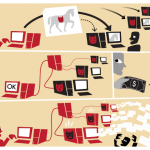 JS:Iframe-CLO [Trj] is classified as a JavaScript Trojan horse that may seriously affect the Windows OS. Researchers suspect that the Trojan is spread via corrupted links and suspicious downloads. Opening malicious email attachments is another possible entrance for JS:Iframe-CLO [Trj]. Security forum members believe that the Trojan targets the Internet Explorer browser but more information is needed to confirm it. The quick removal of JS:Iframe-CLO [Trj] is recommended.
JS:Iframe-CLO [Trj] is classified as a JavaScript Trojan horse that may seriously affect the Windows OS. Researchers suspect that the Trojan is spread via corrupted links and suspicious downloads. Opening malicious email attachments is another possible entrance for JS:Iframe-CLO [Trj]. Security forum members believe that the Trojan targets the Internet Explorer browser but more information is needed to confirm it. The quick removal of JS:Iframe-CLO [Trj] is recommended.
JS:Iframe-CLO [Trj] General Description and Threat Classification
Users have complained that once in the system, JS:Iframe-CLO [Trj] is running every time the computer starts. A Windows Script Host appears and says that “C:\Users\
Furthermore, the malicious script may be visiting certain websites that further worsen the computer’s state. There are also suspicions that JS:Iframe-CLO [Trj] may be connected to a botnet. A botnet is a number of connected PCs that have been arranged to forward malicious content to other computers. The curious thing is that the owners of the employed computers are unaware of the security breach and the data transmission. Botnets are often associated with Trojan horses set to perform automated spamming and denial-of-service attacks.
JS:iFrame-CLO [trj] Distribution Technique
JS:Iframe-CLO [Trj] may be employed to generate per-click revenue for its creators. An affected user has shared that he was unable to access his main page after incorporating an ad script promoted on an e-CPM (Cost per Millennium) advertising network. His AV solution displayed a message that his website was infected with JS:iFrame-CLO [trj]. Many other users and business owners have encountered the same problem after incorporating the malicious JavaScript.
JS:iFrame-CLO [trj] Distribution Removal Options
To get rid of the dangerous Trojan, affected users should run a powerful anti-malware program that runs in real time. Have a look at the steps provided below to clean the system.

Spy Hunter scanner will only detect the threat. If you want the threat to be automatically removed, you need to purchase the full version of the anti-malware tool.Find Out More About SpyHunter Anti-Malware Tool / How to Uninstall SpyHunter
Preparation before removing JS:Iframe-CLO [Trj].
Before starting the actual removal process, we recommend that you do the following preparation steps.
- Make sure you have these instructions always open and in front of your eyes.
- Do a backup of all of your files, even if they could be damaged. You should back up your data with a cloud backup solution and insure your files against any type of loss, even from the most severe threats.
- Be patient as this could take a while.
- Scan for Malware
- Fix Registries
- Remove Virus Files
Step 1: Scan for JS:Iframe-CLO [Trj] with SpyHunter Anti-Malware Tool



Step 2: Clean any registries, created by JS:Iframe-CLO [Trj] on your computer.
The usually targeted registries of Windows machines are the following:
- HKEY_LOCAL_MACHINE\Software\Microsoft\Windows\CurrentVersion\Run
- HKEY_CURRENT_USER\Software\Microsoft\Windows\CurrentVersion\Run
- HKEY_LOCAL_MACHINE\Software\Microsoft\Windows\CurrentVersion\RunOnce
- HKEY_CURRENT_USER\Software\Microsoft\Windows\CurrentVersion\RunOnce
You can access them by opening the Windows registry editor and deleting any values, created by JS:Iframe-CLO [Trj] there. This can happen by following the steps underneath:


 Tip: To find a virus-created value, you can right-click on it and click "Modify" to see which file it is set to run. If this is the virus file location, remove the value.
Tip: To find a virus-created value, you can right-click on it and click "Modify" to see which file it is set to run. If this is the virus file location, remove the value.Step 3: Find virus files created by JS:Iframe-CLO [Trj] on your PC.
1.For Windows 8, 8.1 and 10.
For Newer Windows Operating Systems
1: On your keyboard press + R and write explorer.exe in the Run text box and then click on the Ok button.

2: Click on your PC from the quick access bar. This is usually an icon with a monitor and its name is either “My Computer”, “My PC” or “This PC” or whatever you have named it.

3: Navigate to the search box in the top-right of your PC's screen and type “fileextension:” and after which type the file extension. If you are looking for malicious executables, an example may be "fileextension:exe". After doing that, leave a space and type the file name you believe the malware has created. Here is how it may appear if your file has been found:

N.B. We recommend to wait for the green loading bar in the navigation box to fill up in case the PC is looking for the file and hasn't found it yet.
2.For Windows XP, Vista, and 7.
For Older Windows Operating Systems
In older Windows OS's the conventional approach should be the effective one:
1: Click on the Start Menu icon (usually on your bottom-left) and then choose the Search preference.

2: After the search window appears, choose More Advanced Options from the search assistant box. Another way is by clicking on All Files and Folders.

3: After that type the name of the file you are looking for and click on the Search button. This might take some time after which results will appear. If you have found the malicious file, you may copy or open its location by right-clicking on it.
Now you should be able to discover any file on Windows as long as it is on your hard drive and is not concealed via special software.
JS:Iframe-CLO [Trj] FAQ
What Does JS:Iframe-CLO [Trj] Trojan Do?
The JS:Iframe-CLO [Trj] Trojan is a malicious computer program designed to disrupt, damage, or gain unauthorized access to a computer system. It can be used to steal sensitive data, gain control over a system, or launch other malicious activities.
Can Trojans Steal Passwords?
Yes, Trojans, like JS:Iframe-CLO [Trj], can steal passwords. These malicious programs are designed to gain access to a user's computer, spy on victims and steal sensitive information such as banking details and passwords.
Can JS:Iframe-CLO [Trj] Trojan Hide Itself?
Yes, it can. A Trojan can use various techniques to mask itself, including rootkits, encryption, and obfuscation, to hide from security scanners and evade detection.
Can a Trojan be Removed by Factory Reset?
Yes, a Trojan can be removed by factory resetting your device. This is because it will restore the device to its original state, eliminating any malicious software that may have been installed. Bear in mind that there are more sophisticated Trojans that leave backdoors and reinfect even after a factory reset.
Can JS:Iframe-CLO [Trj] Trojan Infect WiFi?
Yes, it is possible for a Trojan to infect WiFi networks. When a user connects to the infected network, the Trojan can spread to other connected devices and can access sensitive information on the network.
Can Trojans Be Deleted?
Yes, Trojans can be deleted. This is typically done by running a powerful anti-virus or anti-malware program that is designed to detect and remove malicious files. In some cases, manual deletion of the Trojan may also be necessary.
Can Trojans Steal Files?
Yes, Trojans can steal files if they are installed on a computer. This is done by allowing the malware author or user to gain access to the computer and then steal the files stored on it.
Which Anti-Malware Can Remove Trojans?
Anti-malware programs such as SpyHunter are capable of scanning for and removing Trojans from your computer. It is important to keep your anti-malware up to date and regularly scan your system for any malicious software.
Can Trojans Infect USB?
Yes, Trojans can infect USB devices. USB Trojans typically spread through malicious files downloaded from the internet or shared via email, allowing the hacker to gain access to a user's confidential data.
About the JS:Iframe-CLO [Trj] Research
The content we publish on SensorsTechForum.com, this JS:Iframe-CLO [Trj] how-to removal guide included, is the outcome of extensive research, hard work and our team’s devotion to help you remove the specific trojan problem.
How did we conduct the research on JS:Iframe-CLO [Trj]?
Please note that our research is based on an independent investigation. We are in contact with independent security researchers, thanks to which we receive daily updates on the latest malware definitions, including the various types of trojans (backdoor, downloader, infostealer, ransom, etc.)
Furthermore, the research behind the JS:Iframe-CLO [Trj] threat is backed with VirusTotal.
To better understand the threat posed by trojans, please refer to the following articles which provide knowledgeable details.


