Mac Repair Support Scam
A new scam targeting Macs has been detected. Called Mac Repair Support or You have been redirected to Apple Support page, this online scam may be hosted by various suspicious websites like contact-apple.net and apple-supports.net. Once the scam loads on a browser, it generates a pop-up message that warns of detected unwanted/malicious programs on the machine. As a recommendation, these scam sites offer online chat support with an Apple technician who can provide a fix. Beware that none of the information presented by such scam pages is trustworthy. Mac Repair Support is just a scam that misuses the reputation of a big brand like Apple to trick people into taking actions that can endanger their online security.
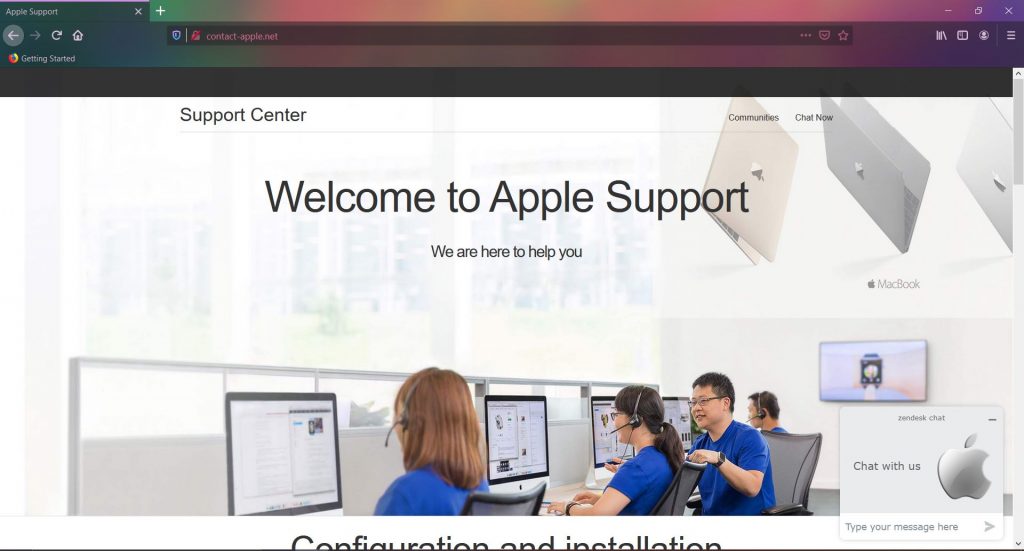
Keep reading our article to learn more about the deceptive Mac Repair Support scam. Find out how to get rid of it and stay protected in the future.
Mac Repair Support Summary
| Name | Mac Repair Support / You have been redirected to Apple Support page |
| Type | Tech Support Scam, Pop-up, Browser redirect (may be caused by a PUP) |
| Short Description | A questionable website that interrupts browsing sessions to generate a pop-up with deceptive message. |
| Symptoms | Regular browsing is frequently interrupted by unexpected redirects to shady sites. The affected browser may start to perform slower due to an increased number of online ads that appear on almost all websites you visit. |
| Distribution Method | Freeware installations, Bundled packages, Qestionable websites |
| Detection Tool |
See If Your System Has Been Affected by malware
Download
Malware Removal Tool
|
“You have been redirected to Apple Support page” Mac Scam – How Did I Get Infected?
Mac Repair Support (You have been redirected to Apple Support page) tech support scam invades browsers installed on Mac Apple devices to scare people and steal their sensitive data. The scam is spread via different poorly secured websites. These websites are part of shady networks supported by other similar sites that push one another. The moment you visit such a site, it will redirect your browser to another deceptive website where the Mac Repair Support/You have been redirected to the Apple Support scam page may appear. Since Mac Apple devices are gaining bigger market share, hackers and online fraudsters have shifted their focus on developing infection strategies for macOS.
Yet another variant for this scam to pop-up in your browser is the real presence of a PUP (potentially unwanted program) on the macOS. If this is the case such a program might have got installed on the Mac without your knowledge. It may have landed on the device as a part of a software package, or a fake software update. Either way, it was not clearly visible for sure. Techniques that spread unwanted programs including adware, browser hijackers, browser extensions, and rogue apps hand on people’s lack of attention. They are designed to conceal the installation process of unwanted apps and trick people into allowing it at the same time. Among the commonly used are software packages, corrupted websites, fake program updates, torrents, supposedly useful freeware, and misleading ads.
The sites that are spreading this nasty Mac Repair Support scam can also be used for the propagation of different Mac viruses including PUPs, rogue anti-malware programs, Trojans, and even ransomware. The moment this scam appears in a browser, it displays a pop-up window with a message that states the following:
Dear : Apple Customer,
You have been redirected to Apple Support page because your Mac is infected with Popup Adware Virus due to download’s from untrusted source.
We have noticed excessive POPUP ADS or SECURITY ISSUES on your Mac !
It could be because of a possible MALWARE or Adware download.
CHAT NOW WITH APPLE SUPPORT
Please note your CASE ID is: AS11S50-hhch8nt
HIGHLY RECOMMENDED : CONTACT NOW
Here is a screenshot of the misleading pop-up:
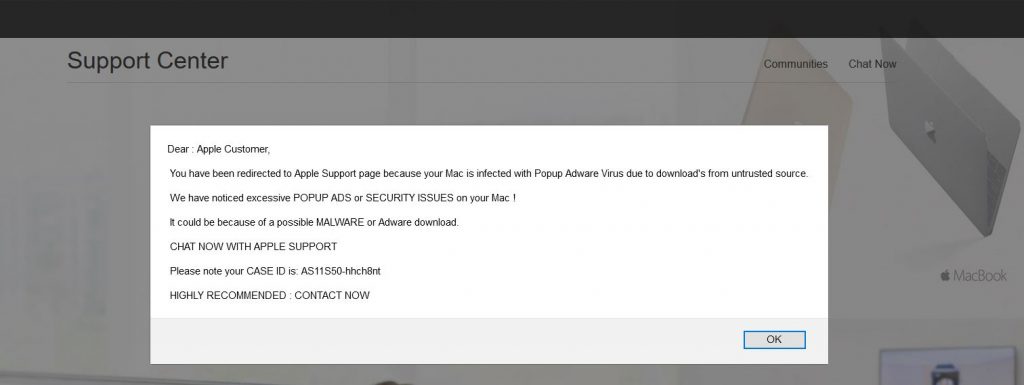
What Does the Apple Scam Do?
Apparently, fraudsters who stand behind this Mac scam have copied the original look of the Apple Support official website in order that their questionable site seems legit to users. To force people to act like requested, their message informs about infections detected on the current Mac device. The first step of the fraud scheme is to make victims contact them via online chat.
When we contacted scammers via the chat available on the suspicious contact-apple.net site by saying that we have a virus on a Mac device, they asked for the following:
I understand ,let me connect with your Mac so that I can diagnose the issues then we can help you with the best way to fix the problems,
Is that fine with you?
We believe that you understand how dangerous this action could be. In the event that you enable fraudsters to establish a remote connection to your device, they can steal your sensitive credentials (passwords, emails, logins, banking credentials, etc.) as well as data stored on Mac. They can even attempt to install some kind of malicious software in order to spy on your online activities or blackmail you into transferring them money to regain privacy.
Note! We at SensorsTechForum.com are experienced malware researchers. We know how to stay safe online and that’s why we did the experiment and chatted with fraudsters. By providing this information here we want to help our visitors stay informed, hence, secured online. Any negotiations with cybercriminals are highly inadvisable.
Scamming sites like the ones promoting fake Apple support services are not something new in the wild. They have been lurking across the web for quite a long time. However, the actual Apple company has nothing to do with such scam pages. Even the disclaimer published on this Mac Repair Support site states that “… it is an independent software technical support service provider for a large variety of third party products.”
And their third-party products can surely do more harm than good. In the event that such a program loads on your device, it may start generating intrusive advertisements that prevent the system from operating smoothly. What’s more, these ads endanger the overall system security as they are often related to poorly secured or even hacked websites. Furthermore, potentially unwanted apps tend to collect various data and transfer it to remote servers.
To sum up, the sudden appearance of the Mac Repair Support pop-up scam should be a warning sign for you. The best you can do is ensure that your device is clean and secured. To clean your affected browser and secure your system against future malware intrusions, follow the steps presented in our Mac Repair Support scam removal guide.
Mac Repair Support Scam Removal for Mac
In order to remove Mac Repair Support scam along with all associated files that enable their appearance in the browser, you should complete several removal steps. The removal guide below you will show you all the necessary steps in their precise order. You could choose between manual and automatic removal approaches. In order to fully get rid of existing undesired programs and strengthen the security of installed browsers and the operating system, it is recommendable to combine the steps.
In case you have further questions or need additional help with the removal process, don’t hesitate to leave us a comment. We will be glad to help.
Steps to Prepare Before Removal:
Before starting to follow the steps below, be advised that you should first do the following preparations:
- Backup your files in case the worst happens.
- Make sure to have a device with these instructions on standy.
- Arm yourself with patience.
- 1. Scan for Mac Malware
- 2. Uninstall Risky Apps
- 3. Clean Your Browsers
Step 1: Scan for and remove Mac Repair Support files from your Mac
When you are facing problems on your Mac as a result of unwanted scripts and programs such as Mac Repair Support, the recommended way of eliminating the threat is by using an anti-malware program. SpyHunter for Mac offers advanced security features along with other modules that will improve your Mac’s security and protect it in the future.

Quick and Easy Mac Malware Video Removal Guide
Bonus Step: How to Make Your Mac Run Faster?
Mac machines maintain probably the fastest operating system out there. Still, Macs do become slow and sluggish sometimes. The video guide below examines all of the possible problems that may lead to your Mac being slower than usual as well as all of the steps that can help you to speed up your Mac.
Step 2: Uninstall Mac Repair Support and remove related files and objects
1. Hit the ⇧+⌘+U keys to open Utilities. Another way is to click on “Go” and then click “Utilities”, like the image below shows:

2. Find Activity Monitor and double-click it:

3. In the Activity Monitor look for any suspicious processes, belonging or related to Mac Repair Support:


4. Click on the "Go" button again, but this time select Applications. Another way is with the ⇧+⌘+A buttons.
5. In the Applications menu, look for any suspicious app or an app with a name, similar or identical to Mac Repair Support. If you find it, right-click on the app and select “Move to Trash”.

6. Select Accounts, after which click on the Login Items preference. Your Mac will then show you a list of items that start automatically when you log in. Look for any suspicious apps identical or similar to Mac Repair Support. Check the app you want to stop from running automatically and then select on the Minus (“-“) icon to hide it.
7. Remove any leftover files that might be related to this threat manually by following the sub-steps below:
- Go to Finder.
- In the search bar type the name of the app that you want to remove.
- Above the search bar change the two drop down menus to “System Files” and “Are Included” so that you can see all of the files associated with the application you want to remove. Bear in mind that some of the files may not be related to the app so be very careful which files you delete.
- If all of the files are related, hold the ⌘+A buttons to select them and then drive them to “Trash”.
In case you cannot remove Mac Repair Support via Step 1 above:
In case you cannot find the virus files and objects in your Applications or other places we have shown above, you can manually look for them in the Libraries of your Mac. But before doing this, please read the disclaimer below:
1. Click on "Go" and Then "Go to Folder" as shown underneath:

2. Type in "/Library/LauchAgents/" and click Ok:

3. Delete all of the virus files that have similar or the same name as Mac Repair Support. If you believe there is no such file, do not delete anything.

You can repeat the same procedure with the following other Library directories:
→ ~/Library/LaunchAgents
/Library/LaunchDaemons
Tip: ~ is there on purpose, because it leads to more LaunchAgents.
Step 3: Remove Mac Repair Support – related extensions from Safari / Chrome / Firefox









Mac Repair Support-FAQ
What is Mac Repair Support on your Mac?
The Mac Repair Support threat is probably a potentially unwanted app. There is also a chance it could be related to Mac malware. If so, such apps tend to slow your Mac down significantly and display advertisements. They could also use cookies and other trackers to obtain browsing information from the installed web browsers on your Mac.
Can Macs Get Viruses?
Yes. As much as any other device, Apple computers do get malware. Apple devices may not be a frequent target by malware authors, but rest assured that almost all of the Apple devices can become infected with a threat.
What Types of Mac Threats Are There?
According to most malware researchers and cyber-security experts, the types of threats that can currently infect your Mac can be rogue antivirus programs, adware or hijackers (PUPs), Trojan horses, ransomware and crypto-miner malware.
What To Do If I Have a Mac Virus, Like Mac Repair Support?
Do not panic! You can easily get rid of most Mac threats by firstly isolating them and then removing them. One recommended way to do that is by using a reputable malware removal software that can take care of the removal automatically for you.
There are many Mac anti-malware apps out there that you can choose from. SpyHunter for Mac is one of the reccomended Mac anti-malware apps, that can scan for free and detect any viruses. This saves time for manual removal that you would otherwise have to do.
How to Secure My Data from Mac Repair Support?
With few simple actions. First and foremost, it is imperative that you follow these steps:
Step 1: Find a safe computer and connect it to another network, not the one that your Mac was infected in.
Step 2: Change all of your passwords, starting from your e-mail passwords.
Step 3: Enable two-factor authentication for protection of your important accounts.
Step 4: Call your bank to change your credit card details (secret code, etc.) if you have saved your credit card for online shopping or have done online activiites with your card.
Step 5: Make sure to call your ISP (Internet provider or carrier) and ask them to change your IP address.
Step 6: Change your Wi-Fi password.
Step 7: (Optional): Make sure to scan all of the devices connected to your network for viruses and repeat these steps for them if they are affected.
Step 8: Install anti-malware software with real-time protection on every device you have.
Step 9: Try not to download software from sites you know nothing about and stay away from low-reputation websites in general.
If you follow these reccomendations, your network and Apple devices will become significantly more safe against any threats or information invasive software and be virus free and protected in the future too.
More tips you can find on our MacOS Virus section, where you can also ask any questions and comment about your Mac problems.
About the Mac Repair Support Research
The content we publish on SensorsTechForum.com, this Mac Repair Support how-to removal guide included, is the outcome of extensive research, hard work and our team’s devotion to help you remove the specific macOS issue.
How did we conduct the research on Mac Repair Support?
Please note that our research is based on an independent investigation. We are in contact with independent security researchers, thanks to which we receive daily updates on the latest malware definitions, including the various types of Mac threats, especially adware and potentially unwanted apps (PUAs).
Furthermore, the research behind the Mac Repair Support threat is backed with VirusTotal.
To better understand the threat posed by Mac malware, please refer to the following articles which provide knowledgeable details.


