What Is Masterhost.space?
Masterhost.space is an Android “virus” that triggers pop-ups on various browsers installed on mobile devices. In fact, Masterhost.space can be categorized as a potentially unwanted application with adware capabilities developed for the Android operating system. Since it can cause lots of issues, it should be removed as soon as possible. This article will provide you with the required steps.
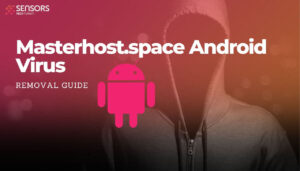
Masterhost.space Summary
| Name | Masterhost.space |
| Type | Android Virus |
| Short Description | May enter your device and steal crucial information from it. |
| Symptoms | Pop-ups and slow-downs in terms of device performance. |
| Distribution Method | Via fake third-party apps or adverts. |
Masterhost.space Virus – How Did I Get It
The app can sneak into your Android device without your knowledge. Once inside, the malicious app can steal personal data, display ads, and cause other issues to various types of Android devices. It may take advantage of several Android vulnerabilities to be distributed across users, such as Flubot and Belombrea. Also note that Masterhost.space can be downloaded unofficial web stores. However, in some cases even Android Play Store can be exploited to distribute malware.
Masterhost.space Virus Android – What Does It Do?
In addition to displaying an increased number of ads, the malicious app can perform the following malware-related activities without your permission:
- Regular checks of the phone.
- Obtaining the phone’s contacts.
- Complete control of the SMS solution.
- Complete control of the phone’s phone calls.
- Changing the malicious web server from which virus files are downloaded.
- Creating a lock screen on your device and showing a third-party web page.
- Running scripts that accumulate password and username info for different purposes.
- Switching off and or restarting a device.
How to Remove Masterhost.space Malware
Masterhost.space can be removed from your device but it may require some technical skills. By following the steps below, you can remove the threat and protect your device from further malicious activity.
Preparation before removal of malware.
Before starting the actual removal process, we recommend that you do the following preparation steps.
- Turn off your phone until you know how bad is the virus infection.
- Open these steps on another, safe device.
- Make sure to take out your SIM card, as the virus could corrupt it in some rare cases.
Step 1: Shut Down your phone to win some time
Shutting down your phone can be done by pressing and holding its power button and choosing shut down.
In case the virus does not let you do this, you can also try to remove the battery.
In case your battery is non-removable, you can try to drain it as fast as possible if you still have control over it.
Notes: This gives you time to see how bad the situation is and to be able to take out your SIM card safely, without the numbers in it to be erased. If the virus is on your computer, it is espeically dangerous to keep the sim card there.
Step 2: Turn on Safe Mode of your Android device.
For most Android devices, switching to Safe Mode is the same. Its done by following these mini-steps:



Step 3: Eliminate the App that Your Believe is the Virus
Usually Android viruses get masked in the form of applications. To eliminate apps, follow these mini-steps:





Step 4: Find Hidden Virus Files on Your Android Phone and Remove Them


Simply locate the virus and hold-tap on the virus file to delete it.


