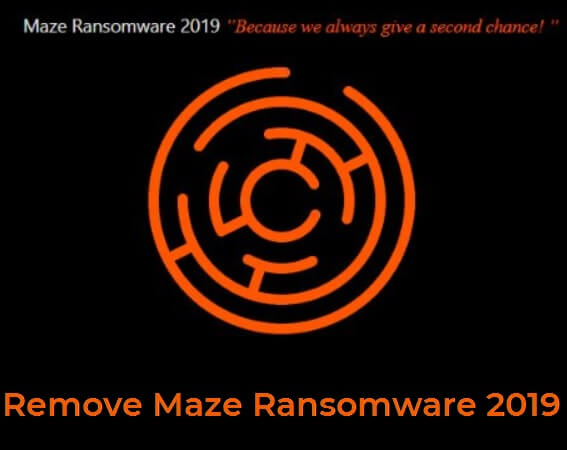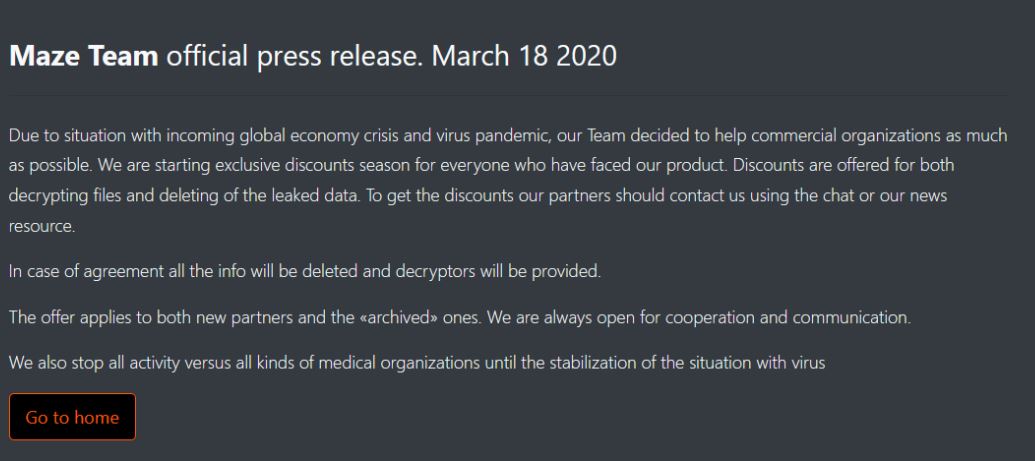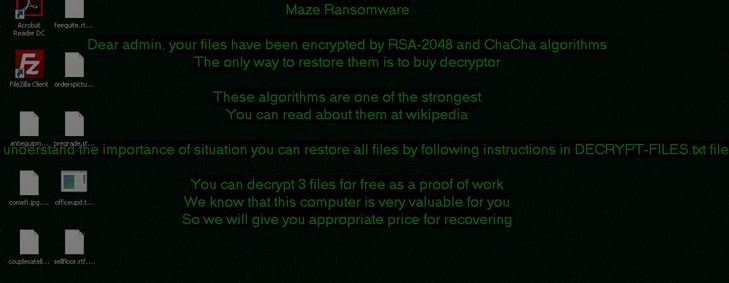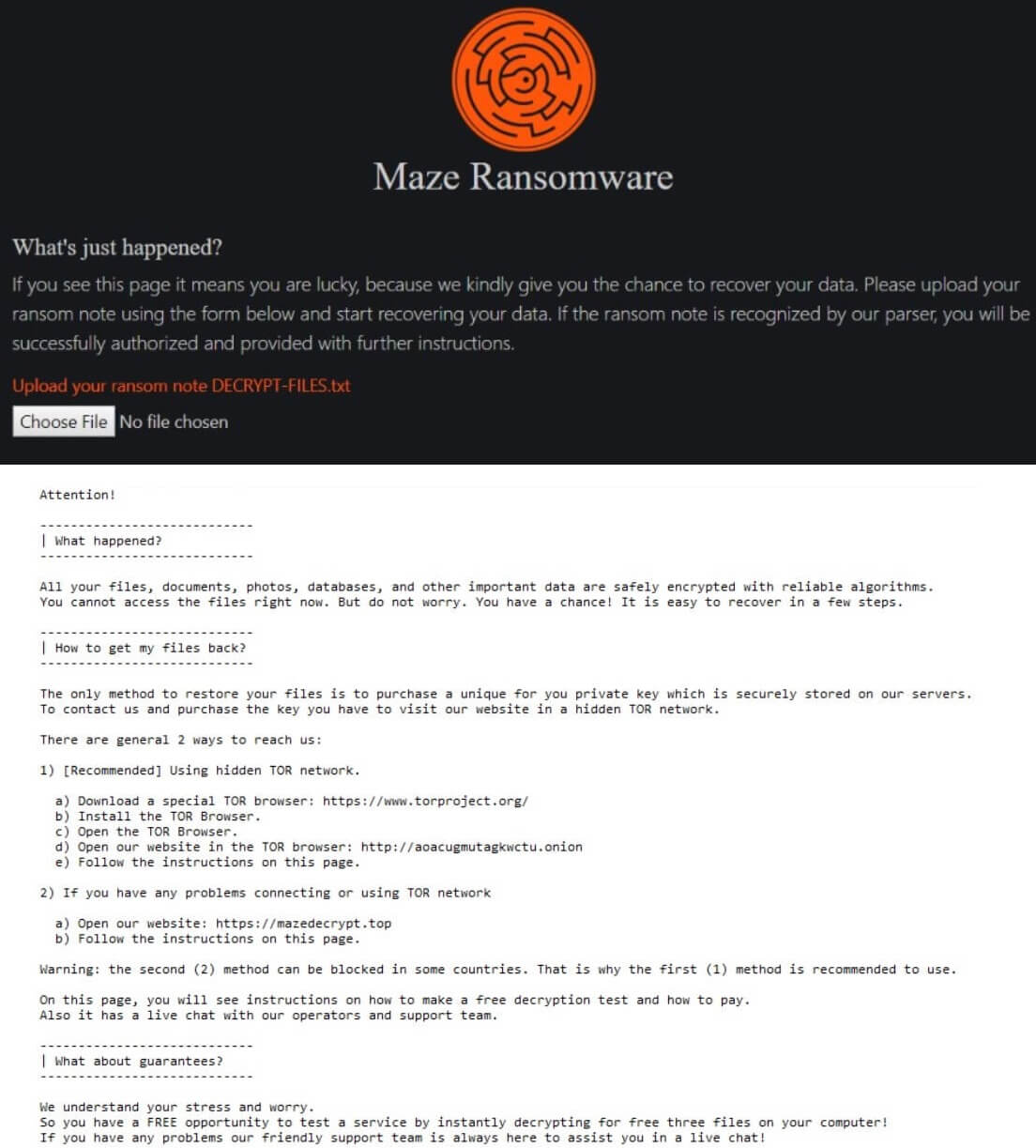What is Maze? Maze ransomware 2019 is a cryptovirus. Can files encrypted by the Maze ransomware 2019 virus be decrypted?
Maze Ransomware 2019 or otherwise known as Maze is a cryptovirus. It encrypts files and makes them inaccessible while adding a custom extension containing part of the ID of the victim. The ransom note is placed inside a text file and an htm file. There are a few different extensions appended to files which are randomly generated. The Maze ransomware note, gives specific instructions to victims on how they can allegedly restore their data, trying to charge them 500 dollars.

Threat Summary
| Name | Maze Ransomware 2019 |
| Type | Ransomware, Cryptovirus |
| Short Description | The ransomware encrypts files on your computer system and demands a ransom to be paid to allegedly recover them. |
| Symptoms | The Maze ransomware drops a legitimate ransom note with payment instructions, User-ID number, and other details. |
| Distribution Method | Spam Emails, Email Attachments |
| Detection Tool |
See If Your System Has Been Affected by malware
Download
Malware Removal Tool
|
User Experience | Join Our Forum to Discuss Maze Ransomware 2019. |
Maze Ransomware September 2020 Update
The Maze ransomware is a dangerous computer virus that continues to be distributed against company networks. The attack campaign is global and spread against both end-users and enterprises. It appears that the hacking group behind it is actively pushing a new variant of the threat.
This updated code includes a different execution sequence. While it is probably distributed using the same distribution techniques, there is a considerable change in the way the virus will run. The virus will be packaged in a .msi installer file which is the most popular application installer file for the Microsoft Windows operating system.
The viruses were pushed to virtual machine instances which means that the ransomware is configured with advanced infiltration tactics. They can identify such environments and pass through the sandbox environment checks without raising awareness that they are malware. This is usually done by instituting a security bypass feature — it can detect any running security applications and either disable or remove them completely.
During the code analysis, it was discovered that the virus has a very-large delayed execution check. It will be deployed by the hackers and run several days later in order to hide from common virus behavior checks.
The virus code has many extended capabilities including the ability to list and access mapped hard drives which is considered very dangerous as this mechanism is used to share files with the host computer. The Maze ransomware can thus spread to other computers located on the internal and external networks.
Congizant April 2020 Maze Ransomware Infection
The Maze ransomware continues to be used as the main weapon of choice against large networks and high-profile targets. Just a few days ago a security report reads that the criminals have been able to break into the network of Cognizant which is a very-well known company, part of the Fortune 500 list. This is a multinational corporation that mainly provides IT services to its clients.
The company released information stating that it will provide its customers data about the indicators of compromise and detailed information on the breach. However not much information is known at the moment, albeit from the fact that the Maze ransomware was used.
Given the fact that this particular virus is known to be used by very experienced criminal groups we anticipate that this is a targeted attack which has been customized to be set against the company. It is very likely that a lot of preliminary research in order to break into the network and hijack as much data as possible. The serious issue here is that not only the company itself has faced severe issues such as system interruptions, but this has also extended to their customers.
We remind our readers that the latest versions of the Maze ransomware are designed not only to encrypt user data, but also to cause widespread damage such as network infections and setting modifications.
Maze Ransomware 2019 Virus March 2020 Update
New findings surrounding the Maze ransomware have been uncovered in March 2020. The criminals behind it have posted an official press release on various online communities. In it the state that they will offer a discount code to affected organizations. This is a clever social engineering tactic which is used to blackmail the victims into paying the designated ransom fee.
The message also says that the hackers will discontinue attack campaigns against medical organizations until the Coronavirus threat has passed.
When the hackers started to leak data from one of the contaminated sites this provided valuable information about the way the criminals have broken into the systems. It is believed that this was done by exploiting network services and Citrix systems in particular. Such security incidents are made possible mainly by not patching the installed operating system, applications and services.
January 2020 saw another dangerous release of the Maze ransomware. The active campaign is focused on infecting more hosts with the dangerous threat. Not only the full-fledged versions are released in the wild in directed large-scale attacks, but the sample analysis reveals that several upgrades have been done. They are primarily associated with the network connection parameters. The local client will poll remote servers for additional instructions and to provide hijacked information and data. The interesting aspect is that there are several servers listed — this mechanism shows that the criminals have created a large infrastructure of remote hosts. If one of them goes down the local client will be able to contact the next one in line.
During the network connection the analysis shows that the local clients will use typical browser user agents — this will mask the malware activity as ordinary web user sessions. This can potentially hide the presence of the virus from firewalls and intrusion detection systems which may be looking out for specific malware strings and identification in the network packets.
In December 2019 an unexpected turn of events regarding the Maze ransomware samples happened. The criminals behind the ongoing attacks (both using the original and later variants of the virus) started to expose the victims who did not pay the ransomware sum. This act of blackmail aims to use a psychological approach to persuade the victims into paying. The information is posted on public lists and includes file names and text labels that can be used to identify the affected companies.
The information is posted on a hacker-controlled website giving credits to the “Maze Team”. The hackers also claim to have exfiltrated sensitive data from the victims. The type of documents listed include spreadsheets containing financial information, patent applications and private correspondence. It is estimated by the available information that the total number of hijacked files ranges from 1.5 GB to 120 GB. As the maze ransomware 2019 samples have been launched globally and the majority of victims are located in the Canada, France, Italy, the USA and the United Kingdom. This is not the first time where Maze ransomware hackers have used such approaches. Earlier this month the hackers published about 700 MB of stolen data in an attempt to manipulate victims into paying the hackers.
Maze ransomware continues to wreak havoc as the hackers have been able to infect the city of Pensacola, Florida on December 7th. There is no confirmation that the city authorities have paid the hackers. Such infections can potentially affect institutions serving the municipality. It seems that the attack campaigns continue to target both home users and government institutions.

Maze Ransomware 2019 – November 2019 New Ransom Note
One of the latest releases of the Maze virus displays a different ransom note. This probably means that it is a distinct version from the original Maze ransomware sample or that other conditions have lead to its display.
The name of the malicious file is called officeupd.tmp which gives an indication that the hackers might be using Office related files as disguise. The virus will also search for Shadow Volume Copies and remove them if found. Like other viruses of this type it will also establish a connection to a hacker-controlled server allowing the controllers to take control of the infected computers.

Maze Ransomware 2019 – Update November 2019
A recent security report gives details on one of the biggest and most dangerous consequences of a Maze ransomware infection. The hacking group behind the threat has published stolen data from the security company Allied Universal. The total size of the leaked data is about 700MB and according to the criminals it represents only 10% of the total hijacked information. They pressure to release all data if the company does not pay the criminal group a given ransom sum.
Details about this hack were published on several security portals after the hacking group has reached out to the online media giving information about the hijacked data. The criminals have sent an email to one of the larger specialized media sites and introduced themselves as “Hacking Crew”. An important note is that the published data may include very sensitive information regarding employees, the company and their clients. Allied Universal employs approximately 200,000 people and has a revenue which is over $7 billion. Following a review by the media it has been confirmed that the compromised information is authentic.
The Maze virus hackers are demanding the sum of 300 Bitcoins in order to restore the files that have been encrypted.

Maze Ransomware 2019 – How Did I Get It and What Does It Do?
Maze ransomware virus 2019 might spread its infection via a payload dropper, which initiates the malicious script for this ransomware. The virus might also distribute its payload file on social media and file-sharing services. Freeware which is found on the Web can be presented as helpful also be hiding the malicious script for the cryptovirus. Read the tips for ransomware prevention from our forum.
Maze or also known as the Maze Ransomware is ransomware that is supposed to encrypt your files and shows a ransomware note, called DECRYPT-FILES.txt. Beside it, there are ransomware instructions hosted on a TOR network hosted website. You can see both in the picture below:
The ransom note called DECRYPT-FILES.txt states the following:
Attention!
| What happened?
All your files, documents, photos, databases, and other important data are safely encrypted with reliable algorithms.
You cannot access the files right now. But do not worry. You have a chance! It is easy to recover in a few steps.| How to get my files back?
The only method to restore your files is to purchase a unique for you private key which is securely stored on our servers.
To contact us and purchase the key you have to visit our website in a hidden TOR network.There are general 2 ways to reach us:
1) [Recommended] Using hidden TOR network.
a) Download a special TOR browser: https://www.torproject.org/
b) Install the TOR Browser.
c) Open the TOR Browser.
d) Open our website in the TOR browser: https://aoacugmutagkwetu.onion
e) Follow the instructions on this page.2) If you have any problems connecting or using TOR network
a) Open our website: https: //mazedecrypt.top
b) Follow the instructions on this page.Warning: the second (2) method can be blocked in some countries. That is why the first (1) method is recommended to use.
On this page, you will see instructions on how to make a free decryption test and how to pay.
Also it has a live chat with our operators and support team.| What about guarantees?
We understand your stress and worry.
So you have a FREE opportunity to test a service by instantly decrypting for free three files on your computer!
If you have any problems our friendly support team is always here to assist you in a live chat!
You should NOT under any circumstances pay the asked ransom sum, as you are supporting the cybercriminals that way and nobody can guarantee that your files will actually get decrypted.
The extortionists want you to pay a ransom for the alleged restoration of your files, same as with a lot of ransomware viruses. Maze Ransomware virus ransomware could make entries in the Windows Registry to achieve persistence, and could launch or repress processes in a Windows system. The ransomware encrypts files on a computer machine related to audio, video, and images, as well as documents, backups and banking data.
The Maze Ransomware virus could be set to erase all the Shadow Volume Copies from the Windows operating system with the help of the following command:
→vssadmin.exe delete shadows /all /Quiet
If your computer device was infected with this ransomware and your files are locked, continue reading to find out how you could potentially restore your files back to normal.

Remove Maze Ransomware 2019
If your computer got infected with the Maze Ransomware virus, you should have a bit of experience in removing malware. You should get rid of this ransomware as quickly as possible before it can have the chance to spread further and infect other computers. You should remove the ransomware and follow the step-by-step instructions guide provided below.
- Step 1
- Step 2
- Step 3
- Step 4
- Step 5
Step 1: Scan for Maze Ransomware 2019 with SpyHunter Anti-Malware Tool



Ransomware Automatic Removal - Video Guide
Step 2: Uninstall Maze Ransomware 2019 and related malware from Windows
Here is a method in few easy steps that should be able to uninstall most programs. No matter if you are using Windows 10, 8, 7, Vista or XP, those steps will get the job done. Dragging the program or its folder to the recycle bin can be a very bad decision. If you do that, bits and pieces of the program are left behind, and that can lead to unstable work of your PC, errors with the file type associations and other unpleasant activities. The proper way to get a program off your computer is to Uninstall it. To do that:


 Follow the instructions above and you will successfully delete most unwanted and malicious programs.
Follow the instructions above and you will successfully delete most unwanted and malicious programs.
Step 3: Clean any registries, created by Maze Ransomware 2019 on your computer.
The usually targeted registries of Windows machines are the following:
- HKEY_LOCAL_MACHINE\Software\Microsoft\Windows\CurrentVersion\Run
- HKEY_CURRENT_USER\Software\Microsoft\Windows\CurrentVersion\Run
- HKEY_LOCAL_MACHINE\Software\Microsoft\Windows\CurrentVersion\RunOnce
- HKEY_CURRENT_USER\Software\Microsoft\Windows\CurrentVersion\RunOnce
You can access them by opening the Windows registry editor and deleting any values, created by Maze Ransomware 2019 there. This can happen by following the steps underneath:


 Tip: To find a virus-created value, you can right-click on it and click "Modify" to see which file it is set to run. If this is the virus file location, remove the value.
Tip: To find a virus-created value, you can right-click on it and click "Modify" to see which file it is set to run. If this is the virus file location, remove the value.
Before starting "Step 4", please boot back into Normal mode, in case you are currently in Safe Mode.
This will enable you to install and use SpyHunter 5 successfully.
Step 4: Boot Your PC In Safe Mode to isolate and remove Maze Ransomware 2019





Step 5: Try to Restore Files Encrypted by Maze Ransomware 2019.
Method 1: Use STOP Decrypter by Emsisoft.
Not all variants of this ransomware can be decrypted for free, but we have added the decryptor used by researchers that is often updated with the variants which become eventually decrypted. You can try and decrypt your files using the instructions below, but if they do not work, then unfortunately your variant of the ransomware virus is not decryptable.
Follow the instructions below to use the Emsisoft decrypter and decrypt your files for free. You can download the Emsisoft decryption tool linked here and then follow the steps provided below:
1 Right-click on the decrypter and click on Run as Administrator as shown below:

2. Agree with the license terms:

3. Click on "Add Folder" and then add the folders where you want files decrypted as shown underneath:

4. Click on "Decrypt" and wait for your files to be decoded.

Note: Credit for the decryptor goes to Emsisoft researchers who have made the breakthrough with this virus.
Method 2: Use data recovery software
Ransomware infections and Maze Ransomware 2019 aim to encrypt your files using an encryption algorithm which may be very difficult to decrypt. This is why we have suggested a data recovery method that may help you go around direct decryption and try to restore your files. Bear in mind that this method may not be 100% effective but may also help you a little or a lot in different situations.
Simply click on the link and on the website menus on the top, choose Data Recovery - Data Recovery Wizard for Windows or Mac (depending on your OS), and then download and run the tool.
Maze Ransomware 2019-FAQ
What is Maze Ransomware 2019 Ransomware?
Maze Ransomware 2019 is a ransomware infection - the malicious software that enters your computer silently and blocks either access to the computer itself or encrypt your files.
Many ransomware viruses use sophisticated encryption algorithms to make your files inaccessible. The goal of ransomware infections is to demand that you pay a ransom payment to get access to your files back.
What Does Maze Ransomware 2019 Ransomware Do?
Ransomware in general is a malicious software that is designed to block access to your computer or files until a ransom is paid.
Ransomware viruses can also damage your system, corrupt data and delete files, resulting in the permanent loss of important files.
How Does Maze Ransomware 2019 Infect?
Via several ways.Maze Ransomware 2019 Ransomware infects computers by being sent via phishing emails, containing virus attachment. This attachment is usually masked as an important document, like an invoice, bank document or even a plane ticket and it looks very convincing to users.
Another way you may become a victim of Maze Ransomware 2019 is if you download a fake installer, crack or patch from a low reputation website or if you click on a virus link. Many users report getting a ransomware infection by downloading torrents.
How to Open .Maze Ransomware 2019 files?
You can't without a decryptor. At this point, the .Maze Ransomware 2019 files are encrypted. You can only open them once they are decrypted using a specific decryption key for the particular algorithm.
What to Do If a Decryptor Does Not Work?
Do not panic, and backup the files. If a decryptor did not decrypt your .Maze Ransomware 2019 files successfully, then do not despair, because this virus is still new.
Can I Restore ".Maze Ransomware 2019" Files?
Yes, sometimes files can be restored. We have suggested several file recovery methods that could work if you want to restore .Maze Ransomware 2019 files.
These methods are in no way 100% guaranteed that you will be able to get your files back. But if you have a backup, your chances of success are much greater.
How To Get Rid of Maze Ransomware 2019 Virus?
The safest way and the most efficient one for the removal of this ransomware infection is the use a professional anti-malware program.
It will scan for and locate Maze Ransomware 2019 ransomware and then remove it without causing any additional harm to your important .Maze Ransomware 2019 files.
Can I Report Ransomware to Authorities?
In case your computer got infected with a ransomware infection, you can report it to the local Police departments. It can help authorities worldwide track and determine the perpetrators behind the virus that has infected your computer.
Below, we have prepared a list with government websites, where you can file a report in case you are a victim of a cybercrime:
Cyber-security authorities, responsible for handling ransomware attack reports in different regions all over the world:
Germany - Offizielles Portal der deutschen Polizei
United States - IC3 Internet Crime Complaint Centre
United Kingdom - Action Fraud Police
France - Ministère de l'Intérieur
Italy - Polizia Di Stato
Spain - Policía Nacional
Netherlands - Politie
Poland - Policja
Portugal - Polícia Judiciária
Greece - Cyber Crime Unit (Hellenic Police)
India - Mumbai Police - CyberCrime Investigation Cell
Australia - Australian High Tech Crime Center
Reports may be responded to in different timeframes, depending on your local authorities.
Can You Stop Ransomware from Encrypting Your Files?
Yes, you can prevent ransomware. The best way to do this is to ensure your computer system is updated with the latest security patches, use a reputable anti-malware program and firewall, backup your important files frequently, and avoid clicking on malicious links or downloading unknown files.
Can Maze Ransomware 2019 Ransomware Steal Your Data?
Yes, in most cases ransomware will steal your information. It is a form of malware that steals data from a user's computer, encrypts it, and then demands a ransom in order to decrypt it.
In many cases, the malware authors or attackers will threaten to delete the data or publish it online unless the ransom is paid.
Can Ransomware Infect WiFi?
Yes, ransomware can infect WiFi networks, as malicious actors can use it to gain control of the network, steal confidential data, and lock out users. If a ransomware attack is successful, it could lead to a loss of service and/or data, and in some cases, financial losses.
Should I Pay Ransomware?
No, you should not pay ransomware extortionists. Paying them only encourages criminals and does not guarantee that the files or data will be restored. The better approach is to have a secure backup of important data and be vigilant about security in the first place.
What Happens If I Don't Pay Ransom?
If you don't pay the ransom, the hackers may still have access to your computer, data, or files and may continue to threaten to expose or delete them, or even use them to commit cybercrimes. In some cases, they may even continue to demand additional ransom payments.
Can a Ransomware Attack Be Detected?
Yes, ransomware can be detected. Anti-malware software and other advanced security tools can detect ransomware and alert the user when it is present on a machine.
It is important to stay up-to-date on the latest security measures and to keep security software updated to ensure ransomware can be detected and prevented.
Do Ransomware Criminals Get Caught?
Yes, ransomware criminals do get caught. Law enforcement agencies, such as the FBI, Interpol and others have been successful in tracking down and prosecuting ransomware criminals in the US and other countries. As ransomware threats continue to increase, so does the enforcement activity.
About the Maze Ransomware 2019 Research
The content we publish on SensorsTechForum.com, this Maze Ransomware 2019 how-to removal guide included, is the outcome of extensive research, hard work and our team’s devotion to help you remove the specific malware and restore your encrypted files.
How did we conduct the research on this ransomware?
Our research is based on an independent investigation. We are in contact with independent security researchers, and as such, we receive daily updates on the latest malware and ransomware definitions.
Furthermore, the research behind the Maze Ransomware 2019 ransomware threat is backed with VirusTotal and the NoMoreRansom project.
To better understand the ransomware threat, please refer to the following articles which provide knowledgeable details.
As a site that has been dedicated to providing free removal instructions for ransomware and malware since 2014, SensorsTechForum’s recommendation is to only pay attention to trustworthy sources.
How to recognize trustworthy sources:
- Always check "About Us" web page.
- Profile of the content creator.
- Make sure that real people are behind the site and not fake names and profiles.
- Verify Facebook, LinkedIn and Twitter personal profiles.