What Is the MetaMask Suspension Alert Scam?
MetaMask users have been reporting a surge in Suspension Alert email scams titled “Immediate Step Required”. This particular scam uses the “Immediate action required” approach, in which the potential victim is urged to perform a specific action – updating their crypto wallet.
Here’s the entire text of this recent MetaMask scam:
METAMASK
Immediate Action Required: Suspension AlertTo enhance security and comply with global regulations, it’s essential to update your wallet before June 14 2024 (Friday). This step is critical to protect your assets and meet AML and CTF standards.
Why updating my wallet?
It verifies your identity, secures your assets, and protects your privacy.Urgent Action Needed: Please update immediately to maintain access to your wallet. Delay may lead to restricted access.
To update:
[UPDATE NOW]
Visit the update Activation page via your private access link using the button below or use the feature in your wallet and follow the verification process. Look out for a confirmation notification.Your cooperation in these security enhancements is vital. Contact our support team for any assistance.
Thank you for your prompt action.
Warm Regards,
The MetaGuard Team
In the article that follows, we will discuss all the red flags revealing the scamming nature of this phishing email, and what actions to take to protect yourself.
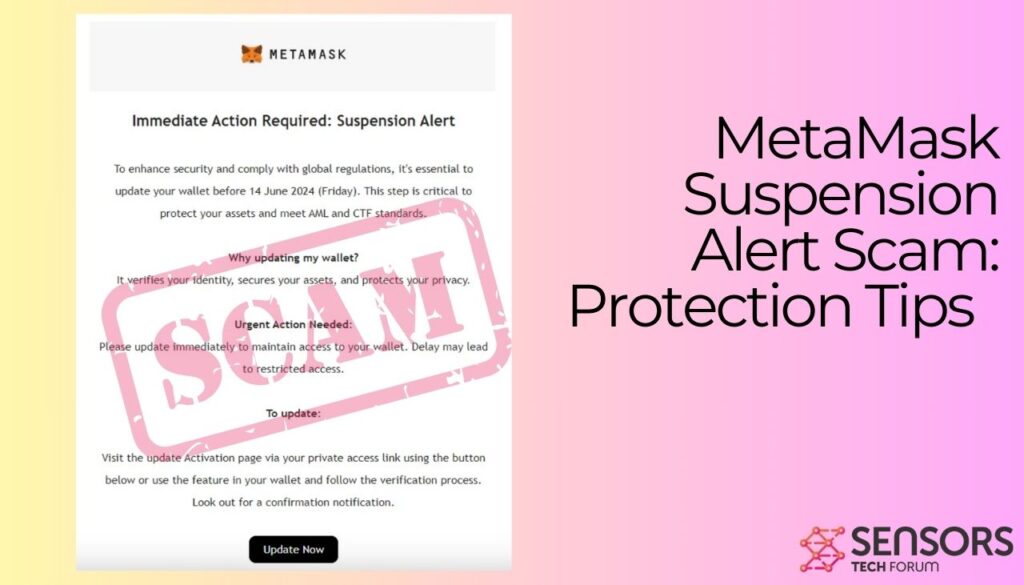
Threat Summary
| Name | MetaMask Suspension Alert Scam |
| Type | Email Scam / Cryptocurrency Scam / Phishing Scam |
| Short Description | A scam that urges MetaMask users to reveal sensitive account and wallet information. |
| Removal Time | Approximately 15 minutes to scan the whole system and remove any discovered threats |
| Detection Tool |
See If Your System Has Been Affected by malware
Download
Malware Removal Tool
|
Is My Device Infected If I See the MetaMask Suspension Alert Scam?
Yes, there is a possibility that your device is infected, especially if you have interacted with the contents of the phishing email. It is not possible, however, to definitively determine whether or not your device has been infected without a thorough analysis. We recommend that you take the necessary steps to ensure that your device is secure and that you scan it with a reputable antivirus program.
What Does the MetaMask Suspension Alert Scam Do?
The MetaMask Suspension Alert Scam is a type of phishing attack that attempts to trick you into providing your personal and MetaMask wallet information. The scam typically takes the form of an email or text message that appears to be sent from MetaMask’s MetaGuard support team. In most cases, the message will alert the recipient that they’re about to lose access to their wallet if they don’t update it until a specific date. However, the provided update button actually leads to a malicious website designed to steal the your information.
Note that seeing the logo of a popular company such as MetaMask shouldn’t trick you in any way, since these companies do not deploy such methods to alert their users of updating their MetaMask wallets. This is what phishing scammers do in their desperate attempts to fool you and make you reveal sensitive information.
Is the MetaMask Suspension Alert Scam Dangerous?
Yes, the Account Shutdown Notification Scam can be dangerous, if you are tricked by it and interact with the provided verification links, email attachments, or download buttons. It is an attempt by scammers to gain access to your wallet and crypto assets. Phishing operators may also use this tactic to spread malware. Be aware of this scam and not to give out any personal information in response to these notifications.
Is the MetaMask Suspension Alert Scam a Virus?
No, the MetaMask Suspension Alert Scam is not a virus. It is a type of phishing scam that uses deceptive emails, text messages, and even phone calls to try to trick you into revealing personal information.
What to Do If I Receive the MetaMask Suspension Alert Scam Scam?
If you receive an email or other notification claiming to be from a company, such as MetaMask, do not click any links or open any attachments included in the message. Instead, contact the company directly using a phone number or website address you find through an independent source, such as a search engine, to confirm whether or not the notification is legitimate. If it turns out to be a scam, you should report it to the relevant authorities.
Once you suspect you’ve been scammed, the first course of action is to secure your digital assets. Here’s how:
- Disconnect Your Wallet: Immediately disconnect your wallet from the suspicious site. This prevents any further unauthorized access.
- Transfer Your Funds: Move your funds to a new wallet address. It’s a protective step to prevent scammers from accessing your assets if they’ve managed to get hold of your private key or seed phrase.
- Change Your Passwords: If you’ve entered any passwords, change them immediately. This applies to your wallet and any associated accounts.
- Enable Two-Factor Authentication (2FA): If not already activated, enable 2FA on all your accounts for an added layer of security.
- Scan for Malware: Use reliable security software, like SpyHunter, to scan your device for malware that might have been installed without your knowledge.
Taking these steps swiftly can greatly reduce your risk of losing your digital assets.
How Can I Protect Myself from the MetaMask Scam?
There are several prevention tips you can follow to increase your email and overall online security:
To remove this scam and any associated malware, follow the steps below. If you believe that your device has been infected with malware as a result of interacting with this phishing email, then the steps below should help you get rid of it either automatically or manually, depending on your own expertise. For the best detection and removal, an automatic scan should be performed using an anti-malware program, which will thoroughly check your machine and clean it up afterward. Uninstall Steps for Windows 11 Uninstall Steps for Windows 10 and Older Versions Here is a method in few easy steps that should be able to uninstall most programs. No matter if you are using Windows 10, 8, 7, Vista or XP, those steps will get the job done. Dragging the program or its folder to the recycle bin can be a very bad decision. If you do that, bits and pieces of the program are left behind, and that can lead to unstable work of your PC, errors with the file type associations and other unpleasant activities. The proper way to get a program off your computer is to Uninstall it. To do that: The usually targeted registries of Windows machines are the following: You can access them by opening the Windows registry editor and deleting any values, created by MetaMask Suspension Alert Scam there. This can happen by following the steps underneath: Your Mac will then show you a list of items that start automatically when you log in. Look for any suspicious apps identical or similar to MetaMask Suspension Alert Scam. Check the app you want to stop from running automatically and then select on the Minus (“-“) icon to hide it. In case you cannot remove MetaMask Suspension Alert Scam via Step 1 above: In case you cannot find the virus files and objects in your Applications or other places we have shown above, you can manually look for them in the Libraries of your Mac. But before doing this, please read the disclaimer below: You can repeat the same procedure with the following other Library directories: → ~/Library/LaunchAgents Tip: ~ is there on purpose, because it leads to more LaunchAgents. When you are facing problems on your Mac as a result of unwanted scripts and programs such as MetaMask Suspension Alert Scam, the recommended way of eliminating the threat is by using an anti-malware program. SpyHunter for Mac offers advanced security features along with other modules that will improve your Mac’s security and protect it in the future. Step 1: Start Google Chrome and open the drop menu Step 2: Move the cursor over "Tools" and then from the extended menu choose "Extensions" Step 3: From the opened "Extensions" menu locate the unwanted extension and click on its "Remove" button. Step 4: After the extension is removed, restart Google Chrome by closing it from the red "X" button at the top right corner and start it again. Step 1: Start Mozilla Firefox. Open the menu window: Step 2: Select the "Add-ons" icon from the menu. Step 3: Select the unwanted extension and click "Remove" Step 4: After the extension is removed, restart Mozilla Firefox by closing it from the red "X" button at the top right corner and start it again. Step 1: Start Edge browser. Step 2: Open the drop menu by clicking on the icon at the top right corner. Step 3: From the drop menu select "Extensions". Step 4: Choose the suspected malicious extension you want to remove and then click on the gear icon. Step 5: Remove the malicious extension by scrolling down and then clicking on Uninstall. Step 1: Start the Safari app. Step 2: After hovering your mouse cursor to the top of the screen, click on the Safari text to open its drop down menu. Step 3: From the menu, click on "Preferences". Step 4: After that, select the 'Extensions' Tab. Step 5: Click once on the extension you want to remove. Step 6: Click 'Uninstall'. A pop-up window will appear asking for confirmation to uninstall the extension. Select 'Uninstall' again, and the MetaMask Suspension Alert Scam will be removed. Step 1: Start Internet Explorer. Step 2: Click on the gear icon labeled 'Tools' to open the drop menu and select 'Manage Add-ons' Step 3: In the 'Manage Add-ons' window. Step 4: Select the extension you want to remove and then click 'Disable'. A pop-up window will appear to inform you that you are about to disable the selected extension, and some more add-ons might be disabled as well. Leave all the boxes checked, and click 'Disable'. Step 5: After the unwanted extension has been removed, restart Internet Explorer by closing it from the red 'X' button located at the top right corner and start it again. Turn Off Push Notifications from Google Chrome To disable any Push Notices from Google Chrome browser, please follow the steps below: Step 1: Go to Settings in Chrome. Step 2: In Settings, select “Advanced Settings”: Step 3: Click “Content Settings”: Step 4: Open “Notifications”: Step 5: Click the three dots and choose Block, Edit or Remove options: Remove Push Notifications on Firefox Step 1: Go to Firefox Options. Step 2: Go to “Settings”, type “notifications” in the search bar and click "Settings": Step 3: Click “Remove” on any site you wish notifications gone and click “Save Changes” Stop Push Notifications on Opera Step 1: In Opera, press ALT+P to go to Settings. Step 2: In Setting search, type “Content” to go to Content Settings. Step 3: Open Notifications: Step 4: Do the same as you did with Google Chrome (explained below): Eliminate Push Notifications on Safari Step 1: Open Safari Preferences. Step 2: Choose the domain from where you like push pop-ups gone and change to "Deny" from "Allow". The MetaMask Suspension Alert Scam threat is adware or browser redirect virus. It may slow your computer down significantly and display advertisements. The main idea is for your information to likely get stolen or more ads to appear on your device. The creators of such unwanted apps work with pay-per-click schemes to get your computer to visit risky or different types of websites that may generate them funds. This is why they do not even care what types of websites show up on the ads. This makes their unwanted software indirectly risky for your OS. There are several symptoms to look for when this particular threat and also unwanted apps in general are active: Symptom #1: Your computer may become slow and have poor performance in general. Symptom #2: You have toolbars, add-ons or extensions on your web browsers that you don't remember adding. Symptom #3: You see all types of ads, like ad-supported search results, pop-ups and redirects to randomly appear. Symptom #4: You see installed apps on your Mac running automatically and you do not remember installing them. Symptom #5: You see suspicious processes running in your Task Manager. If you see one or more of those symptoms, then security experts recommend that you check your computer for viruses. According to most malware researchers and cyber-security experts, the threats that can currently affect your device can be rogue antivirus software, adware, browser hijackers, clickers, fake optimizers and any forms of PUPs. With few simple actions. First and foremost, it is imperative that you follow these steps: Step 1: Find a safe computer and connect it to another network, not the one that your Mac was infected in. Step 2: Change all of your passwords, starting from your email passwords. Step 3: Enable two-factor authentication for protection of your important accounts. Step 4: Call your bank to change your credit card details (secret code, etc.) if you have saved your credit card for online shopping or have done online activities with your card. Step 5: Make sure to call your ISP (Internet provider or carrier) and ask them to change your IP address. Step 6: Change your Wi-Fi password. Step 7: (Optional): Make sure to scan all of the devices connected to your network for viruses and repeat these steps for them if they are affected. Step 8: Install anti-malware software with real-time protection on every device you have. Step 9: Try not to download software from sites you know nothing about and stay away from low-reputation websites in general. If you follow these recommendations, your network and all devices will become significantly more secure against any threats or information invasive software and be virus free and protected in the future too. Once installed, MetaMask Suspension Alert Scam can collect data using trackers. This data is about your web browsing habits, such as the websites you visit and the search terms you use. It is then used to target you with ads or to sell your information to third parties. MetaMask Suspension Alert Scam can also download other malicious software onto your computer, such as viruses and spyware, which can be used to steal your personal information and show risky ads, that may redirect to virus sites or scams. The truth is that PUPs (adware, browser hijackers) are not viruses, but may be just as dangerous since they may show you and redirect you to malware websites and scam pages. Many security experts classify potentially unwanted programs as malware. This is because of the unwanted effects that PUPs can cause, such as displaying intrusive ads and collecting user data without the user’s knowledge or consent. The content we publish on SensorsTechForum.com, this MetaMask Suspension Alert Scam how-to removal guide included, is the outcome of extensive research, hard work and our team’s devotion to help you remove the specific, adware-related problem, and restore your browser and computer system. Please note that our research is based on independent investigation. We are in contact with independent security researchers, thanks to which we receive daily updates on the latest malware, adware, and browser hijacker definitions.How to Remove MetaMask Suspension Alert Malware?
How to Remove MetaMask Suspension Alert Scam from Windows.
Step 1: Scan for MetaMask Suspension Alert Scam with SpyHunter Anti-Malware Tool



Step 2: Boot Your PC In Safe Mode





Step 3: Uninstall MetaMask Suspension Alert Scam and related software from Windows





 Follow the instructions above and you will successfully uninstall most programs.
Follow the instructions above and you will successfully uninstall most programs.
Step 4: Clean Any registries, Created by MetaMask Suspension Alert Scam on Your PC.


 Tip: To find a virus-created value, you can right-click on it and click "Modify" to see which file it is set to run. If this is the virus file location, remove the value.
Tip: To find a virus-created value, you can right-click on it and click "Modify" to see which file it is set to run. If this is the virus file location, remove the value.
Video Removal Guide for MetaMask Suspension Alert Scam (Windows).
Get rid of MetaMask Suspension Alert Scam from Mac OS X.
Step 1: Uninstall MetaMask Suspension Alert Scam and remove related files and objects








/Library/LaunchDaemons
Step 2: Scan for and remove MetaMask Suspension Alert Scam files from your Mac
Video Removal Guide for MetaMask Suspension Alert Scam (Mac)
Remove MetaMask Suspension Alert Scam from Google Chrome.



Erase MetaMask Suspension Alert Scam from Mozilla Firefox.



Uninstall MetaMask Suspension Alert Scam from Microsoft Edge.




Remove MetaMask Suspension Alert Scam from Safari



Eliminate MetaMask Suspension Alert Scam from Internet Explorer.



Remove Push Notifications from Your Browsers













MetaMask Suspension Alert Scam-FAQ
What Is MetaMask Suspension Alert Scam?
What Are the Symptoms of MetaMask Suspension Alert Scam?
What Types of Unwanted Programs Are There?
What to Do If I Have a "virus" like MetaMask Suspension Alert Scam?
How Does MetaMask Suspension Alert Scam Work?
Is MetaMask Suspension Alert Scam Malware?
About the MetaMask Suspension Alert Scam Research
How did we conduct the research on MetaMask Suspension Alert Scam?
Furthermore, the research behind the MetaMask Suspension Alert Scam threat is backed with VirusTotal.
To better understand this online threat, please refer to the following articles which provide knowledgeable details.


