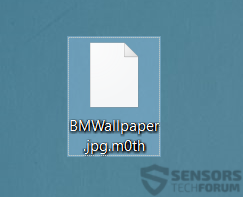Ransomware, named Moth, because it uses the file extension .m0th is the sole reason of users complaining in online forums. The ransomware uses an extremely strong AES-256 encryption algorithm to encipher the files of users, rendering them unusable and unable to be accessed via any software. More to it Moth ransomware leaves a ransom note which aims to scare users into paying the ransom. Security experts firmly believe that exactly the opposite of paying should be done – removing the virus and attempting to restore the files via any possible method besides this one. Unfortunately, direct decryption is not available at the moment, and this is why we advise you to read this article to delete Moth Ransomware and try to revert your files.
Ransomware, named Moth, because it uses the file extension .m0th is the sole reason of users complaining in online forums. The ransomware uses an extremely strong AES-256 encryption algorithm to encipher the files of users, rendering them unusable and unable to be accessed via any software. More to it Moth ransomware leaves a ransom note which aims to scare users into paying the ransom. Security experts firmly believe that exactly the opposite of paying should be done – removing the virus and attempting to restore the files via any possible method besides this one. Unfortunately, direct decryption is not available at the moment, and this is why we advise you to read this article to delete Moth Ransomware and try to revert your files.

Threat Summary
| Name | Moth |
| Type | Ransomware |
| Short Description | The ransomware encrypts files with the AES-256 cipher and asks a ransom for decryption. |
| Symptoms | Files are encrypted and become inaccessible. A ransom note with instructions for paying the ransom shows as a READMEPLEASE.TXT file. |
| Distribution Method | Spam Emails, Email Attachments, File Sharing Networks. |
| Detection Tool |
See If Your System Has Been Affected by malware
Download
Malware Removal Tool
|
| User Experience | Join our forum to Discuss Moth Ransomware. |
| Data Recovery Tool | Windows Data Recovery by Stellar Phoenix Notice! This product scans your drive sectors to recover lost files and it may not recover 100% of the encrypted files, but only few of them, depending on the situation and whether or not you have reformatted your drive. |

Moth Ransomware – How Does It Spread
To be widespread, Moth Ransomware’s creators may have used a combination of several tools to assure successfully undetected infection to as many users as possible for them:
- Spam bots or spamming services.
- Program joiners.
- Crypters otherwise known as obfuscators.
- Malicious macros.
- Exploit Kits.
- Malicious .JS (JavaScript).
Such tools may be used to replicate spam e-mails under the pretext they come from a legitimate sender, like a well-respected company or other organizations and institutions. The e-mails may either contain malicious web links or other malicious files that may infect your computer.
Another possibility of infection which is less likely but still an option for crooks is to take advantage of a shady advertising platforms and programs, like ad-supported browser hijacking software which displays browser redirects on the user PC. One of those redirects may carry the malicious drive-by download script for Moth Ransomware.

Moth Ransomware – In-Depth Analysis
As soon as Moth Ransomware has been initiated on the user’s PC, it may create malicious files in several key Windows folders:
- %AppData%
- %Temp%
- %Local%
- %LocalRow%
- %User’s Profile%
After it has created the malicious files, Moth Ransomware may also begin to modify Windows settings. The Moth virus may create registry values to run whenever the user boots up Windows:
To encrypt files, Moth Ransomware supports a scanning encryptor which may go through a wide variety of file extensions associated with videos, music, adio files, databases and other file types, for example:
After it detects the extensions it is preconfigured to encrypt Moth ransomware begins applying an AES-256 cipher on the files, generating a unique private key which is sent to the cyber-criminals’ C&C (Command and Control) center so that they can later ask BitCoins for them.
The encrypted files have the .m0th file extension, for example:
Furthermore, files encoded by Moth ransomware cannot be opened by any other software and fast and 100% direct decryption is only possible in case the user has obtained the private AES encryption key.
After encryption, Moth creates the READMEPLEASE.TXT file which contains the demands of the black hat hackers:
All your files have been encrypted using our extremely strong private key. There is no way to recover them without our assistance. If you want to get your files back, you must be ready to pay for them. If you are broke and poor, sorry, we cannot help you. If you are ready to pay, then get in touch with us using a secure and anonymous p2p messenger. We have to use a messenger because standard emails get blocked quickly and if our email gets blocked your files will be lost forever.
Go to https://bitmessage.org/, download and run Bitmessage. Click Your Identities tab > then click New > then click OK (this will generate your personal address, you need to do this just once). Then click Send tab.
TO:{Cyber-criminals’ BitCoin address}
Subject: name of your PC or your IP address or both.
Message: Hi, I am ready to pay.
Click Send button.
You are done.
To get the fastest reply from us with all further instructions, please keep your Bitmessage running on the computer at all times, if possible, or as often as you can because Bitmessage is a bit slow and it takes the time to send and get messages. If you cooperate and follow the instructions, you will get all your files back intact and very, very soon. Thank you.” Source: Affected User
As visible from the ransom note above, it is almost identical to another ransomware variant, known under the nickname BitMessage suggesting that Moth ransomware may be a variant of BitMessage virus. This particular threat is known to take advantage of the anonymous messaging service BitMessage to communicate with the victims of the virus undetected and in the same time faster and easier. Clever move from the cyber-criminals since they realize that “customer support” is important as well.

Moth Ransomware – Conclusion, How to Remove It and Restore the Files
To summarize and conclude, Moth Ransomware appears to be a variant of BitMessage ransomware – It uses the same AES-256 cipher, leaves the same ransom note and maybe has, even more, similarities. This is a strong indicator that this virus may have been sold on the black markets as a service (RaaS Scheme) or the same gang behind it created another virus with improvements, although it is way less likely because there is no working decryptor for BitMessage as well.
To remove Moth ransomware, we advise you to carefully follow the removal steps at the bottom of this page. In case you are having difficulties or are not sure that the manual removal instructions will help you, we advise following the automatic removal solution and download an advanced anti-malware program. It will swiftly find all files associated with Moth ransomware, remove them and protect your computer in the future as well.
To try and gain back access to your files, we advise you to be very careful, since this virus may have a CBC mode, which essentially “breaks” the files you are trying to decrypt with another decrypter directly. This is why we advise avoiding direct decryption and trying some of the alternative methods in step “3.Restore files encrypted by Moth” below. They may not be fully effective, but they may also help you recover little portion of the data you lost.
- Step 1
- Step 2
- Step 3
- Step 4
- Step 5
Step 1: Scan for Moth with SpyHunter Anti-Malware Tool



Ransomware Automatic Removal - Video Guide
Step 2: Uninstall Moth and related malware from Windows
Here is a method in few easy steps that should be able to uninstall most programs. No matter if you are using Windows 10, 8, 7, Vista or XP, those steps will get the job done. Dragging the program or its folder to the recycle bin can be a very bad decision. If you do that, bits and pieces of the program are left behind, and that can lead to unstable work of your PC, errors with the file type associations and other unpleasant activities. The proper way to get a program off your computer is to Uninstall it. To do that:


 Follow the instructions above and you will successfully delete most unwanted and malicious programs.
Follow the instructions above and you will successfully delete most unwanted and malicious programs.
Step 3: Clean any registries, created by Moth on your computer.
The usually targeted registries of Windows machines are the following:
- HKEY_LOCAL_MACHINE\Software\Microsoft\Windows\CurrentVersion\Run
- HKEY_CURRENT_USER\Software\Microsoft\Windows\CurrentVersion\Run
- HKEY_LOCAL_MACHINE\Software\Microsoft\Windows\CurrentVersion\RunOnce
- HKEY_CURRENT_USER\Software\Microsoft\Windows\CurrentVersion\RunOnce
You can access them by opening the Windows registry editor and deleting any values, created by Moth there. This can happen by following the steps underneath:


 Tip: To find a virus-created value, you can right-click on it and click "Modify" to see which file it is set to run. If this is the virus file location, remove the value.
Tip: To find a virus-created value, you can right-click on it and click "Modify" to see which file it is set to run. If this is the virus file location, remove the value.
Before starting "Step 4", please boot back into Normal mode, in case you are currently in Safe Mode.
This will enable you to install and use SpyHunter 5 successfully.
Step 4: Boot Your PC In Safe Mode to isolate and remove Moth





Step 5: Try to Restore Files Encrypted by Moth.
Method 1: Use STOP Decrypter by Emsisoft.
Not all variants of this ransomware can be decrypted for free, but we have added the decryptor used by researchers that is often updated with the variants which become eventually decrypted. You can try and decrypt your files using the instructions below, but if they do not work, then unfortunately your variant of the ransomware virus is not decryptable.
Follow the instructions below to use the Emsisoft decrypter and decrypt your files for free. You can download the Emsisoft decryption tool linked here and then follow the steps provided below:
1 Right-click on the decrypter and click on Run as Administrator as shown below:

2. Agree with the license terms:

3. Click on "Add Folder" and then add the folders where you want files decrypted as shown underneath:

4. Click on "Decrypt" and wait for your files to be decoded.

Note: Credit for the decryptor goes to Emsisoft researchers who have made the breakthrough with this virus.
Method 2: Use data recovery software
Ransomware infections and Moth aim to encrypt your files using an encryption algorithm which may be very difficult to decrypt. This is why we have suggested a data recovery method that may help you go around direct decryption and try to restore your files. Bear in mind that this method may not be 100% effective but may also help you a little or a lot in different situations.
Simply click on the link and on the website menus on the top, choose Data Recovery - Data Recovery Wizard for Windows or Mac (depending on your OS), and then download and run the tool.
Moth-FAQ
What is Moth Ransomware?
Moth is a ransomware infection - the malicious software that enters your computer silently and blocks either access to the computer itself or encrypt your files.
Many ransomware viruses use sophisticated encryption algorithms to make your files inaccessible. The goal of ransomware infections is to demand that you pay a ransom payment to get access to your files back.
What Does Moth Ransomware Do?
Ransomware in general is a malicious software that is designed to block access to your computer or files until a ransom is paid.
Ransomware viruses can also damage your system, corrupt data and delete files, resulting in the permanent loss of important files.
How Does Moth Infect?
Via several ways.Moth Ransomware infects computers by being sent via phishing emails, containing virus attachment. This attachment is usually masked as an important document, like an invoice, bank document or even a plane ticket and it looks very convincing to users.
Another way you may become a victim of Moth is if you download a fake installer, crack or patch from a low reputation website or if you click on a virus link. Many users report getting a ransomware infection by downloading torrents.
How to Open .Moth files?
You can't without a decryptor. At this point, the .Moth files are encrypted. You can only open them once they are decrypted using a specific decryption key for the particular algorithm.
What to Do If a Decryptor Does Not Work?
Do not panic, and backup the files. If a decryptor did not decrypt your .Moth files successfully, then do not despair, because this virus is still new.
Can I Restore ".Moth" Files?
Yes, sometimes files can be restored. We have suggested several file recovery methods that could work if you want to restore .Moth files.
These methods are in no way 100% guaranteed that you will be able to get your files back. But if you have a backup, your chances of success are much greater.
How To Get Rid of Moth Virus?
The safest way and the most efficient one for the removal of this ransomware infection is the use a professional anti-malware program.
It will scan for and locate Moth ransomware and then remove it without causing any additional harm to your important .Moth files.
Can I Report Ransomware to Authorities?
In case your computer got infected with a ransomware infection, you can report it to the local Police departments. It can help authorities worldwide track and determine the perpetrators behind the virus that has infected your computer.
Below, we have prepared a list with government websites, where you can file a report in case you are a victim of a cybercrime:
Cyber-security authorities, responsible for handling ransomware attack reports in different regions all over the world:
Germany - Offizielles Portal der deutschen Polizei
United States - IC3 Internet Crime Complaint Centre
United Kingdom - Action Fraud Police
France - Ministère de l'Intérieur
Italy - Polizia Di Stato
Spain - Policía Nacional
Netherlands - Politie
Poland - Policja
Portugal - Polícia Judiciária
Greece - Cyber Crime Unit (Hellenic Police)
India - Mumbai Police - CyberCrime Investigation Cell
Australia - Australian High Tech Crime Center
Reports may be responded to in different timeframes, depending on your local authorities.
Can You Stop Ransomware from Encrypting Your Files?
Yes, you can prevent ransomware. The best way to do this is to ensure your computer system is updated with the latest security patches, use a reputable anti-malware program and firewall, backup your important files frequently, and avoid clicking on malicious links or downloading unknown files.
Can Moth Ransomware Steal Your Data?
Yes, in most cases ransomware will steal your information. It is a form of malware that steals data from a user's computer, encrypts it, and then demands a ransom in order to decrypt it.
In many cases, the malware authors or attackers will threaten to delete the data or publish it online unless the ransom is paid.
Can Ransomware Infect WiFi?
Yes, ransomware can infect WiFi networks, as malicious actors can use it to gain control of the network, steal confidential data, and lock out users. If a ransomware attack is successful, it could lead to a loss of service and/or data, and in some cases, financial losses.
Should I Pay Ransomware?
No, you should not pay ransomware extortionists. Paying them only encourages criminals and does not guarantee that the files or data will be restored. The better approach is to have a secure backup of important data and be vigilant about security in the first place.
What Happens If I Don't Pay Ransom?
If you don't pay the ransom, the hackers may still have access to your computer, data, or files and may continue to threaten to expose or delete them, or even use them to commit cybercrimes. In some cases, they may even continue to demand additional ransom payments.
Can a Ransomware Attack Be Detected?
Yes, ransomware can be detected. Anti-malware software and other advanced security tools can detect ransomware and alert the user when it is present on a machine.
It is important to stay up-to-date on the latest security measures and to keep security software updated to ensure ransomware can be detected and prevented.
Do Ransomware Criminals Get Caught?
Yes, ransomware criminals do get caught. Law enforcement agencies, such as the FBI, Interpol and others have been successful in tracking down and prosecuting ransomware criminals in the US and other countries. As ransomware threats continue to increase, so does the enforcement activity.
About the Moth Research
The content we publish on SensorsTechForum.com, this Moth how-to removal guide included, is the outcome of extensive research, hard work and our team’s devotion to help you remove the specific malware and restore your encrypted files.
How did we conduct the research on this ransomware?
Our research is based on an independent investigation. We are in contact with independent security researchers, and as such, we receive daily updates on the latest malware and ransomware definitions.
Furthermore, the research behind the Moth ransomware threat is backed with VirusTotal and the NoMoreRansom project.
To better understand the ransomware threat, please refer to the following articles which provide knowledgeable details.
As a site that has been dedicated to providing free removal instructions for ransomware and malware since 2014, SensorsTechForum’s recommendation is to only pay attention to trustworthy sources.
How to recognize trustworthy sources:
- Always check "About Us" web page.
- Profile of the content creator.
- Make sure that real people are behind the site and not fake names and profiles.
- Verify Facebook, LinkedIn and Twitter personal profiles.