What Is OMACP Virus?
OMACP Android virus is a malicious mobile application that targets users of the Android operating system. It is a type of malware, which is designed to steal personal information and money from its victims. The virus is capable of sending texts and making calls without the user’s knowledge, and it can also steal contact information, access photos and other files stored on the device.
It is important to take the necessary steps to protect your phone from this virus, such as only downloading apps from trusted sources and keeping your device updated with the latest security patches.
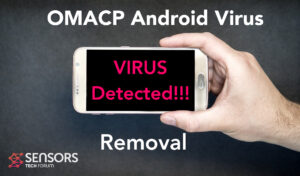
OMACP Summary
| Name | OMACP |
| Type | Android Virus |
| Short Description | May enter your device and steal crucial information from it. |
| Symptoms | You may see slow downs and other activities on your device. |
| Distribution Method | Via fake third-party apps or adverts. |
OMACP Virus – How Did I Get It
OMACP virus is a malicious software that can be installed on Android devices without the user’s knowledge. It can steal personal data, display ads, and cause other problems for the device. It may take advantage of several Android vulnerabilities to be spread, similar to other malware, like Flubot and Belombrea. Not just this, but also the OMACP virus may use the following means of distribution:
- In case it is downloaded as some type of a third-party application that is outside Google Play Store.
- If your Android device has had a malicious script being injected on it as a result of tapping on a malicious link or a browser redirect.
- If an otherwise legitimate application has pushed a dangerous advertisement on your Android, that has redirected to a virus script page.
OMACP Virus Android – What Does It Do?
OMACP virus app may begin to show up on your android in the form of an app:

Once there, the virus may perform the following malware-related activities without your permission:
- Regular checks of the phone.
- Obtaining the phone’s contacts.
- Complete control of the SMS solution.
- Complete control of the phone’s phone calls.
- Changing the malicious web server from which virus files are downloaded.
- Creating a lock screen on your device and showing a third-party web page.
- Running scripts that accumulate password and username info for different purposes.
- Switching off and or restarting a device.
This is why removing the OMACP virus from your Android is highly advisable.
How to Remove OMACP Malware
Removing OMACP Android Malware is a relatively simple process. First, you should download and install a reliable mobile security app from the Google Play Store. This will help protect your device from further malicious activity. Once the security app is installed, you can scan your device for any malicious files. Once detected, you can then delete them from your device. Additionally, you should also consider running a factory reset to completely remove the malware from your device. By following the steps below, you can protect your device from further malicious activity and keep your data safe and reset it to its Factory mode, thus erasing any extra apps that may be malware.
Preparation before removal of malware.
Before starting the actual removal process, we recommend that you do the following preparation steps.
- Turn off your phone until you know how bad is the virus infection.
- Open these steps on another, safe device.
- Make sure to take out your SIM card, as the virus could corrupt it in some rare cases.
Step 1: Shut Down your phone to win some time
Shutting down your phone can be done by pressing and holding its power button and choosing shut down.
In case the virus does not let you do this, you can also try to remove the battery.
In case your battery is non-removable, you can try to drain it as fast as possible if you still have control over it.
Notes: This gives you time to see how bad the situation is and to be able to take out your SIM card safely, without the numbers in it to be erased. If the virus is on your computer, it is espeically dangerous to keep the sim card there.
Step 2: Turn on Safe Mode of your Android device.
For most Android devices, switching to Safe Mode is the same. Its done by following these mini-steps:



Step 3: Eliminate the App that Your Believe is the Virus
Usually Android viruses get masked in the form of applications. To eliminate apps, follow these mini-steps:





Step 4: Find Hidden Virus Files on Your Android Phone and Remove Them


Simply locate the virus and hold-tap on the virus file to delete it.


