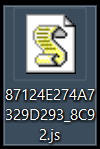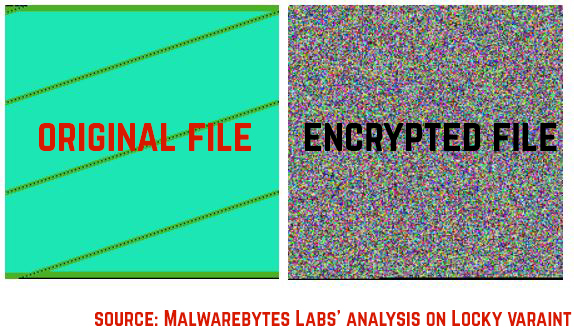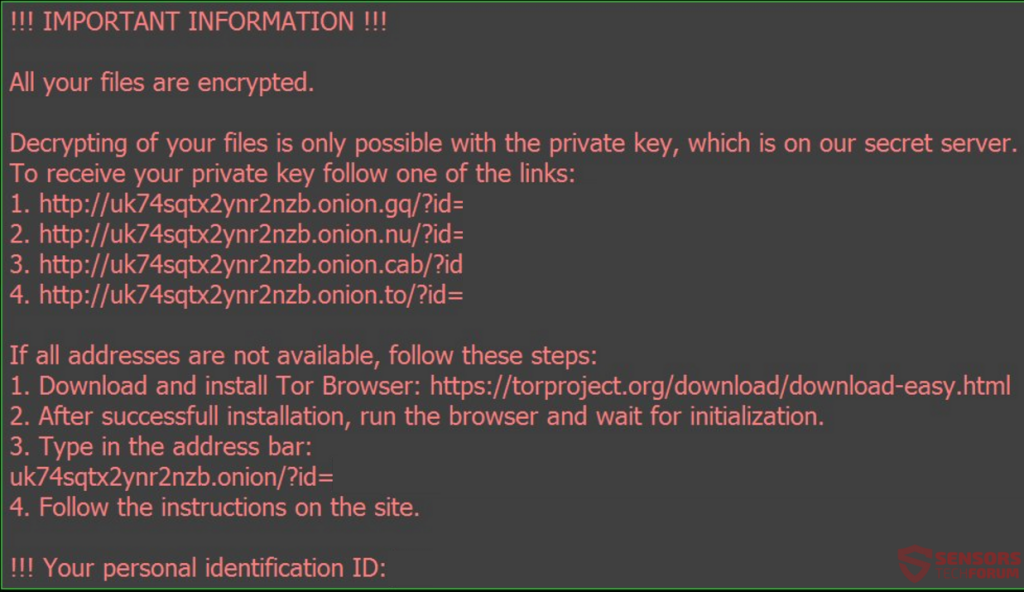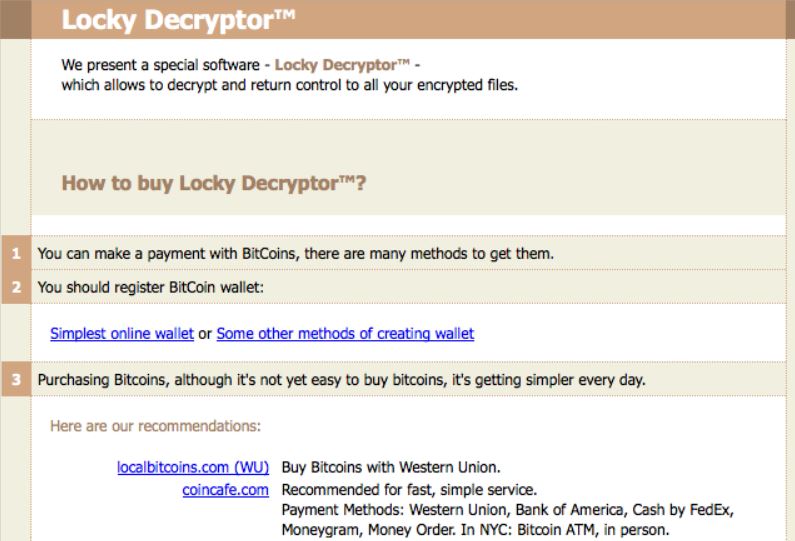The ransomware that is a mystery wrapped in an enigma inside a riddle for malware researchers has been released in yet another variant. The latest Locky ransomware does not cheat on its roots and uses the .aesir file extension – the name of the old Norse god Æsir, similar to its other iterations – .thor, .locky and .odin. The ransomware has significantly improved its distribution capabilities and can affect even a higher number of users than its previous version. Users who have been infected by this ransom virus, should not follow the instructions set as their wallpaper and not pay any ransom amount requested by cyber-criminals. Instead, we suggest you read this article to become familiar with Locky ransomware and learn how to remove it, backup your files and try to restore them for free.
Image Source:https://vignette3.wikia.nocookie.net

Threat Summary
| Name |
Aesir Locky |
| Type | Ransomware, File-Encryption Malware |
| Short Description | The Locky .aesir malware iteration encrypts users files and uses a strong combination of AES and RSA ciphers to encrypt the files on the compromised computer asking the user to pay ransom in Bitcoin to get them back. |
| Symptoms | The user infected by the Aesir Locky variant may witness ransom notes and “instructions” in a text file and as the typical Grey/Pink Locky wallpaper. Locky advertises it’s uniquely made decryptor for the specific infected machine on an online Tor-based web page linked in those instructions. |
| Distribution Method | Via an Exploit kit, Dll file attack, malicious JavaScript or a drive-by download of the malware itself in an obfuscated manner. |
| Detection Tool |
See If Your System Has Been Affected by malware
Download
Malware Removal Tool
|
| User Experience | Join our forum to Discuss Aesir Locky. |
| Data Recovery Tool | Windows Data Recovery by Stellar Phoenix Notice! This product scans your drive sectors to recover lost files and it may not recover 100% of the encrypted files, but only few of them, depending on the situation and whether or not you have reformatted your drive. |

.aesir Extension Locky Ransomware – More Information About It
First, before encrypting the files, this iteration of the Locky virus has to cause the infection first. This is performed by using a combination of sophisticated tools that allow the malware to spread and infect without the user noticing.
.Aesir Ransomware – Distribution and Infection
The first method by which Locky ransomware’s Aesir variant was discovered was a spam message which contained a malicious e-mail attachment as a .zip archive, named “logs_{random-id}.zip”. The contents of the e-mail were the following:
“Dear {First Name},
We’ve been receiving spam mailout from your address recently. Contents and logging of such messages are in the attachment.
Please look into it and contact us.
Best Regards,
Edith Hancock
ISP Support Tel.: (840) 414-21-61”
Source:Twitter.com
After the user opens the zip file, he will discover a malicious .js JavaScript file which is with a completely random A-Z, 0-9 name, such as the following:
After the user opens the JavaScript file, the .aesir version of Locky malware connects to a C2 server from one of the many distribution sites of Locky:
After this, the malware downloads a .dll file, again with random names in the %Temp% folder, where more files can be dropped. Not only this, but the Aesir Locky malware also drops an “information.cgi” file in it’s POST traffic, most likely containing a variant of it’s ransom note.
Another scenario of infection by this iteration of Locky ransomware has been reported to be via the social media giant Facebook. Malware researcher Catalin Cimpanu has reported at Bleeping Computer that the Locky has begun to spread over spam messages of malicious .svg files sent directly to the user from suspicious accounts. Spam messages, like Photo_2311.svg being directly sent, are not photos, and users are warned not to open them, since they contain the notorious Nemucod downloader used with Nemucod ransomware and may infect your computer with Locky.
Locky .aesir Extension Ransomware – Post-Infection Activity
Similar to the previous .shit, Locky variant, this type of ransomware uses javascript files and may also use .hta files for the infection. After this infection is caused, the malware may begin to execute the encryption procedure.
This procedure alters the core structure of a given file, rendering it to be no longer openable and the AES (Advanced Encryption Standard) encryption algorithm may be applied to do so. Once this algorithm is applied, the file becomes no longer openable and it’s core code looks like the following example:
After the encryption itself, the encrypted files, which are audio files, videos, pictures, databases, documents and other widely used files appear in a non-icon form with changed names and the .aesir file extension:
After the encryption process has completed, the Aesir version of Locky changes the wallpaper with the same language as it has detected based on the installed Windows:
This wallpaper leads to a web-page of Locky Decryptor which requests from users to convert money in BitCoin and make a ransom payoff to download the tailor made for them decryptor:

Locky Aesir Ransomware – Conclusion, Remove, and Restore Files
As a bottom line, this variant of Locky has numerous developments when it comes to it’s spreading, now supporting the ability to infect via malicious browser extensions, Facebook .svg files and new malicious JavaScript. Until experts manage to come up with a solution for Locky ransomware, advises are to remove all the Locky variants from your computer:
- .shit Locky Iteration(see link in article above).
- .thor Locky virus.
- .locky Ransomware.
- .odin Locky iteration.
- .zepto Variant of Locky.
To remove the .aesir Locky variant, we urge you to first backup all the encrypted files because the ransomware uses a combination of AES and RSA ciphers and has developed a unique key for each file and tampering directly with the virus may break the files indefinitely. This is why we recommend if you do not have the experience to follow the Automatic instructions for removal below.
Regarding file decryption, the only reason malware researchers haven’t broken locky so far is that the virus uses a custom programmed decryptor that corresponds to a unique key for each infection. This makes discovering a common decryptor a very difficult task. However, you may want to try and use our alternative solution methods in step “2. Restore files encrypted by Aesir Locky” below. They are not fully effective but they may help restore at least some of your files since the malware may not have deleted them fully.
- Step 1
- Step 2
- Step 3
- Step 4
- Step 5
Step 1: Scan for Aesir Locky with SpyHunter Anti-Malware Tool



Ransomware Automatic Removal - Video Guide
Step 2: Uninstall Aesir Locky and related malware from Windows
Here is a method in few easy steps that should be able to uninstall most programs. No matter if you are using Windows 10, 8, 7, Vista or XP, those steps will get the job done. Dragging the program or its folder to the recycle bin can be a very bad decision. If you do that, bits and pieces of the program are left behind, and that can lead to unstable work of your PC, errors with the file type associations and other unpleasant activities. The proper way to get a program off your computer is to Uninstall it. To do that:


 Follow the instructions above and you will successfully delete most unwanted and malicious programs.
Follow the instructions above and you will successfully delete most unwanted and malicious programs.
Step 3: Clean any registries, created by Aesir Locky on your computer.
The usually targeted registries of Windows machines are the following:
- HKEY_LOCAL_MACHINE\Software\Microsoft\Windows\CurrentVersion\Run
- HKEY_CURRENT_USER\Software\Microsoft\Windows\CurrentVersion\Run
- HKEY_LOCAL_MACHINE\Software\Microsoft\Windows\CurrentVersion\RunOnce
- HKEY_CURRENT_USER\Software\Microsoft\Windows\CurrentVersion\RunOnce
You can access them by opening the Windows registry editor and deleting any values, created by Aesir Locky there. This can happen by following the steps underneath:


 Tip: To find a virus-created value, you can right-click on it and click "Modify" to see which file it is set to run. If this is the virus file location, remove the value.
Tip: To find a virus-created value, you can right-click on it and click "Modify" to see which file it is set to run. If this is the virus file location, remove the value.
Before starting "Step 4", please boot back into Normal mode, in case you are currently in Safe Mode.
This will enable you to install and use SpyHunter 5 successfully.
Step 4: Boot Your PC In Safe Mode to isolate and remove Aesir Locky





Step 5: Try to Restore Files Encrypted by Aesir Locky.
Method 1: Use STOP Decrypter by Emsisoft.
Not all variants of this ransomware can be decrypted for free, but we have added the decryptor used by researchers that is often updated with the variants which become eventually decrypted. You can try and decrypt your files using the instructions below, but if they do not work, then unfortunately your variant of the ransomware virus is not decryptable.
Follow the instructions below to use the Emsisoft decrypter and decrypt your files for free. You can download the Emsisoft decryption tool linked here and then follow the steps provided below:
1 Right-click on the decrypter and click on Run as Administrator as shown below:

2. Agree with the license terms:

3. Click on "Add Folder" and then add the folders where you want files decrypted as shown underneath:

4. Click on "Decrypt" and wait for your files to be decoded.

Note: Credit for the decryptor goes to Emsisoft researchers who have made the breakthrough with this virus.
Method 2: Use data recovery software
Ransomware infections and Aesir Locky aim to encrypt your files using an encryption algorithm which may be very difficult to decrypt. This is why we have suggested a data recovery method that may help you go around direct decryption and try to restore your files. Bear in mind that this method may not be 100% effective but may also help you a little or a lot in different situations.
Simply click on the link and on the website menus on the top, choose Data Recovery - Data Recovery Wizard for Windows or Mac (depending on your OS), and then download and run the tool.
Aesir Locky-FAQ
What is Aesir Locky Ransomware?
Aesir Locky is a ransomware infection - the malicious software that enters your computer silently and blocks either access to the computer itself or encrypt your files.
Many ransomware viruses use sophisticated encryption algorithms to make your files inaccessible. The goal of ransomware infections is to demand that you pay a ransom payment to get access to your files back.
What Does Aesir Locky Ransomware Do?
Ransomware in general is a malicious software that is designed to block access to your computer or files until a ransom is paid.
Ransomware viruses can also damage your system, corrupt data and delete files, resulting in the permanent loss of important files.
How Does Aesir Locky Infect?
Via several ways.Aesir Locky Ransomware infects computers by being sent via phishing emails, containing virus attachment. This attachment is usually masked as an important document, like an invoice, bank document or even a plane ticket and it looks very convincing to users.
Another way you may become a victim of Aesir Locky is if you download a fake installer, crack or patch from a low reputation website or if you click on a virus link. Many users report getting a ransomware infection by downloading torrents.
How to Open .Aesir Locky files?
You can't without a decryptor. At this point, the .Aesir Locky files are encrypted. You can only open them once they are decrypted using a specific decryption key for the particular algorithm.
What to Do If a Decryptor Does Not Work?
Do not panic, and backup the files. If a decryptor did not decrypt your .Aesir Locky files successfully, then do not despair, because this virus is still new.
Can I Restore ".Aesir Locky" Files?
Yes, sometimes files can be restored. We have suggested several file recovery methods that could work if you want to restore .Aesir Locky files.
These methods are in no way 100% guaranteed that you will be able to get your files back. But if you have a backup, your chances of success are much greater.
How To Get Rid of Aesir Locky Virus?
The safest way and the most efficient one for the removal of this ransomware infection is the use a professional anti-malware program.
It will scan for and locate Aesir Locky ransomware and then remove it without causing any additional harm to your important .Aesir Locky files.
Can I Report Ransomware to Authorities?
In case your computer got infected with a ransomware infection, you can report it to the local Police departments. It can help authorities worldwide track and determine the perpetrators behind the virus that has infected your computer.
Below, we have prepared a list with government websites, where you can file a report in case you are a victim of a cybercrime:
Cyber-security authorities, responsible for handling ransomware attack reports in different regions all over the world:
Germany - Offizielles Portal der deutschen Polizei
United States - IC3 Internet Crime Complaint Centre
United Kingdom - Action Fraud Police
France - Ministère de l'Intérieur
Italy - Polizia Di Stato
Spain - Policía Nacional
Netherlands - Politie
Poland - Policja
Portugal - Polícia Judiciária
Greece - Cyber Crime Unit (Hellenic Police)
India - Mumbai Police - CyberCrime Investigation Cell
Australia - Australian High Tech Crime Center
Reports may be responded to in different timeframes, depending on your local authorities.
Can You Stop Ransomware from Encrypting Your Files?
Yes, you can prevent ransomware. The best way to do this is to ensure your computer system is updated with the latest security patches, use a reputable anti-malware program and firewall, backup your important files frequently, and avoid clicking on malicious links or downloading unknown files.
Can Aesir Locky Ransomware Steal Your Data?
Yes, in most cases ransomware will steal your information. It is a form of malware that steals data from a user's computer, encrypts it, and then demands a ransom in order to decrypt it.
In many cases, the malware authors or attackers will threaten to delete the data or publish it online unless the ransom is paid.
Can Ransomware Infect WiFi?
Yes, ransomware can infect WiFi networks, as malicious actors can use it to gain control of the network, steal confidential data, and lock out users. If a ransomware attack is successful, it could lead to a loss of service and/or data, and in some cases, financial losses.
Should I Pay Ransomware?
No, you should not pay ransomware extortionists. Paying them only encourages criminals and does not guarantee that the files or data will be restored. The better approach is to have a secure backup of important data and be vigilant about security in the first place.
What Happens If I Don't Pay Ransom?
If you don't pay the ransom, the hackers may still have access to your computer, data, or files and may continue to threaten to expose or delete them, or even use them to commit cybercrimes. In some cases, they may even continue to demand additional ransom payments.
Can a Ransomware Attack Be Detected?
Yes, ransomware can be detected. Anti-malware software and other advanced security tools can detect ransomware and alert the user when it is present on a machine.
It is important to stay up-to-date on the latest security measures and to keep security software updated to ensure ransomware can be detected and prevented.
Do Ransomware Criminals Get Caught?
Yes, ransomware criminals do get caught. Law enforcement agencies, such as the FBI, Interpol and others have been successful in tracking down and prosecuting ransomware criminals in the US and other countries. As ransomware threats continue to increase, so does the enforcement activity.
About the Aesir Locky Research
The content we publish on SensorsTechForum.com, this Aesir Locky how-to removal guide included, is the outcome of extensive research, hard work and our team’s devotion to help you remove the specific malware and restore your encrypted files.
How did we conduct the research on this ransomware?
Our research is based on an independent investigation. We are in contact with independent security researchers, and as such, we receive daily updates on the latest malware and ransomware definitions.
Furthermore, the research behind the Aesir Locky ransomware threat is backed with VirusTotal and the NoMoreRansom project.
To better understand the ransomware threat, please refer to the following articles which provide knowledgeable details.
As a site that has been dedicated to providing free removal instructions for ransomware and malware since 2014, SensorsTechForum’s recommendation is to only pay attention to trustworthy sources.
How to recognize trustworthy sources:
- Always check "About Us" web page.
- Profile of the content creator.
- Make sure that real people are behind the site and not fake names and profiles.
- Verify Facebook, LinkedIn and Twitter personal profiles.