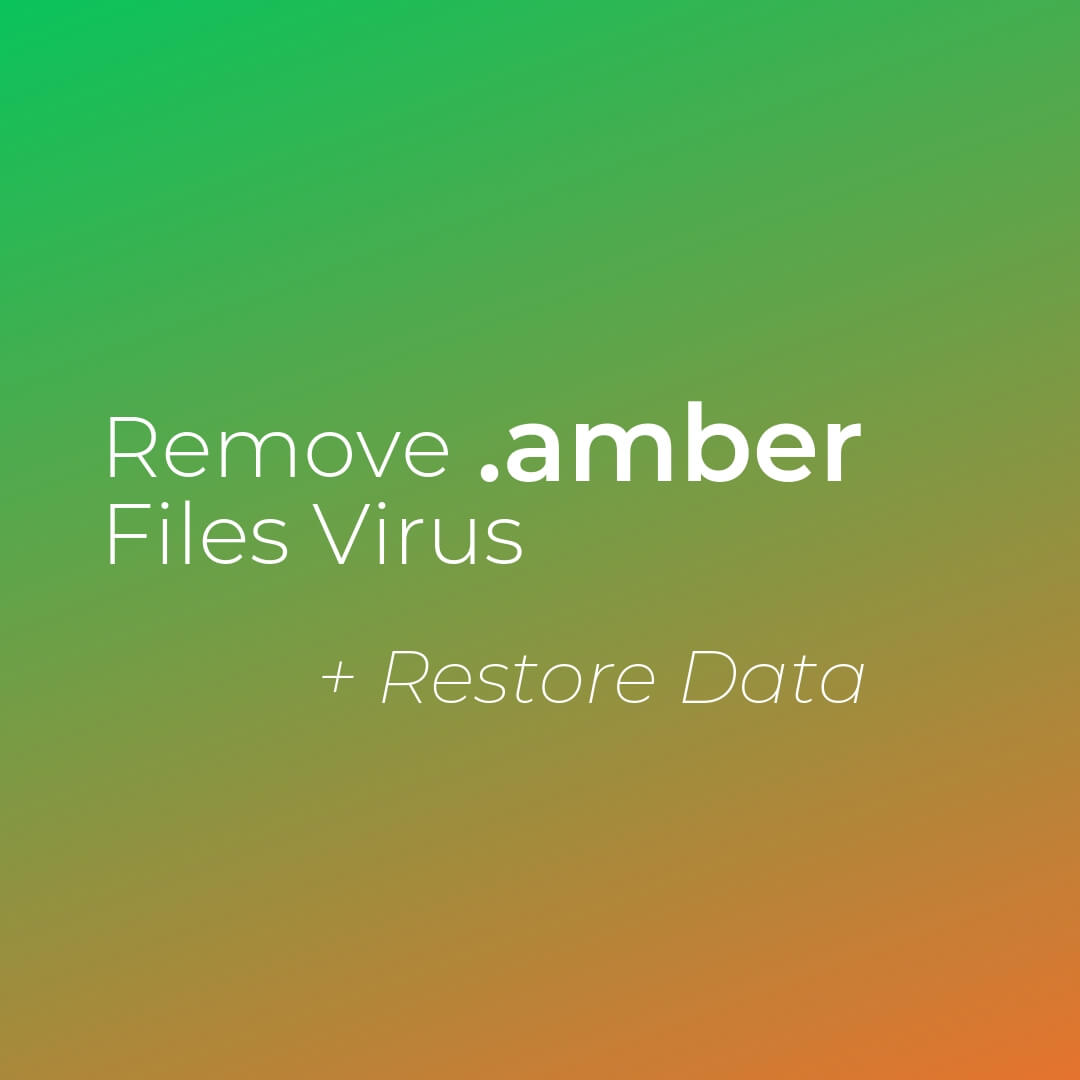In this article, you will find more information about .amber files virus as well as a step-by-step guide on how to remove malicious files from an infected system and how to potentially recover files encrypted by this ransomware.
Ransomware dubbed .amber files virus has recently been spotted in the wild. It is a threat designed to interfere with essential computer settings in order to reach valuable files and encode them with the help of sophisticated cipher algorithm. Following encryption, it left targeted files renamed with the extension .amber. Information stored by corrupted files remains inaccessible. That’s why hackers drop a ransom note and extort a ransom payment.

Threat Summary
| Name | .amber Files Virus |
| Type | Ransomware, Cryptovirus |
| Short Description | A version of the CrySyS/Dharma ransomware that is designed to encrypt valuable files stored on infected computers and then extort a ransom from victims. |
| Symptoms | Important files are encrypted and renamed with the extension .amber A ransom note appears on PC screen to present ransom payment instructions. |
| Distribution Method | Spam Emails, Email Attachments |
| Detection Tool |
See If Your System Has Been Affected by malware
Download
Malware Removal Tool
|
User Experience | Join Our Forum to Discuss .amber Files Virus. |
| Data Recovery Tool | Windows Data Recovery by Stellar Phoenix Notice! This product scans your drive sectors to recover lost files and it may not recover 100% of the encrypted files, but only few of them, depending on the situation and whether or not you have reformatted your drive. |

.amber Files Virus – Distribution
It a common practice for hackers to spread ransomware like .amber via massive email spam campaigns. This method enables them to trick as many users as possible to run the ransomware payload on their devices. Emails that are part of infection campaigns often pose as representatives of legitimate websites, services, and even governmental institutions.
A few other traits could help you detect the presence of malicious code is received emails. The most common one is a file attachment of commonly used type like document, archive, image, PDF or other well-known file format. Once such a file is loaded on a target device, it triggers the malicious code that leads to infection with .amber ransomware.
Another malicious element that may appear in emails part of ransomware spread campaigns is URL address being it in the form of an in-text link, button, coupon, banner, image or other clickable form. The load of this URL address in your browser could result in the unnoticed execution of ransomware payload on the backgound.

.amber Files Virus – Overview
A ransomware dubbed .amber files virus has recently been spotted in the wild. As identified by security researchers, the threat belongs to the infamous ransomware family [wplinkpreview url=” https://sensorstechforum.com/adobe-files-virus-dharma-remove/”]Dharma.
The infection process with .amber files virus begins when its payload file is started on the machine. This file contains various commands that navigate some of the initial infection stages. Since this file alone could not complete the attack to its very end, the ransomware creates several other malicious files and places them in the following folders:
- %AppData%
- %Local%
- %LocalLow%
- %Roaming%
- %Temp%
By executing them in a strictly defined order, Dharma .amber becomes able to access some essential system components and interfere with their settings. These processes, in turn, enable it to evade detection until it finishes all infection stages.
One system component that is probably set as a target of this ransomware is the Registry Editor with its Run and RunOnce registry keys. This could be explained by the fact that these registry keys manage the automatic execution of all files listed under their directories:
→ HKEY_LOCAL_MACHINE\Software\Microsoft\Windows\CurrentVersion\Run
HKEY_CURRENT_USER\Software\Microsoft\Windows\CurrentVersion\Run
HKEY_LOCAL_MACHINE\Software\Microsoft\Windows\CurrentVersion\RunOnce
HKEY_CURRENT_USER\Software\Microsoft\Windows\CurrentVersion\RunOnce
So once .amber ransomware establishes malicious values there, it starts loading every next time you power on the infected system. By contaminating the registry key RunOnce, .amber files virus causes the automatic display of its ransom note. This usually happens at the end of the attack.
The purpose of this note is to extort a ransom payment for the recovery of encrypted files. At this point, the amount of the ransom is not stated. No matter how much the demanded ransom is, we advise you to avoid contacting hackers at the email they left – korvin0amber@cock.li. You should not pay them the ransom under any circumstances. There is no guarantee that they possess a working decrypter for your .amber files. Keep reading to find some alternative methods that are secure and may be useful as well.

.amber Files Virus – Encryption Process
Primarily, .amber files virus is a threat designed to find specific types of files so that it can transform parts of their code and leaves them out of order. This process is realized after a built-in encryption module is activated. This module scans the infected system for common files used for the store of important data. Among these files could be:
- Audio files
- Video files
- Document files
- Image files
- Backup files
- Banking credentials, etc
Each time the ransomware detects a target file, it applies sophisticated cipher algorithm that transforms the original code of the file. This process leaves all corrupted files inaccessible. Encrypted files could be recognized by the extension .amber that appears appended to their names.

Remove .amber Files Virus and Restore Data
The so-called .amber files virus is a threat with highly complex code designed to corrupt both system settings and valuable data. So the only way to use your infected system in a secure manner again is to remove all malicious files and objects created by the ransomware. For the purpose, you could use our removal guide that reveals how to clean and secure your system step by step. In addition, in the guide, you will find several alternative data recovery approaches that may be helpful in attempting to restore files encrypted by Dharma .amber ransomware. We remind you to back up all encrypted files to an external drive before the recovery process.
- Step 1
- Step 2
- Step 3
- Step 4
- Step 5
Step 1: Scan for .amber Files Virus with SpyHunter Anti-Malware Tool



Ransomware Automatic Removal - Video Guide
Step 2: Uninstall .amber Files Virus and related malware from Windows
Here is a method in few easy steps that should be able to uninstall most programs. No matter if you are using Windows 10, 8, 7, Vista or XP, those steps will get the job done. Dragging the program or its folder to the recycle bin can be a very bad decision. If you do that, bits and pieces of the program are left behind, and that can lead to unstable work of your PC, errors with the file type associations and other unpleasant activities. The proper way to get a program off your computer is to Uninstall it. To do that:


 Follow the instructions above and you will successfully delete most unwanted and malicious programs.
Follow the instructions above and you will successfully delete most unwanted and malicious programs.
Step 3: Clean any registries, created by .amber Files Virus on your computer.
The usually targeted registries of Windows machines are the following:
- HKEY_LOCAL_MACHINE\Software\Microsoft\Windows\CurrentVersion\Run
- HKEY_CURRENT_USER\Software\Microsoft\Windows\CurrentVersion\Run
- HKEY_LOCAL_MACHINE\Software\Microsoft\Windows\CurrentVersion\RunOnce
- HKEY_CURRENT_USER\Software\Microsoft\Windows\CurrentVersion\RunOnce
You can access them by opening the Windows registry editor and deleting any values, created by .amber Files Virus there. This can happen by following the steps underneath:


 Tip: To find a virus-created value, you can right-click on it and click "Modify" to see which file it is set to run. If this is the virus file location, remove the value.
Tip: To find a virus-created value, you can right-click on it and click "Modify" to see which file it is set to run. If this is the virus file location, remove the value.
Before starting "Step 4", please boot back into Normal mode, in case you are currently in Safe Mode.
This will enable you to install and use SpyHunter 5 successfully.
Step 4: Boot Your PC In Safe Mode to isolate and remove .amber Files Virus





Step 5: Try to Restore Files Encrypted by .amber Files Virus.
Method 1: Use STOP Decrypter by Emsisoft.
Not all variants of this ransomware can be decrypted for free, but we have added the decryptor used by researchers that is often updated with the variants which become eventually decrypted. You can try and decrypt your files using the instructions below, but if they do not work, then unfortunately your variant of the ransomware virus is not decryptable.
Follow the instructions below to use the Emsisoft decrypter and decrypt your files for free. You can download the Emsisoft decryption tool linked here and then follow the steps provided below:
1 Right-click on the decrypter and click on Run as Administrator as shown below:

2. Agree with the license terms:

3. Click on "Add Folder" and then add the folders where you want files decrypted as shown underneath:

4. Click on "Decrypt" and wait for your files to be decoded.

Note: Credit for the decryptor goes to Emsisoft researchers who have made the breakthrough with this virus.
Method 2: Use data recovery software
Ransomware infections and .amber Files Virus aim to encrypt your files using an encryption algorithm which may be very difficult to decrypt. This is why we have suggested a data recovery method that may help you go around direct decryption and try to restore your files. Bear in mind that this method may not be 100% effective but may also help you a little or a lot in different situations.
Simply click on the link and on the website menus on the top, choose Data Recovery - Data Recovery Wizard for Windows or Mac (depending on your OS), and then download and run the tool.
.amber Files Virus-FAQ
What is .amber Files Virus Ransomware?
.amber Files Virus is a ransomware infection - the malicious software that enters your computer silently and blocks either access to the computer itself or encrypt your files.
Many ransomware viruses use sophisticated encryption algorithms to make your files inaccessible. The goal of ransomware infections is to demand that you pay a ransom payment to get access to your files back.
What Does .amber Files Virus Ransomware Do?
Ransomware in general is a malicious software that is designed to block access to your computer or files until a ransom is paid.
Ransomware viruses can also damage your system, corrupt data and delete files, resulting in the permanent loss of important files.
How Does .amber Files Virus Infect?
Via several ways..amber Files Virus Ransomware infects computers by being sent via phishing emails, containing virus attachment. This attachment is usually masked as an important document, like an invoice, bank document or even a plane ticket and it looks very convincing to users.
Another way you may become a victim of .amber Files Virus is if you download a fake installer, crack or patch from a low reputation website or if you click on a virus link. Many users report getting a ransomware infection by downloading torrents.
How to Open ..amber Files Virus files?
You can't without a decryptor. At this point, the ..amber Files Virus files are encrypted. You can only open them once they are decrypted using a specific decryption key for the particular algorithm.
What to Do If a Decryptor Does Not Work?
Do not panic, and backup the files. If a decryptor did not decrypt your ..amber Files Virus files successfully, then do not despair, because this virus is still new.
Can I Restore "..amber Files Virus" Files?
Yes, sometimes files can be restored. We have suggested several file recovery methods that could work if you want to restore ..amber Files Virus files.
These methods are in no way 100% guaranteed that you will be able to get your files back. But if you have a backup, your chances of success are much greater.
How To Get Rid of .amber Files Virus Virus?
The safest way and the most efficient one for the removal of this ransomware infection is the use a professional anti-malware program.
It will scan for and locate .amber Files Virus ransomware and then remove it without causing any additional harm to your important ..amber Files Virus files.
Can I Report Ransomware to Authorities?
In case your computer got infected with a ransomware infection, you can report it to the local Police departments. It can help authorities worldwide track and determine the perpetrators behind the virus that has infected your computer.
Below, we have prepared a list with government websites, where you can file a report in case you are a victim of a cybercrime:
Cyber-security authorities, responsible for handling ransomware attack reports in different regions all over the world:
Germany - Offizielles Portal der deutschen Polizei
United States - IC3 Internet Crime Complaint Centre
United Kingdom - Action Fraud Police
France - Ministère de l'Intérieur
Italy - Polizia Di Stato
Spain - Policía Nacional
Netherlands - Politie
Poland - Policja
Portugal - Polícia Judiciária
Greece - Cyber Crime Unit (Hellenic Police)
India - Mumbai Police - CyberCrime Investigation Cell
Australia - Australian High Tech Crime Center
Reports may be responded to in different timeframes, depending on your local authorities.
Can You Stop Ransomware from Encrypting Your Files?
Yes, you can prevent ransomware. The best way to do this is to ensure your computer system is updated with the latest security patches, use a reputable anti-malware program and firewall, backup your important files frequently, and avoid clicking on malicious links or downloading unknown files.
Can .amber Files Virus Ransomware Steal Your Data?
Yes, in most cases ransomware will steal your information. It is a form of malware that steals data from a user's computer, encrypts it, and then demands a ransom in order to decrypt it.
In many cases, the malware authors or attackers will threaten to delete the data or publish it online unless the ransom is paid.
Can Ransomware Infect WiFi?
Yes, ransomware can infect WiFi networks, as malicious actors can use it to gain control of the network, steal confidential data, and lock out users. If a ransomware attack is successful, it could lead to a loss of service and/or data, and in some cases, financial losses.
Should I Pay Ransomware?
No, you should not pay ransomware extortionists. Paying them only encourages criminals and does not guarantee that the files or data will be restored. The better approach is to have a secure backup of important data and be vigilant about security in the first place.
What Happens If I Don't Pay Ransom?
If you don't pay the ransom, the hackers may still have access to your computer, data, or files and may continue to threaten to expose or delete them, or even use them to commit cybercrimes. In some cases, they may even continue to demand additional ransom payments.
Can a Ransomware Attack Be Detected?
Yes, ransomware can be detected. Anti-malware software and other advanced security tools can detect ransomware and alert the user when it is present on a machine.
It is important to stay up-to-date on the latest security measures and to keep security software updated to ensure ransomware can be detected and prevented.
Do Ransomware Criminals Get Caught?
Yes, ransomware criminals do get caught. Law enforcement agencies, such as the FBI, Interpol and others have been successful in tracking down and prosecuting ransomware criminals in the US and other countries. As ransomware threats continue to increase, so does the enforcement activity.
About the .amber Files Virus Research
The content we publish on SensorsTechForum.com, this .amber Files Virus how-to removal guide included, is the outcome of extensive research, hard work and our team’s devotion to help you remove the specific malware and restore your encrypted files.
How did we conduct the research on this ransomware?
Our research is based on an independent investigation. We are in contact with independent security researchers, and as such, we receive daily updates on the latest malware and ransomware definitions.
Furthermore, the research behind the .amber Files Virus ransomware threat is backed with VirusTotal and the NoMoreRansom project.
To better understand the ransomware threat, please refer to the following articles which provide knowledgeable details.
As a site that has been dedicated to providing free removal instructions for ransomware and malware since 2014, SensorsTechForum’s recommendation is to only pay attention to trustworthy sources.
How to recognize trustworthy sources:
- Always check "About Us" web page.
- Profile of the content creator.
- Make sure that real people are behind the site and not fake names and profiles.
- Verify Facebook, LinkedIn and Twitter personal profiles.