 How to remove Dharma Ransomware and restore your file ? Read all details and removal methods below. The virus encrypts the files on the compromised computers after which appends the .dharma file extension along with a unique identifier to them. Whether or not it is created based on the Dharma and Greg TV series it is yet to be confirmed but the ransomware sure does remind of it. After encryption, it extorts the users of the infected computer to make a payment and recover the .dharma files which have been encrypted and can no longer be opened. In case you have become an unfortunate victim of the Dharma virus, we advise you to backup the encrypted files and read the following article to learn how to remove Dharma and try to restore your files.
How to remove Dharma Ransomware and restore your file ? Read all details and removal methods below. The virus encrypts the files on the compromised computers after which appends the .dharma file extension along with a unique identifier to them. Whether or not it is created based on the Dharma and Greg TV series it is yet to be confirmed but the ransomware sure does remind of it. After encryption, it extorts the users of the infected computer to make a payment and recover the .dharma files which have been encrypted and can no longer be opened. In case you have become an unfortunate victim of the Dharma virus, we advise you to backup the encrypted files and read the following article to learn how to remove Dharma and try to restore your files.

Threat Summary
| Name |
Dharma |
| Type | Ransomware |
| Short Description | The malware encrypts users files using a strong encryption algorithm, making direct decryption possible only via a unique decryption key available to the cyber-criminals. |
| Symptoms | The user may witness ransom notes and “instructions” linking to a web page and a decryptor. Changed file names and the file-extension .dharma has been used. |
| Distribution Method | Via an Exploit kit, Dll file attack, malicious JavaScript or a drive-by download of the malware itself in an obfuscated manner. |
| Detection Tool |
See If Your System Has Been Affected by malware
Download
Malware Removal Tool
|
| User Experience | Join our forum to Discuss Dharma. |
| Data Recovery Tool | Windows Data Recovery by Stellar Phoenix Notice! This product scans your drive sectors to recover lost files and it may not recover 100% of the encrypted files, but only few of them, depending on the situation and whether or not you have reformatted your drive. |

Dharma Ransomware – How Does It Replicate
Users on security forums report that the malware has been infecting multiple computers on office networks, suggesting that the virus may not only be spread to home computers, but also attack organizations as well. This can be done in a number of ways:
- A “dropped” flash drive that may directly cause the infection after being inserted in one office computer.
- A worm-like features that aim to replicate the malware automatically from one system to another in a home or office network.
- Massive spam campaigns that target the office network or multiple different computers with phishing e-mails and malicious e-mail attachments added to them.
Whatever the case of Dharma ransomware may be, the virus may be spread massively and may be a variant that has come up from either an open source project or someone may have purchased it’s source code in the dark net.
The Dharma ransomware was also undetected by most conventional antivirus programs, suggesting that the virus may use a sophisticated obfuscator that allows execution without detection.

More Information about Dharma Ransomware
As soon as the user is on the malicious URL or opens a malicious attachment that is carrying the infection vector of Dharma ransomware, the ransomware is automatically executed and it begins to immediately inject commands in the legitimate Windows processes, like svchost.exe and explorer.exe. The ransomware may initially delete any shadow volume copies or other backups on the computer, running the vssadmin command in concealed mode:
After deleting all the file history, the Dharma virus may begin to add custom registry values with data in the Run and RunOnce 3Windows Registry subkeys. This data is usually configured with settings to make the malicious files of the virus run and begin encrypting:
- Documents.
- Pictures.
- Audio files.
- Video files.
- Database types of files.
- Various files associated with often used programs, like VMware, Photoshop, etc.
- Microsoft Office files.
- Adobe Reader .PDF’s.
After the virus completes the encryption, during which the computer’s explorer.exe process may enter a ‘Not Responding’ state, it appends e-mail address of the cyber-criminals and the .dharma file extension to the encrypted files, which can no longer be opened. Then a unique decryption key is generated which is believed to be sent out to the command and control servers of the cyber-criminals. The encrypted files look like the picture below after the process is complete:

Remove Dharma Ransomware and Decrypt .Dharma Files
The conclusion for the Dharma virus is that the threat may be either developed by someone with coding skills who took an open source code or be a part of a ransomware as a service (RAAS) scheme. So far it is difficult to tell, but it may be an iteration of Shade or Globe ransomware. Whatever the case may be, we will update this article with more information if a decryptor is released. This is why we advise you to backup your files and use the instructions in this article to remove Dharma ransomware. After them you can find the decryption instructions for the .dharma encrypted files.
In order to remove the virus, we have posted below steps on how to achieve it manually, or unless you lack malware removal experience, how to do it swiftly and automatically with an anti-malware tool.
- Step 1
- Step 2
- Step 3
- Step 4
- Step 5
Step 1: Scan for Dharma with SpyHunter Anti-Malware Tool



Ransomware Automatic Removal - Video Guide
Step 2: Uninstall Dharma and related malware from Windows
Here is a method in few easy steps that should be able to uninstall most programs. No matter if you are using Windows 10, 8, 7, Vista or XP, those steps will get the job done. Dragging the program or its folder to the recycle bin can be a very bad decision. If you do that, bits and pieces of the program are left behind, and that can lead to unstable work of your PC, errors with the file type associations and other unpleasant activities. The proper way to get a program off your computer is to Uninstall it. To do that:


 Follow the instructions above and you will successfully delete most unwanted and malicious programs.
Follow the instructions above and you will successfully delete most unwanted and malicious programs.
Step 3: Clean any registries, created by Dharma on your computer.
The usually targeted registries of Windows machines are the following:
- HKEY_LOCAL_MACHINE\Software\Microsoft\Windows\CurrentVersion\Run
- HKEY_CURRENT_USER\Software\Microsoft\Windows\CurrentVersion\Run
- HKEY_LOCAL_MACHINE\Software\Microsoft\Windows\CurrentVersion\RunOnce
- HKEY_CURRENT_USER\Software\Microsoft\Windows\CurrentVersion\RunOnce
You can access them by opening the Windows registry editor and deleting any values, created by Dharma there. This can happen by following the steps underneath:


 Tip: To find a virus-created value, you can right-click on it and click "Modify" to see which file it is set to run. If this is the virus file location, remove the value.
Tip: To find a virus-created value, you can right-click on it and click "Modify" to see which file it is set to run. If this is the virus file location, remove the value.
Before starting "Step 4", please boot back into Normal mode, in case you are currently in Safe Mode.
This will enable you to install and use SpyHunter 5 successfully.
Step 4: Boot Your PC In Safe Mode to isolate and remove Dharma





Step 5: Try to Restore Files Encrypted by Dharma.
Method 1: Use STOP Decrypter by Emsisoft.
Not all variants of this ransomware can be decrypted for free, but we have added the decryptor used by researchers that is often updated with the variants which become eventually decrypted. You can try and decrypt your files using the instructions below, but if they do not work, then unfortunately your variant of the ransomware virus is not decryptable.
Follow the instructions below to use the Emsisoft decrypter and decrypt your files for free. You can download the Emsisoft decryption tool linked here and then follow the steps provided below:
1 Right-click on the decrypter and click on Run as Administrator as shown below:

2. Agree with the license terms:

3. Click on "Add Folder" and then add the folders where you want files decrypted as shown underneath:

4. Click on "Decrypt" and wait for your files to be decoded.

Note: Credit for the decryptor goes to Emsisoft researchers who have made the breakthrough with this virus.
Method 2: Use data recovery software
Ransomware infections and Dharma aim to encrypt your files using an encryption algorithm which may be very difficult to decrypt. This is why we have suggested a data recovery method that may help you go around direct decryption and try to restore your files. Bear in mind that this method may not be 100% effective but may also help you a little or a lot in different situations.
Simply click on the link and on the website menus on the top, choose Data Recovery - Data Recovery Wizard for Windows or Mac (depending on your OS), and then download and run the tool.
Dharma-FAQ
What is Dharma Ransomware?
Dharma is a ransomware infection - the malicious software that enters your computer silently and blocks either access to the computer itself or encrypt your files.
Many ransomware viruses use sophisticated encryption algorithms to make your files inaccessible. The goal of ransomware infections is to demand that you pay a ransom payment to get access to your files back.
What Does Dharma Ransomware Do?
Ransomware in general is a malicious software that is designed to block access to your computer or files until a ransom is paid.
Ransomware viruses can also damage your system, corrupt data and delete files, resulting in the permanent loss of important files.
How Does Dharma Infect?
Via several ways.Dharma Ransomware infects computers by being sent via phishing emails, containing virus attachment. This attachment is usually masked as an important document, like an invoice, bank document or even a plane ticket and it looks very convincing to users.
Another way you may become a victim of Dharma is if you download a fake installer, crack or patch from a low reputation website or if you click on a virus link. Many users report getting a ransomware infection by downloading torrents.
How to Open .Dharma files?
You can't without a decryptor. At this point, the .Dharma files are encrypted. You can only open them once they are decrypted using a specific decryption key for the particular algorithm.
What to Do If a Decryptor Does Not Work?
Do not panic, and backup the files. If a decryptor did not decrypt your .Dharma files successfully, then do not despair, because this virus is still new.
Can I Restore ".Dharma" Files?
Yes, sometimes files can be restored. We have suggested several file recovery methods that could work if you want to restore .Dharma files.
These methods are in no way 100% guaranteed that you will be able to get your files back. But if you have a backup, your chances of success are much greater.
How To Get Rid of Dharma Virus?
The safest way and the most efficient one for the removal of this ransomware infection is the use a professional anti-malware program.
It will scan for and locate Dharma ransomware and then remove it without causing any additional harm to your important .Dharma files.
Can I Report Ransomware to Authorities?
In case your computer got infected with a ransomware infection, you can report it to the local Police departments. It can help authorities worldwide track and determine the perpetrators behind the virus that has infected your computer.
Below, we have prepared a list with government websites, where you can file a report in case you are a victim of a cybercrime:
Cyber-security authorities, responsible for handling ransomware attack reports in different regions all over the world:
Germany - Offizielles Portal der deutschen Polizei
United States - IC3 Internet Crime Complaint Centre
United Kingdom - Action Fraud Police
France - Ministère de l'Intérieur
Italy - Polizia Di Stato
Spain - Policía Nacional
Netherlands - Politie
Poland - Policja
Portugal - Polícia Judiciária
Greece - Cyber Crime Unit (Hellenic Police)
India - Mumbai Police - CyberCrime Investigation Cell
Australia - Australian High Tech Crime Center
Reports may be responded to in different timeframes, depending on your local authorities.
Can You Stop Ransomware from Encrypting Your Files?
Yes, you can prevent ransomware. The best way to do this is to ensure your computer system is updated with the latest security patches, use a reputable anti-malware program and firewall, backup your important files frequently, and avoid clicking on malicious links or downloading unknown files.
Can Dharma Ransomware Steal Your Data?
Yes, in most cases ransomware will steal your information. It is a form of malware that steals data from a user's computer, encrypts it, and then demands a ransom in order to decrypt it.
In many cases, the malware authors or attackers will threaten to delete the data or publish it online unless the ransom is paid.
Can Ransomware Infect WiFi?
Yes, ransomware can infect WiFi networks, as malicious actors can use it to gain control of the network, steal confidential data, and lock out users. If a ransomware attack is successful, it could lead to a loss of service and/or data, and in some cases, financial losses.
Should I Pay Ransomware?
No, you should not pay ransomware extortionists. Paying them only encourages criminals and does not guarantee that the files or data will be restored. The better approach is to have a secure backup of important data and be vigilant about security in the first place.
What Happens If I Don't Pay Ransom?
If you don't pay the ransom, the hackers may still have access to your computer, data, or files and may continue to threaten to expose or delete them, or even use them to commit cybercrimes. In some cases, they may even continue to demand additional ransom payments.
Can a Ransomware Attack Be Detected?
Yes, ransomware can be detected. Anti-malware software and other advanced security tools can detect ransomware and alert the user when it is present on a machine.
It is important to stay up-to-date on the latest security measures and to keep security software updated to ensure ransomware can be detected and prevented.
Do Ransomware Criminals Get Caught?
Yes, ransomware criminals do get caught. Law enforcement agencies, such as the FBI, Interpol and others have been successful in tracking down and prosecuting ransomware criminals in the US and other countries. As ransomware threats continue to increase, so does the enforcement activity.
About the Dharma Research
The content we publish on SensorsTechForum.com, this Dharma how-to removal guide included, is the outcome of extensive research, hard work and our team’s devotion to help you remove the specific malware and restore your encrypted files.
How did we conduct the research on this ransomware?
Our research is based on an independent investigation. We are in contact with independent security researchers, and as such, we receive daily updates on the latest malware and ransomware definitions.
Furthermore, the research behind the Dharma ransomware threat is backed with VirusTotal and the NoMoreRansom project.
To better understand the ransomware threat, please refer to the following articles which provide knowledgeable details.
As a site that has been dedicated to providing free removal instructions for ransomware and malware since 2014, SensorsTechForum’s recommendation is to only pay attention to trustworthy sources.
How to recognize trustworthy sources:
- Always check "About Us" web page.
- Profile of the content creator.
- Make sure that real people are behind the site and not fake names and profiles.
- Verify Facebook, LinkedIn and Twitter personal profiles.















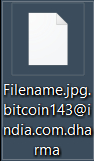
What about .wallet files? The two decryptors don’t seem to fix them
[ruined@india.com].wallet ….. it is not working foe this any idea ….
esetcrysisdecryptor.exe works on .wallet tested and succeeded
tried this on .arrow crysis and still no joy. the email address is becky.cely2[@]aol.com anyone any further info please?
esetcrysisdecryptor.exe does not work for .arrow anyone have an update ??