A new ransomware, observed to be a variant of CryptoWall, has been reported to infect users on a massive scale all over the world. The most notorious ransomware, CryptoWall, detected as “Cryptodefense” by Symantec researchers, has been reported to have held over 600 000 computers and generated over 325$ million revenue in ransom payment. This particular variant uses a Trojan.Agent.MSIL to infect the user’s PC. All users who have become “hostages” of this ransomware should immediately use advanced anti-malware software to remove the threat. Regarding the file restoration, it is advisable to use the suggested methods after this article to try and get your data back instead of paying the ransom money.
| Name | CryptoWall RSA-4096 |
| Type | Ransomware |
| Short Description | Encrypts files on the compromised computer, asking for 500$ ransom money in BTC. |
| Symptoms | The user may witness “RECOVERY” files to open on startup and his files to become completely hidden from him, except a few. |
| Distribution Method | Via a MSIL Trojan (downloader) that may be distributed through malicious macros in email attachments. |
| Detection Tool | Download Malware Removal Tool, to See If Your System Has Been Affected by malware |
| Data Recovery Tool | Windows Data Recovery by Stellar Phoenix Notice! This product scans your drive sectors to recover lost files and it may not recover 100% of the encrypted files, but only few of them, depending on the situation and whether or not you have reformatted your drive. |
CryptoWall RSA-4096 – Distribution
Similar to CryptoWall 4.0, this particular ransomware uses an MSIL Trojan agent which is essentially a downloader for the actual malware. In this case, the Trojan was located in the following location with the following name:
→ “C:/Users/{Username}/AppData/Local/Wwp0J.tmp”
This suggests that the Trojan assumes random names for its malicious .tmp module. It may open a port, connect to a remote host which may be the C&C(Command and Control center) of the cyber-criminals controlling CryptoWall and infect the computer.
Such Trojans may be redistributed via malicious payload carrying files, like infected Microsoft Office macros, for example. Image the following scenario – you open up an email from PayPal that contains a Microsoft Excel attachment which is named “Your Withdrawal History” or some other name you are interested in. In it, there is always the “Enable Editing” button and after clicking on it, there may be a malicious script that creates the “Wwp0J.tmp” file on your computer. Of course there are many scenarios besides the previously mentioned one, but they all end up the same way if the “.tmp” file is well obfuscated from your AntiVirus protection.
CryptoWall RSA-4096 In Detail
Once the malicious executable has been activated onto your computer it may download malicious modules of the malware in the following Windows directories:
- %AppData%
- %Roaming%
- %Temp%
- %System%
- %User’s Directory%
- %Local%
- %Common%
The malicious modules my contain either random names, names that resemble an application installed on the user PC or names that may contain a mistake made on purpose. Examples are as follows:
- D0138i2n09dh2.exe
- Notepad.dll
- Solitare.tmp
After such files are created, the malware creates registry entries to make them run on system startup, for example:
→ In the key:
HKEY_CURRENT_USER\Software\Microsoft\Windows\CurrentVersion\Policies\Explorer\run\
Value for D0138i2n09dh2.exe with this data:
“addon_v{number}” = “%User’sProfile%\Application Data\D0138i2n09dh2.exe
After being set up, the ransomware may or may not restart the infected PC. Either way, after a system restart, the user sees three files, named “RECOVERY” on his computer:
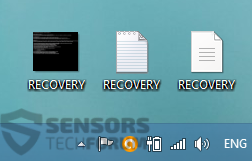
The “RECOVERY” .txt,.png and .HTML files open automatically on system start up and contain the following ransom message:
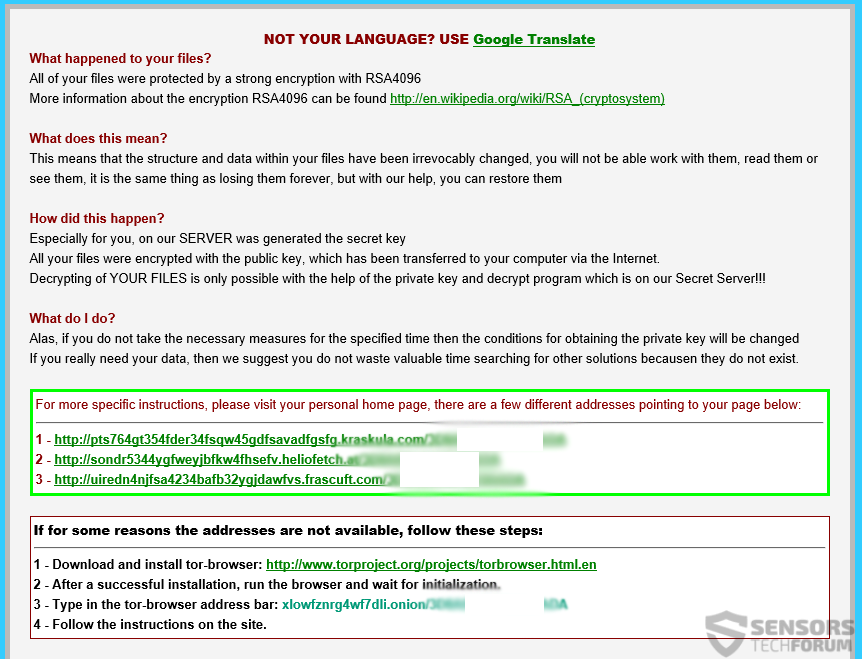
At this point, the ransomware has encrypted the user’s files with a .JPG file extension and has made them to be a .MP3 File Format. It has targeted the following file extensions with an RSA-4096 encryption algorhithm:
→ .exe, .pdf, .docx, .xls, .txt, .doc, .jpg, .bmp, .psd, .vdi, .swf, mp3, .mp4
An encrypted file, by this trojan looks like the following:
![]()
Most of the files disappear from the user. Here is an example with a folder full of files, on which’s place the same RECOVERY files, are placed, with the following file names:

The “_RECoVERY_+cljba.HTML” file opens the browser of the user and features direct web links to an individually generated page for the user. It appears to be a decryption “service” webpage.
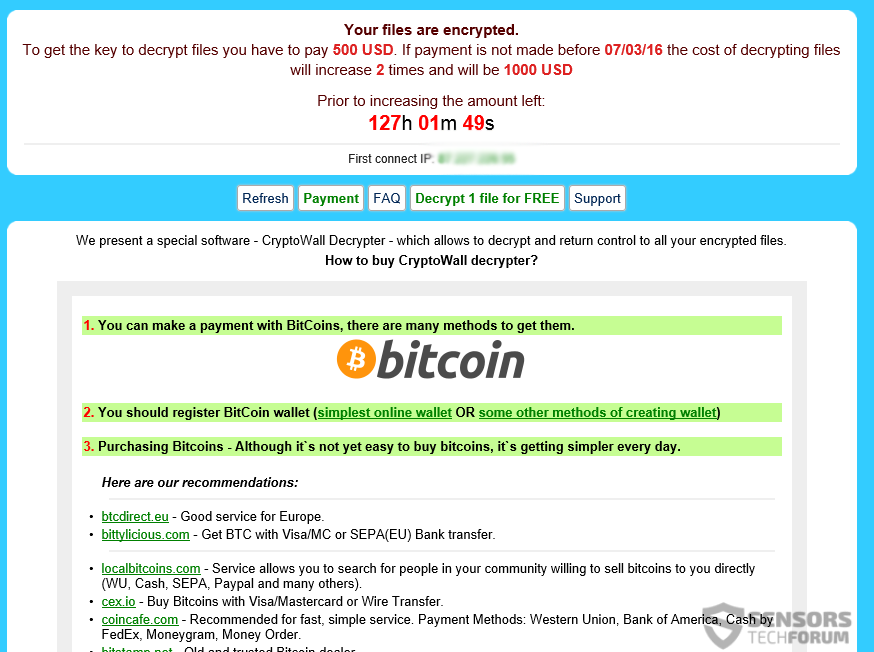
As visible at this point, the ransomware has demanded around 500$ in BitCoins, and it had link to reputable bitcoin conversion and payment services. It also has a live timer counting down how much time you have until your fee doubles to 1000$. It also displays a message that a special CryptoWall decryptor will be provided.
Not only this, but this is one of the few ransomware variants that provides a decryption of one file for free. Here is a file which we sent and they decrypted:
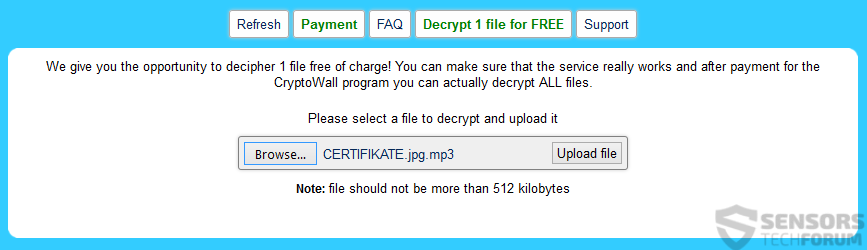

Furthermore, one of the features of the ransomware is the ability to contact its “customer support” for any questions, which is a new peak in ransomware development and implementation. We have tried contacting the cyber-crooks and negotiate with them and managed to get a 50$ “discount”.
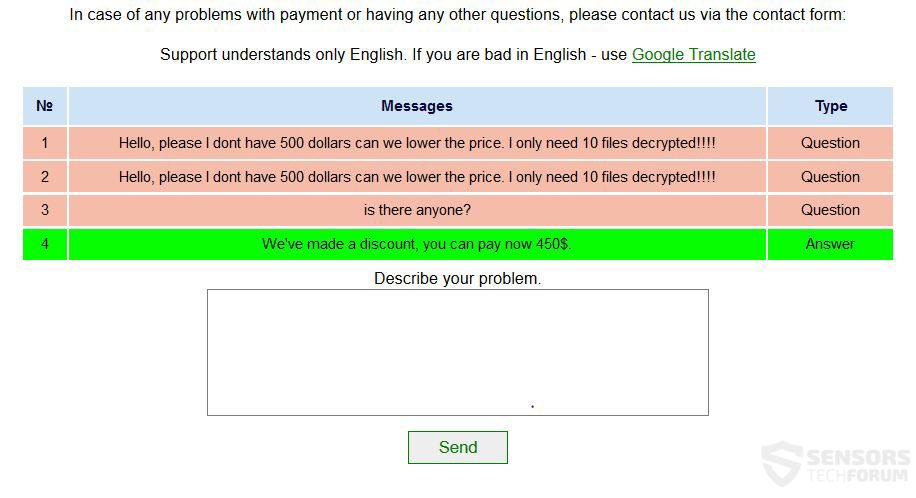
Not only this, but this ransomware even had spam protection in the form of CAPTCHA:
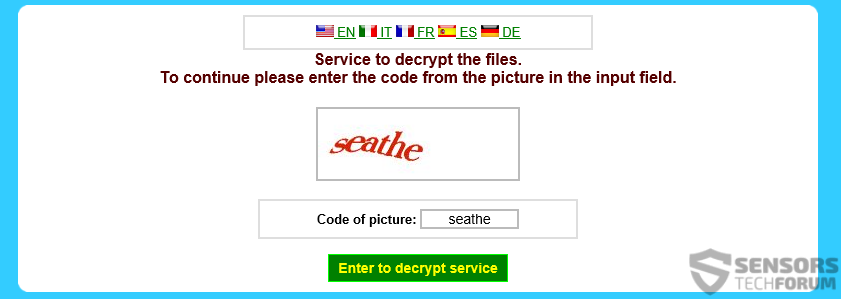
There are many ransomware infections out there, and they are only likely to increase. And the worst is that they use obfuscated processes to bypass antivirus software detection. We at SensorsTechForum would advise you to use a sandboxing software because it significantly increases your protection against infected files that you may accidentally open on your computer. Example for such program is called Sandboxie, which is completely free, but also has a licensed version with a lot of features.
Remove CryptoWall and Restore .jpg Encrypted Files
When it comes to removing CryptoWall from your computer, it may be easier than your think. In fact, after it has infected your computer, the malware may delete itself to prevent reverse engineering and analysis of its encryption modules. However, the Trojan may still reside on your computer, and this is why we recommend scanning it for malware.
Regarding the file decryption, there are several ways to cope with RSA encryption. Since it is RSA-4096 bit encryption algorithm, it would take hundreds of hours for it to be directly fixed using a decryptor. And most decryptors for RSA require the original file to establish the unlocking key and based on that recover the other files you may have encrypted. However, this ransomware is particularly dangerous, because it conceals the files. So you cannot decrypt what you cannot find. This is why we have suggested several other file recovery methods plus a decryptor by Kaspersky in the removal and restoration instructions after this article.
- Step 1
- Step 2
- Step 3
- Step 4
- Step 5
Step 1: Scan for CryptoWall RSA-4096 with SpyHunter Anti-Malware Tool



Ransomware Automatic Removal - Video Guide
Step 2: Uninstall CryptoWall RSA-4096 and related malware from Windows
Here is a method in few easy steps that should be able to uninstall most programs. No matter if you are using Windows 10, 8, 7, Vista or XP, those steps will get the job done. Dragging the program or its folder to the recycle bin can be a very bad decision. If you do that, bits and pieces of the program are left behind, and that can lead to unstable work of your PC, errors with the file type associations and other unpleasant activities. The proper way to get a program off your computer is to Uninstall it. To do that:


 Follow the instructions above and you will successfully delete most unwanted and malicious programs.
Follow the instructions above and you will successfully delete most unwanted and malicious programs.
Step 3: Clean any registries, created by CryptoWall RSA-4096 on your computer.
The usually targeted registries of Windows machines are the following:
- HKEY_LOCAL_MACHINE\Software\Microsoft\Windows\CurrentVersion\Run
- HKEY_CURRENT_USER\Software\Microsoft\Windows\CurrentVersion\Run
- HKEY_LOCAL_MACHINE\Software\Microsoft\Windows\CurrentVersion\RunOnce
- HKEY_CURRENT_USER\Software\Microsoft\Windows\CurrentVersion\RunOnce
You can access them by opening the Windows registry editor and deleting any values, created by CryptoWall RSA-4096 there. This can happen by following the steps underneath:


 Tip: To find a virus-created value, you can right-click on it and click "Modify" to see which file it is set to run. If this is the virus file location, remove the value.
Tip: To find a virus-created value, you can right-click on it and click "Modify" to see which file it is set to run. If this is the virus file location, remove the value.
Before starting "Step 4", please boot back into Normal mode, in case you are currently in Safe Mode.
This will enable you to install and use SpyHunter 5 successfully.
Step 4: Boot Your PC In Safe Mode to isolate and remove CryptoWall RSA-4096





Step 5: Try to Restore Files Encrypted by CryptoWall RSA-4096.
Method 1: Use STOP Decrypter by Emsisoft.
Not all variants of this ransomware can be decrypted for free, but we have added the decryptor used by researchers that is often updated with the variants which become eventually decrypted. You can try and decrypt your files using the instructions below, but if they do not work, then unfortunately your variant of the ransomware virus is not decryptable.
Follow the instructions below to use the Emsisoft decrypter and decrypt your files for free. You can download the Emsisoft decryption tool linked here and then follow the steps provided below:
1 Right-click on the decrypter and click on Run as Administrator as shown below:

2. Agree with the license terms:

3. Click on "Add Folder" and then add the folders where you want files decrypted as shown underneath:

4. Click on "Decrypt" and wait for your files to be decoded.

Note: Credit for the decryptor goes to Emsisoft researchers who have made the breakthrough with this virus.
Method 2: Use data recovery software
Ransomware infections and CryptoWall RSA-4096 aim to encrypt your files using an encryption algorithm which may be very difficult to decrypt. This is why we have suggested a data recovery method that may help you go around direct decryption and try to restore your files. Bear in mind that this method may not be 100% effective but may also help you a little or a lot in different situations.
Simply click on the link and on the website menus on the top, choose Data Recovery - Data Recovery Wizard for Windows or Mac (depending on your OS), and then download and run the tool.
CryptoWall RSA-4096-FAQ
What is CryptoWall RSA-4096 Ransomware?
CryptoWall RSA-4096 is a ransomware infection - the malicious software that enters your computer silently and blocks either access to the computer itself or encrypt your files.
Many ransomware viruses use sophisticated encryption algorithms to make your files inaccessible. The goal of ransomware infections is to demand that you pay a ransom payment to get access to your files back.
What Does CryptoWall RSA-4096 Ransomware Do?
Ransomware in general is a malicious software that is designed to block access to your computer or files until a ransom is paid.
Ransomware viruses can also damage your system, corrupt data and delete files, resulting in the permanent loss of important files.
How Does CryptoWall RSA-4096 Infect?
Via several ways.CryptoWall RSA-4096 Ransomware infects computers by being sent via phishing emails, containing virus attachment. This attachment is usually masked as an important document, like an invoice, bank document or even a plane ticket and it looks very convincing to users.
Another way you may become a victim of CryptoWall RSA-4096 is if you download a fake installer, crack or patch from a low reputation website or if you click on a virus link. Many users report getting a ransomware infection by downloading torrents.
How to Open .CryptoWall RSA-4096 files?
You can't without a decryptor. At this point, the .CryptoWall RSA-4096 files are encrypted. You can only open them once they are decrypted using a specific decryption key for the particular algorithm.
What to Do If a Decryptor Does Not Work?
Do not panic, and backup the files. If a decryptor did not decrypt your .CryptoWall RSA-4096 files successfully, then do not despair, because this virus is still new.
Can I Restore ".CryptoWall RSA-4096" Files?
Yes, sometimes files can be restored. We have suggested several file recovery methods that could work if you want to restore .CryptoWall RSA-4096 files.
These methods are in no way 100% guaranteed that you will be able to get your files back. But if you have a backup, your chances of success are much greater.
How To Get Rid of CryptoWall RSA-4096 Virus?
The safest way and the most efficient one for the removal of this ransomware infection is the use a professional anti-malware program.
It will scan for and locate CryptoWall RSA-4096 ransomware and then remove it without causing any additional harm to your important .CryptoWall RSA-4096 files.
Can I Report Ransomware to Authorities?
In case your computer got infected with a ransomware infection, you can report it to the local Police departments. It can help authorities worldwide track and determine the perpetrators behind the virus that has infected your computer.
Below, we have prepared a list with government websites, where you can file a report in case you are a victim of a cybercrime:
Cyber-security authorities, responsible for handling ransomware attack reports in different regions all over the world:
Germany - Offizielles Portal der deutschen Polizei
United States - IC3 Internet Crime Complaint Centre
United Kingdom - Action Fraud Police
France - Ministère de l'Intérieur
Italy - Polizia Di Stato
Spain - Policía Nacional
Netherlands - Politie
Poland - Policja
Portugal - Polícia Judiciária
Greece - Cyber Crime Unit (Hellenic Police)
India - Mumbai Police - CyberCrime Investigation Cell
Australia - Australian High Tech Crime Center
Reports may be responded to in different timeframes, depending on your local authorities.
Can You Stop Ransomware from Encrypting Your Files?
Yes, you can prevent ransomware. The best way to do this is to ensure your computer system is updated with the latest security patches, use a reputable anti-malware program and firewall, backup your important files frequently, and avoid clicking on malicious links or downloading unknown files.
Can CryptoWall RSA-4096 Ransomware Steal Your Data?
Yes, in most cases ransomware will steal your information. It is a form of malware that steals data from a user's computer, encrypts it, and then demands a ransom in order to decrypt it.
In many cases, the malware authors or attackers will threaten to delete the data or publish it online unless the ransom is paid.
Can Ransomware Infect WiFi?
Yes, ransomware can infect WiFi networks, as malicious actors can use it to gain control of the network, steal confidential data, and lock out users. If a ransomware attack is successful, it could lead to a loss of service and/or data, and in some cases, financial losses.
Should I Pay Ransomware?
No, you should not pay ransomware extortionists. Paying them only encourages criminals and does not guarantee that the files or data will be restored. The better approach is to have a secure backup of important data and be vigilant about security in the first place.
What Happens If I Don't Pay Ransom?
If you don't pay the ransom, the hackers may still have access to your computer, data, or files and may continue to threaten to expose or delete them, or even use them to commit cybercrimes. In some cases, they may even continue to demand additional ransom payments.
Can a Ransomware Attack Be Detected?
Yes, ransomware can be detected. Anti-malware software and other advanced security tools can detect ransomware and alert the user when it is present on a machine.
It is important to stay up-to-date on the latest security measures and to keep security software updated to ensure ransomware can be detected and prevented.
Do Ransomware Criminals Get Caught?
Yes, ransomware criminals do get caught. Law enforcement agencies, such as the FBI, Interpol and others have been successful in tracking down and prosecuting ransomware criminals in the US and other countries. As ransomware threats continue to increase, so does the enforcement activity.
About the CryptoWall RSA-4096 Research
The content we publish on SensorsTechForum.com, this CryptoWall RSA-4096 how-to removal guide included, is the outcome of extensive research, hard work and our team’s devotion to help you remove the specific malware and restore your encrypted files.
How did we conduct the research on this ransomware?
Our research is based on an independent investigation. We are in contact with independent security researchers, and as such, we receive daily updates on the latest malware and ransomware definitions.
Furthermore, the research behind the CryptoWall RSA-4096 ransomware threat is backed with VirusTotal and the NoMoreRansom project.
To better understand the ransomware threat, please refer to the following articles which provide knowledgeable details.
As a site that has been dedicated to providing free removal instructions for ransomware and malware since 2014, SensorsTechForum’s recommendation is to only pay attention to trustworthy sources.
How to recognize trustworthy sources:
- Always check "About Us" web page.
- Profile of the content creator.
- Make sure that real people are behind the site and not fake names and profiles.
- Verify Facebook, LinkedIn and Twitter personal profiles.




I have been effected by RSA4096 ransomeware this morning. all my images are lockecd out and Cannot open them. but their file extensions are unchanged. I get the following
I am a designer and all my previous work are locked completely now and having the worst virus infection. Can you please help? Do I have to pay for the spyhunter program to get my data back? unfortunately, i haven’t backed up my data for more than a month now…..
I get a text message like the following and all my folders are populated with files named RECOVERsaqww.html, RECOVERsaqww.jpegs, and RECOVERsaqww.txt.
the jpeg files are printed versions of the RECOVERsaqww.txt file and I cannot even google what that is..
IF I PAY FOR SPYHUNTER AND REGHUNTER, CAN I GET MY FILES, JPEGS,PNGS,PDFs back???
Hi J,
Unfortunately, Spyhunter cannot decrypt your files, because it is a program for protection (anti-malware software). However, it can remove the ransomware.
For now, security experts have not discovered a method to decrypt files encrypted by TeslaCrypt.