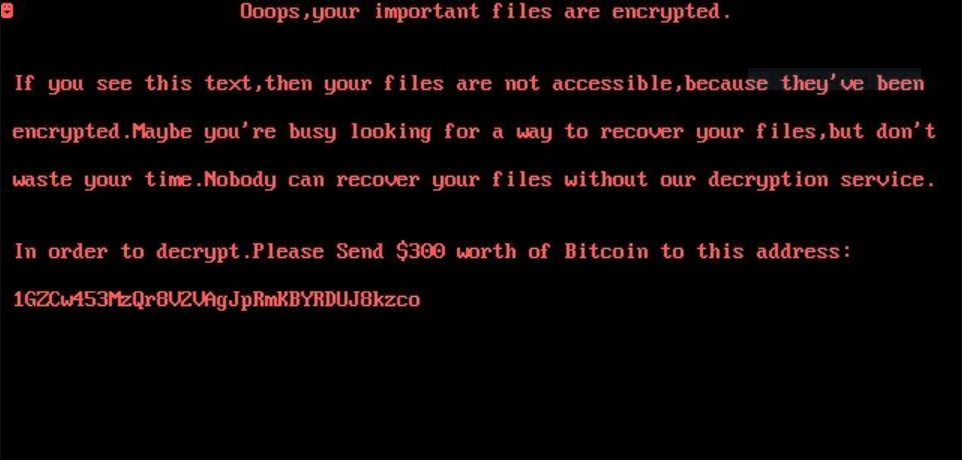Diskwriter virus is an advanced computer viruses that is classified as a ransomware as it shares many of the features found in them. However the samples associated with it delete the victim data instead of encrypting them.

Threat Summary
| Name | Diskwriter |
| Type | Ransomware |
| Short Description | The Diskwriter virus is a dangerous wiper virus that has the ability to delete user data. |
| Symptoms | Users will be unable to boot their computers. |
| Distribution Method | Spam Emails, File Sharing Networks, Exploit Kits |
| Detection Tool |
See If Your System Has Been Affected by malware
Download
Malware Removal Tool
|
| User Experience | Join Our Forum to Discuss Diskwriter. |

DiskWriter Virus – Infection Spread
The Diskwriter virus can be deployed via an executable file using various means. One of the most popular ways is to send it via spam email messages. The most effective methods rely on social engineering tricks that attempt to trick the users into interacting with the dangerous content. The preferred strategy is to insert hyperlinks that lead to the samples hosted on a download site. The criminals typically use graphics and text taken from legitimate services. The efffective campaigns tend to use familiar sounding domains in order to fool the users into accessing them. The other method used with email messages is the direct file attachment of the malware files.
In the last few years we have noted the rise of two alternative ways to spread viruses. The criminals can opt to bundle the dangerous code into software installers. They are made by taking the legitimate setup files from their official vendor sites and modifying them to include the malware code. In a similar way the criminals can customize documents of different types (spreadsheets, presentations and rich text documents). They are usually disguised as notices, contracts or other files that may be of user interest. Once they are opened by the users a notification prompt appears which asks them to enable the built-in scripts (macros). If this is done the threat is downloaded from a hacker-controlled site and executed on the local machine.
Various hacker-controlled download portals can carry the threat. They are usually modeled after legitimate sites by using similar sounding domain names and web design. Often viruses are spread on file sharing networks such as BitTorrent as well posing as legitimate apps.
Advanced malware delivery tactics that can produce Diskwriter virus infections include the use of browser hijackers. They represent hacker-created malware browser plugins that are made for the most popular software: Mozilla Firefox, Opera, Microsoft Edge, Safari, Google Chrome and Internet Explorer. They usually attempt to redirect the victims to a hacker-controlled site and download their private data. Such scripts can be used to spread malware such as this one.

DataKeeper Virus — Update October 2018
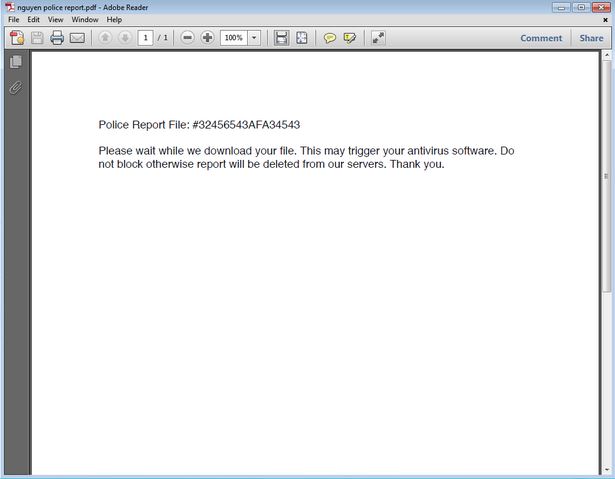
A recent email phishing campaign carrying the DataKeeper ransomware virus has been spotted. The criminal collective behind it are spreading messages that pose as being sent by law enforcement authorities with an attached file file called nguyen police report.pdf. Upon opening them a built-in message prompt may appear asking the built-in scripts to be run. This will lead to the virus infection.
The actual contents of one sample message is the following:
Police Report File: #32456543AFA34543
Please wait while we download your file. This may trigger your antivirus software. Do not block otherwise report will be deleted from our servers. Thank you.
The analysis reveals that the message itself is actually a double extension executable file. Upon interacting with it a PDF file will be launched reading the file. However at the same time the malicious process will have already started and the virus deployment started.
When the malicious process has started it will proceed with its behavior tactics. One of the most important changes made to the host computers is the stealth protection mechanism. As discussed below it will scan the system for programs that can interfere with the virus execution: primarily sandboxes and anti-virus osftware. Advanced viruses may also affect virtual machine hosts when detecting that they are run inside a hypervisor. This is done in order to disable the host and avoid analysis.
Another dangerous action is the data extraction of the installed web browsers. The engine has been spotted to search for the most popular software and if they are found their data will be harvested. The list of target information includes the following:
- Cookies
- Bookmarks
- Settings
- History
- Stored Credentials
- Site Preferences

DiskWriter Virus – Technical Data
The DiskWriter virus is a ransomware threat that has been specifically built in order to extort the victims for a ransomware fee and sabotage their systems. At the moment there is no information about its creator(s), it is believed to be the work of an experienced hacker or criminal collective.
It appears to execute itself in in several stages the first of which is the preparatory one. In order to access the deep operating system mechanisms the virus engine launches an advanced information gathering module. It is configured in order to create a complete profile of the target machine by collecting metrics related to the hardware components and installed system software. Once this is done it may continue further with private data by extracting data that can personally expose the victims identity: name, address, phone number, geolocation, interests, passwords and account credentials.
Many advanced threats like this one may also implement a stealth protection mechanism that can protect the instance from security software. Using the harvested data it can detect if there are any system services that can disrupt the execution of the Diskwriter virus engine. The list includes most anti-virus software, virtual machines and sandboxes and debugging environments. The usual behavior is to either bypass their real-time engines or entirely remove them. In certain cases they can be configured into removing themselves if they are unable to do so.
As a consequence of the advanced infection the Diskwriter virus can also initiate a network connection with a remote host. In such cases the acquired information can be sent to the hacker controllers. This is also an effective method to deploy additional threats or take over control of the systems in a manner similar to Trojans.
Once all components have completed execution a wiper is started. It is designed to replace the Master Boot Record which is responsible for hosting the boot loader code. As a result of this the victims will be unable to start their computers. An interesting feature implement is the automatic shutdown once the virus has finished with the payload delivery. The users will find that their computers will automatically shut down once all components have finished executing. Once they start their machines again they will see the following message:
Ooops,your important files are encrypted.
If you see this text,then your files are not accessible,because they’ve been encrypted.Maybe you’re busy looking for a way to recover your files,but don’t waste your time.Nobody can recover your files without our decryption service.
In order to decrypt.Please Send $300 worth of Bitcoin to this address:
1GZCw453MzQr8V2VAgJpRmKBYRDUJ8kzco
According to the technical analysis the current samples associated with the DiskWriter virus are not proper ransomware but malware that seek to delete the user data instead of encrypting it. The users are promised decryption if they pay the quoted fee.
In this situation the best strategy is to remove the malware threat and attempt to use a data recovery software. Refer to our instructions below.

Remove DiskWriter Virus and Restore Your Files
If your computer got compromised and is infected with the DiskWriter ransomware virus, you should have some experience with removing viruses before tampering with it. You should get rid of the ransomware fast before it can spread further on the network and encrypt more files. The recommended action for you is to remove the ransomware completely by following the step-by-step instructions written below.
- Step 1
- Step 2
- Step 3
- Step 4
- Step 5
Step 1: Scan for Diskwriter with SpyHunter Anti-Malware Tool



Ransomware Automatic Removal - Video Guide
Step 2: Uninstall Diskwriter and related malware from Windows
Here is a method in few easy steps that should be able to uninstall most programs. No matter if you are using Windows 10, 8, 7, Vista or XP, those steps will get the job done. Dragging the program or its folder to the recycle bin can be a very bad decision. If you do that, bits and pieces of the program are left behind, and that can lead to unstable work of your PC, errors with the file type associations and other unpleasant activities. The proper way to get a program off your computer is to Uninstall it. To do that:


 Follow the instructions above and you will successfully delete most unwanted and malicious programs.
Follow the instructions above and you will successfully delete most unwanted and malicious programs.
Step 3: Clean any registries, created by Diskwriter on your computer.
The usually targeted registries of Windows machines are the following:
- HKEY_LOCAL_MACHINE\Software\Microsoft\Windows\CurrentVersion\Run
- HKEY_CURRENT_USER\Software\Microsoft\Windows\CurrentVersion\Run
- HKEY_LOCAL_MACHINE\Software\Microsoft\Windows\CurrentVersion\RunOnce
- HKEY_CURRENT_USER\Software\Microsoft\Windows\CurrentVersion\RunOnce
You can access them by opening the Windows registry editor and deleting any values, created by Diskwriter there. This can happen by following the steps underneath:


 Tip: To find a virus-created value, you can right-click on it and click "Modify" to see which file it is set to run. If this is the virus file location, remove the value.
Tip: To find a virus-created value, you can right-click on it and click "Modify" to see which file it is set to run. If this is the virus file location, remove the value.
Before starting "Step 4", please boot back into Normal mode, in case you are currently in Safe Mode.
This will enable you to install and use SpyHunter 5 successfully.
Step 4: Boot Your PC In Safe Mode to isolate and remove Diskwriter





Step 5: Try to Restore Files Encrypted by Diskwriter.
Method 1: Use STOP Decrypter by Emsisoft.
Not all variants of this ransomware can be decrypted for free, but we have added the decryptor used by researchers that is often updated with the variants which become eventually decrypted. You can try and decrypt your files using the instructions below, but if they do not work, then unfortunately your variant of the ransomware virus is not decryptable.
Follow the instructions below to use the Emsisoft decrypter and decrypt your files for free. You can download the Emsisoft decryption tool linked here and then follow the steps provided below:
1 Right-click on the decrypter and click on Run as Administrator as shown below:

2. Agree with the license terms:

3. Click on "Add Folder" and then add the folders where you want files decrypted as shown underneath:

4. Click on "Decrypt" and wait for your files to be decoded.

Note: Credit for the decryptor goes to Emsisoft researchers who have made the breakthrough with this virus.
Method 2: Use data recovery software
Ransomware infections and Diskwriter aim to encrypt your files using an encryption algorithm which may be very difficult to decrypt. This is why we have suggested a data recovery method that may help you go around direct decryption and try to restore your files. Bear in mind that this method may not be 100% effective but may also help you a little or a lot in different situations.
Simply click on the link and on the website menus on the top, choose Data Recovery - Data Recovery Wizard for Windows or Mac (depending on your OS), and then download and run the tool.
Diskwriter-FAQ
What is Diskwriter Ransomware?
Diskwriter is a ransomware infection - the malicious software that enters your computer silently and blocks either access to the computer itself or encrypt your files.
Many ransomware viruses use sophisticated encryption algorithms to make your files inaccessible. The goal of ransomware infections is to demand that you pay a ransom payment to get access to your files back.
What Does Diskwriter Ransomware Do?
Ransomware in general is a malicious software that is designed to block access to your computer or files until a ransom is paid.
Ransomware viruses can also damage your system, corrupt data and delete files, resulting in the permanent loss of important files.
How Does Diskwriter Infect?
Via several ways.Diskwriter Ransomware infects computers by being sent via phishing emails, containing virus attachment. This attachment is usually masked as an important document, like an invoice, bank document or even a plane ticket and it looks very convincing to users.
Another way you may become a victim of Diskwriter is if you download a fake installer, crack or patch from a low reputation website or if you click on a virus link. Many users report getting a ransomware infection by downloading torrents.
How to Open .Diskwriter files?
You can't without a decryptor. At this point, the .Diskwriter files are encrypted. You can only open them once they are decrypted using a specific decryption key for the particular algorithm.
What to Do If a Decryptor Does Not Work?
Do not panic, and backup the files. If a decryptor did not decrypt your .Diskwriter files successfully, then do not despair, because this virus is still new.
Can I Restore ".Diskwriter" Files?
Yes, sometimes files can be restored. We have suggested several file recovery methods that could work if you want to restore .Diskwriter files.
These methods are in no way 100% guaranteed that you will be able to get your files back. But if you have a backup, your chances of success are much greater.
How To Get Rid of Diskwriter Virus?
The safest way and the most efficient one for the removal of this ransomware infection is the use a professional anti-malware program.
It will scan for and locate Diskwriter ransomware and then remove it without causing any additional harm to your important .Diskwriter files.
Can I Report Ransomware to Authorities?
In case your computer got infected with a ransomware infection, you can report it to the local Police departments. It can help authorities worldwide track and determine the perpetrators behind the virus that has infected your computer.
Below, we have prepared a list with government websites, where you can file a report in case you are a victim of a cybercrime:
Cyber-security authorities, responsible for handling ransomware attack reports in different regions all over the world:
Germany - Offizielles Portal der deutschen Polizei
United States - IC3 Internet Crime Complaint Centre
United Kingdom - Action Fraud Police
France - Ministère de l'Intérieur
Italy - Polizia Di Stato
Spain - Policía Nacional
Netherlands - Politie
Poland - Policja
Portugal - Polícia Judiciária
Greece - Cyber Crime Unit (Hellenic Police)
India - Mumbai Police - CyberCrime Investigation Cell
Australia - Australian High Tech Crime Center
Reports may be responded to in different timeframes, depending on your local authorities.
Can You Stop Ransomware from Encrypting Your Files?
Yes, you can prevent ransomware. The best way to do this is to ensure your computer system is updated with the latest security patches, use a reputable anti-malware program and firewall, backup your important files frequently, and avoid clicking on malicious links or downloading unknown files.
Can Diskwriter Ransomware Steal Your Data?
Yes, in most cases ransomware will steal your information. It is a form of malware that steals data from a user's computer, encrypts it, and then demands a ransom in order to decrypt it.
In many cases, the malware authors or attackers will threaten to delete the data or publish it online unless the ransom is paid.
Can Ransomware Infect WiFi?
Yes, ransomware can infect WiFi networks, as malicious actors can use it to gain control of the network, steal confidential data, and lock out users. If a ransomware attack is successful, it could lead to a loss of service and/or data, and in some cases, financial losses.
Should I Pay Ransomware?
No, you should not pay ransomware extortionists. Paying them only encourages criminals and does not guarantee that the files or data will be restored. The better approach is to have a secure backup of important data and be vigilant about security in the first place.
What Happens If I Don't Pay Ransom?
If you don't pay the ransom, the hackers may still have access to your computer, data, or files and may continue to threaten to expose or delete them, or even use them to commit cybercrimes. In some cases, they may even continue to demand additional ransom payments.
Can a Ransomware Attack Be Detected?
Yes, ransomware can be detected. Anti-malware software and other advanced security tools can detect ransomware and alert the user when it is present on a machine.
It is important to stay up-to-date on the latest security measures and to keep security software updated to ensure ransomware can be detected and prevented.
Do Ransomware Criminals Get Caught?
Yes, ransomware criminals do get caught. Law enforcement agencies, such as the FBI, Interpol and others have been successful in tracking down and prosecuting ransomware criminals in the US and other countries. As ransomware threats continue to increase, so does the enforcement activity.
About the Diskwriter Research
The content we publish on SensorsTechForum.com, this Diskwriter how-to removal guide included, is the outcome of extensive research, hard work and our team’s devotion to help you remove the specific malware and restore your encrypted files.
How did we conduct the research on this ransomware?
Our research is based on an independent investigation. We are in contact with independent security researchers, and as such, we receive daily updates on the latest malware and ransomware definitions.
Furthermore, the research behind the Diskwriter ransomware threat is backed with VirusTotal and the NoMoreRansom project.
To better understand the ransomware threat, please refer to the following articles which provide knowledgeable details.
As a site that has been dedicated to providing free removal instructions for ransomware and malware since 2014, SensorsTechForum’s recommendation is to only pay attention to trustworthy sources.
How to recognize trustworthy sources:
- Always check "About Us" web page.
- Profile of the content creator.
- Make sure that real people are behind the site and not fake names and profiles.
- Verify Facebook, LinkedIn and Twitter personal profiles.