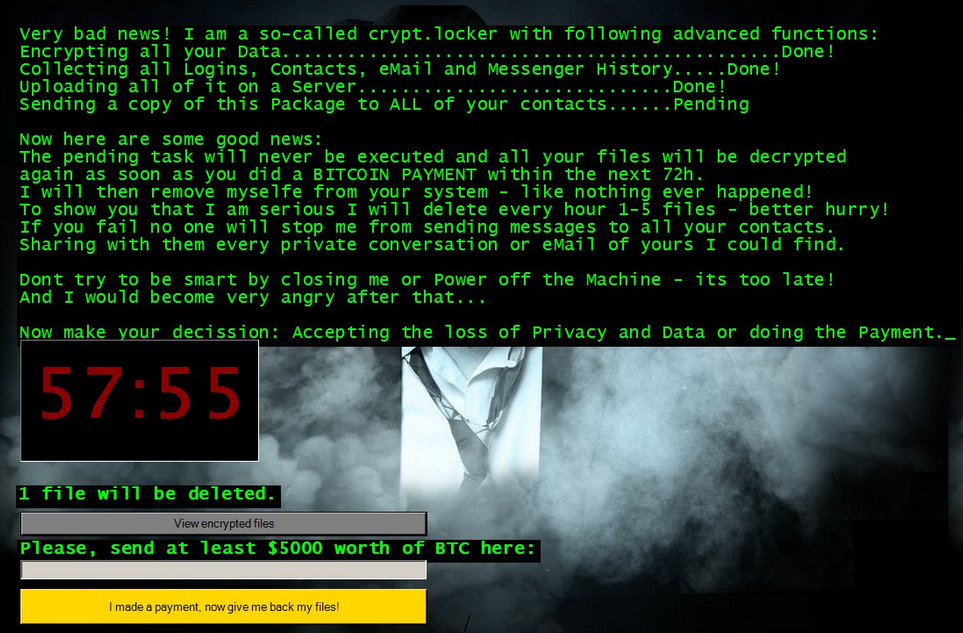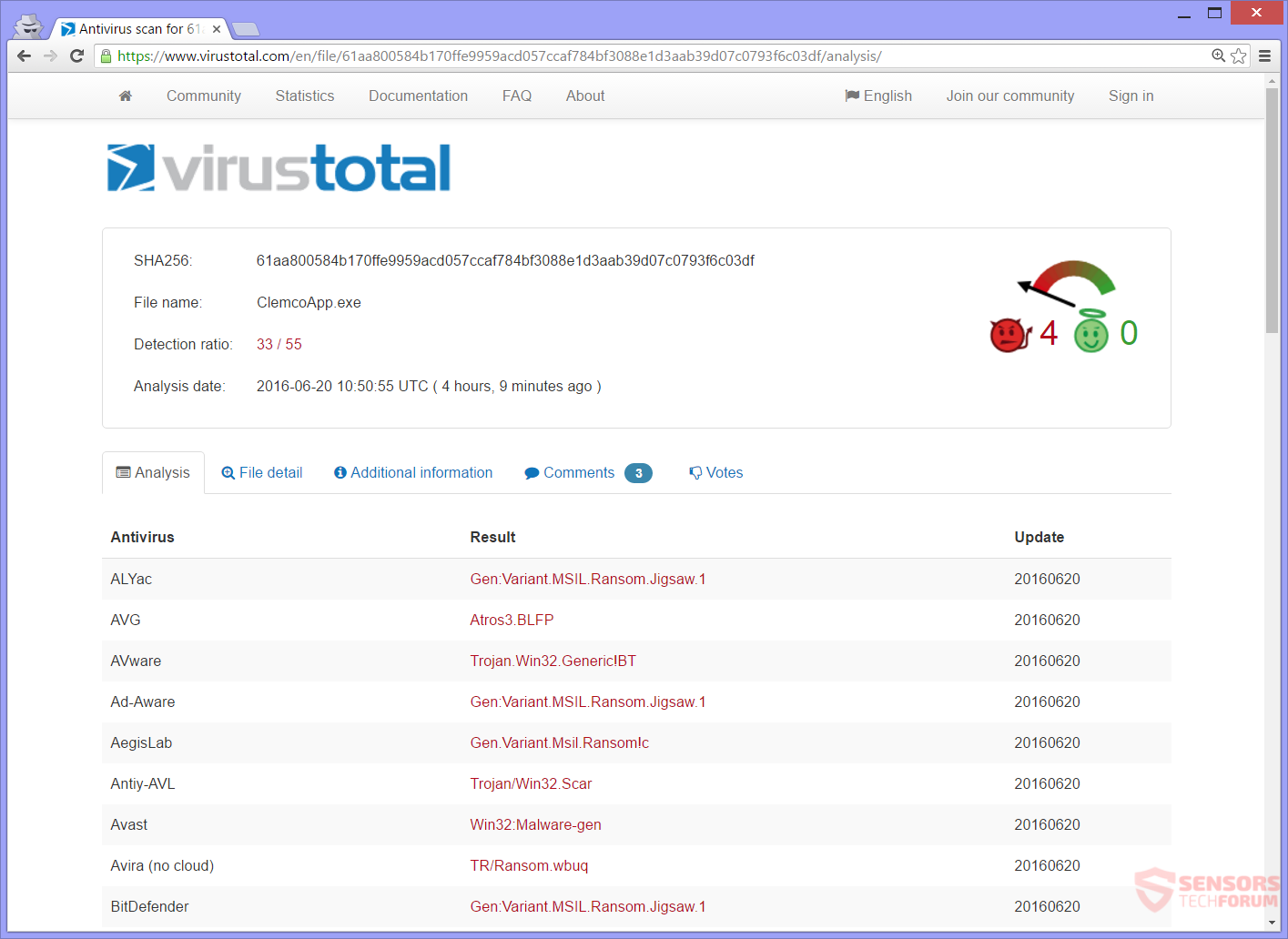The Jigsaw ransomware proves to be persistent. This time around the extension .epic is given to encrypted files. The crypto-virus encrypts 120 file extensions and more, as previous variants, and creates a ransom note which is Anonymous-themed. Five thousand dollars is the sum asked as payment for decryption. To know how to restore your files and remove the ransomware variant, you should read the article till its end.

Threat Summary
| Name | Epic |
| Type | Ransomware |
| Short Description | The ransomware encrypts files by adding an .epic extension and demands a ransom for decryption. |
| Symptoms | Files with more than 120 different extensions get encrypted. Each hour files can get erased if the ransom money is not paid. |
| Distribution Method | Spam Emails, Email Attachments, File Sharing Networks |
| Detection Tool |
See If Your System Has Been Affected by malware
Download
Malware Removal Tool
|
| User Experience | Join Our Forum to Discuss Epic. |
| Data Recovery Tool | Windows Data Recovery by Stellar Phoenix Notice! This product scans your drive sectors to recover lost files and it may not recover 100% of the encrypted files, but only few of them, depending on the situation and whether or not you have reformatted your drive. |

Epic Ransomware – Delivery
Epic ransomware might be delivered through spam e-mails containing an attachment. When the attachment is opened, the malicious code inside it will inject itself into your computer machine. That file could have a name such as firefox.exe or something popular like it, so it can trick people into opening it.
Past variants of the Epic ransomware were delivered via social media networks or file-share sites, as well. DropBox was another delivery method used by the original variant – Jigsaw ransomware. The best advice you could know is to avoid any suspicious sites, links or files because from them you could find malicious code infecting you with the Epic ransomware virus.

Epic Ransomware – Technical Information
The Epic ransomware is a crypto-virus of the Jigsaw family. All your files will get encrypted and be unusable. The malware demands a huge sum of money to be paid in BitCoins for file decryption. If you do not meet the criteria given by the Epic ransomware, your files will be deleted in an hourly manner or even sent to your Contacts. The theme of this variant is Anonymous.
The ransomware will create some files on a compromised computer and register them in the Windows Registry with specific values, to maintain persistence.
This is one of the common entries in the Windows Registry:
HKCU\Software\Microsoft\Windows\CurrentVersion\Run\[random name].exe
That registry value will automatically load a certain executable file of the ransomware with each boot of the Windows Operating System. That way the Epic ransomware will launch every time.
Next, the Epic ransomware will display a lock screen which will type out text meant to scare you into paying the ransom.
Here is how the lock screen looks like:
The ransomware demands a payment of at least 5000 US dollars to be paid in BitCoins. Otherwise, the Epic ransomware will delete some of your files with each passing hour. The asked ransom price won’t increase with time.
The text inside the lock screen reads:
Very bad news! I am a so-called crypt.locker with following advanced functions:
[TIMER]
Encrypting all your Data……………………………………………………………….……..Done!
Collecting all Logins, Contacts, eMail and Messenger History…..Done!
Uploading all of it on a Server………………………………………….Done!
Sending a copy of this Package to ALL of your contacts…Pending
Now here are some good news:
The pending task will never be executed and all your files will be decrypted
again as soon as you did a BITCOIN PAYMENT within the next 72h.
I will then remove myselfe from your system – like nothing ever happened!
To show you that I am serious I will delete every hour 1-5 files – better hurry!
If you fail no one will stop me from sending messages to all your contacts.
Sharing with them every private conversation or eMail of yours I could find.
Don’t try to be smart by closing me or Power off the Machine – its too late!
Now make your decission: Accepting the loss of Privacy and Data or doing the Payment.1 file will be deleted.
View encrypted files.Please, send at least $5000 worth of BTC here:
I made a payment now give me back my files!
Below you see an executable file of the Epic ransomware, uploaded to VirusTotal:
Paying any ransom money demanded by the Epic ransomware is ridiculous. The sum of 5,000 dollars is too high for the average user, and absolutely nobody can guarantee that you will indeed return your files to normal for them to be usable. The ransomware is sold for 35 times less than the ransom which is asked per user. Giving up the money to the cyber crooks will only feed their addiction for crimes and inspire them in that direction.
Know that at the end of this article you will find described ways to restore your files. A decryption tool is also available thanks to Michael Gillespie – the malware researcher who cracked the original Jigsaw ransomware.
The Epic ransomware searches extensions to encrypt files which have them, on every type of storage device you can think of – SSD, HDD, be it internal or external. The Epic variant like past iterations of the ransomware will search for files with 120 plus extensions. The list of all these extensions is the following:
→ .3dm, .3g2, .3gp, .aaf, .accdb, .aep, .aepx, .aet, .ai, .aif, .as, .as3, .asf, .asp, .asx, .avi, .bmp, .c, .class, .cpp, .cs, .csv, .jpeg, .jpg, .js, .rtf, .sdf, .ses, .sldm, .sldx, .sql, .svg, .swf, .tif, .txt, .vcf, .vob, .wav, .wma, .wmv, .wpd, .wps, .xla, .xlam, .m3u, .m3u8, .m4u, .max, .mdb, .mid, .mov, .mp3, .mp4, .mpa, .mpeg, .mpg, .msg, .pdb, .pdf, .php, .plb, .pmd, .png, .pot, .potm, .potx, .ppam, .ppj, .pps, .ppsm, .ppsx, .ppt, .pptm, .pptx, .prel, .prproj, .ps, .psd, .py, .ra, .raw, .rb, .xll, .xlm, .xls, .xlsb, .xlsm, .xlsx, .xlt, .xltm, .xltx, .xlw, .xml, .xqx, .xqx, .dat, .db, .dbf, .doc, .docb, .docm, .docx, .dot, .dotm, .dotx, .dwg, .dxf, .efx, .eps, .fla, .flv, .gif, .h, .idml, .iff, .indb, .indd, .indl, .indt, .inx, .jar, .java
The AES algorithm used with this variant of the ransomware does not differ from the one used by the original Jigsaw ransomware. The ransomware sets .epic as an extension to all encrypted files. If you reboot your PC, there is a high chance that you could lose around 1,000 files of your encrypted data.
This variant of the Jigsaw Ransomware made an innovation with its scary ransom note and the bombastic sum of money wanted as ransom. Otherwise, a solution to restore all of your files is still present. In a case when you have rebooted your computer system after the infection and lost some of the files – do not panic. Data Recovery software might still recover the lost files.

Remove Epic Ransomware and Restore .epic Files
If Epic ransomware infected your machine, do not worry, as there is already a solution available for free file decryption. If you want to get rid of the ransomware, you should have a bit of experience in removing viruses. Check the instructions guide written below to see how you can recover your files.
- Step 1
- Step 2
- Step 3
- Step 4
- Step 5
Step 1: Scan for Epic with SpyHunter Anti-Malware Tool



Ransomware Automatic Removal - Video Guide
Step 2: Uninstall Epic and related malware from Windows
Here is a method in few easy steps that should be able to uninstall most programs. No matter if you are using Windows 10, 8, 7, Vista or XP, those steps will get the job done. Dragging the program or its folder to the recycle bin can be a very bad decision. If you do that, bits and pieces of the program are left behind, and that can lead to unstable work of your PC, errors with the file type associations and other unpleasant activities. The proper way to get a program off your computer is to Uninstall it. To do that:


 Follow the instructions above and you will successfully delete most unwanted and malicious programs.
Follow the instructions above and you will successfully delete most unwanted and malicious programs.
Step 3: Clean any registries, created by Epic on your computer.
The usually targeted registries of Windows machines are the following:
- HKEY_LOCAL_MACHINE\Software\Microsoft\Windows\CurrentVersion\Run
- HKEY_CURRENT_USER\Software\Microsoft\Windows\CurrentVersion\Run
- HKEY_LOCAL_MACHINE\Software\Microsoft\Windows\CurrentVersion\RunOnce
- HKEY_CURRENT_USER\Software\Microsoft\Windows\CurrentVersion\RunOnce
You can access them by opening the Windows registry editor and deleting any values, created by Epic there. This can happen by following the steps underneath:


 Tip: To find a virus-created value, you can right-click on it and click "Modify" to see which file it is set to run. If this is the virus file location, remove the value.
Tip: To find a virus-created value, you can right-click on it and click "Modify" to see which file it is set to run. If this is the virus file location, remove the value.
Before starting "Step 4", please boot back into Normal mode, in case you are currently in Safe Mode.
This will enable you to install and use SpyHunter 5 successfully.
Step 4: Boot Your PC In Safe Mode to isolate and remove Epic





Step 5: Try to Restore Files Encrypted by Epic.
Method 1: Use STOP Decrypter by Emsisoft.
Not all variants of this ransomware can be decrypted for free, but we have added the decryptor used by researchers that is often updated with the variants which become eventually decrypted. You can try and decrypt your files using the instructions below, but if they do not work, then unfortunately your variant of the ransomware virus is not decryptable.
Follow the instructions below to use the Emsisoft decrypter and decrypt your files for free. You can download the Emsisoft decryption tool linked here and then follow the steps provided below:
1 Right-click on the decrypter and click on Run as Administrator as shown below:

2. Agree with the license terms:

3. Click on "Add Folder" and then add the folders where you want files decrypted as shown underneath:

4. Click on "Decrypt" and wait for your files to be decoded.

Note: Credit for the decryptor goes to Emsisoft researchers who have made the breakthrough with this virus.
Method 2: Use data recovery software
Ransomware infections and Epic aim to encrypt your files using an encryption algorithm which may be very difficult to decrypt. This is why we have suggested a data recovery method that may help you go around direct decryption and try to restore your files. Bear in mind that this method may not be 100% effective but may also help you a little or a lot in different situations.
Simply click on the link and on the website menus on the top, choose Data Recovery - Data Recovery Wizard for Windows or Mac (depending on your OS), and then download and run the tool.
Epic-FAQ
What is Epic Ransomware?
Epic is a ransomware infection - the malicious software that enters your computer silently and blocks either access to the computer itself or encrypt your files.
Many ransomware viruses use sophisticated encryption algorithms to make your files inaccessible. The goal of ransomware infections is to demand that you pay a ransom payment to get access to your files back.
What Does Epic Ransomware Do?
Ransomware in general is a malicious software that is designed to block access to your computer or files until a ransom is paid.
Ransomware viruses can also damage your system, corrupt data and delete files, resulting in the permanent loss of important files.
How Does Epic Infect?
Via several ways.Epic Ransomware infects computers by being sent via phishing emails, containing virus attachment. This attachment is usually masked as an important document, like an invoice, bank document or even a plane ticket and it looks very convincing to users.
Another way you may become a victim of Epic is if you download a fake installer, crack or patch from a low reputation website or if you click on a virus link. Many users report getting a ransomware infection by downloading torrents.
How to Open .Epic files?
You can't without a decryptor. At this point, the .Epic files are encrypted. You can only open them once they are decrypted using a specific decryption key for the particular algorithm.
What to Do If a Decryptor Does Not Work?
Do not panic, and backup the files. If a decryptor did not decrypt your .Epic files successfully, then do not despair, because this virus is still new.
Can I Restore ".Epic" Files?
Yes, sometimes files can be restored. We have suggested several file recovery methods that could work if you want to restore .Epic files.
These methods are in no way 100% guaranteed that you will be able to get your files back. But if you have a backup, your chances of success are much greater.
How To Get Rid of Epic Virus?
The safest way and the most efficient one for the removal of this ransomware infection is the use a professional anti-malware program.
It will scan for and locate Epic ransomware and then remove it without causing any additional harm to your important .Epic files.
Can I Report Ransomware to Authorities?
In case your computer got infected with a ransomware infection, you can report it to the local Police departments. It can help authorities worldwide track and determine the perpetrators behind the virus that has infected your computer.
Below, we have prepared a list with government websites, where you can file a report in case you are a victim of a cybercrime:
Cyber-security authorities, responsible for handling ransomware attack reports in different regions all over the world:
Germany - Offizielles Portal der deutschen Polizei
United States - IC3 Internet Crime Complaint Centre
United Kingdom - Action Fraud Police
France - Ministère de l'Intérieur
Italy - Polizia Di Stato
Spain - Policía Nacional
Netherlands - Politie
Poland - Policja
Portugal - Polícia Judiciária
Greece - Cyber Crime Unit (Hellenic Police)
India - Mumbai Police - CyberCrime Investigation Cell
Australia - Australian High Tech Crime Center
Reports may be responded to in different timeframes, depending on your local authorities.
Can You Stop Ransomware from Encrypting Your Files?
Yes, you can prevent ransomware. The best way to do this is to ensure your computer system is updated with the latest security patches, use a reputable anti-malware program and firewall, backup your important files frequently, and avoid clicking on malicious links or downloading unknown files.
Can Epic Ransomware Steal Your Data?
Yes, in most cases ransomware will steal your information. It is a form of malware that steals data from a user's computer, encrypts it, and then demands a ransom in order to decrypt it.
In many cases, the malware authors or attackers will threaten to delete the data or publish it online unless the ransom is paid.
Can Ransomware Infect WiFi?
Yes, ransomware can infect WiFi networks, as malicious actors can use it to gain control of the network, steal confidential data, and lock out users. If a ransomware attack is successful, it could lead to a loss of service and/or data, and in some cases, financial losses.
Should I Pay Ransomware?
No, you should not pay ransomware extortionists. Paying them only encourages criminals and does not guarantee that the files or data will be restored. The better approach is to have a secure backup of important data and be vigilant about security in the first place.
What Happens If I Don't Pay Ransom?
If you don't pay the ransom, the hackers may still have access to your computer, data, or files and may continue to threaten to expose or delete them, or even use them to commit cybercrimes. In some cases, they may even continue to demand additional ransom payments.
Can a Ransomware Attack Be Detected?
Yes, ransomware can be detected. Anti-malware software and other advanced security tools can detect ransomware and alert the user when it is present on a machine.
It is important to stay up-to-date on the latest security measures and to keep security software updated to ensure ransomware can be detected and prevented.
Do Ransomware Criminals Get Caught?
Yes, ransomware criminals do get caught. Law enforcement agencies, such as the FBI, Interpol and others have been successful in tracking down and prosecuting ransomware criminals in the US and other countries. As ransomware threats continue to increase, so does the enforcement activity.
About the Epic Research
The content we publish on SensorsTechForum.com, this Epic how-to removal guide included, is the outcome of extensive research, hard work and our team’s devotion to help you remove the specific malware and restore your encrypted files.
How did we conduct the research on this ransomware?
Our research is based on an independent investigation. We are in contact with independent security researchers, and as such, we receive daily updates on the latest malware and ransomware definitions.
Furthermore, the research behind the Epic ransomware threat is backed with VirusTotal and the NoMoreRansom project.
To better understand the ransomware threat, please refer to the following articles which provide knowledgeable details.
As a site that has been dedicated to providing free removal instructions for ransomware and malware since 2014, SensorsTechForum’s recommendation is to only pay attention to trustworthy sources.
How to recognize trustworthy sources:
- Always check "About Us" web page.
- Profile of the content creator.
- Make sure that real people are behind the site and not fake names and profiles.
- Verify Facebook, LinkedIn and Twitter personal profiles.