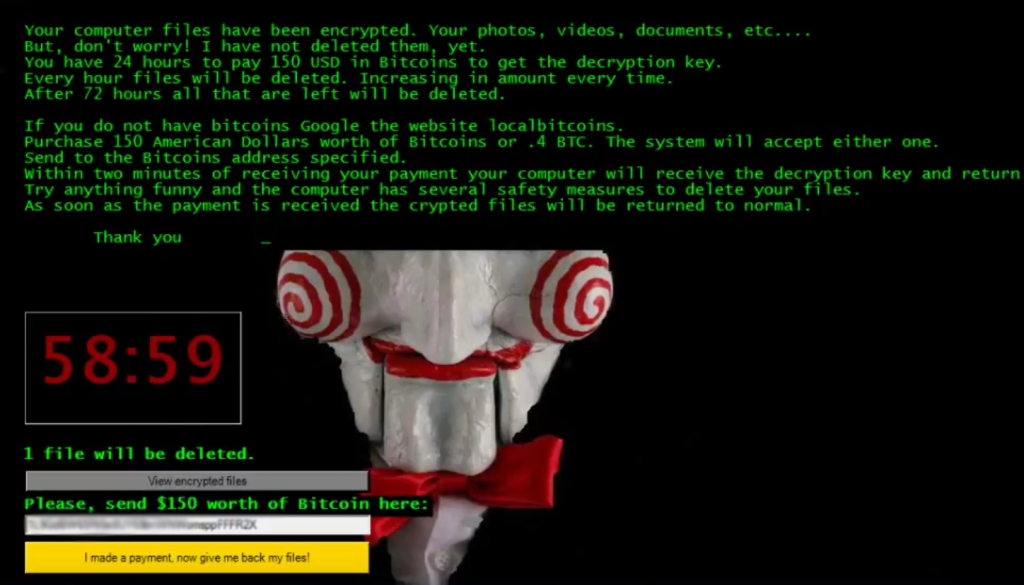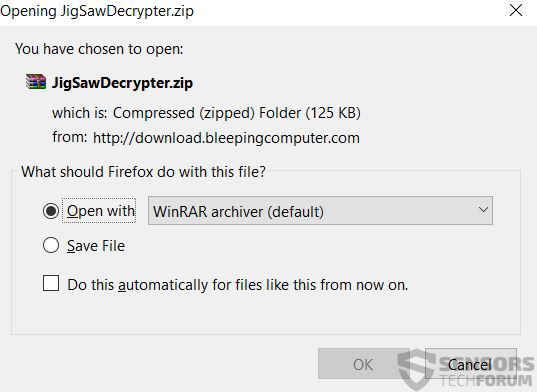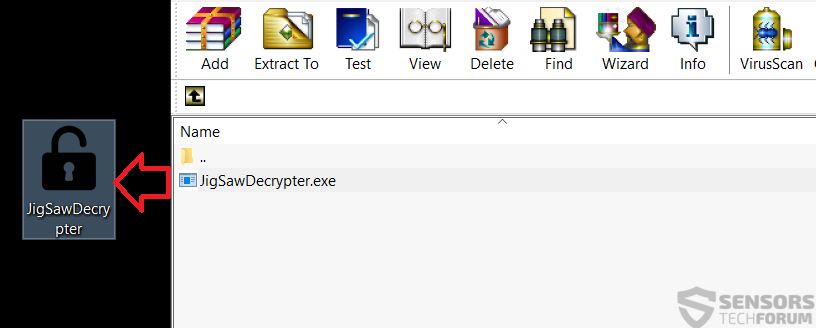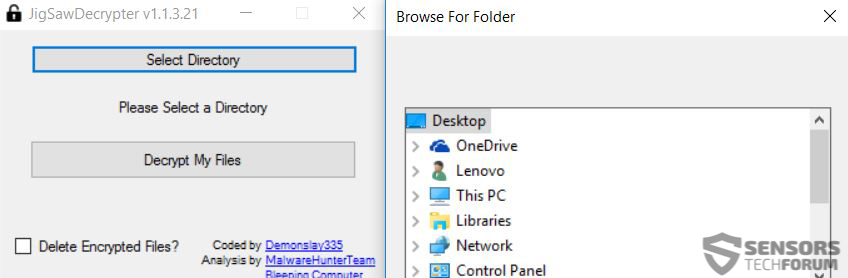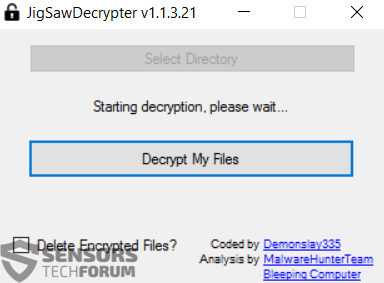When JigSaw ransomware was initially detected, it locked the screen of infected users’ computers displaying a countdown timer. The ransomware scans for and encrypts over 120 types of files on the compromised computers it has infected. Users were left with nothing but to pay a large ransom amount usually varying in the hundreds of dollars. The worst period of Jigsaw ransomware was when it was released for sale in the deep web in the form of ransomware as a service (RaaS). The virus then exploded with multiple variants and became even widespread, possibly making its creators even richer than before. Luckily for users, how there has been a decryptor released which can recover the files encoded by JigSaw ransomware. We have decided to make instructions and assist users to decode any important files encrypted by Jigsaw.
When JigSaw ransomware was initially detected, it locked the screen of infected users’ computers displaying a countdown timer. The ransomware scans for and encrypts over 120 types of files on the compromised computers it has infected. Users were left with nothing but to pay a large ransom amount usually varying in the hundreds of dollars. The worst period of Jigsaw ransomware was when it was released for sale in the deep web in the form of ransomware as a service (RaaS). The virus then exploded with multiple variants and became even widespread, possibly making its creators even richer than before. Luckily for users, how there has been a decryptor released which can recover the files encoded by JigSaw ransomware. We have decided to make instructions and assist users to decode any important files encrypted by Jigsaw.

Jigsaw Ransomware – More Information About It
Initially when it was released, Jigsaw ransomware displayed a wallpaper from the famous movie Jigsaw:
The first variant wanted users to pay the ransom amount of 150 US dollars to gain access to their computer and their files back. When it was released, Jigsaw demonstrated a lot of skills and tricks up in its sleeve. The primary characteristic for it was the virus was highly customizable, which became evident with the other variants of Jigsaw which came out shortly after:
What became typical for the Jigsaw variants was the rather interesting Anonymous theme on most of them and the increasing amount of ransom payoff needed. One variant even required infected users to pay the minimum sum of approximately 5000$ which is outrageous. Users were strongly advised not to pay any ransom and fund the cyber-criminals to release yet another variant.

Jigsaw Ransomware Decryption Instructions
Before starting to download the decryptor and learning how to use it, we must have you know that this may take some time. This is why it is advisable to make your computer run permanently without automatically hibernating or shutting down automatically after some time. To do this, please follow the bellow-mentioned instructions:
1: Click on the battery icon in your system tray (next to the digital clock) in Windows and then click on More Power Options.
2: The Power Options menu will appear. In your power plan click on Change Plan Settings.
3: In your plan’s settings make sure you set “Turn off the display” and “Put computer to sleep” to “Never” from the drop down minutes menu.
4: Click on “Change Advanced Plan Settings” and click to expand the “Hard Disk” option in the list there.
5: From there, set the power settings (On Battery and Powered On) to “Never”.
After this has been complete, then you should start the decryption process itself. Even though nothing should go wrong, we strongly advise you to make sure that your files and computer are safe. To do this, you may either scan your computer with an advanced anti-malware program or create copies of the encrypted files and try to decrypt them from a safe PC, just in case something goes wrong.
Spy Hunter scanner will only detect the threat. If you want the threat to be automatically removed, you need to purchase the full version of the anti-malware tool.Find Out More About SpyHunter Anti-Malware Tool / How to Uninstall SpyHunter
After you have secured your computer, you should follow these instructions to download, install and use Jigsaw Decryptor by demonslay335:
Step 1: Download Jigsaw Decryptor from the button below and open the .ZIP file
Step 2: Extract the JigSawDecrypter.exe file whenever you feel comfortable to easily access it:
Step 3: Right-Click on it after which click on Run as Administrator… and you should see its primary interface:
Step 4: From there, click on the Select Directory button and choose a directory the files in which you want decrypted:
Step 5: Click on the button Ok after selecting and then click on Decrypt Files and wait for the decryption process to be complete:
Bear in mind that this process may take some time, it really depends on the files, their size and other factors, like the ransomware variant and its modification. This is why we strongly suggest you to take into consideration leaving your computer to work it out while you are not using it.

Conclusion
As a bottom line, we strongly advise users who have been infected by the JigSaw ransomware to follow these advises to prevent this mess from happening in the near future:
Advice 1: Make sure to read our general protection tips and try to make them your habit and educated others to do so as well.
Advice 2: Install an advanced anti-malware program that has an often updated real-time shield definitions and ransomware protection.
Advice 3: Seek out and download specific anti-ransomware software which is reliable.
Advice 4: Backup your files using one of the methods in this article.
Advice 5: : Make sure to use a secure web browser while surfing the world wide web.
- Step 1
- Step 2
- Step 3
- Step 4
- Step 5
Step 1: Scan for Jigsaw Ransomware with SpyHunter Anti-Malware Tool



Ransomware Automatic Removal - Video Guide
Step 2: Uninstall Jigsaw Ransomware and related malware from Windows
Here is a method in few easy steps that should be able to uninstall most programs. No matter if you are using Windows 10, 8, 7, Vista or XP, those steps will get the job done. Dragging the program or its folder to the recycle bin can be a very bad decision. If you do that, bits and pieces of the program are left behind, and that can lead to unstable work of your PC, errors with the file type associations and other unpleasant activities. The proper way to get a program off your computer is to Uninstall it. To do that:


 Follow the instructions above and you will successfully delete most unwanted and malicious programs.
Follow the instructions above and you will successfully delete most unwanted and malicious programs.
Step 3: Clean any registries, created by Jigsaw Ransomware on your computer.
The usually targeted registries of Windows machines are the following:
- HKEY_LOCAL_MACHINE\Software\Microsoft\Windows\CurrentVersion\Run
- HKEY_CURRENT_USER\Software\Microsoft\Windows\CurrentVersion\Run
- HKEY_LOCAL_MACHINE\Software\Microsoft\Windows\CurrentVersion\RunOnce
- HKEY_CURRENT_USER\Software\Microsoft\Windows\CurrentVersion\RunOnce
You can access them by opening the Windows registry editor and deleting any values, created by Jigsaw Ransomware there. This can happen by following the steps underneath:


 Tip: To find a virus-created value, you can right-click on it and click "Modify" to see which file it is set to run. If this is the virus file location, remove the value.
Tip: To find a virus-created value, you can right-click on it and click "Modify" to see which file it is set to run. If this is the virus file location, remove the value.
Before starting "Step 4", please boot back into Normal mode, in case you are currently in Safe Mode.
This will enable you to install and use SpyHunter 5 successfully.
Step 4: Boot Your PC In Safe Mode to isolate and remove Jigsaw Ransomware





Step 5: Try to Restore Files Encrypted by Jigsaw Ransomware.
Method 1: Use STOP Decrypter by Emsisoft.
Not all variants of this ransomware can be decrypted for free, but we have added the decryptor used by researchers that is often updated with the variants which become eventually decrypted. You can try and decrypt your files using the instructions below, but if they do not work, then unfortunately your variant of the ransomware virus is not decryptable.
Follow the instructions below to use the Emsisoft decrypter and decrypt your files for free. You can download the Emsisoft decryption tool linked here and then follow the steps provided below:
1 Right-click on the decrypter and click on Run as Administrator as shown below:

2. Agree with the license terms:

3. Click on "Add Folder" and then add the folders where you want files decrypted as shown underneath:

4. Click on "Decrypt" and wait for your files to be decoded.

Note: Credit for the decryptor goes to Emsisoft researchers who have made the breakthrough with this virus.
Method 2: Use data recovery software
Ransomware infections and Jigsaw Ransomware aim to encrypt your files using an encryption algorithm which may be very difficult to decrypt. This is why we have suggested a data recovery method that may help you go around direct decryption and try to restore your files. Bear in mind that this method may not be 100% effective but may also help you a little or a lot in different situations.
Simply click on the link and on the website menus on the top, choose Data Recovery - Data Recovery Wizard for Windows or Mac (depending on your OS), and then download and run the tool.
Jigsaw Ransomware-FAQ
What is Jigsaw Ransomware Ransomware?
Jigsaw Ransomware is a ransomware infection - the malicious software that enters your computer silently and blocks either access to the computer itself or encrypt your files.
Many ransomware viruses use sophisticated encryption algorithms to make your files inaccessible. The goal of ransomware infections is to demand that you pay a ransom payment to get access to your files back.
What Does Jigsaw Ransomware Ransomware Do?
Ransomware in general is a malicious software that is designed to block access to your computer or files until a ransom is paid.
Ransomware viruses can also damage your system, corrupt data and delete files, resulting in the permanent loss of important files.
How Does Jigsaw Ransomware Infect?
Via several ways.Jigsaw Ransomware Ransomware infects computers by being sent via phishing emails, containing virus attachment. This attachment is usually masked as an important document, like an invoice, bank document or even a plane ticket and it looks very convincing to users.
Another way you may become a victim of Jigsaw Ransomware is if you download a fake installer, crack or patch from a low reputation website or if you click on a virus link. Many users report getting a ransomware infection by downloading torrents.
How to Open .Jigsaw Ransomware files?
You can't without a decryptor. At this point, the .Jigsaw Ransomware files are encrypted. You can only open them once they are decrypted using a specific decryption key for the particular algorithm.
What to Do If a Decryptor Does Not Work?
Do not panic, and backup the files. If a decryptor did not decrypt your .Jigsaw Ransomware files successfully, then do not despair, because this virus is still new.
Can I Restore ".Jigsaw Ransomware" Files?
Yes, sometimes files can be restored. We have suggested several file recovery methods that could work if you want to restore .Jigsaw Ransomware files.
These methods are in no way 100% guaranteed that you will be able to get your files back. But if you have a backup, your chances of success are much greater.
How To Get Rid of Jigsaw Ransomware Virus?
The safest way and the most efficient one for the removal of this ransomware infection is the use a professional anti-malware program.
It will scan for and locate Jigsaw Ransomware ransomware and then remove it without causing any additional harm to your important .Jigsaw Ransomware files.
Can I Report Ransomware to Authorities?
In case your computer got infected with a ransomware infection, you can report it to the local Police departments. It can help authorities worldwide track and determine the perpetrators behind the virus that has infected your computer.
Below, we have prepared a list with government websites, where you can file a report in case you are a victim of a cybercrime:
Cyber-security authorities, responsible for handling ransomware attack reports in different regions all over the world:
Germany - Offizielles Portal der deutschen Polizei
United States - IC3 Internet Crime Complaint Centre
United Kingdom - Action Fraud Police
France - Ministère de l'Intérieur
Italy - Polizia Di Stato
Spain - Policía Nacional
Netherlands - Politie
Poland - Policja
Portugal - Polícia Judiciária
Greece - Cyber Crime Unit (Hellenic Police)
India - Mumbai Police - CyberCrime Investigation Cell
Australia - Australian High Tech Crime Center
Reports may be responded to in different timeframes, depending on your local authorities.
Can You Stop Ransomware from Encrypting Your Files?
Yes, you can prevent ransomware. The best way to do this is to ensure your computer system is updated with the latest security patches, use a reputable anti-malware program and firewall, backup your important files frequently, and avoid clicking on malicious links or downloading unknown files.
Can Jigsaw Ransomware Ransomware Steal Your Data?
Yes, in most cases ransomware will steal your information. It is a form of malware that steals data from a user's computer, encrypts it, and then demands a ransom in order to decrypt it.
In many cases, the malware authors or attackers will threaten to delete the data or publish it online unless the ransom is paid.
Can Ransomware Infect WiFi?
Yes, ransomware can infect WiFi networks, as malicious actors can use it to gain control of the network, steal confidential data, and lock out users. If a ransomware attack is successful, it could lead to a loss of service and/or data, and in some cases, financial losses.
Should I Pay Ransomware?
No, you should not pay ransomware extortionists. Paying them only encourages criminals and does not guarantee that the files or data will be restored. The better approach is to have a secure backup of important data and be vigilant about security in the first place.
What Happens If I Don't Pay Ransom?
If you don't pay the ransom, the hackers may still have access to your computer, data, or files and may continue to threaten to expose or delete them, or even use them to commit cybercrimes. In some cases, they may even continue to demand additional ransom payments.
Can a Ransomware Attack Be Detected?
Yes, ransomware can be detected. Anti-malware software and other advanced security tools can detect ransomware and alert the user when it is present on a machine.
It is important to stay up-to-date on the latest security measures and to keep security software updated to ensure ransomware can be detected and prevented.
Do Ransomware Criminals Get Caught?
Yes, ransomware criminals do get caught. Law enforcement agencies, such as the FBI, Interpol and others have been successful in tracking down and prosecuting ransomware criminals in the US and other countries. As ransomware threats continue to increase, so does the enforcement activity.
About the Jigsaw Ransomware Research
The content we publish on SensorsTechForum.com, this Jigsaw Ransomware how-to removal guide included, is the outcome of extensive research, hard work and our team’s devotion to help you remove the specific malware and restore your encrypted files.
How did we conduct the research on this ransomware?
Our research is based on an independent investigation. We are in contact with independent security researchers, and as such, we receive daily updates on the latest malware and ransomware definitions.
Furthermore, the research behind the Jigsaw Ransomware ransomware threat is backed with VirusTotal and the NoMoreRansom project.
To better understand the ransomware threat, please refer to the following articles which provide knowledgeable details.
As a site that has been dedicated to providing free removal instructions for ransomware and malware since 2014, SensorsTechForum’s recommendation is to only pay attention to trustworthy sources.
How to recognize trustworthy sources:
- Always check "About Us" web page.
- Profile of the content creator.
- Make sure that real people are behind the site and not fake names and profiles.
- Verify Facebook, LinkedIn and Twitter personal profiles.