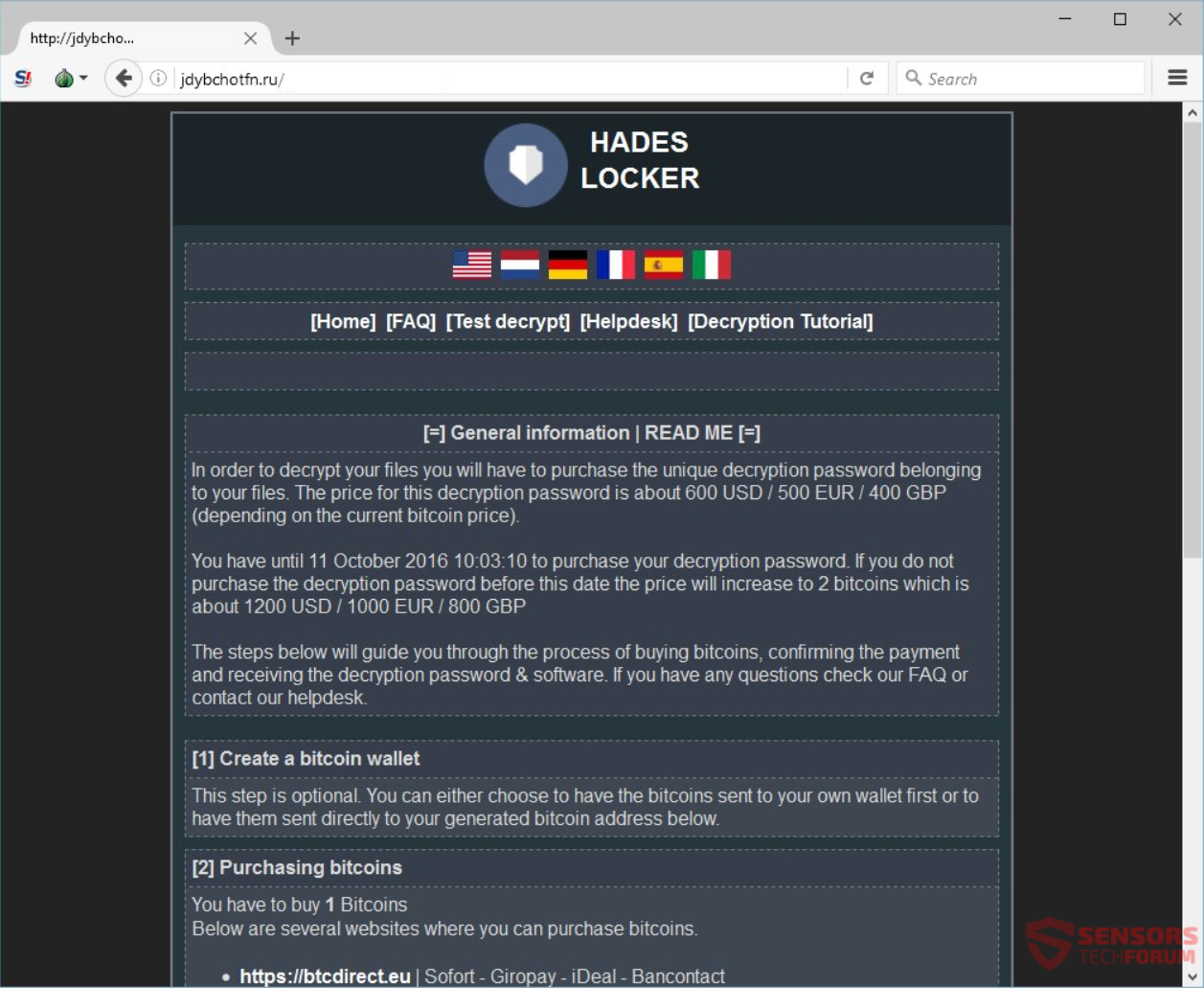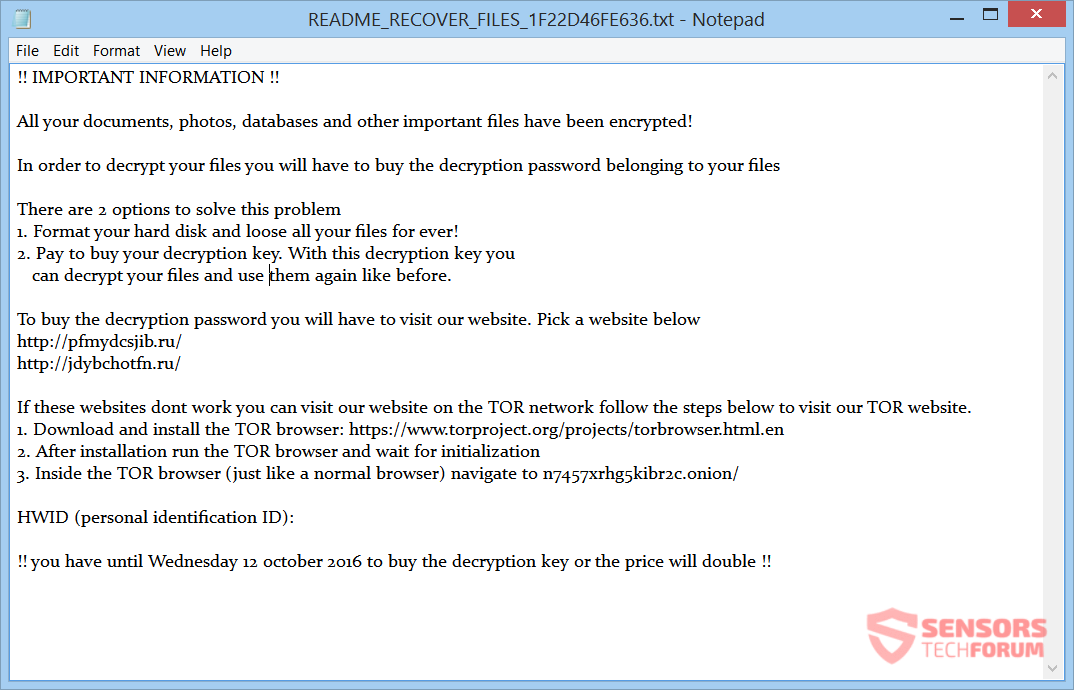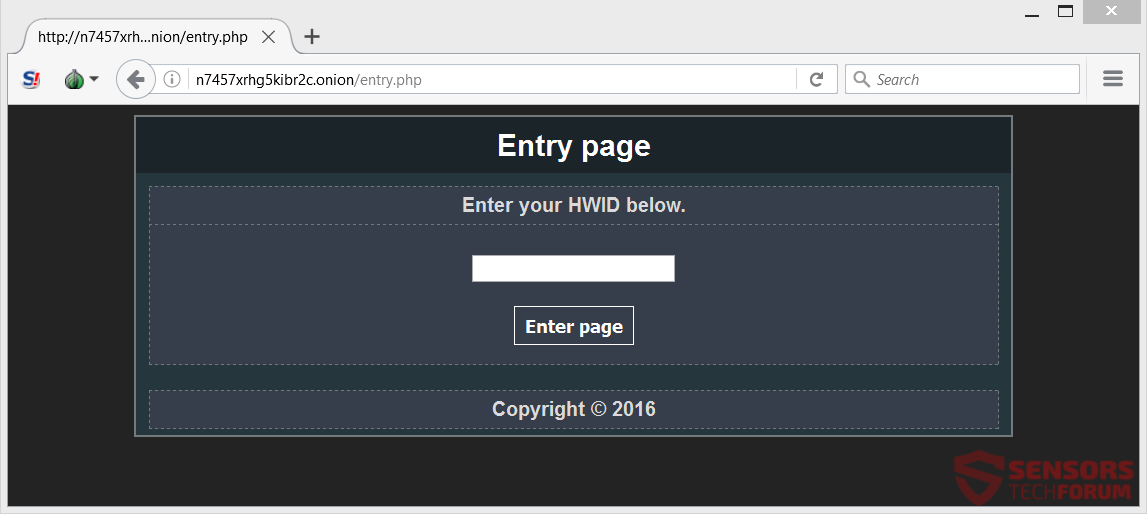HadesLocker is the name of a recently found ransomware cryptovirus which gives you a week to pay one Bitcoin. If you do not meet this criterion the price for decryption will be two Bitcoins. The malware researcher Michael Gillespie reported about this ransomware. The extension put to encrypted files is “~HL” and a random symbol after it. The ransom note which shows after encryption is inside a file called “README_RECOVER_FILES_[ID].txt”. To see how to remove this cryptovirus and how you can try to restore your data, read the article carefully to its end.

Threat Summary
| Name | HadesLocker |
| Type | Ransomware, Cryptovirus |
| Short Description | The ransomware will encrypt your files and demand a ransom. |
| Symptoms | The ransomware will ask for 1 Bitcoin as payment for decryption. It will lock files with the .~HL extension with a random symbol after it (for example .~HL5) |
| Distribution Method | Spam Emails, Email Attachments |
| Detection Tool |
See If Your System Has Been Affected by malware
Download
Malware Removal Tool
|
| User Experience | Join Our Forum to Discuss HadesLocker. |
| Data Recovery Tool | Windows Data Recovery by Stellar Phoenix Notice! This product scans your drive sectors to recover lost files and it may not recover 100% of the encrypted files, but only few of them, depending on the situation and whether or not you have reformatted your drive. |

HadesLocker Virus – Distribution Tactics
The HadesLocker ransomware could infect computers via different distribution tactics. One of them is probably spam e-mails that are spreading the payload file of this virus. These types of e-mails are engineered in such a way to try and trick unsuspecting users that the message contents are of huge importance or they are too long to be conveyed in the body of the letter. That is why they urge for a file attachment to be opened as a result. The fact is that if you fall for those lies and open the attached file, your computer will be infected with the malware that was waiting in the file, and in this case – the payload for the ransomware.
It gets harder for people to differentiate a fake e-mail from a legitimate one when the attached file looks like a document and all names will be normal and not look suspicious.
The other method, which is similar to the previously mentioned one, is to use social media and other services. On file-sharing websites and social media networks, the same payload file could be uploaded and hidden in an archive file. The archive will prevent most embedded antivirus software from detecting it on such websites. Do not open files and links with an unknown origin. Scan files beforehand with a security program and check their signatures and size. You should read some ransomware prevention tips in our forum thread.

HadesLocker Virus – Technical Analysis
The HadesLocker cryptovirus has been seen and reported by the malware researcher Michael Gillespie. A PrrofPoint researcher had discovered a malware sample, from which it was deducted that this virus is a variant of the WildFire Locker ransomware. When the virus drops its payload file, it also puts the following files in your system:
- %UserProfile%\AppData\Local\Temp\RarSFX0\
- %UserProfile%\AppData\Local\Temp\RarSFX0\Ronms.exe
- %UserProfile%\AppData\Roaming\Microsoft\Windows\Start Menu\Programs\Startup\Ronms.lnk
- %UserProfile%\AppData\Roaming\wow6232node\
- %UserProfile%\AppData\Roaming\wow6232node\Bamvenagxe.xml
- %UserProfile%\AppData\Roaming\wow6232node\Ronms.exe
Afterward, it makes entries in the Windows Registry to remain persistent. Those entries are set in a way to make HadesLocker launch automatically with each boot of the Windows operating system. Here are those entries:
→HKCU\Software\Wow6232Node\hwid [Your ID number]
→HKCU\Software\Wow6232Node\status 1
The virus will encrypt your files and load a document with instructions for payment. This note is inside 3 identical files called README_RECOVER_FILES_ with the formats .txt, .png .html and some hexadecimal symbols appended after the name, which varies from victim to victim.
A screenshot of the README_RECOVER_FILES_ file is shown below:
The instructions inside the file read the following:
!! IMPORTANT INFORMATION !!
All your documents, photos, databases and other important files have been encrypted!
In order to decrypt your files you will have to buy the decryption password belonging to your files
There are 2 options to solve this problem
1. Format your hard disk and loose all your files for ever!
2. Pay to buy your decryption key. With this decryption key you
can decrypt your files and use them again like before.To buy the decryption password you will have to visit our website. Pick a website below
https://pfmydcsjib.ru/
https://jdybchotfn.ru/If these websites dont work you can visit our website on the TOR network follow the steps below to visit our TOR website.
1. Download and install the TOR browser: https://www.torproject.org/projects/torbrowser.html.en
2. After installation run the TOR browser and wait for initialization
3. Inside the TOR browser (just like a normal browser) navigate to n7457xrhg5kibr2c.onion/HWID (personal identification ID):
!! you have until Wednesday 12 october 2016 to buy the decryption key or the price will double !!
If you follow the instructions and visit the https://n7457xrhg5kibr2c.onion/entry.php web address you will be shown the following page:
You will be asked for your specific ID number to enter the site. After you do that, you will finally be given more information about the ransom demands:
From there you can see that the HadesLocker ransomware wants you to pay one Bitcoin for decrypting your files within a seven day time-frame. If you do not take any action the price doubles. You will be asked to send the payment to a direct Bitcoin address generated at the bottom of that online page. We see that the TOR network is used for this page to be displayed as many other ransomware viruses do. That makes it next to impossible to find the location of the cyber crooks. Do NOT think of paying the cybercriminals as nobody can guarantee that you will get your files back. The money will be used to fund this criminal act as well as other ones.
Here is the list with file types, which the HadesLocker ransomware searches to encrypt:
→.contact,.dbx,.doc,.docx,.jnt,.jpg,.mapimail,.msg,.oab,.ods,.pdf,.pps,.ppsm,.ppt,.pptm,.prf,.pst,.rar,.rtf,.txt,.wab,.xls,.xlsx,.xml,.zip,.1cd,.3ds,.3g2,.3gp,.7z,.7zip,.accdb,.aoi,.asf,.asp,.aspx,.asx,.avi,.bak,.cer,.cfg,.class,.config,.css,.csv,.db,.dds,.dwg,.dxf,.flf,.flv,.html,.idx,.js,.key,.kwm,.laccdb,.ldf,.lit,.m3u,.mbx,.md,.mdf,.mid,.mlb,.mov,.mp3,.mp4,.mpg,.obj,.odt,.pages,.php,.psd,.pwm,.rm,.safe,.sav,.save,.sql,.srt,.swf,.thm,.vob,.wav,.wma,.wmv,.xlsb,.3dm,.aac,.ai,.arw,.c,.cdr,.cls,.cpi,.cpp,.cs,.db3,.docm,.dot,.dotm,.dotx,.drw,.dxb,.eps,.fla,.flac,.fxg,.java,.m,.m4v,.max,.mdb,.pcd,.pct,.pl,.potm,.potx,.ppam,.ppsm,.ppsx,.pptm,.ps,.pspimage,.r3d,.rw2,.sldm,.sldx,.svg,.tga,.wps,.xla,.xlam,.xlm,.xlr,.xlsm,.xlt,.xltm,.xltx,.xlw,.act,.adp,.al,.bkp,.blend,.cdf,.cdx,.cgm,.cr2,.crt,.dac,.dbf,.dcr,.ddd,.design,.dtd,.fdb,.fff,.fpx,.h,.iif,.indd,.jpeg,.mos,.nd,.nsd,.nsf,.nsg,.nsh,.odc,.odp,.oil,.pas,.pat,.pef,.pfx,.ptx,.qbb,.qbm,.sas7bdat,.say,.st4,.st6,.stc,.sxc,.sxw,.tlg,.wad,.xlk,.aiff,.bin,.bmp,.cmt,.dat,.dit,.edb,.flvv,.gif,.groups,.hdd,.hpp,.log,.m2ts,.m4p,.mkv,.mpeg,.ndf,.nvram,.ogg,.ost,.pab,.pdb,.pif,.png,.qed,.qcow,.qcow2,.rvt,.st7,.stm,.vbox,.vdi,.vhd,.vhdx,.vmdk,.vmsd,.vmx,.vmxf,.3fr,.3pr,.ab4,.accde,.accdr,.accdt,.ach,.acr,.adb,.ads,.agdl,.ait,.apj,.asm,.awg,.back,.backup,.backupdb,.bank,.bay,.bdb,.bgt,.bik,.bpw,.cdr3,.cdr4,.cdr5,.cdr6,.cdrw,.ce1,.ce2,.cib,.craw,.crw,.csh,.csl,.db_journal,.dc2,.dcs,.ddoc,.ddrw,.der,.des,.dgc,.djvu,.dng,.drf,.dxg,.eml,.erbsql,.erf,.exf,.ffd,.fh,.fhd,.gray,.grey,.gry,.hbk,.ibank,.ibd,.ibz,.iiq,.incpas,.jpe,.kc2,.kdbx,.kdc,.kpdx,.lua,.mdc,.mef,.mfw,.mmw,.mny,.moneywell,.mrw,.myd,.ndd,.nef,.nk2,.nop,.nrw,.ns2,.ns3,.ns4,.nwb,.nx2,.nxl,.nyf,.odb,.odf,.odg,.odm,.orf,.otg,.oth,.otp,.ots,.ott,.p12,.p7b,.p7c,.pdd,.pem,.plus_muhd,.plc,.pot,.pptx,.psafe3,.py,.qba,.qbr,.qbw,.qbx,.qby,.raf,.rat,.raw,.rdb,.rwl,.rwz,.s3db,.sd0,.sda,.sdf,.sqlite,.sqlite3,.sqlitedb,.sr2,.srf,.srw,.st5,.st8,.std,.sti,.stw,.stx,.sxd,.sxg,.sxi,.sxm,.tex,.wallet,.wb2,.wpd,.x11,.x3f,.xis,.ycbcra,.yuv
Extensions List Source: BleepingComputer
The encrypted files will have the extension .~HL appended to them and a symbol right after it. Files found in the following paths and folders will not get encrypted:
- Windows
- Program files
- Program files (x86)
- System volume information
- $recycle.bin
The HadesLocker ransomware will execute this command to prevent people from recovering files with their Shadow Volume Copies of the Windows operating system:
→WMIC.exe shadowcopy delete /nointeractive
Continue to read and see how you can remove the virus and try to restore your files.

Remove HadesLocker Virus and Restore .~HL Files
If your computer got infected with the HadesLocker ransomware virus, you should have some experience in removing malware. You should get rid of this ransomware as fast as possible before it can have the chance to spread further and infect more computers. You should remove the ransomware and follow the step-by-step instructions guide given below. To see ways that you can try to recover your data, see the step titled 2. Restore files encrypted by HadesLocker.
- Step 1
- Step 2
- Step 3
- Step 4
- Step 5
Step 1: Scan for HadesLocker with SpyHunter Anti-Malware Tool



Ransomware Automatic Removal - Video Guide
Step 2: Uninstall HadesLocker and related malware from Windows
Here is a method in few easy steps that should be able to uninstall most programs. No matter if you are using Windows 10, 8, 7, Vista or XP, those steps will get the job done. Dragging the program or its folder to the recycle bin can be a very bad decision. If you do that, bits and pieces of the program are left behind, and that can lead to unstable work of your PC, errors with the file type associations and other unpleasant activities. The proper way to get a program off your computer is to Uninstall it. To do that:


 Follow the instructions above and you will successfully delete most unwanted and malicious programs.
Follow the instructions above and you will successfully delete most unwanted and malicious programs.
Step 3: Clean any registries, created by HadesLocker on your computer.
The usually targeted registries of Windows machines are the following:
- HKEY_LOCAL_MACHINE\Software\Microsoft\Windows\CurrentVersion\Run
- HKEY_CURRENT_USER\Software\Microsoft\Windows\CurrentVersion\Run
- HKEY_LOCAL_MACHINE\Software\Microsoft\Windows\CurrentVersion\RunOnce
- HKEY_CURRENT_USER\Software\Microsoft\Windows\CurrentVersion\RunOnce
You can access them by opening the Windows registry editor and deleting any values, created by HadesLocker there. This can happen by following the steps underneath:


 Tip: To find a virus-created value, you can right-click on it and click "Modify" to see which file it is set to run. If this is the virus file location, remove the value.
Tip: To find a virus-created value, you can right-click on it and click "Modify" to see which file it is set to run. If this is the virus file location, remove the value.
Before starting "Step 4", please boot back into Normal mode, in case you are currently in Safe Mode.
This will enable you to install and use SpyHunter 5 successfully.
Step 4: Boot Your PC In Safe Mode to isolate and remove HadesLocker





Step 5: Try to Restore Files Encrypted by HadesLocker.
Method 1: Use STOP Decrypter by Emsisoft.
Not all variants of this ransomware can be decrypted for free, but we have added the decryptor used by researchers that is often updated with the variants which become eventually decrypted. You can try and decrypt your files using the instructions below, but if they do not work, then unfortunately your variant of the ransomware virus is not decryptable.
Follow the instructions below to use the Emsisoft decrypter and decrypt your files for free. You can download the Emsisoft decryption tool linked here and then follow the steps provided below:
1 Right-click on the decrypter and click on Run as Administrator as shown below:

2. Agree with the license terms:

3. Click on "Add Folder" and then add the folders where you want files decrypted as shown underneath:

4. Click on "Decrypt" and wait for your files to be decoded.

Note: Credit for the decryptor goes to Emsisoft researchers who have made the breakthrough with this virus.
Method 2: Use data recovery software
Ransomware infections and HadesLocker aim to encrypt your files using an encryption algorithm which may be very difficult to decrypt. This is why we have suggested a data recovery method that may help you go around direct decryption and try to restore your files. Bear in mind that this method may not be 100% effective but may also help you a little or a lot in different situations.
Simply click on the link and on the website menus on the top, choose Data Recovery - Data Recovery Wizard for Windows or Mac (depending on your OS), and then download and run the tool.
HadesLocker-FAQ
What is HadesLocker Ransomware?
HadesLocker is a ransomware infection - the malicious software that enters your computer silently and blocks either access to the computer itself or encrypt your files.
Many ransomware viruses use sophisticated encryption algorithms to make your files inaccessible. The goal of ransomware infections is to demand that you pay a ransom payment to get access to your files back.
What Does HadesLocker Ransomware Do?
Ransomware in general is a malicious software that is designed to block access to your computer or files until a ransom is paid.
Ransomware viruses can also damage your system, corrupt data and delete files, resulting in the permanent loss of important files.
How Does HadesLocker Infect?
Via several ways.HadesLocker Ransomware infects computers by being sent via phishing emails, containing virus attachment. This attachment is usually masked as an important document, like an invoice, bank document or even a plane ticket and it looks very convincing to users.
Another way you may become a victim of HadesLocker is if you download a fake installer, crack or patch from a low reputation website or if you click on a virus link. Many users report getting a ransomware infection by downloading torrents.
How to Open .HadesLocker files?
You can't without a decryptor. At this point, the .HadesLocker files are encrypted. You can only open them once they are decrypted using a specific decryption key for the particular algorithm.
What to Do If a Decryptor Does Not Work?
Do not panic, and backup the files. If a decryptor did not decrypt your .HadesLocker files successfully, then do not despair, because this virus is still new.
Can I Restore ".HadesLocker" Files?
Yes, sometimes files can be restored. We have suggested several file recovery methods that could work if you want to restore .HadesLocker files.
These methods are in no way 100% guaranteed that you will be able to get your files back. But if you have a backup, your chances of success are much greater.
How To Get Rid of HadesLocker Virus?
The safest way and the most efficient one for the removal of this ransomware infection is the use a professional anti-malware program.
It will scan for and locate HadesLocker ransomware and then remove it without causing any additional harm to your important .HadesLocker files.
Can I Report Ransomware to Authorities?
In case your computer got infected with a ransomware infection, you can report it to the local Police departments. It can help authorities worldwide track and determine the perpetrators behind the virus that has infected your computer.
Below, we have prepared a list with government websites, where you can file a report in case you are a victim of a cybercrime:
Cyber-security authorities, responsible for handling ransomware attack reports in different regions all over the world:
Germany - Offizielles Portal der deutschen Polizei
United States - IC3 Internet Crime Complaint Centre
United Kingdom - Action Fraud Police
France - Ministère de l'Intérieur
Italy - Polizia Di Stato
Spain - Policía Nacional
Netherlands - Politie
Poland - Policja
Portugal - Polícia Judiciária
Greece - Cyber Crime Unit (Hellenic Police)
India - Mumbai Police - CyberCrime Investigation Cell
Australia - Australian High Tech Crime Center
Reports may be responded to in different timeframes, depending on your local authorities.
Can You Stop Ransomware from Encrypting Your Files?
Yes, you can prevent ransomware. The best way to do this is to ensure your computer system is updated with the latest security patches, use a reputable anti-malware program and firewall, backup your important files frequently, and avoid clicking on malicious links or downloading unknown files.
Can HadesLocker Ransomware Steal Your Data?
Yes, in most cases ransomware will steal your information. It is a form of malware that steals data from a user's computer, encrypts it, and then demands a ransom in order to decrypt it.
In many cases, the malware authors or attackers will threaten to delete the data or publish it online unless the ransom is paid.
Can Ransomware Infect WiFi?
Yes, ransomware can infect WiFi networks, as malicious actors can use it to gain control of the network, steal confidential data, and lock out users. If a ransomware attack is successful, it could lead to a loss of service and/or data, and in some cases, financial losses.
Should I Pay Ransomware?
No, you should not pay ransomware extortionists. Paying them only encourages criminals and does not guarantee that the files or data will be restored. The better approach is to have a secure backup of important data and be vigilant about security in the first place.
What Happens If I Don't Pay Ransom?
If you don't pay the ransom, the hackers may still have access to your computer, data, or files and may continue to threaten to expose or delete them, or even use them to commit cybercrimes. In some cases, they may even continue to demand additional ransom payments.
Can a Ransomware Attack Be Detected?
Yes, ransomware can be detected. Anti-malware software and other advanced security tools can detect ransomware and alert the user when it is present on a machine.
It is important to stay up-to-date on the latest security measures and to keep security software updated to ensure ransomware can be detected and prevented.
Do Ransomware Criminals Get Caught?
Yes, ransomware criminals do get caught. Law enforcement agencies, such as the FBI, Interpol and others have been successful in tracking down and prosecuting ransomware criminals in the US and other countries. As ransomware threats continue to increase, so does the enforcement activity.
About the HadesLocker Research
The content we publish on SensorsTechForum.com, this HadesLocker how-to removal guide included, is the outcome of extensive research, hard work and our team’s devotion to help you remove the specific malware and restore your encrypted files.
How did we conduct the research on this ransomware?
Our research is based on an independent investigation. We are in contact with independent security researchers, and as such, we receive daily updates on the latest malware and ransomware definitions.
Furthermore, the research behind the HadesLocker ransomware threat is backed with VirusTotal and the NoMoreRansom project.
To better understand the ransomware threat, please refer to the following articles which provide knowledgeable details.
As a site that has been dedicated to providing free removal instructions for ransomware and malware since 2014, SensorsTechForum’s recommendation is to only pay attention to trustworthy sources.
How to recognize trustworthy sources:
- Always check "About Us" web page.
- Profile of the content creator.
- Make sure that real people are behind the site and not fake names and profiles.
- Verify Facebook, LinkedIn and Twitter personal profiles.