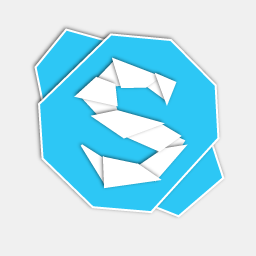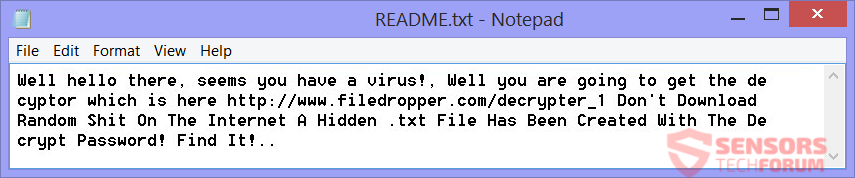A ransomware labeling itself as HiddenTear 2.0 is currently spreading around the Internet. The extension the ransomware puts to encrypted files is .isis and makes a file with instructions. The ransomware is part of “educational” series of ransomware, that gives the decryption key in some way. To remove the ransomware and check how you can restore your data, you should read this article to the end.

Threat Summary
| Name | HiddenTear 2.0 |
| Type | Ransomware |
| Short Description | The ransomware uses the AES algorithm and encrypts files placing .isis as an extension to them. |
| Symptoms | The ransomware does not demand money for decryption but instead creates a file with a randomly-generated password for decryption. |
| Distribution Method | Spam Emails, Email Attachments, Suspicious Sites |
| Detection Tool |
See If Your System Has Been Affected by malware
Download
Malware Removal Tool
|
| User Experience | Join Our Forum to Discuss HiddenTear 2.0. |
| Data Recovery Tool | Windows Data Recovery by Stellar Phoenix Notice! This product scans your drive sectors to recover lost files and it may not recover 100% of the encrypted files, but only few of them, depending on the situation and whether or not you have reformatted your drive. |

HiddenTear 2.0 Ransomware – Delivery
HiddenTear 2.0 ransomware is delivered through spam email campaigns. Spam emails have a file attached to them. The malicious code is inside that file. One such file goes by the name “skypetool.exe” and has a very rigid logo resembling the one of Skype, as you can see in the picture. Opening such an attachment and your computer will get infected. In other cases, the ransomware creators make the body of the email contain malicious code, where upon opening the said email the infection is spread.
Sites for social media networks and services about file-sharing might have such malware files as well. The malware creators may have put them there. To avoid most chances of getting infected with this ransomware virus you have to watch out for suspicious files and links, redirects and advertising that tries to trick you into clicking stuff. Anything of unknown origin around the Internet is a potential threat – just keep your eyes open.

HiddenTear 2.0 Ransomware – Description
HiddenTear 2.0 is the name that this ransomware gives itself. It encrypts files and creates a ransom note. An interesting fact is that instead of wanting money or BitCoins as payment, it tells users where they can find their randomly-generated decryption key. Security researchers have concluded that is indeed part of the HiddenTear series of ransomware, and it is presumed this is not a real threat, but done with an educational purpose.
You can never really know what the creators have planned. It can be a test for other ransomware viruses, and encrypting your files without explaining anything and just giving a decryption key is not well-planned for a lesson. Not to mention that it’s the same as real ransomware threats as your files will be encrypted and unusable.
Security researcher Jakub Kroustek from AVG has found this ransomware and has given it the name EduCrypt, because of the ransomware’s nature.
The ransomware could create an entry in the Windows Registry to execute automatic running of itself with every Windows start:
→HKCU\Software\Microsoft\Windows\CurrentVersion\Run [exe name]
After encryption, the HiddenTear 2.0 ransomware creates a file named “README.txt” , which contains instructions on how you can restore your files. A decrypter tool is given, but that decrypter still searches for files with the .locked extension and doesn’t work. This is a screenshot of the note:
The ransom note states:
Well hello there, seems you have a virus! Well you are going to get the decryptor which is here https://www.filedropper.com/decrypter_1 Don’t Download Random Shit On The Internet A Hidden .txt File Has Been Created With The Decrypt Password! Find It!..
The text file which is created by the ransomware is called DecryptPassword.txt and contains a 15 symbol decryption key.
The HiddenTear 2.0 ransomware uses the AES algorithm for the encryption of files. File extensions which can get encrypted are the following:
→.jpg, .bmp, .png, .csv, .sql, .mdb, .sln, .php, .asp, .aspx, .html, .txt, .exe, .doc, .docx, .xls, .index, .pdf, .zip, .rar, .css, .lnk, .xlsx, .ppt, .pptx, .odt, .xml, .psd, .bk, .bat, .mp3,. mp4, .wav, .wma, .avi, .divx, .mkv, .mpeg, .wmv, .mov, .ogg
When the encryption process is complete, each file on your computer will have one, and the same extension as an appendix – .isis. That might be a hint that some ransomware viruses on the Internet gather money for terrorist organizations such as ISIS (Islamic State of Iraq and Syria).
HiddenTear 2.0 ransomware probably deletes Shadow Volume Copies from any Windows operating system. At the end of the article, see what you can do to restore your files back to normal.

Remove HiddenTear 2.0 Ransomware and Restore .isis Encrypted Files
If your computer is infected by the HiddenTear 2.0 ransomware, do not worry as there are ways you can get your files back. This ransomware has unknown intentions – it might be a test for other ransomware. After getting your files back, you should remove it and be prepared with having anti-malware software in case of future breaches to your security. You can find all that below in the step-by-step instructions manual that is provided.
- Step 1
- Step 2
- Step 3
- Step 4
- Step 5
Step 1: Scan for HiddenTear 2.0 with SpyHunter Anti-Malware Tool



Ransomware Automatic Removal - Video Guide
Step 2: Uninstall HiddenTear 2.0 and related malware from Windows
Here is a method in few easy steps that should be able to uninstall most programs. No matter if you are using Windows 10, 8, 7, Vista or XP, those steps will get the job done. Dragging the program or its folder to the recycle bin can be a very bad decision. If you do that, bits and pieces of the program are left behind, and that can lead to unstable work of your PC, errors with the file type associations and other unpleasant activities. The proper way to get a program off your computer is to Uninstall it. To do that:


 Follow the instructions above and you will successfully delete most unwanted and malicious programs.
Follow the instructions above and you will successfully delete most unwanted and malicious programs.
Step 3: Clean any registries, created by HiddenTear 2.0 on your computer.
The usually targeted registries of Windows machines are the following:
- HKEY_LOCAL_MACHINE\Software\Microsoft\Windows\CurrentVersion\Run
- HKEY_CURRENT_USER\Software\Microsoft\Windows\CurrentVersion\Run
- HKEY_LOCAL_MACHINE\Software\Microsoft\Windows\CurrentVersion\RunOnce
- HKEY_CURRENT_USER\Software\Microsoft\Windows\CurrentVersion\RunOnce
You can access them by opening the Windows registry editor and deleting any values, created by HiddenTear 2.0 there. This can happen by following the steps underneath:


 Tip: To find a virus-created value, you can right-click on it and click "Modify" to see which file it is set to run. If this is the virus file location, remove the value.
Tip: To find a virus-created value, you can right-click on it and click "Modify" to see which file it is set to run. If this is the virus file location, remove the value.
Before starting "Step 4", please boot back into Normal mode, in case you are currently in Safe Mode.
This will enable you to install and use SpyHunter 5 successfully.
Step 4: Boot Your PC In Safe Mode to isolate and remove HiddenTear 2.0





Step 5: Try to Restore Files Encrypted by HiddenTear 2.0.
Method 1: Use STOP Decrypter by Emsisoft.
Not all variants of this ransomware can be decrypted for free, but we have added the decryptor used by researchers that is often updated with the variants which become eventually decrypted. You can try and decrypt your files using the instructions below, but if they do not work, then unfortunately your variant of the ransomware virus is not decryptable.
Follow the instructions below to use the Emsisoft decrypter and decrypt your files for free. You can download the Emsisoft decryption tool linked here and then follow the steps provided below:
1 Right-click on the decrypter and click on Run as Administrator as shown below:

2. Agree with the license terms:

3. Click on "Add Folder" and then add the folders where you want files decrypted as shown underneath:

4. Click on "Decrypt" and wait for your files to be decoded.

Note: Credit for the decryptor goes to Emsisoft researchers who have made the breakthrough with this virus.
Method 2: Use data recovery software
Ransomware infections and HiddenTear 2.0 aim to encrypt your files using an encryption algorithm which may be very difficult to decrypt. This is why we have suggested a data recovery method that may help you go around direct decryption and try to restore your files. Bear in mind that this method may not be 100% effective but may also help you a little or a lot in different situations.
Simply click on the link and on the website menus on the top, choose Data Recovery - Data Recovery Wizard for Windows or Mac (depending on your OS), and then download and run the tool.
HiddenTear 2.0-FAQ
What is HiddenTear 2.0 Ransomware?
HiddenTear 2.0 is a ransomware infection - the malicious software that enters your computer silently and blocks either access to the computer itself or encrypt your files.
Many ransomware viruses use sophisticated encryption algorithms to make your files inaccessible. The goal of ransomware infections is to demand that you pay a ransom payment to get access to your files back.
What Does HiddenTear 2.0 Ransomware Do?
Ransomware in general is a malicious software that is designed to block access to your computer or files until a ransom is paid.
Ransomware viruses can also damage your system, corrupt data and delete files, resulting in the permanent loss of important files.
How Does HiddenTear 2.0 Infect?
Via several ways.HiddenTear 2.0 Ransomware infects computers by being sent via phishing emails, containing virus attachment. This attachment is usually masked as an important document, like an invoice, bank document or even a plane ticket and it looks very convincing to users.
Another way you may become a victim of HiddenTear 2.0 is if you download a fake installer, crack or patch from a low reputation website or if you click on a virus link. Many users report getting a ransomware infection by downloading torrents.
How to Open .HiddenTear 2.0 files?
You can't without a decryptor. At this point, the .HiddenTear 2.0 files are encrypted. You can only open them once they are decrypted using a specific decryption key for the particular algorithm.
What to Do If a Decryptor Does Not Work?
Do not panic, and backup the files. If a decryptor did not decrypt your .HiddenTear 2.0 files successfully, then do not despair, because this virus is still new.
Can I Restore ".HiddenTear 2.0" Files?
Yes, sometimes files can be restored. We have suggested several file recovery methods that could work if you want to restore .HiddenTear 2.0 files.
These methods are in no way 100% guaranteed that you will be able to get your files back. But if you have a backup, your chances of success are much greater.
How To Get Rid of HiddenTear 2.0 Virus?
The safest way and the most efficient one for the removal of this ransomware infection is the use a professional anti-malware program.
It will scan for and locate HiddenTear 2.0 ransomware and then remove it without causing any additional harm to your important .HiddenTear 2.0 files.
Can I Report Ransomware to Authorities?
In case your computer got infected with a ransomware infection, you can report it to the local Police departments. It can help authorities worldwide track and determine the perpetrators behind the virus that has infected your computer.
Below, we have prepared a list with government websites, where you can file a report in case you are a victim of a cybercrime:
Cyber-security authorities, responsible for handling ransomware attack reports in different regions all over the world:
Germany - Offizielles Portal der deutschen Polizei
United States - IC3 Internet Crime Complaint Centre
United Kingdom - Action Fraud Police
France - Ministère de l'Intérieur
Italy - Polizia Di Stato
Spain - Policía Nacional
Netherlands - Politie
Poland - Policja
Portugal - Polícia Judiciária
Greece - Cyber Crime Unit (Hellenic Police)
India - Mumbai Police - CyberCrime Investigation Cell
Australia - Australian High Tech Crime Center
Reports may be responded to in different timeframes, depending on your local authorities.
Can You Stop Ransomware from Encrypting Your Files?
Yes, you can prevent ransomware. The best way to do this is to ensure your computer system is updated with the latest security patches, use a reputable anti-malware program and firewall, backup your important files frequently, and avoid clicking on malicious links or downloading unknown files.
Can HiddenTear 2.0 Ransomware Steal Your Data?
Yes, in most cases ransomware will steal your information. It is a form of malware that steals data from a user's computer, encrypts it, and then demands a ransom in order to decrypt it.
In many cases, the malware authors or attackers will threaten to delete the data or publish it online unless the ransom is paid.
Can Ransomware Infect WiFi?
Yes, ransomware can infect WiFi networks, as malicious actors can use it to gain control of the network, steal confidential data, and lock out users. If a ransomware attack is successful, it could lead to a loss of service and/or data, and in some cases, financial losses.
Should I Pay Ransomware?
No, you should not pay ransomware extortionists. Paying them only encourages criminals and does not guarantee that the files or data will be restored. The better approach is to have a secure backup of important data and be vigilant about security in the first place.
What Happens If I Don't Pay Ransom?
If you don't pay the ransom, the hackers may still have access to your computer, data, or files and may continue to threaten to expose or delete them, or even use them to commit cybercrimes. In some cases, they may even continue to demand additional ransom payments.
Can a Ransomware Attack Be Detected?
Yes, ransomware can be detected. Anti-malware software and other advanced security tools can detect ransomware and alert the user when it is present on a machine.
It is important to stay up-to-date on the latest security measures and to keep security software updated to ensure ransomware can be detected and prevented.
Do Ransomware Criminals Get Caught?
Yes, ransomware criminals do get caught. Law enforcement agencies, such as the FBI, Interpol and others have been successful in tracking down and prosecuting ransomware criminals in the US and other countries. As ransomware threats continue to increase, so does the enforcement activity.
About the HiddenTear 2.0 Research
The content we publish on SensorsTechForum.com, this HiddenTear 2.0 how-to removal guide included, is the outcome of extensive research, hard work and our team’s devotion to help you remove the specific malware and restore your encrypted files.
How did we conduct the research on this ransomware?
Our research is based on an independent investigation. We are in contact with independent security researchers, and as such, we receive daily updates on the latest malware and ransomware definitions.
Furthermore, the research behind the HiddenTear 2.0 ransomware threat is backed with VirusTotal and the NoMoreRansom project.
To better understand the ransomware threat, please refer to the following articles which provide knowledgeable details.
As a site that has been dedicated to providing free removal instructions for ransomware and malware since 2014, SensorsTechForum’s recommendation is to only pay attention to trustworthy sources.
How to recognize trustworthy sources:
- Always check "About Us" web page.
- Profile of the content creator.
- Make sure that real people are behind the site and not fake names and profiles.
- Verify Facebook, LinkedIn and Twitter personal profiles.