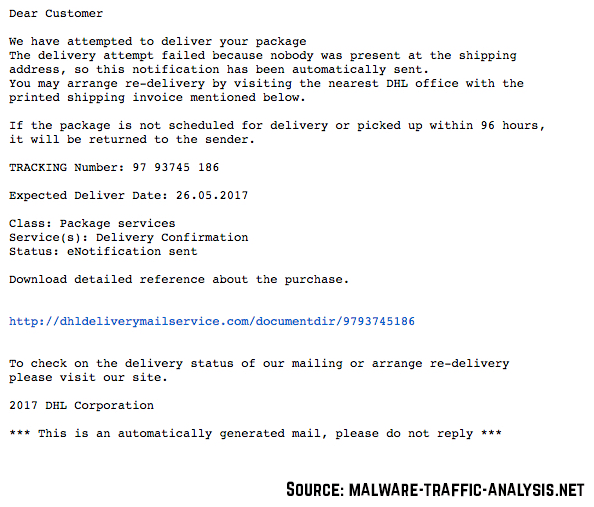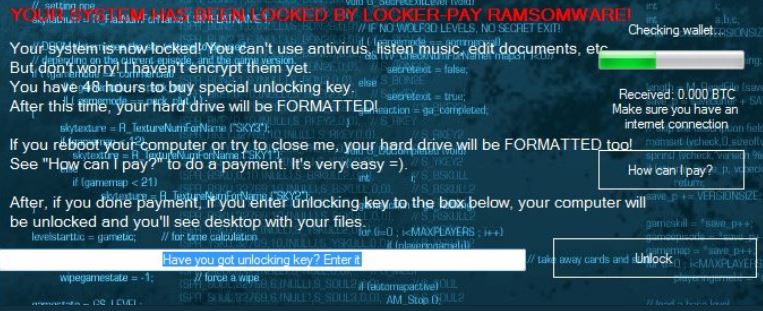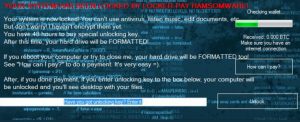 This article has been created to best explain how to remove LOCKER-PAY ransomware virus from your computer and how to unlock your screen effectively.
This article has been created to best explain how to remove LOCKER-PAY ransomware virus from your computer and how to unlock your screen effectively.
The LOCKER-PAY ransomware virus is a threat which aims to lock your computer screen and then demand that you make a payment to unlock it. The virus may use different types of scripts to prevent users to bypass the lockscreen even after you press every key on your keyboard. In case your computer has been infected by the LOCKER-PAY ransomware virus, we strongly recommend that you read this article instead of paying a hefty ransom fee.

Threat Summary
| Name | LOCKER-PAY |
| Type | Lockscreen Ransomware |
| Short Description | Locks your screen and keeps it that way until you pay a ransom in BTC. |
| Symptoms | The screen Is locked with an annoying message and you cannot work on your computer. |
| Distribution Method | Spam Emails, Email Attachments, Executable files |
| Detection Tool |
See If Your System Has Been Affected by malware
Download
Malware Removal Tool
|
User Experience | Join Our Forum to Discuss LOCKER-PAY. |

LOCKER-PAY Ransomware Virus – Distribution
The LOCKER-PAY ransomware may be spread via multiple different methods, the primary of which may be via e-mail malspam, like the example below displays:
Usually such e-mails tend to carry the infection file of ransomware viruses, like LOCKER-PAY. The files are either concealed documents with malicous macros which cause an infection by clicking on the “Enable Content” button or be direct executable type of files, for example:
→ .exe, .vbs, .wsf, .js, .htm, .hta, .bat
Once the victim clicks on those files, the infection process is triggered and conducted in an obfuscated manner so that the victim is unable to detect that his or hers computer is being attacked.
Other methods by which you can end up a victim of the LOCKER-PAY ransomware threat are if you open a malicous file that pretends to be a legitimate setup of a program you were looking to download online. The same goes for any type of downloaded file – game cracks, key generators and many others.

LOCKER-PAY Virus – Analysis
The LOCKER-PAY ransomware threat is a locksreen type of malware, which aims to modify the settings on your computer so that it completely denies you from using it. This is done by firstly dropping the malicious files of LOCKER-PAY immediately after infection. They may be more than one and may be located under different names in the following Windows folders:
After dropping the malicious files, the LOCKER-PAY virus may attack numerous Windows registry entries in the Windows registry editor. As soon as it does this, the ransomware may display an error message, restart the infected computer, after which locks out the screen, displaying the following image:
Text from image:
“YOUR SYSTEM HAS BEEN LOCKED BY LOCKER-PAY RAMSOMWARE!
Your system is now locked! You can’t use antivirus, listen music, edit documents, etc.
But don’t worry! I haven’t encrypt them yet.
You have 48 hours to buy special unlocking key.
After this time, your hard drive will be FORMATTER!
If you reboot your computer or try to close me, your hard drive will be FORMATTER too!
See “How can I pay?” to do a payment. It’s very easy =)
After, if you done payment, if you enter unlocking key to the box below, your computer will be unlocked and you’ll see desktop with your files.”
After the lock procedure, the user cannot use any aspect of his computer, except to type the Unlock key and to click on the “How can I pay?” button to see further unlock instructons.
Despite the situation being as it is, security experts strongly urge all victims of LOCKER-PAY not to do any type of Bitcoin payment to cyber-criminals, because they should not be trusted and remove the virus instead.

Remove LOCKER-PAY Ransomware and Unlock Your Screen
There are multiple methods to remove this virus from your computer. We strongly suggest you to try and bypass the lockscreen in Safe Mode, using the instructions below after which you should be able to remove it by following either the manual or the automatic removal instructions to get rid of LOCKER-PAY. For maximum effectiveness during the removal process, we advise you to boot into Safe Mode with networking and install and advanced anti-malware software which has the one and only goal to fully and safely remove the LOCKER-PAY threat and ensure future protection against malware.
- Step 1
- Step 2
- Step 3
- Step 4
- Step 5
Step 1: Scan for LOCKER-PAY with SpyHunter Anti-Malware Tool



Ransomware Automatic Removal - Video Guide
Step 2: Uninstall LOCKER-PAY and related malware from Windows
Here is a method in few easy steps that should be able to uninstall most programs. No matter if you are using Windows 10, 8, 7, Vista or XP, those steps will get the job done. Dragging the program or its folder to the recycle bin can be a very bad decision. If you do that, bits and pieces of the program are left behind, and that can lead to unstable work of your PC, errors with the file type associations and other unpleasant activities. The proper way to get a program off your computer is to Uninstall it. To do that:


 Follow the instructions above and you will successfully delete most unwanted and malicious programs.
Follow the instructions above and you will successfully delete most unwanted and malicious programs.
Step 3: Clean any registries, created by LOCKER-PAY on your computer.
The usually targeted registries of Windows machines are the following:
- HKEY_LOCAL_MACHINE\Software\Microsoft\Windows\CurrentVersion\Run
- HKEY_CURRENT_USER\Software\Microsoft\Windows\CurrentVersion\Run
- HKEY_LOCAL_MACHINE\Software\Microsoft\Windows\CurrentVersion\RunOnce
- HKEY_CURRENT_USER\Software\Microsoft\Windows\CurrentVersion\RunOnce
You can access them by opening the Windows registry editor and deleting any values, created by LOCKER-PAY there. This can happen by following the steps underneath:


 Tip: To find a virus-created value, you can right-click on it and click "Modify" to see which file it is set to run. If this is the virus file location, remove the value.
Tip: To find a virus-created value, you can right-click on it and click "Modify" to see which file it is set to run. If this is the virus file location, remove the value.
Before starting "Step 4", please boot back into Normal mode, in case you are currently in Safe Mode.
This will enable you to install and use SpyHunter 5 successfully.
Step 4: Boot Your PC In Safe Mode to isolate and remove LOCKER-PAY





Step 5: Try to Restore Files Encrypted by LOCKER-PAY.
Method 1: Use STOP Decrypter by Emsisoft.
Not all variants of this ransomware can be decrypted for free, but we have added the decryptor used by researchers that is often updated with the variants which become eventually decrypted. You can try and decrypt your files using the instructions below, but if they do not work, then unfortunately your variant of the ransomware virus is not decryptable.
Follow the instructions below to use the Emsisoft decrypter and decrypt your files for free. You can download the Emsisoft decryption tool linked here and then follow the steps provided below:
1 Right-click on the decrypter and click on Run as Administrator as shown below:

2. Agree with the license terms:

3. Click on "Add Folder" and then add the folders where you want files decrypted as shown underneath:

4. Click on "Decrypt" and wait for your files to be decoded.

Note: Credit for the decryptor goes to Emsisoft researchers who have made the breakthrough with this virus.
Method 2: Use data recovery software
Ransomware infections and LOCKER-PAY aim to encrypt your files using an encryption algorithm which may be very difficult to decrypt. This is why we have suggested a data recovery method that may help you go around direct decryption and try to restore your files. Bear in mind that this method may not be 100% effective but may also help you a little or a lot in different situations.
Simply click on the link and on the website menus on the top, choose Data Recovery - Data Recovery Wizard for Windows or Mac (depending on your OS), and then download and run the tool.
LOCKER-PAY-FAQ
What is LOCKER-PAY Ransomware?
LOCKER-PAY is a ransomware infection - the malicious software that enters your computer silently and blocks either access to the computer itself or encrypt your files.
Many ransomware viruses use sophisticated encryption algorithms to make your files inaccessible. The goal of ransomware infections is to demand that you pay a ransom payment to get access to your files back.
What Does LOCKER-PAY Ransomware Do?
Ransomware in general is a malicious software that is designed to block access to your computer or files until a ransom is paid.
Ransomware viruses can also damage your system, corrupt data and delete files, resulting in the permanent loss of important files.
How Does LOCKER-PAY Infect?
Via several ways.LOCKER-PAY Ransomware infects computers by being sent via phishing emails, containing virus attachment. This attachment is usually masked as an important document, like an invoice, bank document or even a plane ticket and it looks very convincing to users.
Another way you may become a victim of LOCKER-PAY is if you download a fake installer, crack or patch from a low reputation website or if you click on a virus link. Many users report getting a ransomware infection by downloading torrents.
How to Open .LOCKER-PAY files?
You can't without a decryptor. At this point, the .LOCKER-PAY files are encrypted. You can only open them once they are decrypted using a specific decryption key for the particular algorithm.
What to Do If a Decryptor Does Not Work?
Do not panic, and backup the files. If a decryptor did not decrypt your .LOCKER-PAY files successfully, then do not despair, because this virus is still new.
Can I Restore ".LOCKER-PAY" Files?
Yes, sometimes files can be restored. We have suggested several file recovery methods that could work if you want to restore .LOCKER-PAY files.
These methods are in no way 100% guaranteed that you will be able to get your files back. But if you have a backup, your chances of success are much greater.
How To Get Rid of LOCKER-PAY Virus?
The safest way and the most efficient one for the removal of this ransomware infection is the use a professional anti-malware program.
It will scan for and locate LOCKER-PAY ransomware and then remove it without causing any additional harm to your important .LOCKER-PAY files.
Can I Report Ransomware to Authorities?
In case your computer got infected with a ransomware infection, you can report it to the local Police departments. It can help authorities worldwide track and determine the perpetrators behind the virus that has infected your computer.
Below, we have prepared a list with government websites, where you can file a report in case you are a victim of a cybercrime:
Cyber-security authorities, responsible for handling ransomware attack reports in different regions all over the world:
Germany - Offizielles Portal der deutschen Polizei
United States - IC3 Internet Crime Complaint Centre
United Kingdom - Action Fraud Police
France - Ministère de l'Intérieur
Italy - Polizia Di Stato
Spain - Policía Nacional
Netherlands - Politie
Poland - Policja
Portugal - Polícia Judiciária
Greece - Cyber Crime Unit (Hellenic Police)
India - Mumbai Police - CyberCrime Investigation Cell
Australia - Australian High Tech Crime Center
Reports may be responded to in different timeframes, depending on your local authorities.
Can You Stop Ransomware from Encrypting Your Files?
Yes, you can prevent ransomware. The best way to do this is to ensure your computer system is updated with the latest security patches, use a reputable anti-malware program and firewall, backup your important files frequently, and avoid clicking on malicious links or downloading unknown files.
Can LOCKER-PAY Ransomware Steal Your Data?
Yes, in most cases ransomware will steal your information. It is a form of malware that steals data from a user's computer, encrypts it, and then demands a ransom in order to decrypt it.
In many cases, the malware authors or attackers will threaten to delete the data or publish it online unless the ransom is paid.
Can Ransomware Infect WiFi?
Yes, ransomware can infect WiFi networks, as malicious actors can use it to gain control of the network, steal confidential data, and lock out users. If a ransomware attack is successful, it could lead to a loss of service and/or data, and in some cases, financial losses.
Should I Pay Ransomware?
No, you should not pay ransomware extortionists. Paying them only encourages criminals and does not guarantee that the files or data will be restored. The better approach is to have a secure backup of important data and be vigilant about security in the first place.
What Happens If I Don't Pay Ransom?
If you don't pay the ransom, the hackers may still have access to your computer, data, or files and may continue to threaten to expose or delete them, or even use them to commit cybercrimes. In some cases, they may even continue to demand additional ransom payments.
Can a Ransomware Attack Be Detected?
Yes, ransomware can be detected. Anti-malware software and other advanced security tools can detect ransomware and alert the user when it is present on a machine.
It is important to stay up-to-date on the latest security measures and to keep security software updated to ensure ransomware can be detected and prevented.
Do Ransomware Criminals Get Caught?
Yes, ransomware criminals do get caught. Law enforcement agencies, such as the FBI, Interpol and others have been successful in tracking down and prosecuting ransomware criminals in the US and other countries. As ransomware threats continue to increase, so does the enforcement activity.
About the LOCKER-PAY Research
The content we publish on SensorsTechForum.com, this LOCKER-PAY how-to removal guide included, is the outcome of extensive research, hard work and our team’s devotion to help you remove the specific malware and restore your encrypted files.
How did we conduct the research on this ransomware?
Our research is based on an independent investigation. We are in contact with independent security researchers, and as such, we receive daily updates on the latest malware and ransomware definitions.
Furthermore, the research behind the LOCKER-PAY ransomware threat is backed with VirusTotal and the NoMoreRansom project.
To better understand the ransomware threat, please refer to the following articles which provide knowledgeable details.
As a site that has been dedicated to providing free removal instructions for ransomware and malware since 2014, SensorsTechForum’s recommendation is to only pay attention to trustworthy sources.
How to recognize trustworthy sources:
- Always check "About Us" web page.
- Profile of the content creator.
- Make sure that real people are behind the site and not fake names and profiles.
- Verify Facebook, LinkedIn and Twitter personal profiles.