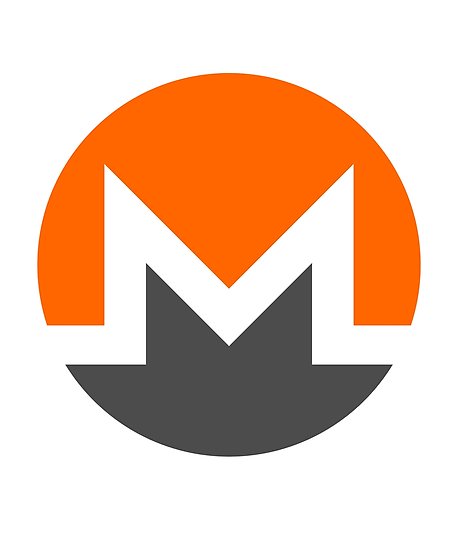This article aims to explain what is the LoudMiner malware and how to remove it from your infected system.
The name LoudMiner is given to a cryptocurrency miner which utilizes system resources to mine Monero cryptocurrency. LoudMiner is based on the code of another infamous miner XMRig. Since it has been reported to be cross-platform software, it can run on both Windows and macOS systems. Once started on your system it will take up a significant amount of CPU and GPU resources which may result in notable computer slowdowns.
If your computer has been compromised by this miner, we recommend that you read the following article in order to learn how to remove LoudMiner Monero miner and protect your device against future cryptojacking malware.

Threat Summary
| Name | LoudMiner |
| Type | Monero CryptoCurrency Miner |
| Short Description | Aims to use the CPU and GPU resources in order to mine for the cryptocurrency Monero. |
| Symptoms | The malware slows down your computer by using over 90% of your CPU power. |
| Distribution Method | Malicious e-mail attachments, setups or via other malware. |
| Detection Tool |
See If Your System Has Been Affected by malware
Download
Malware Removal Tool
|
User Experience | Join Our Forum to Discuss LoudMiner. |

LoudMiner Malware – How Does it Infect and What Can It Do?
LoudMiner is a new malware that is designed to mine for Monero cryptocurrency. It is a threat with highly complex code that could compromise both Windows and macOS systems.
The primary method which spreads LoudMiner malware is software bundling. Pirated copies of VST (Virtual Studio Technology) software like Nexus, Propellerhead Reason, Ableton Live, Sylenth1, Reaktor, and AutoTune appear to be the main spread mechanism. In other words, the malware comes as an extra added to the installers of audio production software. This could be explained by the fact that programs of this kind are used on machines with higher processing power. Typically, the compromised installers are designed to conceal the presence of added extras so that you are more likely to install them unintentionally. As of the channels which are usually used for the spread of corrupted programs they could be spam campaigns, untrustworthy online platforms, and P2P networks.
In addition to this, the LoudMiner malware may also be presented on various websites, pretending to be:
- Setup of software.
- Fake key generator.
- Fake license activator.
- Fraudulent driver installer.
As soon as the LoudMiner malware manages to infect the system, it triggers a long and complex sequence of malicious operations that enable it to misuse system resources for mining Monero cryptocurrency. So when the malware is executed it begins to drain from the CPU and likely the GPU’s power. It’s interesting to mention that the miner runs on systems through virtualization software. As reported it uses QEMU on macOS and Virtual Box on Windows.
The problem is that such extensive and intense exploitation of system resources may completely damage the components of your computer. At first, you may notice that the infected device is becoming slower. After a while, it may become completely unresponsive. This will definitely prevent you from using the device in a regular way.
In addition to this, since LoudMiner has access to the system, it may perform other unwanted activities such as:
- Run malicious processes with on the background and on every system boot.
- Take screenshots on your PC.
- Log your keystrokes.
- Obtain different information from your computer.
- Steal passwords and files.

Remove LoudMiner Miner from Your Windows / macOS
In order to remove this cryptocurrency miner infection from your infected system, we would advise following the removal instructions down below. They are specifically created in order to help you by explaining how to delete this malware either manually or automatically. If you lack the experience in manually eliminating all traces of LoudMiner malware from your computer, we would advise you to do so automatically. Experts always outline to download and install and advanced anti-malware software to scan your infected device and remove all malware, including LoudMiner from it. By doing this you have the opportunity to secure your machine against future malware intrusions.
Preparation before removing LoudMiner.
Before starting the actual removal process, we recommend that you do the following preparation steps.
- Make sure you have these instructions always open and in front of your eyes.
- Do a backup of all of your files, even if they could be damaged. You should back up your data with a cloud backup solution and insure your files against any type of loss, even from the most severe threats.
- Be patient as this could take a while.
- Scan for Malware
- Fix Registries
- Remove Virus Files
Step 1: Scan for LoudMiner with SpyHunter Anti-Malware Tool



Step 2: Clean any registries, created by LoudMiner on your computer.
The usually targeted registries of Windows machines are the following:
- HKEY_LOCAL_MACHINE\Software\Microsoft\Windows\CurrentVersion\Run
- HKEY_CURRENT_USER\Software\Microsoft\Windows\CurrentVersion\Run
- HKEY_LOCAL_MACHINE\Software\Microsoft\Windows\CurrentVersion\RunOnce
- HKEY_CURRENT_USER\Software\Microsoft\Windows\CurrentVersion\RunOnce
You can access them by opening the Windows registry editor and deleting any values, created by LoudMiner there. This can happen by following the steps underneath:


 Tip: To find a virus-created value, you can right-click on it and click "Modify" to see which file it is set to run. If this is the virus file location, remove the value.
Tip: To find a virus-created value, you can right-click on it and click "Modify" to see which file it is set to run. If this is the virus file location, remove the value.Step 3: Find virus files created by LoudMiner on your PC.
1.For Windows 8, 8.1 and 10.
For Newer Windows Operating Systems
1: On your keyboard press + R and write explorer.exe in the Run text box and then click on the Ok button.

2: Click on your PC from the quick access bar. This is usually an icon with a monitor and its name is either “My Computer”, “My PC” or “This PC” or whatever you have named it.

3: Navigate to the search box in the top-right of your PC's screen and type “fileextension:” and after which type the file extension. If you are looking for malicious executables, an example may be "fileextension:exe". After doing that, leave a space and type the file name you believe the malware has created. Here is how it may appear if your file has been found:

N.B. We recommend to wait for the green loading bar in the navigation box to fill up in case the PC is looking for the file and hasn't found it yet.
2.For Windows XP, Vista, and 7.
For Older Windows Operating Systems
In older Windows OS's the conventional approach should be the effective one:
1: Click on the Start Menu icon (usually on your bottom-left) and then choose the Search preference.

2: After the search window appears, choose More Advanced Options from the search assistant box. Another way is by clicking on All Files and Folders.

3: After that type the name of the file you are looking for and click on the Search button. This might take some time after which results will appear. If you have found the malicious file, you may copy or open its location by right-clicking on it.
Now you should be able to discover any file on Windows as long as it is on your hard drive and is not concealed via special software.
LoudMiner FAQ
What Does LoudMiner Trojan Do?
The LoudMiner Trojan is a malicious computer program designed to disrupt, damage, or gain unauthorized access to a computer system.
It can be used to steal sensitive data, gain control over a system, or launch other malicious activities.
Can Trojans Steal Passwords?
Yes, Trojans, like LoudMiner, can steal passwords. These malicious programs are designed to gain access to a user's computer, spy on victims and steal sensitive information such as banking details and passwords.
Can LoudMiner Trojan Hide Itself?
Yes, it can. A Trojan can use various techniques to mask itself, including rootkits, encryption, and obfuscation, to hide from security scanners and evade detection.
Can a Trojan be Removed by Factory Reset?
Yes, a Trojan can be removed by factory resetting your device. This is because it will restore the device to its original state, eliminating any malicious software that may have been installed. Bear in mind, that there are more sophisticated Trojans, that leave backdoors and reinfect even after factory reset.
Can LoudMiner Trojan Infect WiFi?
Yes, it is possible for a Trojan to infect WiFi networks. When a user connects to the infected network, the Trojan can spread to other connected devices and can access sensitive information on the network.
Can Trojans Be Deleted?
Yes, Trojans can be deleted. This is typically done by running a powerful anti-virus or anti-malware program that is designed to detect and remove malicious files. In some cases, manual deletion of the Trojan may also be necessary.
Can Trojans Steal Files?
Yes, Trojans can steal files if they are installed on a computer. This is done by allowing the malware author or user to gain access to the computer and then steal the files stored on it.
Which Anti-Malware Can Remove Trojans?
Anti-malware programs such as SpyHunter are capable of scanning for and removing Trojans from your computer. It is important to keep your anti-malware up to date and regularly scan your system for any malicious software.
Can Trojans Infect USB?
Yes, Trojans can infect USB devices. USB Trojans typically spread through malicious files downloaded from the internet or shared via email, allowing the hacker to gain access to a user's confidential data.
About the LoudMiner Research
The content we publish on SensorsTechForum.com, this LoudMiner how-to removal guide included, is the outcome of extensive research, hard work and our team’s devotion to help you remove the specific trojan problem.
How did we conduct the research on LoudMiner?
Please note that our research is based on an independent investigation. We are in contact with independent security researchers, thanks to which we receive daily updates on the latest malware definitions, including the various types of trojans (backdoor, downloader, infostealer, ransom, etc.)
Furthermore, the research behind the LoudMiner threat is backed with VirusTotal.
To better understand the threat posed by trojans, please refer to the following articles which provide knowledgeable details.