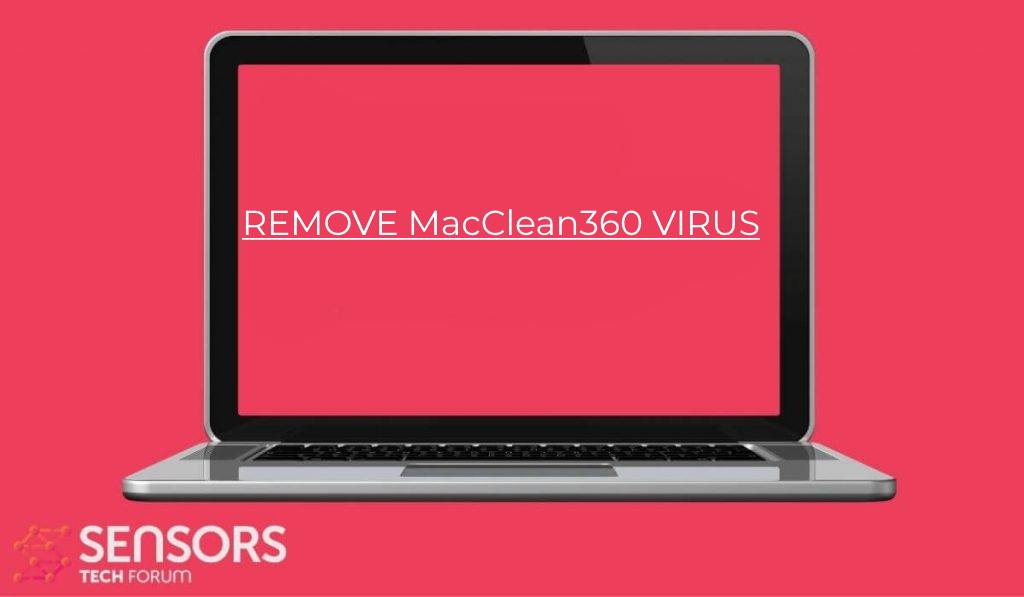What is MacClean360 Mac?
How to eliminate ads coming from MacClean360? Exactly to remove all files that are MacClean360-related your Mac?
MacClean360 is the name of a Mac virus used to infect computers worldwide. It is distributed mainly in fake software installers and can be distributed on online forums, chat rooms, and file-sharing networks. Once installed on a given Mac it will install itself deep into the computer and allow the hackers to steal files, take over control of the machines, and install other viruses.

Threat Summary
| Name | MacClean360 Mac virus |
| Type | Mac Trojan and Virus |
| Brief Description | MacClean360 is an advanced Mac virus which includes a very complex infection sequence. It can change important settings, spy on the users and deploy other malware |
| Symptoms | You might begin to see all types of redirects, pop-ups and other kinds of ads which will lead to undesirable or virus internet sites. |
| Distribution Method | Bundled packages. Web pages which may advertise it. |
| Detection Tool |
See if the System happens to be Affected by MacClean360 Mac virus
Down Load
Malware Removal Tool
|
User Experience | Join Our Forum to Discuss MacClean360 Mac virus. |

MacClean360 Mac Virus – What Does It Do?
The MacClean360 Mac Virus is a newly reported malware for the Mac desktop operating system. As reported by the victims these infections can be distributed to the target systems. It is not known which hacking group is behind the infections at the moment. However, we speculate that different hackers may use the same virus in their own campaigns. As such popular infection methods can be utilized to deploy the Mac virus:
- Phishing Tactics — The criminals can impersonate companies and services by faking their letter, sites, and email notifications. In them they the hackers will embed the virus code. This can be used very effectively when the malware is distributed in bulk-sent email messages or hosted on similar-sounding domain names.
- File Carriers — The virus files can be embedded in carrier data which will lead to the malware deployment automatically. They can be macro-infected documents of all popular file formats or application installers. The documents are of office formats that are commonly downloaded from different Internet sources: presentations, databases, text files, and spreadsheets. When these files are opened on a given computer a prompt will be shown asking for the built-in scripts to be loaded. The commonly quoted reason is that this is required to correctly view the contents of a given file. The program installers will be of software that are well-known to every single Internet user: office programs, system utilities, and even computer games.
Mac viruses can alternatively be uploaded to different repositories, forums, or sites that are used to spread programs for this platform. The MacClean360 Mac Virus as used by the criminal group will execute various actions as included in its built-in sequence. It will oversee that they are run, and this may change with each distinct attack campaign. Most mac viruses however include will start with information gathering. The virus engine will create a report of the installed hardware components, certain operating system variables, and conditions, as well as a list of the deployed programs. This step is necessary to uncover any potentially sensitive information about the users. It may be abused by hackers for any further crimes such as identity theft. The collected information can also be used to generate a unique victim ID which can be assigned to every single computer.
Mac virus actions may very well be programmed to change operating system settings and thus make irreversible damage to the systems. This can be broken down into several different types of modifications:
- Persistent Installation — These viruses can be configured to install themselves in a way which will automatically run them when the computer is powered on. This step may also block access to the recovery boot options.
- Additional Malware Infections — This particular virus may be used as a payload delivery mechanism for other threats. Such infections can be devastating and dangerous virus types such as Trojans. They will install a local agent that will establish a connection to a hacker-controlled server. This process allows the hackers to take over control of the Mac computers and steal any files found in them.
- Data Manipulation — This particular threat can be used to delete backups or modify important settings. This can result in performance issues, the inability to start certain processes and to attempt data recovery.
Mac virus threats can constantly change and as such the hackers can add in other modules or change the execution sequence as they see fit. For this reason we advise that any detected instance is removed as soon as possible to prevent additional damage.

Remove MacClean360 from Your Mac
We recommend proceeding with the removal steps underneath this article to help you eliminate the MacClean360 PUP completely from your Mac. They were created because they aim to help you remove MacClean360 PUP from your own Mac step by step. Then we strongly suggest that you download and run a scan of your Mac with higher-level malware elimination software if you want to eradicate this unwanted app automatically. Such a program can effectively detect and remove all programs from your computer which may be malware or software that is unwanted.
Steps to Prepare Before Removal:
Before starting to follow the steps below, be advised that you should first do the following preparations:
- Backup your files in case the worst happens.
- Make sure to have a device with these instructions on standy.
- Arm yourself with patience.
- 1. Scan for Mac Malware
- 2. Uninstall Risky Apps
- 3. Clean Your Browsers
Step 1: Scan for and remove MacClean360 Mac virus files from your Mac
When you are facing problems on your Mac as a result of unwanted scripts and programs such as MacClean360 Mac virus, the recommended way of eliminating the threat is by using an anti-malware program. SpyHunter for Mac offers advanced security features along with other modules that will improve your Mac’s security and protect it in the future.

Quick and Easy Mac Malware Video Removal Guide
Bonus Step: How to Make Your Mac Run Faster?
Mac machines maintain probably the fastest operating system out there. Still, Macs do become slow and sluggish sometimes. The video guide below examines all of the possible problems that may lead to your Mac being slower than usual as well as all of the steps that can help you to speed up your Mac.
Step 2: Uninstall MacClean360 Mac virus and remove related files and objects
1. Hit the ⇧+⌘+U keys to open Utilities. Another way is to click on “Go” and then click “Utilities”, like the image below shows:

2. Find Activity Monitor and double-click it:

3. In the Activity Monitor look for any suspicious processes, belonging or related to MacClean360 Mac virus:


4. Click on the "Go" button again, but this time select Applications. Another way is with the ⇧+⌘+A buttons.
5. In the Applications menu, look for any suspicious app or an app with a name, similar or identical to MacClean360 Mac virus. If you find it, right-click on the app and select “Move to Trash”.

6. Select Accounts, after which click on the Login Items preference. Your Mac will then show you a list of items that start automatically when you log in. Look for any suspicious apps identical or similar to MacClean360 Mac virus. Check the app you want to stop from running automatically and then select on the Minus (“-“) icon to hide it.
7. Remove any leftover files that might be related to this threat manually by following the sub-steps below:
- Go to Finder.
- In the search bar type the name of the app that you want to remove.
- Above the search bar change the two drop down menus to “System Files” and “Are Included” so that you can see all of the files associated with the application you want to remove. Bear in mind that some of the files may not be related to the app so be very careful which files you delete.
- If all of the files are related, hold the ⌘+A buttons to select them and then drive them to “Trash”.
In case you cannot remove MacClean360 Mac virus via Step 1 above:
In case you cannot find the virus files and objects in your Applications or other places we have shown above, you can manually look for them in the Libraries of your Mac. But before doing this, please read the disclaimer below:
1. Click on "Go" and Then "Go to Folder" as shown underneath:

2. Type in "/Library/LauchAgents/" and click Ok:

3. Delete all of the virus files that have similar or the same name as MacClean360 Mac virus. If you believe there is no such file, do not delete anything.

You can repeat the same procedure with the following other Library directories:
→ ~/Library/LaunchAgents
/Library/LaunchDaemons
Tip: ~ is there on purpose, because it leads to more LaunchAgents.
Step 3: Remove MacClean360 Mac virus – related extensions from Safari / Chrome / Firefox









MacClean360 Mac virus-FAQ
What is MacClean360 Mac virus on your Mac?
The MacClean360 Mac virus threat is probably a potentially unwanted app. There is also a chance it could be related to Mac malware. If so, such apps tend to slow your Mac down significantly and display advertisements. They could also use cookies and other trackers to obtain browsing information from the installed web browsers on your Mac.
Can Macs Get Viruses?
Yes. As much as any other device, Apple computers do get malware. Apple devices may not be a frequent target by malware authors, but rest assured that almost all of the Apple devices can become infected with a threat.
What Types of Mac Threats Are There?
According to most malware researchers and cyber-security experts, the types of threats that can currently infect your Mac can be rogue antivirus programs, adware or hijackers (PUPs), Trojan horses, ransomware and crypto-miner malware.
What To Do If I Have a Mac Virus, Like MacClean360 Mac virus?
Do not panic! You can easily get rid of most Mac threats by firstly isolating them and then removing them. One recommended way to do that is by using a reputable malware removal software that can take care of the removal automatically for you.
There are many Mac anti-malware apps out there that you can choose from. SpyHunter for Mac is one of the reccomended Mac anti-malware apps, that can scan for free and detect any viruses. This saves time for manual removal that you would otherwise have to do.
How to Secure My Data from MacClean360 Mac virus?
With few simple actions. First and foremost, it is imperative that you follow these steps:
Step 1: Find a safe computer and connect it to another network, not the one that your Mac was infected in.
Step 2: Change all of your passwords, starting from your e-mail passwords.
Step 3: Enable two-factor authentication for protection of your important accounts.
Step 4: Call your bank to change your credit card details (secret code, etc.) if you have saved your credit card for online shopping or have done online activiites with your card.
Step 5: Make sure to call your ISP (Internet provider or carrier) and ask them to change your IP address.
Step 6: Change your Wi-Fi password.
Step 7: (Optional): Make sure to scan all of the devices connected to your network for viruses and repeat these steps for them if they are affected.
Step 8: Install anti-malware software with real-time protection on every device you have.
Step 9: Try not to download software from sites you know nothing about and stay away from low-reputation websites in general.
If you follow these reccomendations, your network and Apple devices will become significantly more safe against any threats or information invasive software and be virus free and protected in the future too.
More tips you can find on our MacOS Virus section, where you can also ask any questions and comment about your Mac problems.
About the MacClean360 Mac virus Research
The content we publish on SensorsTechForum.com, this MacClean360 Mac virus how-to removal guide included, is the outcome of extensive research, hard work and our team’s devotion to help you remove the specific macOS issue.
How did we conduct the research on MacClean360 Mac virus?
Please note that our research is based on an independent investigation. We are in contact with independent security researchers, thanks to which we receive daily updates on the latest malware definitions, including the various types of Mac threats, especially adware and potentially unwanted apps (PUAs).
Furthermore, the research behind the MacClean360 Mac virus threat is backed with VirusTotal.
To better understand the threat posed by Mac malware, please refer to the following articles which provide knowledgeable details.