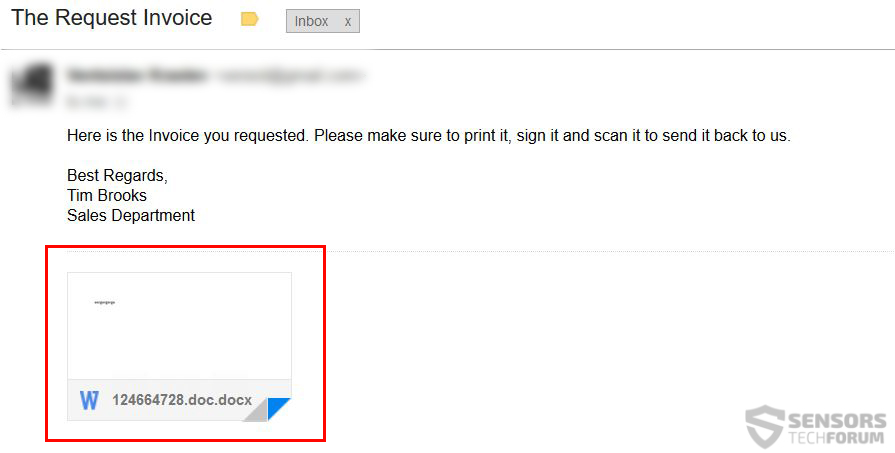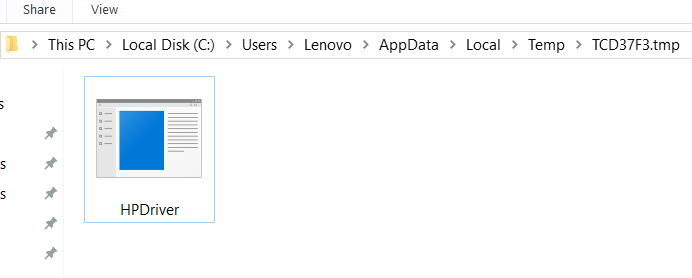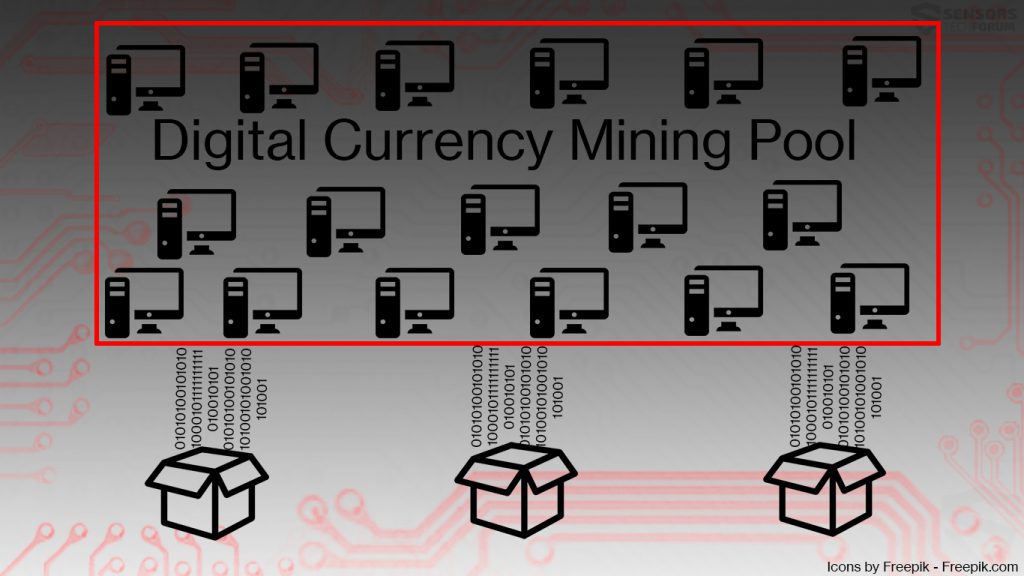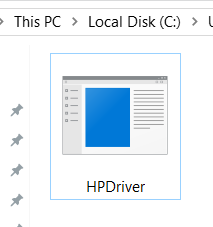 This article has been created in order to explain what is the HPDriver.exe process, why is it taking 100% of your CPU and how to remove this miner malware from your computer plus stop it from mining the cryptocurrency Monero.
This article has been created in order to explain what is the HPDriver.exe process, why is it taking 100% of your CPU and how to remove this miner malware from your computer plus stop it from mining the cryptocurrency Monero.
Cryptocurrency miners have become very popular lately and they use the same techniques that made ransomware viruses hit the news big time. One such cryptocurrency miner is the HPDriver.exe malware which according to researchers aim to pretend to be a driver for HP, but has a dark side to it as well. The malware aims to use the GPU and CPU resources of up to 100% in order to mine for the cryptocurrency Monero, which many of you may know, is anonymous. The malware also aims to perform other malicious activities on the computers it infects, so if you see the process HPDriver.exe running on your computer, we recommend that you read the following article and learn how to remove this virus from your PC.

Threat Summary
| Name | HPDriver.exe Malware |
| Type | CryptoCurrency Miner Trojan / Malware |
| Short Description | It aims to mine for the cryptocurrency Monero at the expense of your computer’s resources.. |
| Symptoms | Your PC may begin to stagger and even become non-responsive at times. 100% of your CPU may be used by the process HPDriver.exe running actively in the background. |
| Distribution Method | Via fake setups or malicious e-mail spam messages. |
| Detection Tool |
See If Your System Has Been Affected by malware
Download
Malware Removal Tool
|
User Experience | Join Our Forum to Discuss HPDriver.exe Malware. |

HPDriver.exe Miner – How Does It Infect
The methods of propagation used by the hackers who are behind this miner malware may be more than one, but the primary one is believed to be sending direct e-mails to victims, that may contain malicious e-email attachments. These e-mails may perform various different types of deceptive techniques and pretend to be legitimate ones. In addition to this, the e-mails may also contain malicious web links. Here is one example of a cleverly designed e-mail, which aims to get the victim to download the infection file, believing it is a legitimate document:
In addition to via e-mails, you may also be exposed by this malware by downloading a fake program from a suspicious website. Since this malware aims to imitate a key driver for your computer, you may want to check if you have googled any driver installers for your computer recently, since some malware infection files may be spread as fake installers of drivers. Besides fake setups, other means of replication may also include spreading the virus via a fake game patch, crack, key generator and other form of a seemingly legitimate file.

HPDriver.exe Monero Miner Trojan – How Does It Work
The end goal of the HPDriver.exe infection is to generate Monero tokens at the expense of your computer’s memory. The malware aims to perform various different activities that are malicious in addition to that as well. The first action of the virus is to either download or extract the HPDriver.exe process in the %Temp% folder of Windows and automatically launch the file.
The virus may also perform other tasks that make the process run automatically on your computer, such as:
- Create scheduled tasks.
- Create mutants.
- Touch Windows system files.
- Add registry entries in the Run and RunOnce Windows Sub-keys in order to make it run automatically when you login.
The miner process HPDriver.exe begins it’s miner activity after being launched on your computer. This activity involves primarily connecting to a remote mining pool and linking your IP address to the wallet of the cyber-criminal. A mining pool is a virtual place where miners form all over the world conjoin their efforts to mine for cryptocurrencies, hence increase their mining profitability this way. This procedure results in rewards of tokens from the cryptocurrency mined, sent to their wallets. The process of mining is similar to what the graphic below displays:
However, in the case of HPDriver.exe, you are not aware of that and while your computer begins overheating and struggling to cope with simple tasks such as opening programs and so on, Monero tokens are credited to the wallets of the cyber-criminals and they become richer and richer with the increasing number of computers they infect running for an increasing timespan. So if your PC has this process running, it is imperative that you immediately stop it from Windows Task Manager.
In addition to being a cryptocurrency miner, the HPDriver.exe is malware, after all. This means that it may also perform other activities, which most Trojans like itself have the capability of doing. These activities are often to:
- Steal passwords and logins from your computer.
- Obtain keystrokes as you type them.
- Steal files directly from your computer system.
These reasons and the fact that if the miner malware remains for longer periods of time on your computer may break some of it’s components are more than enough to remove this malware as fast as possible from your PC.

Remove HPDriver.exe Miner from Your PC
In order to make sure that the HPDriver.exe is fully gone from your computer system, we advise you to follow the removal instructions underneath this article. They are created in order to help you delete the malicious files and objects, belonging to the HPDriver.exe miner Trojan either manually or automatically. In addition to this, be advised that if you lack the experience in removing malware, recommendations by security professionals are to remove this miner automatically with the aid of an advanced anti-malware software, which will make sure that the virus files and objects and any related files are fully gone from your computer and it remains protected against all intrusive threats in the future as well.
Preparation before removing HPDriver.exe Malware.
Before starting the actual removal process, we recommend that you do the following preparation steps.
- Make sure you have these instructions always open and in front of your eyes.
- Do a backup of all of your files, even if they could be damaged. You should back up your data with a cloud backup solution and insure your files against any type of loss, even from the most severe threats.
- Be patient as this could take a while.
- Scan for Malware
- Fix Registries
- Remove Virus Files
Step 1: Scan for HPDriver.exe Malware with SpyHunter Anti-Malware Tool



Step 2: Clean any registries, created by HPDriver.exe Malware on your computer.
The usually targeted registries of Windows machines are the following:
- HKEY_LOCAL_MACHINE\Software\Microsoft\Windows\CurrentVersion\Run
- HKEY_CURRENT_USER\Software\Microsoft\Windows\CurrentVersion\Run
- HKEY_LOCAL_MACHINE\Software\Microsoft\Windows\CurrentVersion\RunOnce
- HKEY_CURRENT_USER\Software\Microsoft\Windows\CurrentVersion\RunOnce
You can access them by opening the Windows registry editor and deleting any values, created by HPDriver.exe Malware there. This can happen by following the steps underneath:


 Tip: To find a virus-created value, you can right-click on it and click "Modify" to see which file it is set to run. If this is the virus file location, remove the value.
Tip: To find a virus-created value, you can right-click on it and click "Modify" to see which file it is set to run. If this is the virus file location, remove the value.Step 3: Find virus files created by HPDriver.exe Malware on your PC.
1.For Windows 8, 8.1 and 10.
For Newer Windows Operating Systems
1: On your keyboard press + R and write explorer.exe in the Run text box and then click on the Ok button.

2: Click on your PC from the quick access bar. This is usually an icon with a monitor and its name is either “My Computer”, “My PC” or “This PC” or whatever you have named it.

3: Navigate to the search box in the top-right of your PC's screen and type “fileextension:” and after which type the file extension. If you are looking for malicious executables, an example may be "fileextension:exe". After doing that, leave a space and type the file name you believe the malware has created. Here is how it may appear if your file has been found:

N.B. We recommend to wait for the green loading bar in the navigation box to fill up in case the PC is looking for the file and hasn't found it yet.
2.For Windows XP, Vista, and 7.
For Older Windows Operating Systems
In older Windows OS's the conventional approach should be the effective one:
1: Click on the Start Menu icon (usually on your bottom-left) and then choose the Search preference.

2: After the search window appears, choose More Advanced Options from the search assistant box. Another way is by clicking on All Files and Folders.

3: After that type the name of the file you are looking for and click on the Search button. This might take some time after which results will appear. If you have found the malicious file, you may copy or open its location by right-clicking on it.
Now you should be able to discover any file on Windows as long as it is on your hard drive and is not concealed via special software.
HPDriver.exe Malware FAQ
What Does HPDriver.exe Malware Trojan Do?
The HPDriver.exe Malware Trojan is a malicious computer program designed to disrupt, damage, or gain unauthorized access to a computer system. It can be used to steal sensitive data, gain control over a system, or launch other malicious activities.
Can Trojans Steal Passwords?
Yes, Trojans, like HPDriver.exe Malware, can steal passwords. These malicious programs are designed to gain access to a user's computer, spy on victims and steal sensitive information such as banking details and passwords.
Can HPDriver.exe Malware Trojan Hide Itself?
Yes, it can. A Trojan can use various techniques to mask itself, including rootkits, encryption, and obfuscation, to hide from security scanners and evade detection.
Can a Trojan be Removed by Factory Reset?
Yes, a Trojan can be removed by factory resetting your device. This is because it will restore the device to its original state, eliminating any malicious software that may have been installed. Bear in mind that there are more sophisticated Trojans that leave backdoors and reinfect even after a factory reset.
Can HPDriver.exe Malware Trojan Infect WiFi?
Yes, it is possible for a Trojan to infect WiFi networks. When a user connects to the infected network, the Trojan can spread to other connected devices and can access sensitive information on the network.
Can Trojans Be Deleted?
Yes, Trojans can be deleted. This is typically done by running a powerful anti-virus or anti-malware program that is designed to detect and remove malicious files. In some cases, manual deletion of the Trojan may also be necessary.
Can Trojans Steal Files?
Yes, Trojans can steal files if they are installed on a computer. This is done by allowing the malware author or user to gain access to the computer and then steal the files stored on it.
Which Anti-Malware Can Remove Trojans?
Anti-malware programs such as SpyHunter are capable of scanning for and removing Trojans from your computer. It is important to keep your anti-malware up to date and regularly scan your system for any malicious software.
Can Trojans Infect USB?
Yes, Trojans can infect USB devices. USB Trojans typically spread through malicious files downloaded from the internet or shared via email, allowing the hacker to gain access to a user's confidential data.
About the HPDriver.exe Malware Research
The content we publish on SensorsTechForum.com, this HPDriver.exe Malware how-to removal guide included, is the outcome of extensive research, hard work and our team’s devotion to help you remove the specific trojan problem.
How did we conduct the research on HPDriver.exe Malware?
Please note that our research is based on an independent investigation. We are in contact with independent security researchers, thanks to which we receive daily updates on the latest malware definitions, including the various types of trojans (backdoor, downloader, infostealer, ransom, etc.)
Furthermore, the research behind the HPDriver.exe Malware threat is backed with VirusTotal.
To better understand the threat posed by trojans, please refer to the following articles which provide knowledgeable details.