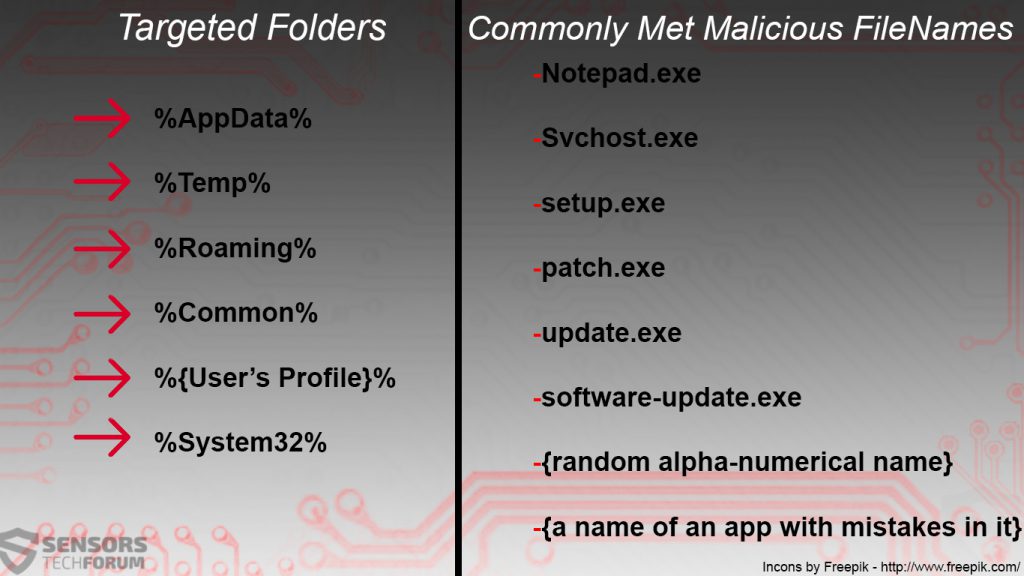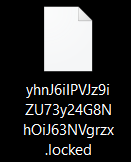New version of Philadelphia ransomware, which was part of the Stampado variants has been released, again using the same .locked file extension. The difference in this version is that it demands .3 BTC from affected victims and features a new ransom message that is also a program with instructions for payment and decryption. The first variant of the virus was first discovered in September when it was put for sale as a service online. Luckily immediately after it’s release, researchers at EmsiSoft have cracked the virus, creating a free decryptor. It is yet to be seen whether or not decryption will be available for this ransomware variant as well. Until then we highly recommend to read this article and remove the Philadelphia virus completely and learn alternative methods on how to restore your files.
New version of Philadelphia ransomware, which was part of the Stampado variants has been released, again using the same .locked file extension. The difference in this version is that it demands .3 BTC from affected victims and features a new ransom message that is also a program with instructions for payment and decryption. The first variant of the virus was first discovered in September when it was put for sale as a service online. Luckily immediately after it’s release, researchers at EmsiSoft have cracked the virus, creating a free decryptor. It is yet to be seen whether or not decryption will be available for this ransomware variant as well. Until then we highly recommend to read this article and remove the Philadelphia virus completely and learn alternative methods on how to restore your files.

Threat Summary
| Name |
Philadelphia |
| Type | Ransomware |
| Short Description | The malware encrypts users files using a strong encryption algorithm, making direct decryption possible only via a unique decryption key available to the cyber-criminals. |
| Symptoms | Philadelphia Ransomware leaves a ransom note and may delete random files from your computer based on the Russian roulette principle if the terms in the note are not met. Changed file names and the various file extensions may be used. |
| Distribution Method | Via an Exploit kit, Dll file attack, malicious JavaScript or a drive-by download of the malware itself in an obfuscated manner. |
| Detection Tool |
See If Your System Has Been Affected by malware
Download
Malware Removal Tool
|
| User Experience | Join our forum to Discuss Philadelphia 2 Ransomware. |
| Data Recovery Tool | Windows Data Recovery by Stellar Phoenix Notice! This product scans your drive sectors to recover lost files and it may not recover 100% of the encrypted files, but only few of them, depending on the situation and whether or not you have reformatted your drive. |

How Is the New Philadelphia Distributed
In order to be widespread, the second instance of Philadelphia ransomware may use a malicious file embedded in a malicious pdf document or a Microsoft Word file. The message in the file may be a fake letter from the government or a fake Invoice or any other type of written document or important file as the case with 1st variant of Philadelphia:
After the user opens the file, an exploit kit or a trojan may cause the infection. After this infection, the malware may remotely connect to the malicious servers of the cyber-criminals only to download the payload of Philadelphia onto the computer.

New Philadelphia Ransomware – More Information
As soon as the new variant of Philadelphia has infected a computer, it may immediately drop it’s files under different names in one of the commonly targeted Windows folders by malware where it can act in a privileged and obfuscated mode:
After the files are dropped on the user PC, the Philadelphia virus may begin to modify it’s settings. To begin with, the virus may target the Windows Update registry key to run a successful encryption via the update process:
→HKCU\Software\Microsoft\Windows\CurrentVersion\Run\Windows Update
After having done this, the Philadelphia malware may also immediately begin to encrypt files. Similar to the first version of Philadelphia, this one may target some or all and more of the following file extensions:
.7z;.asp;.avi;.bmp;.cad;.cdr;.doc;.docm;.docx;.gif;.html;.jpeg;.jpg;.mdb;.mov;.mp3;.mp4;.pdf;.php;.ppt;.pptx;.rar;.rtf;.sql;.str;.tiff;.txt;.wallet;.wma;.wmv;.xls;.xlsx;.zip
For encryption, Philadelphia may employ a cipher that generates a decryption key which is sent to the cyber-criminals’ server. The server may be located somewhere in South America, since the previous version of Philadelphia targeted primarily Brazillian users.
Files that were encrypted by the Philadelphia virus may or may not have their names changed and may appear as the following:
The affected users are convinced that their only way out is if they follow the ransom instructions of Philadelphia ransomware:
→“All your documents (databases, texts, images, videos, musics, source code, etc.) have been encrypted.
What can I do?
To decrypt your files you will need to buy the secret key from us.
How?
You can use LocalBitcoins.com to buy bitcoins, or any other preferred method.
If for any reason you need to contact us write email to piotrporo77@mail.com”
Judging by the e-mail address used in this ransomware, it may target users in Europe. But bear in mind that since Stampado variants like Philadelphia have been released for sale in the deep web, it may target anyone on any place in the world and it is very difficult to pinpoint the exact area of impact.

Remove Philadelphia 2 Ransowmare and Restore Encrypted Files
To fully erase this variant of Philadelphia ransomware, advices are to focus on the instructions for ransomware removal which we have prepared for you below. In case you are having difficulty in manually locating the files that are associated with the new Philadelphia ransomware, experts always refer to anti-malware software as the best tool for effectively removing all files and registry values created by ransomware viruses.
To attempt and restore your files, we advise you to try the free decryptor for the first variant of Philadelphia and let us know in the comment section below whether or not it works for you. Below you will find instructions on how to use it:
Decrypt Files Encrypted by Philadelphia Ransomware
- Step 1
- Step 2
- Step 3
- Step 4
- Step 5
Step 1: Scan for Philadelphia with SpyHunter Anti-Malware Tool



Ransomware Automatic Removal - Video Guide
Step 2: Uninstall Philadelphia and related malware from Windows
Here is a method in few easy steps that should be able to uninstall most programs. No matter if you are using Windows 10, 8, 7, Vista or XP, those steps will get the job done. Dragging the program or its folder to the recycle bin can be a very bad decision. If you do that, bits and pieces of the program are left behind, and that can lead to unstable work of your PC, errors with the file type associations and other unpleasant activities. The proper way to get a program off your computer is to Uninstall it. To do that:


 Follow the instructions above and you will successfully delete most unwanted and malicious programs.
Follow the instructions above and you will successfully delete most unwanted and malicious programs.
Step 3: Clean any registries, created by Philadelphia on your computer.
The usually targeted registries of Windows machines are the following:
- HKEY_LOCAL_MACHINE\Software\Microsoft\Windows\CurrentVersion\Run
- HKEY_CURRENT_USER\Software\Microsoft\Windows\CurrentVersion\Run
- HKEY_LOCAL_MACHINE\Software\Microsoft\Windows\CurrentVersion\RunOnce
- HKEY_CURRENT_USER\Software\Microsoft\Windows\CurrentVersion\RunOnce
You can access them by opening the Windows registry editor and deleting any values, created by Philadelphia there. This can happen by following the steps underneath:


 Tip: To find a virus-created value, you can right-click on it and click "Modify" to see which file it is set to run. If this is the virus file location, remove the value.
Tip: To find a virus-created value, you can right-click on it and click "Modify" to see which file it is set to run. If this is the virus file location, remove the value.
Before starting "Step 4", please boot back into Normal mode, in case you are currently in Safe Mode.
This will enable you to install and use SpyHunter 5 successfully.
Step 4: Boot Your PC In Safe Mode to isolate and remove Philadelphia





Step 5: Try to Restore Files Encrypted by Philadelphia.
Method 1: Use STOP Decrypter by Emsisoft.
Not all variants of this ransomware can be decrypted for free, but we have added the decryptor used by researchers that is often updated with the variants which become eventually decrypted. You can try and decrypt your files using the instructions below, but if they do not work, then unfortunately your variant of the ransomware virus is not decryptable.
Follow the instructions below to use the Emsisoft decrypter and decrypt your files for free. You can download the Emsisoft decryption tool linked here and then follow the steps provided below:
1 Right-click on the decrypter and click on Run as Administrator as shown below:

2. Agree with the license terms:

3. Click on "Add Folder" and then add the folders where you want files decrypted as shown underneath:

4. Click on "Decrypt" and wait for your files to be decoded.

Note: Credit for the decryptor goes to Emsisoft researchers who have made the breakthrough with this virus.
Method 2: Use data recovery software
Ransomware infections and Philadelphia aim to encrypt your files using an encryption algorithm which may be very difficult to decrypt. This is why we have suggested a data recovery method that may help you go around direct decryption and try to restore your files. Bear in mind that this method may not be 100% effective but may also help you a little or a lot in different situations.
Simply click on the link and on the website menus on the top, choose Data Recovery - Data Recovery Wizard for Windows or Mac (depending on your OS), and then download and run the tool.
Philadelphia-FAQ
What is Philadelphia Ransomware?
Philadelphia is a ransomware infection - the malicious software that enters your computer silently and blocks either access to the computer itself or encrypt your files.
Many ransomware viruses use sophisticated encryption algorithms to make your files inaccessible. The goal of ransomware infections is to demand that you pay a ransom payment to get access to your files back.
What Does Philadelphia Ransomware Do?
Ransomware in general is a malicious software that is designed to block access to your computer or files until a ransom is paid.
Ransomware viruses can also damage your system, corrupt data and delete files, resulting in the permanent loss of important files.
How Does Philadelphia Infect?
Via several ways.Philadelphia Ransomware infects computers by being sent via phishing emails, containing virus attachment. This attachment is usually masked as an important document, like an invoice, bank document or even a plane ticket and it looks very convincing to users.
Another way you may become a victim of Philadelphia is if you download a fake installer, crack or patch from a low reputation website or if you click on a virus link. Many users report getting a ransomware infection by downloading torrents.
How to Open .Philadelphia files?
You can't without a decryptor. At this point, the .Philadelphia files are encrypted. You can only open them once they are decrypted using a specific decryption key for the particular algorithm.
What to Do If a Decryptor Does Not Work?
Do not panic, and backup the files. If a decryptor did not decrypt your .Philadelphia files successfully, then do not despair, because this virus is still new.
Can I Restore ".Philadelphia" Files?
Yes, sometimes files can be restored. We have suggested several file recovery methods that could work if you want to restore .Philadelphia files.
These methods are in no way 100% guaranteed that you will be able to get your files back. But if you have a backup, your chances of success are much greater.
How To Get Rid of Philadelphia Virus?
The safest way and the most efficient one for the removal of this ransomware infection is the use a professional anti-malware program.
It will scan for and locate Philadelphia ransomware and then remove it without causing any additional harm to your important .Philadelphia files.
Can I Report Ransomware to Authorities?
In case your computer got infected with a ransomware infection, you can report it to the local Police departments. It can help authorities worldwide track and determine the perpetrators behind the virus that has infected your computer.
Below, we have prepared a list with government websites, where you can file a report in case you are a victim of a cybercrime:
Cyber-security authorities, responsible for handling ransomware attack reports in different regions all over the world:
Germany - Offizielles Portal der deutschen Polizei
United States - IC3 Internet Crime Complaint Centre
United Kingdom - Action Fraud Police
France - Ministère de l'Intérieur
Italy - Polizia Di Stato
Spain - Policía Nacional
Netherlands - Politie
Poland - Policja
Portugal - Polícia Judiciária
Greece - Cyber Crime Unit (Hellenic Police)
India - Mumbai Police - CyberCrime Investigation Cell
Australia - Australian High Tech Crime Center
Reports may be responded to in different timeframes, depending on your local authorities.
Can You Stop Ransomware from Encrypting Your Files?
Yes, you can prevent ransomware. The best way to do this is to ensure your computer system is updated with the latest security patches, use a reputable anti-malware program and firewall, backup your important files frequently, and avoid clicking on malicious links or downloading unknown files.
Can Philadelphia Ransomware Steal Your Data?
Yes, in most cases ransomware will steal your information. It is a form of malware that steals data from a user's computer, encrypts it, and then demands a ransom in order to decrypt it.
In many cases, the malware authors or attackers will threaten to delete the data or publish it online unless the ransom is paid.
Can Ransomware Infect WiFi?
Yes, ransomware can infect WiFi networks, as malicious actors can use it to gain control of the network, steal confidential data, and lock out users. If a ransomware attack is successful, it could lead to a loss of service and/or data, and in some cases, financial losses.
Should I Pay Ransomware?
No, you should not pay ransomware extortionists. Paying them only encourages criminals and does not guarantee that the files or data will be restored. The better approach is to have a secure backup of important data and be vigilant about security in the first place.
What Happens If I Don't Pay Ransom?
If you don't pay the ransom, the hackers may still have access to your computer, data, or files and may continue to threaten to expose or delete them, or even use them to commit cybercrimes. In some cases, they may even continue to demand additional ransom payments.
Can a Ransomware Attack Be Detected?
Yes, ransomware can be detected. Anti-malware software and other advanced security tools can detect ransomware and alert the user when it is present on a machine.
It is important to stay up-to-date on the latest security measures and to keep security software updated to ensure ransomware can be detected and prevented.
Do Ransomware Criminals Get Caught?
Yes, ransomware criminals do get caught. Law enforcement agencies, such as the FBI, Interpol and others have been successful in tracking down and prosecuting ransomware criminals in the US and other countries. As ransomware threats continue to increase, so does the enforcement activity.
About the Philadelphia Research
The content we publish on SensorsTechForum.com, this Philadelphia how-to removal guide included, is the outcome of extensive research, hard work and our team’s devotion to help you remove the specific malware and restore your encrypted files.
How did we conduct the research on this ransomware?
Our research is based on an independent investigation. We are in contact with independent security researchers, and as such, we receive daily updates on the latest malware and ransomware definitions.
Furthermore, the research behind the Philadelphia ransomware threat is backed with VirusTotal and the NoMoreRansom project.
To better understand the ransomware threat, please refer to the following articles which provide knowledgeable details.
As a site that has been dedicated to providing free removal instructions for ransomware and malware since 2014, SensorsTechForum’s recommendation is to only pay attention to trustworthy sources.
How to recognize trustworthy sources:
- Always check "About Us" web page.
- Profile of the content creator.
- Make sure that real people are behind the site and not fake names and profiles.
- Verify Facebook, LinkedIn and Twitter personal profiles.