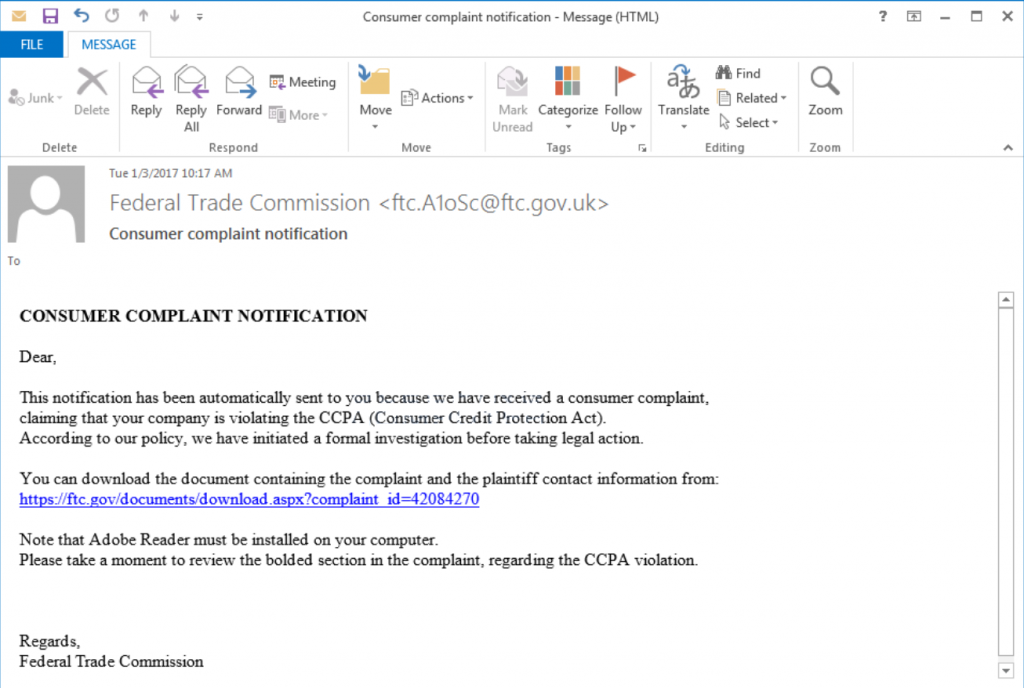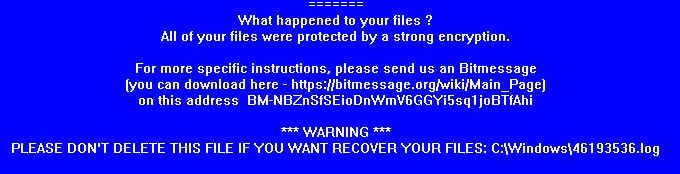 This article aims to help you remove the DagaCrypt Mobef ransomware variant from your computer and restore files encrypted by it.
This article aims to help you remove the DagaCrypt Mobef ransomware variant from your computer and restore files encrypted by it.
A ransomware virus believed to be a part of the Mobef ransomware viruses, has been reported to add a blue lockscreen message in which it demands a hefty payoff in Bitcoin to restore files encrypted by it. The virus also performs multiple other modifications on the infected computer such as apply the encryption via RSA and AES encryption algorithms. In case you have been infected by this ransomware virus, we strongly suggest you read the below mentioned material.

Threat Summary
| Name | DagaCrypt |
| Type | Ransomware |
| Short Description | The ransomware encrypts files with the RSA algorithm and AES-128 ciphers and asks a ransom for decryption. |
| Symptoms | Files are encrypted and become inaccessible. A ransom note with instructions for paying the ransom shows as a .txt file. |
| Distribution Method | Spam Emails, Email Attachments, File Sharing Networks. |
| Detection Tool |
See If Your System Has Been Affected by malware
Download
Malware Removal Tool
|
| User Experience | Join our forum to Discuss Mobef Ransomware. |

DagaCrypt Ransomware – How Is It Spread
In order to infect users on a massive scale, the DagaCrypt ransomware virus may be spread via multiple different techniques, the main of which is via spammed e-mail messages which contain either malicious e-mail attachments or malicious web links uploaded online. These both may be accompanied by deceitful e-mails, like the ones below:
In addition to this there are other methods by which one can become a victim of DagaCrypt ransomware. One of those tools is via fake installers or programs which are uploaded on shady websites.

DagaCrypt Ransomware – Malicious Activity
As soon as infection has commenced, DagaCrypt may drop multiple different files on the infected computer. They may have the following names:
- 44.tmp.exe
- Ransom.Daga.exe
- Tmp.exe
After these files are dropped on the infected computer, the ransomware may begin to interfere with the Windows Registry Editor, meaning that It may modify values or add new strings within the Windows registry editor. The usually targeted Registry sub-key may be the following:
→ HKEY_CURRENT_USER\Software\Microsoft\Windows\CurrentVersion\Run\

DagaCrypt Ransomware – Encryption Process
For the encryption process of DagaCrypt ransomware to be successful, the virus may use a combination of AES and RSA encryption algorithms, similar to other Mobef variants. DagaCrypt may be pre-configured to target the following Windows file types for encryption.
→ .3ds .4db .4dd .7z .7zip .accdb .accdt .aep .aes .ai .alk .arj .axx .bak .bpw .cdr .cer .crp .crt .csv .db .dbf .dbx .der .doc .docm .docx .dot .dotm .dotx .drc .dwfx .dwg .dwk .dxf .eml .enz .fdb .flk .flka .flkb .flkw .flwa .gdb .gho .gpg .gxk .hid .hid2 .idx .ifx .iso .k2p .kdb .kdbx .key .ksd .max .mdb .mdf .mpd .mpp .myo .nba .nbf .nsf .nv2 .odb .odp .ods .odt .ofx .ost .p12 .pdb .pdf .pfx .pgp .ppj .pps .ppsx .ppt .pptx .prproj .psd .pst .psw .qba .qbb .qbo .qbw .qfx .qif .rar .raw .rfp .rpt .rsa .rtf .saj .sdc .sdf .sef .sko .sql .sqlite .sxc .tar .tax .tbl .tc .tib .txt .wdb .xbrl .xls .xlsm .xlsx .xml .zip
After the encryption process is complete the files become no longer openable and DagaCrypt adds a custom image with it’s ransom note, which has the following content:
What happened to your files ?
All of your files were protected by a strong encryption.
For more specific instructions, please send us an Bitmessage
you can download here – https//bitmessage.org
on this address BM-NBZnSfSEioDnWmVBGGYiSsqijoBTfAhi
m WARNING m
PLEASE DON’T DELETE THIS FILE IF YOU WANT RECOVER YOUR FILES: C:\Windows\62348433.log

Remove DagaCrypt and Restore Files Encrypted by It
Before removing DagaCrypt from your computer, it is strongly advisable to backup the encrypted files prior to the removal. Then, we recommend you to follow the removal instructions below. In case manual removal is not an option, experts always advise using an advanced anti-malware program to automatically take care of DagaCrypt ransomware.
In case you want to restore files encrypted by this virus, we strongly suggest following the instructions in step “2. Restore files encrypted by DagaCrypt below”.
- Step 1
- Step 2
- Step 3
- Step 4
- Step 5
Step 1: Scan for DagaCrypt with SpyHunter Anti-Malware Tool



Ransomware Automatic Removal - Video Guide
Step 2: Uninstall DagaCrypt and related malware from Windows
Here is a method in few easy steps that should be able to uninstall most programs. No matter if you are using Windows 10, 8, 7, Vista or XP, those steps will get the job done. Dragging the program or its folder to the recycle bin can be a very bad decision. If you do that, bits and pieces of the program are left behind, and that can lead to unstable work of your PC, errors with the file type associations and other unpleasant activities. The proper way to get a program off your computer is to Uninstall it. To do that:


 Follow the instructions above and you will successfully delete most unwanted and malicious programs.
Follow the instructions above and you will successfully delete most unwanted and malicious programs.
Step 3: Clean any registries, created by DagaCrypt on your computer.
The usually targeted registries of Windows machines are the following:
- HKEY_LOCAL_MACHINE\Software\Microsoft\Windows\CurrentVersion\Run
- HKEY_CURRENT_USER\Software\Microsoft\Windows\CurrentVersion\Run
- HKEY_LOCAL_MACHINE\Software\Microsoft\Windows\CurrentVersion\RunOnce
- HKEY_CURRENT_USER\Software\Microsoft\Windows\CurrentVersion\RunOnce
You can access them by opening the Windows registry editor and deleting any values, created by DagaCrypt there. This can happen by following the steps underneath:


 Tip: To find a virus-created value, you can right-click on it and click "Modify" to see which file it is set to run. If this is the virus file location, remove the value.
Tip: To find a virus-created value, you can right-click on it and click "Modify" to see which file it is set to run. If this is the virus file location, remove the value.
Before starting "Step 4", please boot back into Normal mode, in case you are currently in Safe Mode.
This will enable you to install and use SpyHunter 5 successfully.
Step 4: Boot Your PC In Safe Mode to isolate and remove DagaCrypt





Step 5: Try to Restore Files Encrypted by DagaCrypt.
Method 1: Use STOP Decrypter by Emsisoft.
Not all variants of this ransomware can be decrypted for free, but we have added the decryptor used by researchers that is often updated with the variants which become eventually decrypted. You can try and decrypt your files using the instructions below, but if they do not work, then unfortunately your variant of the ransomware virus is not decryptable.
Follow the instructions below to use the Emsisoft decrypter and decrypt your files for free. You can download the Emsisoft decryption tool linked here and then follow the steps provided below:
1 Right-click on the decrypter and click on Run as Administrator as shown below:

2. Agree with the license terms:

3. Click on "Add Folder" and then add the folders where you want files decrypted as shown underneath:

4. Click on "Decrypt" and wait for your files to be decoded.

Note: Credit for the decryptor goes to Emsisoft researchers who have made the breakthrough with this virus.
Method 2: Use data recovery software
Ransomware infections and DagaCrypt aim to encrypt your files using an encryption algorithm which may be very difficult to decrypt. This is why we have suggested a data recovery method that may help you go around direct decryption and try to restore your files. Bear in mind that this method may not be 100% effective but may also help you a little or a lot in different situations.
Simply click on the link and on the website menus on the top, choose Data Recovery - Data Recovery Wizard for Windows or Mac (depending on your OS), and then download and run the tool.
DagaCrypt-FAQ
What is DagaCrypt Ransomware?
DagaCrypt is a ransomware infection - the malicious software that enters your computer silently and blocks either access to the computer itself or encrypt your files.
Many ransomware viruses use sophisticated encryption algorithms to make your files inaccessible. The goal of ransomware infections is to demand that you pay a ransom payment to get access to your files back.
What Does DagaCrypt Ransomware Do?
Ransomware in general is a malicious software that is designed to block access to your computer or files until a ransom is paid.
Ransomware viruses can also damage your system, corrupt data and delete files, resulting in the permanent loss of important files.
How Does DagaCrypt Infect?
Via several ways.DagaCrypt Ransomware infects computers by being sent via phishing emails, containing virus attachment. This attachment is usually masked as an important document, like an invoice, bank document or even a plane ticket and it looks very convincing to users.
Another way you may become a victim of DagaCrypt is if you download a fake installer, crack or patch from a low reputation website or if you click on a virus link. Many users report getting a ransomware infection by downloading torrents.
How to Open .DagaCrypt files?
You can't without a decryptor. At this point, the .DagaCrypt files are encrypted. You can only open them once they are decrypted using a specific decryption key for the particular algorithm.
What to Do If a Decryptor Does Not Work?
Do not panic, and backup the files. If a decryptor did not decrypt your .DagaCrypt files successfully, then do not despair, because this virus is still new.
Can I Restore ".DagaCrypt" Files?
Yes, sometimes files can be restored. We have suggested several file recovery methods that could work if you want to restore .DagaCrypt files.
These methods are in no way 100% guaranteed that you will be able to get your files back. But if you have a backup, your chances of success are much greater.
How To Get Rid of DagaCrypt Virus?
The safest way and the most efficient one for the removal of this ransomware infection is the use a professional anti-malware program.
It will scan for and locate DagaCrypt ransomware and then remove it without causing any additional harm to your important .DagaCrypt files.
Can I Report Ransomware to Authorities?
In case your computer got infected with a ransomware infection, you can report it to the local Police departments. It can help authorities worldwide track and determine the perpetrators behind the virus that has infected your computer.
Below, we have prepared a list with government websites, where you can file a report in case you are a victim of a cybercrime:
Cyber-security authorities, responsible for handling ransomware attack reports in different regions all over the world:
Germany - Offizielles Portal der deutschen Polizei
United States - IC3 Internet Crime Complaint Centre
United Kingdom - Action Fraud Police
France - Ministère de l'Intérieur
Italy - Polizia Di Stato
Spain - Policía Nacional
Netherlands - Politie
Poland - Policja
Portugal - Polícia Judiciária
Greece - Cyber Crime Unit (Hellenic Police)
India - Mumbai Police - CyberCrime Investigation Cell
Australia - Australian High Tech Crime Center
Reports may be responded to in different timeframes, depending on your local authorities.
Can You Stop Ransomware from Encrypting Your Files?
Yes, you can prevent ransomware. The best way to do this is to ensure your computer system is updated with the latest security patches, use a reputable anti-malware program and firewall, backup your important files frequently, and avoid clicking on malicious links or downloading unknown files.
Can DagaCrypt Ransomware Steal Your Data?
Yes, in most cases ransomware will steal your information. It is a form of malware that steals data from a user's computer, encrypts it, and then demands a ransom in order to decrypt it.
In many cases, the malware authors or attackers will threaten to delete the data or publish it online unless the ransom is paid.
Can Ransomware Infect WiFi?
Yes, ransomware can infect WiFi networks, as malicious actors can use it to gain control of the network, steal confidential data, and lock out users. If a ransomware attack is successful, it could lead to a loss of service and/or data, and in some cases, financial losses.
Should I Pay Ransomware?
No, you should not pay ransomware extortionists. Paying them only encourages criminals and does not guarantee that the files or data will be restored. The better approach is to have a secure backup of important data and be vigilant about security in the first place.
What Happens If I Don't Pay Ransom?
If you don't pay the ransom, the hackers may still have access to your computer, data, or files and may continue to threaten to expose or delete them, or even use them to commit cybercrimes. In some cases, they may even continue to demand additional ransom payments.
Can a Ransomware Attack Be Detected?
Yes, ransomware can be detected. Anti-malware software and other advanced security tools can detect ransomware and alert the user when it is present on a machine.
It is important to stay up-to-date on the latest security measures and to keep security software updated to ensure ransomware can be detected and prevented.
Do Ransomware Criminals Get Caught?
Yes, ransomware criminals do get caught. Law enforcement agencies, such as the FBI, Interpol and others have been successful in tracking down and prosecuting ransomware criminals in the US and other countries. As ransomware threats continue to increase, so does the enforcement activity.
About the DagaCrypt Research
The content we publish on SensorsTechForum.com, this DagaCrypt how-to removal guide included, is the outcome of extensive research, hard work and our team’s devotion to help you remove the specific malware and restore your encrypted files.
How did we conduct the research on this ransomware?
Our research is based on an independent investigation. We are in contact with independent security researchers, and as such, we receive daily updates on the latest malware and ransomware definitions.
Furthermore, the research behind the DagaCrypt ransomware threat is backed with VirusTotal and the NoMoreRansom project.
To better understand the ransomware threat, please refer to the following articles which provide knowledgeable details.
As a site that has been dedicated to providing free removal instructions for ransomware and malware since 2014, SensorsTechForum’s recommendation is to only pay attention to trustworthy sources.
How to recognize trustworthy sources:
- Always check "About Us" web page.
- Profile of the content creator.
- Make sure that real people are behind the site and not fake names and profiles.
- Verify Facebook, LinkedIn and Twitter personal profiles.