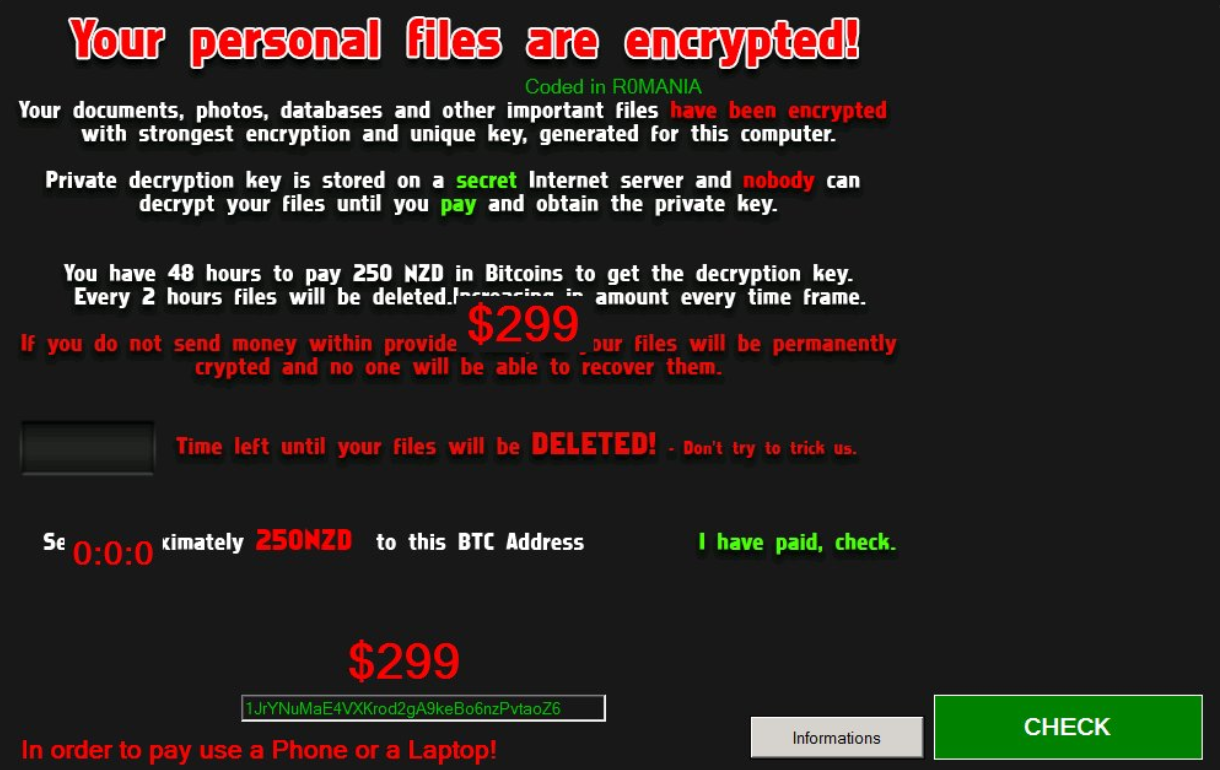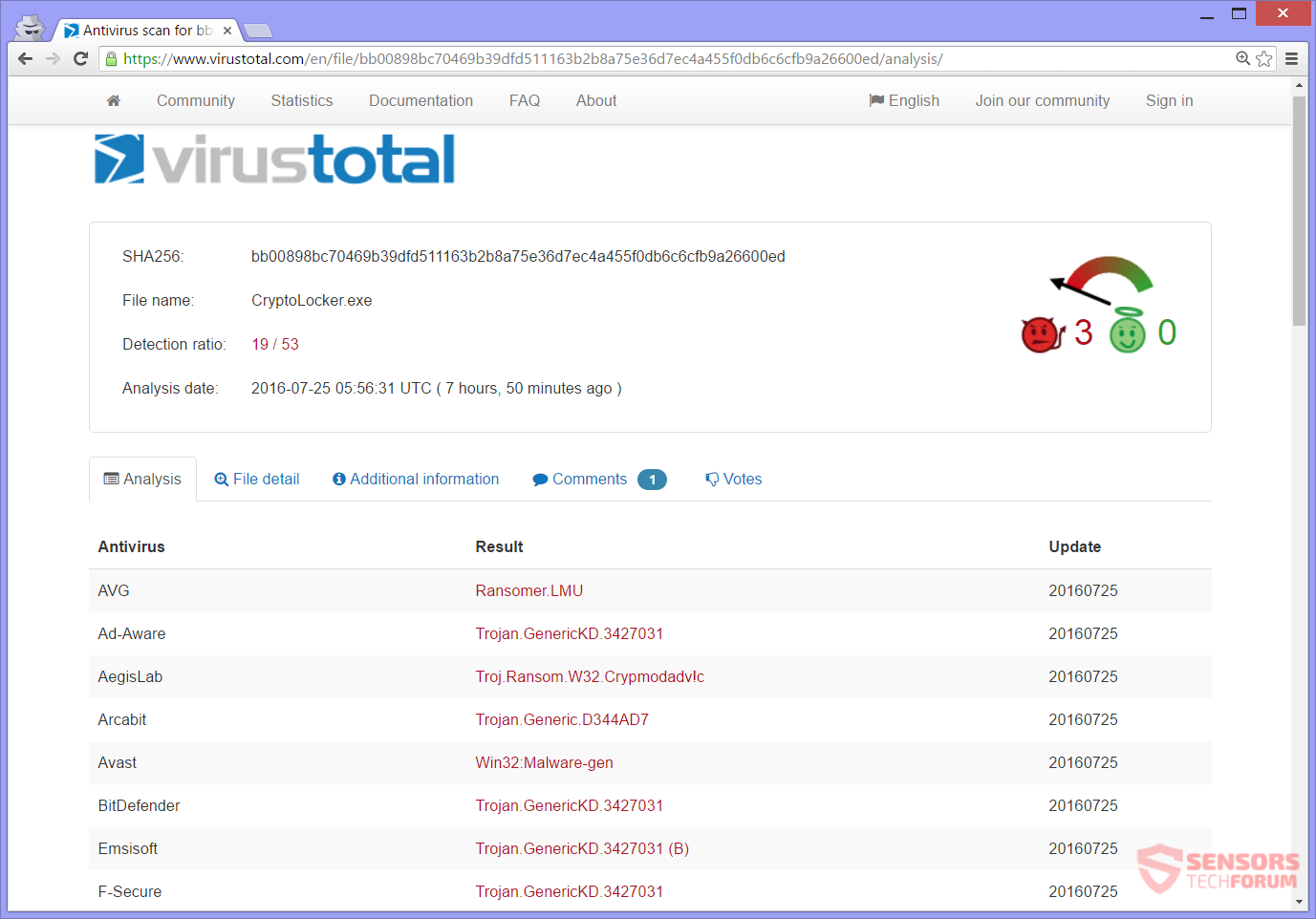NoobCrypt is a ransomware virus, which encrypts files and wants different currency as payment for ransom. The ransomware calls you a noob if you input a wrong decryption key. To remove the ransomware and see how to restore your files, you should read the article till the very end.

Threat Summary
| Name | NoobCrypt |
| Type | Ransomware |
| Short Description | The ransomware encrypts your files and shows a lockscreen with a ransom note. it gives details on how to pay the ransom. |
| Symptoms | The ransomware locks your screen and asks for 299 US dollars or 250 NZD paid in Bitcoins after file encryption. If you input a wrong unlock key it calls you a noob. |
| Distribution Method | Exploit Kits, Spam Emails, File Sharing Networks |
| Detection Tool |
See If Your System Has Been Affected by malware
Download
Malware Removal Tool
|
| User Experience | Join Our Forum to Discuss NoobCrypt. |
| Data Recovery Tool | Windows Data Recovery by Stellar Phoenix Notice! This product scans your drive sectors to recover lost files and it may not recover 100% of the encrypted files, but only few of them, depending on the situation and whether or not you have reformatted your drive. |

NoobCrypt Ransomware – Update

NoobCrypt Ransomware – Infection Spread
NoobCrypt ransomware could be spread with spam emails. Such type of emails is intended to reach out a lot of people containing a spam message along with an attachment. Opening that attachment triggers the malicious payload and infects your computer. Do not open emails which are suspicious or ones with an unknown origin.
Another possible way of spreading the infection and compromising computers might be via social media and file-sharing networks. Such networks are at times used by cyber-criminals to additionally spread their ransomware viruses. The same advice as before can be applied here – to avoid infection be careful and do not download, open or click anything suspicious or unknown.

NoobCrypt Ransomware – Technical Information
NoobCrypt ransomware is coded on .NET, but has flaws and errors in its code. The virus will display a message that you are a noob if you try to enter an invalid decryption key. But the real noobs here seem to be the cyber-criminals behind it, because of the way they have written the ransomware. Not only there are mistakes in the code, but some of these mistakes show in the ransom note.
NoobCrypt ransomware creates the following registry key:
→HKEY_CURRENT_USER\k1j3jk153kj153
Inside there are these three strings:
- (Default)
- iv
- key
It does not seem to be any registry for automatically launching with the start of Windows, too.
You can see a screenshot of the lockscreen that appears after encryption down here:
You can read the text from the ransom note here:
Your personal files is are encrypted!
Coded in R0MANIA
Your documents, photos, databases and other important files have been encrypted with strongest encryption and unique key, generated for this computer.
Private decryption key is stored on a secret Internet server and nobody can decrypt your files until you pay and obtain the private key.
You have 48 hours to pay 250 NZD in Bitcoins to get the decryption key.
Every 2 hours files will be deleted.Increasing in amount every time frame.
If you do not send money within provided (deadline) your files will be permanently crypted and no one will be able to recover them.
Time left until your files will be DELETED! – Don’t try to trick us.
Send approximately 250NZD to this BTC Address I have paid, check.
$299
1JrYNuMaE4VXKrod2gA9keBo6nzPvtaoZ6
In order to pay use a Phone or a Laptop!
Informations CHECK
You can see in the picture above how the counter and one of the $299 are misplaced. Maybe it was intended for the 250 New Zealand dollars to be covered by the sum of 299 US dollars. 250 New Zealand dollars are only 175 American ones, so that can be a good reason, why the criminals maybe wanted to change it.
Whatever the asked sum is, it is not advised to pay the ransom, nor is it advised to contact the criminals in any way. Paying will only support the people behind the ransomware and make them want to continue doing this. Keep reading, to find out how to recover your data.
You can see that the ransomware is detected by security programs already, according to the VirusTotal website:
The NoobCrypt ransomware is a screenlock ransomware, and will not let you access your files while it is on your computer.
NoobCrypt ransomware is not known to delete Shadow Volume Copies from the Windows operating system. That may not be so important as currently there is a way to decrypt your files according to researchers. Read below to see what you can do to unlock your PC.

Remove NoobCrypt Ransomware and Restore Locked Files
If your computer system is infected with the NoobCrypt ransomware, you should have some experience with removing malware. You should get rid of this ransomware before it infects somebody else on the network you use. The recommended action for you is to read the step-by-step instructions manual provided down below, try to restore your files and to remove the ransomware completely.
- Step 1
- Step 2
- Step 3
- Step 4
- Step 5
Step 1: Scan for NoobCrypt with SpyHunter Anti-Malware Tool



Ransomware Automatic Removal - Video Guide
Step 2: Uninstall NoobCrypt and related malware from Windows
Here is a method in few easy steps that should be able to uninstall most programs. No matter if you are using Windows 10, 8, 7, Vista or XP, those steps will get the job done. Dragging the program or its folder to the recycle bin can be a very bad decision. If you do that, bits and pieces of the program are left behind, and that can lead to unstable work of your PC, errors with the file type associations and other unpleasant activities. The proper way to get a program off your computer is to Uninstall it. To do that:


 Follow the instructions above and you will successfully delete most unwanted and malicious programs.
Follow the instructions above and you will successfully delete most unwanted and malicious programs.
Step 3: Clean any registries, created by NoobCrypt on your computer.
The usually targeted registries of Windows machines are the following:
- HKEY_LOCAL_MACHINE\Software\Microsoft\Windows\CurrentVersion\Run
- HKEY_CURRENT_USER\Software\Microsoft\Windows\CurrentVersion\Run
- HKEY_LOCAL_MACHINE\Software\Microsoft\Windows\CurrentVersion\RunOnce
- HKEY_CURRENT_USER\Software\Microsoft\Windows\CurrentVersion\RunOnce
You can access them by opening the Windows registry editor and deleting any values, created by NoobCrypt there. This can happen by following the steps underneath:


 Tip: To find a virus-created value, you can right-click on it and click "Modify" to see which file it is set to run. If this is the virus file location, remove the value.
Tip: To find a virus-created value, you can right-click on it and click "Modify" to see which file it is set to run. If this is the virus file location, remove the value.
Before starting "Step 4", please boot back into Normal mode, in case you are currently in Safe Mode.
This will enable you to install and use SpyHunter 5 successfully.
Step 4: Boot Your PC In Safe Mode to isolate and remove NoobCrypt





Step 5: Try to Restore Files Encrypted by NoobCrypt.
Method 1: Use STOP Decrypter by Emsisoft.
Not all variants of this ransomware can be decrypted for free, but we have added the decryptor used by researchers that is often updated with the variants which become eventually decrypted. You can try and decrypt your files using the instructions below, but if they do not work, then unfortunately your variant of the ransomware virus is not decryptable.
Follow the instructions below to use the Emsisoft decrypter and decrypt your files for free. You can download the Emsisoft decryption tool linked here and then follow the steps provided below:
1 Right-click on the decrypter and click on Run as Administrator as shown below:

2. Agree with the license terms:

3. Click on "Add Folder" and then add the folders where you want files decrypted as shown underneath:

4. Click on "Decrypt" and wait for your files to be decoded.

Note: Credit for the decryptor goes to Emsisoft researchers who have made the breakthrough with this virus.
Method 2: Use data recovery software
Ransomware infections and NoobCrypt aim to encrypt your files using an encryption algorithm which may be very difficult to decrypt. This is why we have suggested a data recovery method that may help you go around direct decryption and try to restore your files. Bear in mind that this method may not be 100% effective but may also help you a little or a lot in different situations.
Simply click on the link and on the website menus on the top, choose Data Recovery - Data Recovery Wizard for Windows or Mac (depending on your OS), and then download and run the tool.
NoobCrypt-FAQ
What is NoobCrypt Ransomware?
NoobCrypt is a ransomware infection - the malicious software that enters your computer silently and blocks either access to the computer itself or encrypt your files.
Many ransomware viruses use sophisticated encryption algorithms to make your files inaccessible. The goal of ransomware infections is to demand that you pay a ransom payment to get access to your files back.
What Does NoobCrypt Ransomware Do?
Ransomware in general is a malicious software that is designed to block access to your computer or files until a ransom is paid.
Ransomware viruses can also damage your system, corrupt data and delete files, resulting in the permanent loss of important files.
How Does NoobCrypt Infect?
Via several ways.NoobCrypt Ransomware infects computers by being sent via phishing emails, containing virus attachment. This attachment is usually masked as an important document, like an invoice, bank document or even a plane ticket and it looks very convincing to users.
Another way you may become a victim of NoobCrypt is if you download a fake installer, crack or patch from a low reputation website or if you click on a virus link. Many users report getting a ransomware infection by downloading torrents.
How to Open .NoobCrypt files?
You can't without a decryptor. At this point, the .NoobCrypt files are encrypted. You can only open them once they are decrypted using a specific decryption key for the particular algorithm.
What to Do If a Decryptor Does Not Work?
Do not panic, and backup the files. If a decryptor did not decrypt your .NoobCrypt files successfully, then do not despair, because this virus is still new.
Can I Restore ".NoobCrypt" Files?
Yes, sometimes files can be restored. We have suggested several file recovery methods that could work if you want to restore .NoobCrypt files.
These methods are in no way 100% guaranteed that you will be able to get your files back. But if you have a backup, your chances of success are much greater.
How To Get Rid of NoobCrypt Virus?
The safest way and the most efficient one for the removal of this ransomware infection is the use a professional anti-malware program.
It will scan for and locate NoobCrypt ransomware and then remove it without causing any additional harm to your important .NoobCrypt files.
Can I Report Ransomware to Authorities?
In case your computer got infected with a ransomware infection, you can report it to the local Police departments. It can help authorities worldwide track and determine the perpetrators behind the virus that has infected your computer.
Below, we have prepared a list with government websites, where you can file a report in case you are a victim of a cybercrime:
Cyber-security authorities, responsible for handling ransomware attack reports in different regions all over the world:
Germany - Offizielles Portal der deutschen Polizei
United States - IC3 Internet Crime Complaint Centre
United Kingdom - Action Fraud Police
France - Ministère de l'Intérieur
Italy - Polizia Di Stato
Spain - Policía Nacional
Netherlands - Politie
Poland - Policja
Portugal - Polícia Judiciária
Greece - Cyber Crime Unit (Hellenic Police)
India - Mumbai Police - CyberCrime Investigation Cell
Australia - Australian High Tech Crime Center
Reports may be responded to in different timeframes, depending on your local authorities.
Can You Stop Ransomware from Encrypting Your Files?
Yes, you can prevent ransomware. The best way to do this is to ensure your computer system is updated with the latest security patches, use a reputable anti-malware program and firewall, backup your important files frequently, and avoid clicking on malicious links or downloading unknown files.
Can NoobCrypt Ransomware Steal Your Data?
Yes, in most cases ransomware will steal your information. It is a form of malware that steals data from a user's computer, encrypts it, and then demands a ransom in order to decrypt it.
In many cases, the malware authors or attackers will threaten to delete the data or publish it online unless the ransom is paid.
Can Ransomware Infect WiFi?
Yes, ransomware can infect WiFi networks, as malicious actors can use it to gain control of the network, steal confidential data, and lock out users. If a ransomware attack is successful, it could lead to a loss of service and/or data, and in some cases, financial losses.
Should I Pay Ransomware?
No, you should not pay ransomware extortionists. Paying them only encourages criminals and does not guarantee that the files or data will be restored. The better approach is to have a secure backup of important data and be vigilant about security in the first place.
What Happens If I Don't Pay Ransom?
If you don't pay the ransom, the hackers may still have access to your computer, data, or files and may continue to threaten to expose or delete them, or even use them to commit cybercrimes. In some cases, they may even continue to demand additional ransom payments.
Can a Ransomware Attack Be Detected?
Yes, ransomware can be detected. Anti-malware software and other advanced security tools can detect ransomware and alert the user when it is present on a machine.
It is important to stay up-to-date on the latest security measures and to keep security software updated to ensure ransomware can be detected and prevented.
Do Ransomware Criminals Get Caught?
Yes, ransomware criminals do get caught. Law enforcement agencies, such as the FBI, Interpol and others have been successful in tracking down and prosecuting ransomware criminals in the US and other countries. As ransomware threats continue to increase, so does the enforcement activity.
About the NoobCrypt Research
The content we publish on SensorsTechForum.com, this NoobCrypt how-to removal guide included, is the outcome of extensive research, hard work and our team’s devotion to help you remove the specific malware and restore your encrypted files.
How did we conduct the research on this ransomware?
Our research is based on an independent investigation. We are in contact with independent security researchers, and as such, we receive daily updates on the latest malware and ransomware definitions.
Furthermore, the research behind the NoobCrypt ransomware threat is backed with VirusTotal and the NoMoreRansom project.
To better understand the ransomware threat, please refer to the following articles which provide knowledgeable details.
As a site that has been dedicated to providing free removal instructions for ransomware and malware since 2014, SensorsTechForum’s recommendation is to only pay attention to trustworthy sources.
How to recognize trustworthy sources:
- Always check "About Us" web page.
- Profile of the content creator.
- Make sure that real people are behind the site and not fake names and profiles.
- Verify Facebook, LinkedIn and Twitter personal profiles.