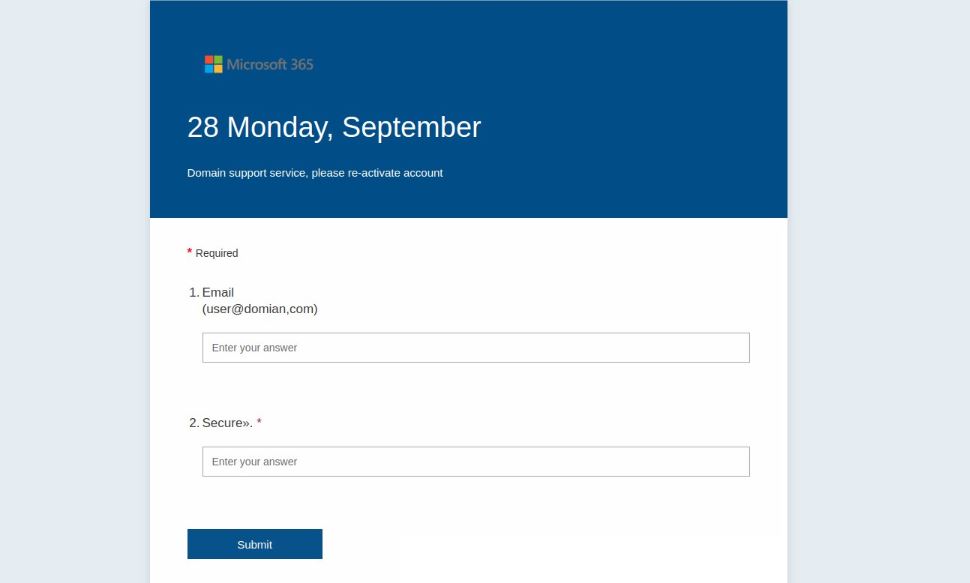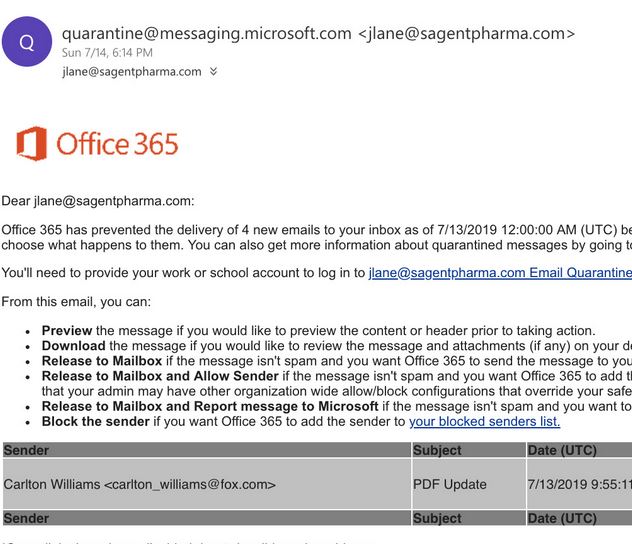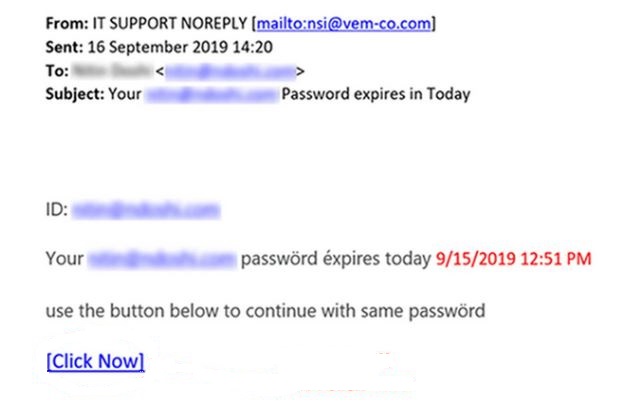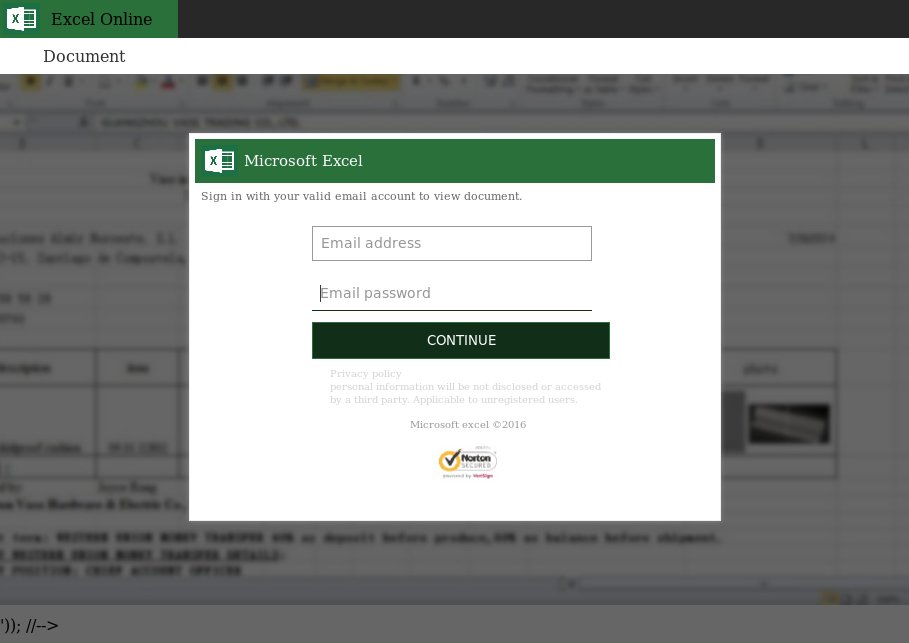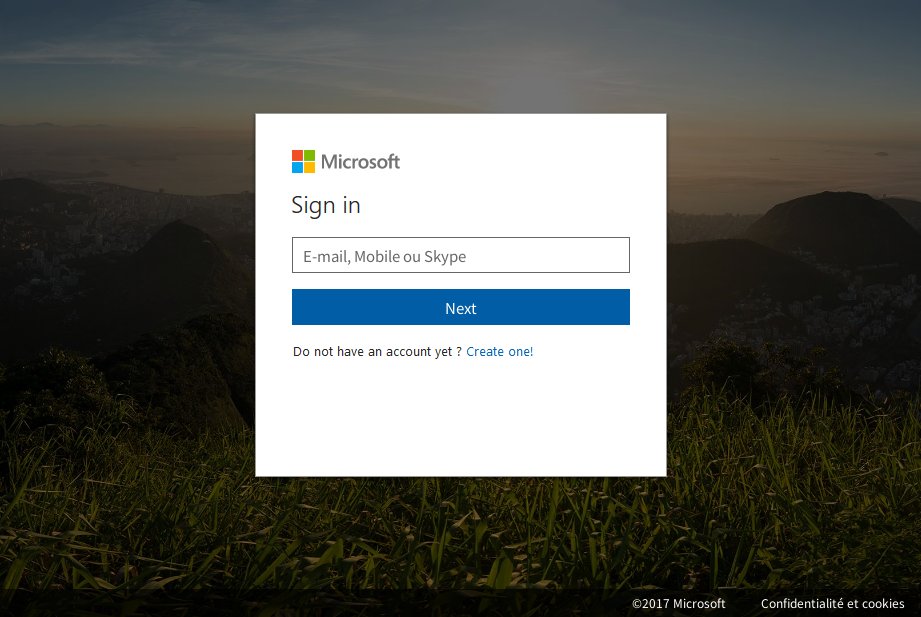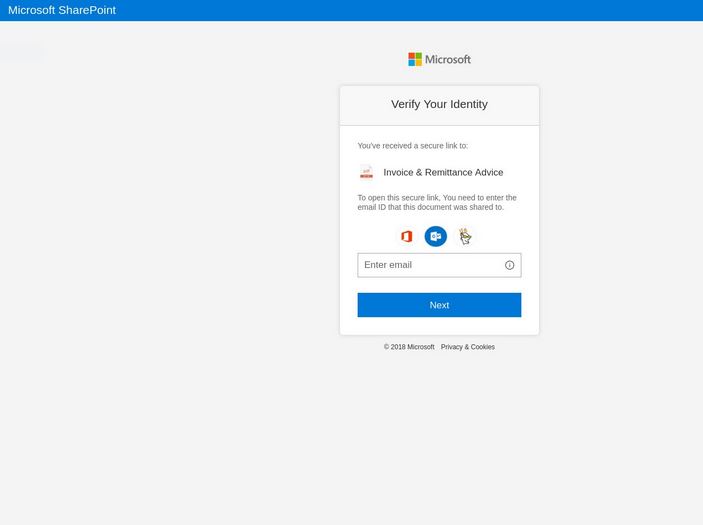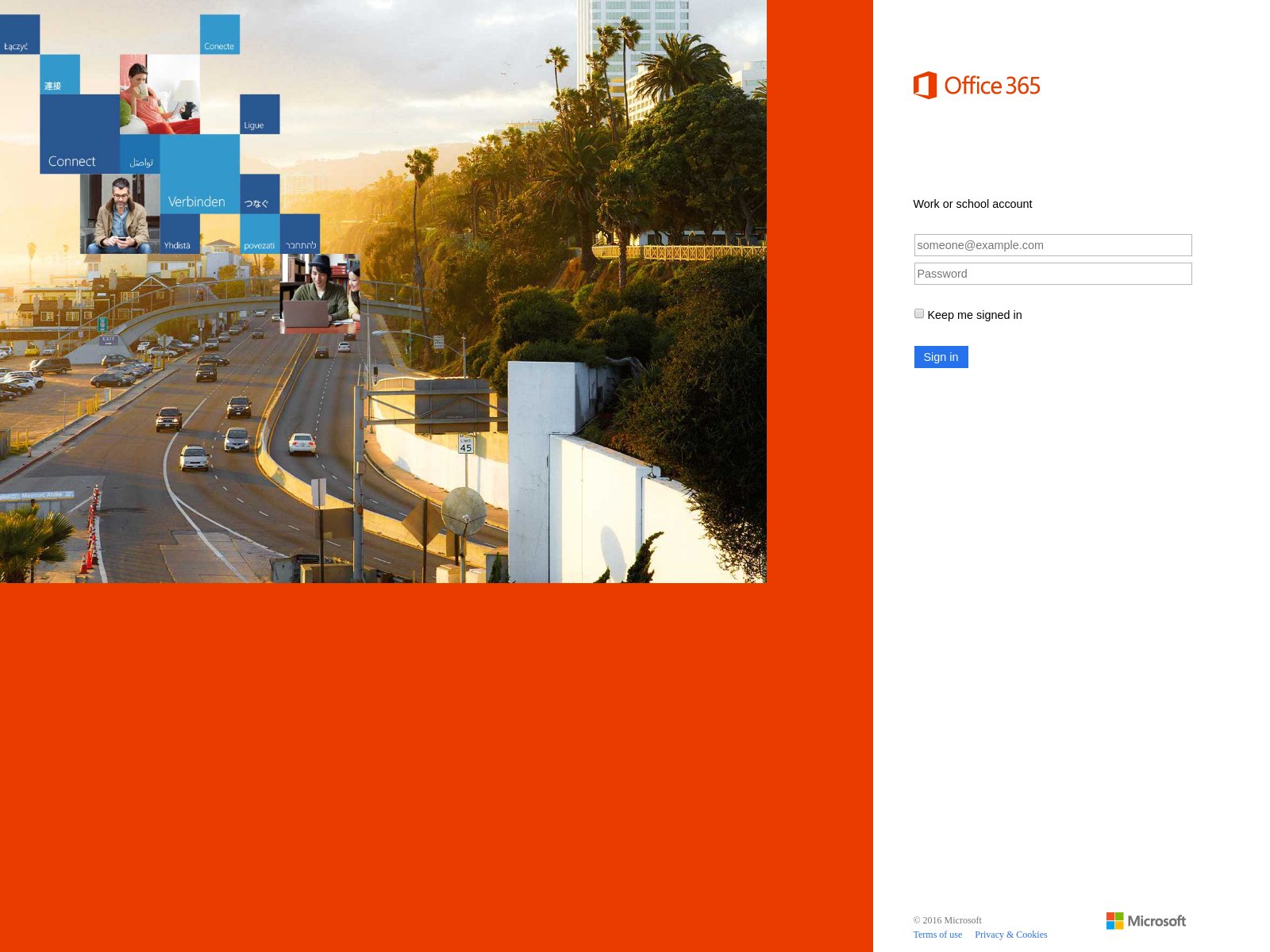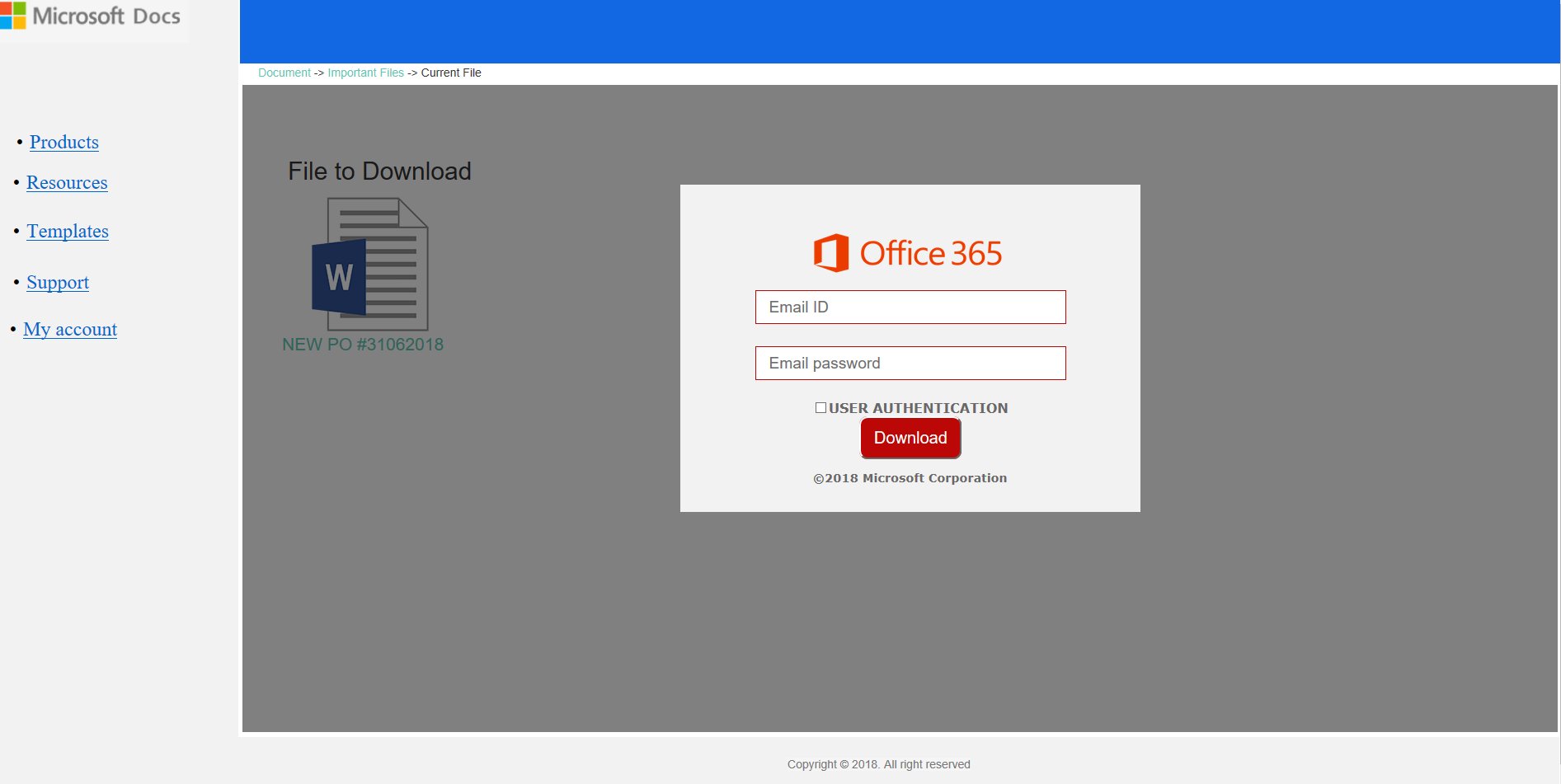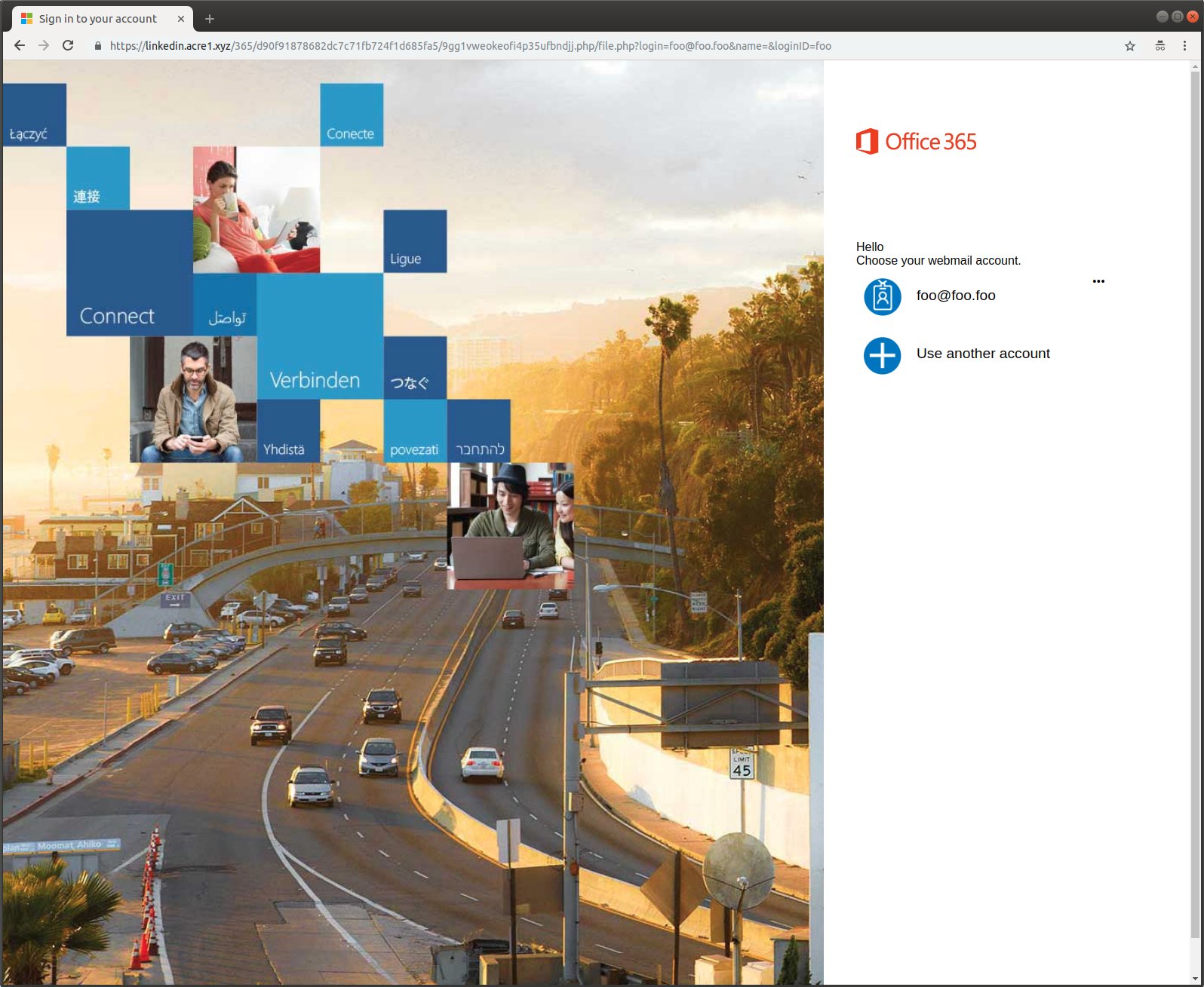 This article has been created in order to explain to you what is the Office 365 Phishing Scam and how you can remove them as well as all potentially unwanted programs delivered through them.
This article has been created in order to explain to you what is the Office 365 Phishing Scam and how you can remove them as well as all potentially unwanted programs delivered through them.
The Office 365 Phishing Scam is a popular malware tactic that attempts to manipulate computer users into infecting themselves with viruses or disclosing their passwords. At the moment we do not have information about the perpetrators behind it. Our article gives an in-depth explanation of how it propagates and how victims can attempt to remove active infections.

Threat Summary
| Name | Office365 Phishing Scam |
| Type | Phishing email scam |
| Short Description | The Office 365 Phishing Scam is a recent example of the scam tactic that extorts the targets into interacting with a scam site. |
| Symptoms | Victims will receive email messages that contain the phishing instructions. |
| Distribution Method | Various, including the most popular methods. |
| Detection Tool |
See If Your System Has Been Affected by malware
Download
Malware Removal Tool
|
User Experience | Join Our Forum to Discuss Office365 Phishing Scam. |
Office 365 Phishing Scam — Update September 2020
In September 2020 the phishing attacks continued with a new attack campaign featuring this scam. This time the criminals have focused on a new image and strategy which is different than previous ones. They attempt to manipulate the victims into thinking that they are accessing a legitimate Office login page by faking an office-related domain name.
The actual method of delivering the URLs can vary. The most common method is to embed them in hacker-controlled SPAM campaigns or through other threats. This can be done by inserting links to it in other hijackers and hacker-controlled advertising networks.
This new phishing campaign will not only display a login screen asking for the email message and then adding in other values. Instead it shows a login screen with the logo image of the service and displaying the fields for the victim’s email address and password. We have also received confirmation that some of the shown pages show translated versions of the page. This leads us to believe that the pages will deploy tracking cookies and use web technology to pinpoint the location of the visitors. This information will then be used to provide a translated page of the phishing scam.
Office 365 Phishing Scam – Update October 2019
Computer criminals are now utilizing a more advanced and complex technique in order to affect the intended targets. Not only are the hackers continuously creating new hacker-made sites, but rather than creating fake login prompts they now use an additional check. The sites are hosted on similar sounding domain names and are designed just like the real Microsoft pages and associated sites.
Previously when the users entered in their credentials they were presented with an error page, at that moment their username and password will be immediately forwarded to the criminals. The newer pages however will pipe them onto the legitimate Microsoft pages and open up the victim’s inbox. The exact malware sequence is the following:
- The victims will receive phishing email messages that use social engineering tactics in order to manipulate the recipients into believing that they have received a legitimate message from Microsoft. All of the posted links will lead to the fake hacker-controlled pages. They are hosted on Microsoft Azure and embedded in the hacker-made sites. The dangerous fact here is that these pages are delivered with the Microsoft security certificates. The web browsers of the visitors will not alert the users that this is a phishing site.
- When the hacker-made login prompts are interacted with and the users enter in their credentials a script will validate the provided information. This is done by triggering a back-end client which will verify the credentials via the IMAP protocol.
- If the login is successful a hacker-controlled engine will start to retrieve the contents of the victim’s inbox. On the frontend the victims will be shown to their legitimate inboxes as the credentials have already been passed via the embedded page.
These attacks are categorized as extremely dangerous as most users will have no way of knowing that they have fallen victim to the phishing scam. Users should be very careful when opening email message notifications or visiting sites that are hosted on domain names that are not hosted by Microsoft.
This attack appears to be coordinated by a very experienced hacking group, this gives us reasons to believe that the links can also be sent using other channels including social media profiles. The hackers can use hacked or automatically generated profiles and post the fake notifications there. This can be either on the timelines, walls and other public areas, as well as group chats and private messages.
Office 365 Phishing Scam – Distribution Ways – Update September 2019
A new campaign has recently been discovered by security experts. The victims will receive phishing email messages stating that it comes from the support team. The users are manipulated into thinking that their password is set to expire and they need to reset them. A link will be provided to them that will lead to a login prompt window — if the users enter in their credentials they will be relayed to the hackers.
Office 365 Phishing Scam – Distribution Ways – Update August 2019
Several new attacks are leveraging a fake login page. However the technique which the attackers are using is novel. The phishing sites are hosted on the cloud infrastructure of Microsoft Azure which can make many users into thinking that the page is hosted on the same servers. What’s particularly dangerous is that upon visiting the page a valid SSL certificate from Microsoft will be shown. Direct phishing attacks with various other services and products from the company can also be made possible: Office, OneDrive and etc.
The hackers have created a script that can automatially scrape the company-branded resources and create very convincing login pages. What’s particularly worrying is that the programmers have added in an extra measure which can be pretty hard to bypass.
>Office 365 Phishing Scam – Distribution Ways
There are various scenarios that the hacker operators behind the scam messages can utilize. The individual campaigns may be operated by various individuals and groups and targeted against different areas.
One of the most frequent methods is the distribution of spam email messages — they are sent in bulk and use web design elements from well-known Internet services, companies or sites that the users might use. The phishing pages they can be customized to appear as being sent by Microsoft. The included interactive elements instead of the actual service will lead to scam login pages or virus downloads.
An alternative is the creation of fake web sites that will use similar sounding domain names and content. To further fool the users the administrators may also add security certificates that will be signed with the site name or a name similar to Microsoft. Their main goal is to coerce the visitors into downloading a file or interacting with a script that will ultimately redirect them to the main legitimate landing page.
These two methods are also popular in spreading infected payload carriers. There are two primary types that can lead to a successful redirect infection:
- Malicious Documents — The criminals can craft documents containing malicious macros in all popular formats: presentations, rich text documents, databases and spreadsheets. When opened the users will be asked to enable the built-in scripts they will display the redirect page.
- Software Installers — Fake installers of applications related to the service or related productivity apps will be created. When they are started during the installation procedure or when it is complete the landing page will be displayed. The hackers will typically target apps like productivity tools, add-ons, creativity suites and system utilities. Common infections are Office 365-related clients, manuals, updates and etc.
These files can also be spread on file-sharing networks where boh legitiamte and pirate files can be found. They are very popular for sending out fake installers.
Another tactic is the use of browser hijackers which represent malicious web browser plugins. They are made compatible with the most popular web browsers and uploaded to their relevant repositories with fake user reviews and developer credentials. The users browsing the extensions page will be given promises of new feature additions or performance optimizations. If they are installed the browser setings will be changed redirect the victims to the phishing scam message.
Office 365 Phishing Scam – In-Depth Overview
As soon as the phishing scam page is opened the users will be directed to a fake login prompt. In most cases any entered account credentials will automatically be forwarded to the hacker operators. The site will be designed to look like Microsoft’s service page and may also utilize a similar sounding domain name or security certificates.
In many cases additional threats will be delivered and launched. An example is the installation of tracking cookies and data harvesting scripts. They are used to create an unique ID that is assigned to each infected host — this is done by creating a report of all installed hardware components, certain operating system variables and user settings. The collected information is processed through a special algorithm that generates the unique ID. The other type of collected information is related to the user information, the engine can be used to directly expose the identity of the users. The engine will search for strings such as their name, address, interests and any stored account credentials. This means that the engine will access both the operating system, file contents and any installed third-party applications. The harvested information can be used for various crimes including identity theft and financial abuse.
As the majority of phishing scam messages lead to the display of a landing page through the web browser there is always the opportunity to place ads and sponsored content. They can take many forms such as pop-ups, banners, redirect links, in-line links and etc. Upon interaction with them on the user’s site the hacker operators will receive income.
An alternative is the inclusion of cryptocurrency miners which can be inserted either as stand-alone programs or via scripts executed in the browser. They will take advantage of the built-in hardware resources in order to execute complex cryptocurrency-related tasks. When successful operations are reported to the relevant servers funds will automatically be transferred over to their wallets.
In other cases the page can also be used to spread malware strains of all popular types:
- Ransomware — These are among the most dangerous virus infections as they will scan the local contents and process sensitive user data with a strong cipher leaving them inaccessible. Usually this is done by using a built-in list of target data. When the ransomware is finished processing the information the users will be left with unusable files and a ransomware “note” which will blackmail them into paying a “decryption fee” in order to falsely restore the affected files.
- Trojans — The Trojan horse infection is a classic virus infection which installs a local client on the victim’s computer that establishes a secure and persistent infection with a hacker-controlled server. It allows the operators to take over control of the machines, spy on the victim users and hijack their data.
- Browser Hijackers — They are malicious web browser plugins that are advertised as useful additions to the most popular applications. They are often uploaded to the respective extension stores (repositories) and advertised as useful additions. As soon as they are installed changes to the applications will take place, most notably the the default options (home page, search engine and new tabs page). This is done in order to redirect the visitors to the Office 365 phishing scam landing page as soon as they open their browser windows.
Office 365 Phishing Scams — Common Scenarios
Most of the Office 365 phishing scams are done by convincing the victims that they have received a legitimate notification from a well-known service, company, colleagues or even friends. Even though every campaign features a distinct approach most of them share similar elements.
The majority of the phishing attempts will usually pose as messages that are sent by Microsoft. This is done by using signatures, elements and body that are hijacked from legitimate messages sent in by the company. The phishing emails will coerce the recipients into interacting with the attached payloads (usually malicious documents) and links.
Common scenarios that have been observed in the past include the following:
- Office 365 Out of Date Notification — These messages will state that the Office 365 installation that the users are logged in is outdated. They are urged into updating it by clicking on a link. The signature that is posted in the message reads “Microsoft 2018 Team”. The captured samples of this campaign are all rudimentary in design and contains typical phishing elements such as scare tactics and warnings, bold lettering or all caps text. In this particular example the recipients are given instructions that they need to confirm their inboxes within 12 hours. Otherwise their email inboxes will be disabled.
- Account Ownership Confirmation — This is typical case of phishing that can is widely sent to victims on a global scale. The hackers behind this campaign attempt to confuse the victims into believing that they need to confirm ownership of their mailboxes. The messages contain elements taken from real Microsoft notifications and the call to action (CTA) will lead to a fake login page where the victims account credentials are requested.
- Resolve Issues Phishing Scams — Another set of related menages that are being distributed is the warning scam that will manipulate the recipients into thinking that they have unresolved errors that they need to fix. They are led into believing that if they do not fix the problems then their accounts will be blocked. Like the previous cases bad grammar and all caps letter along with other common elements can reveal that the message is a scam and should be disregarded.
Office 365 Phishing Scam #1 — Microsoft Excel Document
In this example the victim users will be shown a Microsoft Excel Online landing page. Usually the link is placed in phishing emails, fake sites or online communities, including social networks. The success of this scam largely depends on the outreach.
Such attack campaigns largely depend on hacked or custom-made accounts on all popular mainstream social networks such as Facebook, Twitter and Instagram. Depending on the hacking collective this may also affect niche audiences such as Discord servers as well. If the victims enter in their account credentials they will automatically be transferred to the hacker operators behind the scam.
The Specific Excel Online example has been analyzed further to harvest the following types of information:
- Email Address
- Password
- Client IP
- User Agent
Office 365 Phishing Scam #2 — LinkedIn Delivery
We have detected another scam tactic that is being employed by a hacking collective. It makes use of LinkedIn messages as a medium for spreading the link to the phishing landing page. There are two types of accounts used in the process:
- Hacked Accounts — The criminals behind the campaign can use hijacked accounts which are obtained by them or bought from the underground hacker markets.
- Custom Accounts — The hackers can create special accounts in order to spam contacts with the phishing link.
Regardless of the used mechanism to create the accounts they will send out connection requests and send messages containing the link. The malicious users may also fill out a fake bio in order to add credibility to the accounts.
Upon clicking on them the victim users will be redirected to the fake login page described above.
Office 365 Phishing Scam #3 — Microsoft SharePoint Login Page
A new email campaign has been identified that is related to the widespread phishing messages. The users might receive messages that are disguised as document links. When they are clicked the victims will be shown a prompt asking them to enter in their Microsoft account login details or another authentication mechanism.
The same approach can be applied with fake web sites that may use similar sounding domain names to well-known online services.
>Office 365 Phishing Scam #4 — Bot Generated Login Pages
In early December 2018 another set of phishing pages were detected. The reports indicate that they are created using bot commands using a public DNS service in order to create many domain names. One of the explanations for this behavior is due to a widespread infection of web servers or computers. The hackers may the web serving of content which is then linked via hacker-controlled accounts of dynamic DNS providers. This will result in the creation of such sites. The pages themselves are simple login prompts that are very similar to the above-mentioned examples.
Office 365 Phishing Scam #5 — Office 365 Redirect Page
A different variant of this phishing page is via a redirect page. It is designed as a Microsoft-housed link that will display a “Microsoft Docs” left side bar with a fake login landing page in the center of the screen. It is very possible that the intention of the hackers behind this particular version is to present a redirect page that may be called “Microsoft Docs” or another similar equivalent. From the design of the page the victims may be persuaded into thinking that the page is part of a “Microsoft Docs” service and houses a document accessible only via the Office 365 account credentials. In this particular case a rich text document (Microsoft Word) is used however all popular file formats may be used: presentations, databases and spreadsheets as well.

Remove Office 365 Phishing Scam from Windows and Your Browser
If you want to remove the scam from your computer, we strongly suggest that you follow the removal instructions posted underneath this article. They have been created with the main idea In mind to help you delete this virus either manually or automatically. Be advised that according to experts the best way to try and remove the software that is causing the Office 365 Phishing Scamming pop-ups is to use an advanced anti-malware software. Such program is created with the idea in mind to fully scan your computer and try to eliminate any traces of unwanted programs while protecting your computer against future infections as well.
- Windows
- Mac OS X
- Google Chrome
- Mozilla Firefox
- Microsoft Edge
- Safari
- Internet Explorer
- Stop Push Pop-ups
How to Remove Office365 Phishing Scam from Windows.
Step 1: Scan for Office365 Phishing Scam with SpyHunter Anti-Malware Tool



Step 2: Boot Your PC In Safe Mode





Step 3: Uninstall Office365 Phishing Scam and related software from Windows
Uninstall Steps for Windows 11



Uninstall Steps for Windows 10 and Older Versions
Here is a method in few easy steps that should be able to uninstall most programs. No matter if you are using Windows 10, 8, 7, Vista or XP, those steps will get the job done. Dragging the program or its folder to the recycle bin can be a very bad decision. If you do that, bits and pieces of the program are left behind, and that can lead to unstable work of your PC, errors with the file type associations and other unpleasant activities. The proper way to get a program off your computer is to Uninstall it. To do that:


 Follow the instructions above and you will successfully uninstall most programs.
Follow the instructions above and you will successfully uninstall most programs.
Step 4: Clean Any registries, Created by Office365 Phishing Scam on Your PC.
The usually targeted registries of Windows machines are the following:
- HKEY_LOCAL_MACHINE\Software\Microsoft\Windows\CurrentVersion\Run
- HKEY_CURRENT_USER\Software\Microsoft\Windows\CurrentVersion\Run
- HKEY_LOCAL_MACHINE\Software\Microsoft\Windows\CurrentVersion\RunOnce
- HKEY_CURRENT_USER\Software\Microsoft\Windows\CurrentVersion\RunOnce
You can access them by opening the Windows registry editor and deleting any values, created by Office365 Phishing Scam there. This can happen by following the steps underneath:


 Tip: To find a virus-created value, you can right-click on it and click "Modify" to see which file it is set to run. If this is the virus file location, remove the value.
Tip: To find a virus-created value, you can right-click on it and click "Modify" to see which file it is set to run. If this is the virus file location, remove the value.
Video Removal Guide for Office365 Phishing Scam (Windows).
Get rid of Office365 Phishing Scam from Mac OS X.
Step 1: Uninstall Office365 Phishing Scam and remove related files and objects





Your Mac will then show you a list of items that start automatically when you log in. Look for any suspicious apps identical or similar to Office365 Phishing Scam. Check the app you want to stop from running automatically and then select on the Minus (“-“) icon to hide it.
- Go to Finder.
- In the search bar type the name of the app that you want to remove.
- Above the search bar change the two drop down menus to “System Files” and “Are Included” so that you can see all of the files associated with the application you want to remove. Bear in mind that some of the files may not be related to the app so be very careful which files you delete.
- If all of the files are related, hold the ⌘+A buttons to select them and then drive them to “Trash”.
In case you cannot remove Office365 Phishing Scam via Step 1 above:
In case you cannot find the virus files and objects in your Applications or other places we have shown above, you can manually look for them in the Libraries of your Mac. But before doing this, please read the disclaimer below:



You can repeat the same procedure with the following other Library directories:
→ ~/Library/LaunchAgents
/Library/LaunchDaemons
Tip: ~ is there on purpose, because it leads to more LaunchAgents.
Step 2: Scan for and remove Office365 Phishing Scam files from your Mac
When you are facing problems on your Mac as a result of unwanted scripts and programs such as Office365 Phishing Scam, the recommended way of eliminating the threat is by using an anti-malware program. SpyHunter for Mac offers advanced security features along with other modules that will improve your Mac’s security and protect it in the future.
Video Removal Guide for Office365 Phishing Scam (Mac)
Remove Office365 Phishing Scam from Google Chrome.
Step 1: Start Google Chrome and open the drop menu

Step 2: Move the cursor over "Tools" and then from the extended menu choose "Extensions"

Step 3: From the opened "Extensions" menu locate the unwanted extension and click on its "Remove" button.

Step 4: After the extension is removed, restart Google Chrome by closing it from the red "X" button at the top right corner and start it again.
Erase Office365 Phishing Scam from Mozilla Firefox.
Step 1: Start Mozilla Firefox. Open the menu window:

Step 2: Select the "Add-ons" icon from the menu.

Step 3: Select the unwanted extension and click "Remove"

Step 4: After the extension is removed, restart Mozilla Firefox by closing it from the red "X" button at the top right corner and start it again.
Uninstall Office365 Phishing Scam from Microsoft Edge.
Step 1: Start Edge browser.
Step 2: Open the drop menu by clicking on the icon at the top right corner.

Step 3: From the drop menu select "Extensions".

Step 4: Choose the suspected malicious extension you want to remove and then click on the gear icon.

Step 5: Remove the malicious extension by scrolling down and then clicking on Uninstall.

Remove Office365 Phishing Scam from Safari
Step 1: Start the Safari app.
Step 2: After hovering your mouse cursor to the top of the screen, click on the Safari text to open its drop down menu.
Step 3: From the menu, click on "Preferences".

Step 4: After that, select the 'Extensions' Tab.

Step 5: Click once on the extension you want to remove.
Step 6: Click 'Uninstall'.

A pop-up window will appear asking for confirmation to uninstall the extension. Select 'Uninstall' again, and the Office365 Phishing Scam will be removed.
Eliminate Office365 Phishing Scam from Internet Explorer.
Step 1: Start Internet Explorer.
Step 2: Click on the gear icon labeled 'Tools' to open the drop menu and select 'Manage Add-ons'

Step 3: In the 'Manage Add-ons' window.

Step 4: Select the extension you want to remove and then click 'Disable'. A pop-up window will appear to inform you that you are about to disable the selected extension, and some more add-ons might be disabled as well. Leave all the boxes checked, and click 'Disable'.

Step 5: After the unwanted extension has been removed, restart Internet Explorer by closing it from the red 'X' button located at the top right corner and start it again.
Remove Push Notifications from Your Browsers
Turn Off Push Notifications from Google Chrome
To disable any Push Notices from Google Chrome browser, please follow the steps below:
Step 1: Go to Settings in Chrome.

Step 2: In Settings, select “Advanced Settings”:

Step 3: Click “Content Settings”:

Step 4: Open “Notifications”:

Step 5: Click the three dots and choose Block, Edit or Remove options:

Remove Push Notifications on Firefox
Step 1: Go to Firefox Options.

Step 2: Go to “Settings”, type “notifications” in the search bar and click "Settings":

Step 3: Click “Remove” on any site you wish notifications gone and click “Save Changes”

Stop Push Notifications on Opera
Step 1: In Opera, press ALT+P to go to Settings.

Step 2: In Setting search, type “Content” to go to Content Settings.

Step 3: Open Notifications:

Step 4: Do the same as you did with Google Chrome (explained below):

Eliminate Push Notifications on Safari
Step 1: Open Safari Preferences.

Step 2: Choose the domain from where you like push pop-ups gone and change to "Deny" from "Allow".
Office365 Phishing Scam-FAQ
What Is Office365 Phishing Scam?
The Office365 Phishing Scam threat is adware or browser redirect virus.
It may slow your computer down significantly and display advertisements. The main idea is for your information to likely get stolen or more ads to appear on your device.
The creators of such unwanted apps work with pay-per-click schemes to get your computer to visit risky or different types of websites that may generate them funds. This is why they do not even care what types of websites show up on the ads. This makes their unwanted software indirectly risky for your OS.
What Are the Symptoms of Office365 Phishing Scam?
There are several symptoms to look for when this particular threat and also unwanted apps in general are active:
Symptom #1: Your computer may become slow and have poor performance in general.
Symptom #2: You have toolbars, add-ons or extensions on your web browsers that you don't remember adding.
Symptom #3: You see all types of ads, like ad-supported search results, pop-ups and redirects to randomly appear.
Symptom #4: You see installed apps on your Mac running automatically and you do not remember installing them.
Symptom #5: You see suspicious processes running in your Task Manager.
If you see one or more of those symptoms, then security experts recommend that you check your computer for viruses.
What Types of Unwanted Programs Are There?
According to most malware researchers and cyber-security experts, the threats that can currently affect your device can be rogue antivirus software, adware, browser hijackers, clickers, fake optimizers and any forms of PUPs.
What to Do If I Have a "virus" like Office365 Phishing Scam?
With few simple actions. First and foremost, it is imperative that you follow these steps:
Step 1: Find a safe computer and connect it to another network, not the one that your Mac was infected in.
Step 2: Change all of your passwords, starting from your email passwords.
Step 3: Enable two-factor authentication for protection of your important accounts.
Step 4: Call your bank to change your credit card details (secret code, etc.) if you have saved your credit card for online shopping or have done online activities with your card.
Step 5: Make sure to call your ISP (Internet provider or carrier) and ask them to change your IP address.
Step 6: Change your Wi-Fi password.
Step 7: (Optional): Make sure to scan all of the devices connected to your network for viruses and repeat these steps for them if they are affected.
Step 8: Install anti-malware software with real-time protection on every device you have.
Step 9: Try not to download software from sites you know nothing about and stay away from low-reputation websites in general.
If you follow these recommendations, your network and all devices will become significantly more secure against any threats or information invasive software and be virus free and protected in the future too.
How Does Office365 Phishing Scam Work?
Once installed, Office365 Phishing Scam can collect data using trackers. This data is about your web browsing habits, such as the websites you visit and the search terms you use. It is then used to target you with ads or to sell your information to third parties.
Office365 Phishing Scam can also download other malicious software onto your computer, such as viruses and spyware, which can be used to steal your personal information and show risky ads, that may redirect to virus sites or scams.
Is Office365 Phishing Scam Malware?
The truth is that PUPs (adware, browser hijackers) are not viruses, but may be just as dangerous since they may show you and redirect you to malware websites and scam pages.
Many security experts classify potentially unwanted programs as malware. This is because of the unwanted effects that PUPs can cause, such as displaying intrusive ads and collecting user data without the user’s knowledge or consent.
About the Office365 Phishing Scam Research
The content we publish on SensorsTechForum.com, this Office365 Phishing Scam how-to removal guide included, is the outcome of extensive research, hard work and our team’s devotion to help you remove the specific, adware-related problem, and restore your browser and computer system.
How did we conduct the research on Office365 Phishing Scam?
Please note that our research is based on independent investigation. We are in contact with independent security researchers, thanks to which we receive daily updates on the latest malware, adware, and browser hijacker definitions.
Furthermore, the research behind the Office365 Phishing Scam threat is backed with VirusTotal.
To better understand this online threat, please refer to the following articles which provide knowledgeable details.