Paradise 2018 virus is a newly discovered test version of a new threat. The security analysis reveals that it does not contain snippets from any of the famous malware families. It is possible that future versions of it are going to feature updated code that add newer functions. Read our complete Paradise 2018 virus removal guide to learn more about it.

Threat Summary
| Name | Paradise 2018 |
| Type | Ransomware, Cryptovirus |
| Short Description | The ransomware encrypts sensitive information on your computer system with the .paradise extensions and demands a ransom to be paid to allegedly recover them. |
| Symptoms | The ransomware will encrypt your files with a strong encryption algorithm. |
| Distribution Method | Spam Emails, Email Attachments |
| Detection Tool |
See If Your System Has Been Affected by malware
Download
Malware Removal Tool
|
User Experience | Join Our Forum to Discuss Paradise 2018. |
| Data Recovery Tool | Windows Data Recovery by Stellar Phoenix Notice! This product scans your drive sectors to recover lost files and it may not recover 100% of the encrypted files, but only few of them, depending on the situation and whether or not you have reformatted your drive. |

.exploit Virus File – Update November 2019 – A Decrypter Is Avaialble
There’s some very good news concerning the victims of Paradise ransomware – an official decrypter has been released.
The ransomware in its various iterations has been infecting users for more than two users. Not surprisingly, the new decrypter has been created by Emsisoft, and it can decrypt files encrypted by Paradise versions since 2017.
However, not all versions of the ransomware are decryptable. Here is the list of extensions that can be restored with the help of the Paradise ransomware decrypter:
- .2ksys19
- .p3rf0rm4
- .prt
- .exploit
- .immortal
- .Recognizer
- .sambo
- .paradise
- .FC
- .sev
As noted by Emsisoft:
The decryptor requires access to a file pair consisting of one encrypted file and the original, unencrypted version of the encrypted file to reconstruct the encryption keys needed to decrypt the rest of your data. The two files must be at least 3KB in size each. Please do not change the file names of the original and encrypted files, as the decryptor may perform file name comparisons to determine the correct file extension used for encrypted files on your system.
If you have been infected by the .paradise version of the ransomware, you can download the Paradise decrypter and restore your .paradise files.

Paradise 2018 Virus – Distribution Ways
The newly released Paradise 2018 virus is being distributed via different techniques, at the moment the current campaign is limited in size and is not useful in determining which is the main infection method.
The reports indicate that a major part of the collected Paradise 2018 virus samples have been obtained from phishing email messages. They are created using the design templates of well-known Internet companies and services in order to coerce the targets into interacting with it. The Paradise 2018 virus files may be either hyperlinked in the contents or directly attached.
The criminals can also construct fake download sites that are the other mechanism which is used to distribute infected payloads. Two popular types are the following:
- Program Setup Packages — The hackers can take the installer files of popular applications and mod it with the virus code. They are then distributed via the email messages and download portals posing as the legitimate threat.
- Malicious Documents — A similar strategy can be used with files of various types: text documents, spreadsheets, presentations and database. The embedded code is inserted in the form of a macros (script). Once the files are opened by the users they will be presented with a notification message asking them to enable them. If this is done the virus infection will be initiated.
The Paradise 2018 virus can also be embedded in browser hijackers — malicious browser extensions that are usually spread on the applications plugin repositories. Their aim is to redirect to a hacker-controlled site by posing as a legitimate and useful tool. In most cases the controllers use countefeiet developer credentials and post fake user reviews to coerce the users into installing it.

Paradise 2018 Virus – In-Depth Analysis
The Paradise 2018 virus is a newly released ransomware strain that uses the “Paradise” string name which has been used in the past by another threat. The initial code analysis concluded that they are not connected and this particular threat does not feature any code snippets from other ransomware families. As the identity of the hacker or group behind it is not known it is speculated that it has been made entirely by its operators.
The Paradise 2018 virus relies on a modular and complex infection engine that first scans the host system for any program that can interfere with its correct execution. It looks for specific signatures belonging to anti-virus software, debug environemnts and virtual machine hosts. Their real-time engines will be bypassed or completely removed.
Other similar ransomware expand further on this tactic by engaging a data harvesting component:
- Campaign Optimization Metrics — It is used to help the hacker operators into optimizing the ongoing campaigns by harvesting useful data. This includes a list of the installed hardware components and certain operating system values.
- Personal Information — It can reveal sensitive data about the victim’s identity by targeting strings containing their name, phone number, interests, location and passwords.
Further modifications that are done by the Paradise 2018 virus seek to modify the Windows Registry. The made changes can reflect on the way certain functions and services run. In most cases the overall system performance can also suffer.
To make file recovery more difficult the malicious engine can remove the Shadow Volume Copies and System Restore Data. In such cases the victim users will need to resort to a professional-grade solution. Refer to our instructions for more information.
In some cases the hackers can resort to the institution of a Trojan component which connects to a hacker-controlled server and allows the operators to spy on the users in real-time, as well as take over control of the affected machines at any given time.
There are several different signatures that have been assigned to this threat:
- Generic.Malware.SFdld.AC7DFB8B
- GenericRXFR-BF!A3C124F16AFA
- Packed.Win32.TDSS.~AA
- TR/ATRAPS.Gen
- Trj/GdSda.A
- Troj.Ransom.W32.Cryptor!c
- Trojan ( 005336261 )
- Trojan-Ransom.Win32.Cryptor.bta
- Trojan.Cryptor!Yo31nLIa2B0
- Trojan.Win32.Generic!BT
- W32/Trojan.BZYO-4452
- Win32.Trojan.WisdomEyes.16070401.9500.9999

Paradise 2018 Virus — Encryption
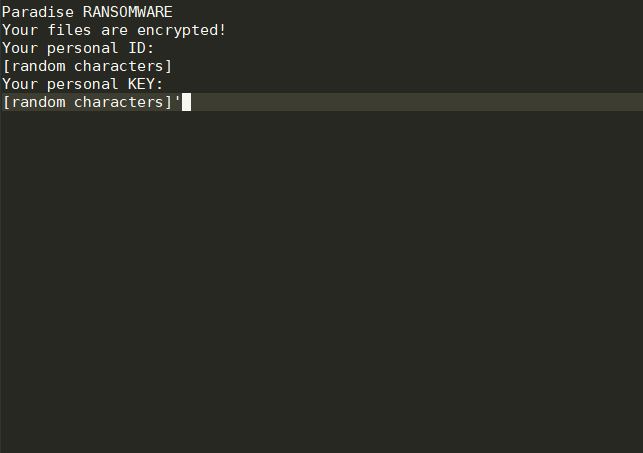
The Paradise 2018 virus is similar to other ransomware threats by relying on a built-in list of target file type extensions. Typically the criminals aim to target the most widely used data, an example list can contain the following types:
- Images
- Videos
- Music
- Documents
- Archives
- Databases
- Backups
Once the process is complete all files will be renamed with the .{help@badfail.info}.paradise extension. In addition to a standard ransomware message (created in a PARADISE_README_help@badfail.info.txt file) the ransomware spawn an application frame that reads the following text:
Paradise RANSOMWARE
Your files are encrypted!
Your personal ID:
[random characters] Your personal KEY:
[random characters]’

Remove Paradise 2018 Ransomware Virus and Restore .paradise Files
If your computer got infected with the Paradise 2018 ransomware virus, you should have a bit of experience in removing malware. You should get rid of this ransomware as quickly as possible before it can have the chance to spread further and infect other computers. You should remove the ransomware and follow the step-by-step instructions guide provided below.
- Step 1
- Step 2
- Step 3
- Step 4
- Step 5
Step 1: Scan for Paradise 2018 with SpyHunter Anti-Malware Tool



Ransomware Automatic Removal - Video Guide
Step 2: Uninstall Paradise 2018 and related malware from Windows
Here is a method in few easy steps that should be able to uninstall most programs. No matter if you are using Windows 10, 8, 7, Vista or XP, those steps will get the job done. Dragging the program or its folder to the recycle bin can be a very bad decision. If you do that, bits and pieces of the program are left behind, and that can lead to unstable work of your PC, errors with the file type associations and other unpleasant activities. The proper way to get a program off your computer is to Uninstall it. To do that:


 Follow the instructions above and you will successfully delete most unwanted and malicious programs.
Follow the instructions above and you will successfully delete most unwanted and malicious programs.
Step 3: Clean any registries, created by Paradise 2018 on your computer.
The usually targeted registries of Windows machines are the following:
- HKEY_LOCAL_MACHINE\Software\Microsoft\Windows\CurrentVersion\Run
- HKEY_CURRENT_USER\Software\Microsoft\Windows\CurrentVersion\Run
- HKEY_LOCAL_MACHINE\Software\Microsoft\Windows\CurrentVersion\RunOnce
- HKEY_CURRENT_USER\Software\Microsoft\Windows\CurrentVersion\RunOnce
You can access them by opening the Windows registry editor and deleting any values, created by Paradise 2018 there. This can happen by following the steps underneath:


 Tip: To find a virus-created value, you can right-click on it and click "Modify" to see which file it is set to run. If this is the virus file location, remove the value.
Tip: To find a virus-created value, you can right-click on it and click "Modify" to see which file it is set to run. If this is the virus file location, remove the value.
Before starting "Step 4", please boot back into Normal mode, in case you are currently in Safe Mode.
This will enable you to install and use SpyHunter 5 successfully.
Step 4: Boot Your PC In Safe Mode to isolate and remove Paradise 2018





Step 5: Try to Restore Files Encrypted by Paradise 2018.
Method 1: Use STOP Decrypter by Emsisoft.
Not all variants of this ransomware can be decrypted for free, but we have added the decryptor used by researchers that is often updated with the variants which become eventually decrypted. You can try and decrypt your files using the instructions below, but if they do not work, then unfortunately your variant of the ransomware virus is not decryptable.
Follow the instructions below to use the Emsisoft decrypter and decrypt your files for free. You can download the Emsisoft decryption tool linked here and then follow the steps provided below:
1 Right-click on the decrypter and click on Run as Administrator as shown below:

2. Agree with the license terms:

3. Click on "Add Folder" and then add the folders where you want files decrypted as shown underneath:

4. Click on "Decrypt" and wait for your files to be decoded.

Note: Credit for the decryptor goes to Emsisoft researchers who have made the breakthrough with this virus.
Method 2: Use data recovery software
Ransomware infections and Paradise 2018 aim to encrypt your files using an encryption algorithm which may be very difficult to decrypt. This is why we have suggested a data recovery method that may help you go around direct decryption and try to restore your files. Bear in mind that this method may not be 100% effective but may also help you a little or a lot in different situations.
Simply click on the link and on the website menus on the top, choose Data Recovery - Data Recovery Wizard for Windows or Mac (depending on your OS), and then download and run the tool.
Paradise 2018-FAQ
What is Paradise 2018 Ransomware?
Paradise 2018 is a ransomware infection - the malicious software that enters your computer silently and blocks either access to the computer itself or encrypt your files.
Many ransomware viruses use sophisticated encryption algorithms to make your files inaccessible. The goal of ransomware infections is to demand that you pay a ransom payment to get access to your files back.
What Does Paradise 2018 Ransomware Do?
Ransomware in general is a malicious software that is designed to block access to your computer or files until a ransom is paid.
Ransomware viruses can also damage your system, corrupt data and delete files, resulting in the permanent loss of important files.
How Does Paradise 2018 Infect?
Via several ways.Paradise 2018 Ransomware infects computers by being sent via phishing emails, containing virus attachment. This attachment is usually masked as an important document, like an invoice, bank document or even a plane ticket and it looks very convincing to users.
Another way you may become a victim of Paradise 2018 is if you download a fake installer, crack or patch from a low reputation website or if you click on a virus link. Many users report getting a ransomware infection by downloading torrents.
How to Open .Paradise 2018 files?
You can't without a decryptor. At this point, the .Paradise 2018 files are encrypted. You can only open them once they are decrypted using a specific decryption key for the particular algorithm.
What to Do If a Decryptor Does Not Work?
Do not panic, and backup the files. If a decryptor did not decrypt your .Paradise 2018 files successfully, then do not despair, because this virus is still new.
Can I Restore ".Paradise 2018" Files?
Yes, sometimes files can be restored. We have suggested several file recovery methods that could work if you want to restore .Paradise 2018 files.
These methods are in no way 100% guaranteed that you will be able to get your files back. But if you have a backup, your chances of success are much greater.
How To Get Rid of Paradise 2018 Virus?
The safest way and the most efficient one for the removal of this ransomware infection is the use a professional anti-malware program.
It will scan for and locate Paradise 2018 ransomware and then remove it without causing any additional harm to your important .Paradise 2018 files.
Can I Report Ransomware to Authorities?
In case your computer got infected with a ransomware infection, you can report it to the local Police departments. It can help authorities worldwide track and determine the perpetrators behind the virus that has infected your computer.
Below, we have prepared a list with government websites, where you can file a report in case you are a victim of a cybercrime:
Cyber-security authorities, responsible for handling ransomware attack reports in different regions all over the world:
Germany - Offizielles Portal der deutschen Polizei
United States - IC3 Internet Crime Complaint Centre
United Kingdom - Action Fraud Police
France - Ministère de l'Intérieur
Italy - Polizia Di Stato
Spain - Policía Nacional
Netherlands - Politie
Poland - Policja
Portugal - Polícia Judiciária
Greece - Cyber Crime Unit (Hellenic Police)
India - Mumbai Police - CyberCrime Investigation Cell
Australia - Australian High Tech Crime Center
Reports may be responded to in different timeframes, depending on your local authorities.
Can You Stop Ransomware from Encrypting Your Files?
Yes, you can prevent ransomware. The best way to do this is to ensure your computer system is updated with the latest security patches, use a reputable anti-malware program and firewall, backup your important files frequently, and avoid clicking on malicious links or downloading unknown files.
Can Paradise 2018 Ransomware Steal Your Data?
Yes, in most cases ransomware will steal your information. It is a form of malware that steals data from a user's computer, encrypts it, and then demands a ransom in order to decrypt it.
In many cases, the malware authors or attackers will threaten to delete the data or publish it online unless the ransom is paid.
Can Ransomware Infect WiFi?
Yes, ransomware can infect WiFi networks, as malicious actors can use it to gain control of the network, steal confidential data, and lock out users. If a ransomware attack is successful, it could lead to a loss of service and/or data, and in some cases, financial losses.
Should I Pay Ransomware?
No, you should not pay ransomware extortionists. Paying them only encourages criminals and does not guarantee that the files or data will be restored. The better approach is to have a secure backup of important data and be vigilant about security in the first place.
What Happens If I Don't Pay Ransom?
If you don't pay the ransom, the hackers may still have access to your computer, data, or files and may continue to threaten to expose or delete them, or even use them to commit cybercrimes. In some cases, they may even continue to demand additional ransom payments.
Can a Ransomware Attack Be Detected?
Yes, ransomware can be detected. Anti-malware software and other advanced security tools can detect ransomware and alert the user when it is present on a machine.
It is important to stay up-to-date on the latest security measures and to keep security software updated to ensure ransomware can be detected and prevented.
Do Ransomware Criminals Get Caught?
Yes, ransomware criminals do get caught. Law enforcement agencies, such as the FBI, Interpol and others have been successful in tracking down and prosecuting ransomware criminals in the US and other countries. As ransomware threats continue to increase, so does the enforcement activity.
About the Paradise 2018 Research
The content we publish on SensorsTechForum.com, this Paradise 2018 how-to removal guide included, is the outcome of extensive research, hard work and our team’s devotion to help you remove the specific malware and restore your encrypted files.
How did we conduct the research on this ransomware?
Our research is based on an independent investigation. We are in contact with independent security researchers, and as such, we receive daily updates on the latest malware and ransomware definitions.
Furthermore, the research behind the Paradise 2018 ransomware threat is backed with VirusTotal and the NoMoreRansom project.
To better understand the ransomware threat, please refer to the following articles which provide knowledgeable details.
As a site that has been dedicated to providing free removal instructions for ransomware and malware since 2014, SensorsTechForum’s recommendation is to only pay attention to trustworthy sources.
How to recognize trustworthy sources:
- Always check "About Us" web page.
- Profile of the content creator.
- Make sure that real people are behind the site and not fake names and profiles.
- Verify Facebook, LinkedIn and Twitter personal profiles.













