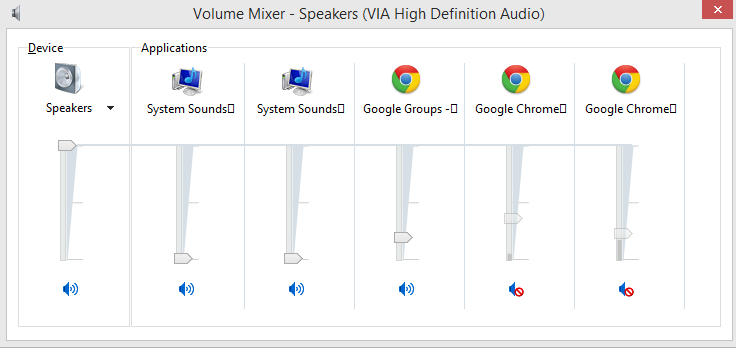Random Audio Ads Virus is a general term used to describe different types of adware, Trojans and other computer threats, which initiate audio advertisements automatically. The Audio Ads Virus can be not only quite intrusive, but they can also be opened in more than one channel at the same time, which may lead to browser performance issues. Security experts warn that Audio Ads Viruses are considered high-lever computer threats, along with rootkits and Trojans. The visible symptoms of Audio Ads Viruses are often just a piece of a major threat that may lead to further attacks against your PC.
A typical example of an Audio Ads Virus is Rootkit.Boot.Harbinger.a, which is reported to compromise the affected machine’s boot sector. This way the threat is being loaded on the infected PC before the OS.
Issues Caused by Does Rootkit.Boot.Harbinger.a:
- Audio ads start playing on your PC
- Performance problems, crashes and slowdowns can be observed
- Untypical programs can be seen in your Volume Mixer
- Non-consensual restarts of the affected system
- Higher and unusual RAM usage
How Is Random Audio Ads Virus Distributed?
The latest versions of Random Audio Ads Virus use an installation technique involving attacks from corrupted advertisement networks, according to experts. Useful strategies to block eventual Random Audio Ads Virus’ attacks can be:
- Updating your software on a regular basis
- Installing a reputable anti-malware program
- Disabling exploited scripts and other Web content
Random Audio Ads Virus Removal
Malware experts recommend using the same AV products that are used for the removal of rootkits, spyware and Trojans. In case any of the components of Audio Ads Virus remains in the system, it might get exposed to future malware attacks.
Spy Hunter FREE scanner will only detect the threat. If you want the threat to be automatically removed, you need to purchase the full version of the malware tool. Find Out More About SpyHunter Anti-Malware Tool
Preparation before removing Random Audio Ads Virus.
Before starting the actual removal process, we recommend that you do the following preparation steps.
- Make sure you have these instructions always open and in front of your eyes.
- Do a backup of all of your files, even if they could be damaged. You should back up your data with a cloud backup solution and insure your files against any type of loss, even from the most severe threats.
- Be patient as this could take a while.
- Scan for Malware
- Fix Registries
- Remove Virus Files
Step 1: Scan for Random Audio Ads Virus with SpyHunter Anti-Malware Tool



Step 2: Clean any registries, created by Random Audio Ads Virus on your computer.
The usually targeted registries of Windows machines are the following:
- HKEY_LOCAL_MACHINE\Software\Microsoft\Windows\CurrentVersion\Run
- HKEY_CURRENT_USER\Software\Microsoft\Windows\CurrentVersion\Run
- HKEY_LOCAL_MACHINE\Software\Microsoft\Windows\CurrentVersion\RunOnce
- HKEY_CURRENT_USER\Software\Microsoft\Windows\CurrentVersion\RunOnce
You can access them by opening the Windows registry editor and deleting any values, created by Random Audio Ads Virus there. This can happen by following the steps underneath:


 Tip: To find a virus-created value, you can right-click on it and click "Modify" to see which file it is set to run. If this is the virus file location, remove the value.
Tip: To find a virus-created value, you can right-click on it and click "Modify" to see which file it is set to run. If this is the virus file location, remove the value.Step 3: Find virus files created by Random Audio Ads Virus on your PC.
1.For Windows 8, 8.1 and 10.
For Newer Windows Operating Systems
1: On your keyboard press + R and write explorer.exe in the Run text box and then click on the Ok button.

2: Click on your PC from the quick access bar. This is usually an icon with a monitor and its name is either “My Computer”, “My PC” or “This PC” or whatever you have named it.

3: Navigate to the search box in the top-right of your PC's screen and type “fileextension:” and after which type the file extension. If you are looking for malicious executables, an example may be "fileextension:exe". After doing that, leave a space and type the file name you believe the malware has created. Here is how it may appear if your file has been found:

N.B. We recommend to wait for the green loading bar in the navigation box to fill up in case the PC is looking for the file and hasn't found it yet.
2.For Windows XP, Vista, and 7.
For Older Windows Operating Systems
In older Windows OS's the conventional approach should be the effective one:
1: Click on the Start Menu icon (usually on your bottom-left) and then choose the Search preference.

2: After the search window appears, choose More Advanced Options from the search assistant box. Another way is by clicking on All Files and Folders.

3: After that type the name of the file you are looking for and click on the Search button. This might take some time after which results will appear. If you have found the malicious file, you may copy or open its location by right-clicking on it.
Now you should be able to discover any file on Windows as long as it is on your hard drive and is not concealed via special software.
Random Audio Ads Virus FAQ
What Does Random Audio Ads Virus Trojan Do?
The Random Audio Ads Virus Trojan is a malicious computer program designed to disrupt, damage, or gain unauthorized access to a computer system. It can be used to steal sensitive data, gain control over a system, or launch other malicious activities.
Can Trojans Steal Passwords?
Yes, Trojans, like Random Audio Ads Virus, can steal passwords. These malicious programs are designed to gain access to a user's computer, spy on victims and steal sensitive information such as banking details and passwords.
Can Random Audio Ads Virus Trojan Hide Itself?
Yes, it can. A Trojan can use various techniques to mask itself, including rootkits, encryption, and obfuscation, to hide from security scanners and evade detection.
Can a Trojan be Removed by Factory Reset?
Yes, a Trojan can be removed by factory resetting your device. This is because it will restore the device to its original state, eliminating any malicious software that may have been installed. Bear in mind that there are more sophisticated Trojans that leave backdoors and reinfect even after a factory reset.
Can Random Audio Ads Virus Trojan Infect WiFi?
Yes, it is possible for a Trojan to infect WiFi networks. When a user connects to the infected network, the Trojan can spread to other connected devices and can access sensitive information on the network.
Can Trojans Be Deleted?
Yes, Trojans can be deleted. This is typically done by running a powerful anti-virus or anti-malware program that is designed to detect and remove malicious files. In some cases, manual deletion of the Trojan may also be necessary.
Can Trojans Steal Files?
Yes, Trojans can steal files if they are installed on a computer. This is done by allowing the malware author or user to gain access to the computer and then steal the files stored on it.
Which Anti-Malware Can Remove Trojans?
Anti-malware programs such as SpyHunter are capable of scanning for and removing Trojans from your computer. It is important to keep your anti-malware up to date and regularly scan your system for any malicious software.
Can Trojans Infect USB?
Yes, Trojans can infect USB devices. USB Trojans typically spread through malicious files downloaded from the internet or shared via email, allowing the hacker to gain access to a user's confidential data.
About the Random Audio Ads Virus Research
The content we publish on SensorsTechForum.com, this Random Audio Ads Virus how-to removal guide included, is the outcome of extensive research, hard work and our team’s devotion to help you remove the specific trojan problem.
How did we conduct the research on Random Audio Ads Virus?
Please note that our research is based on an independent investigation. We are in contact with independent security researchers, thanks to which we receive daily updates on the latest malware definitions, including the various types of trojans (backdoor, downloader, infostealer, ransom, etc.)
Furthermore, the research behind the Random Audio Ads Virus threat is backed with VirusTotal.
To better understand the threat posed by trojans, please refer to the following articles which provide knowledgeable details.