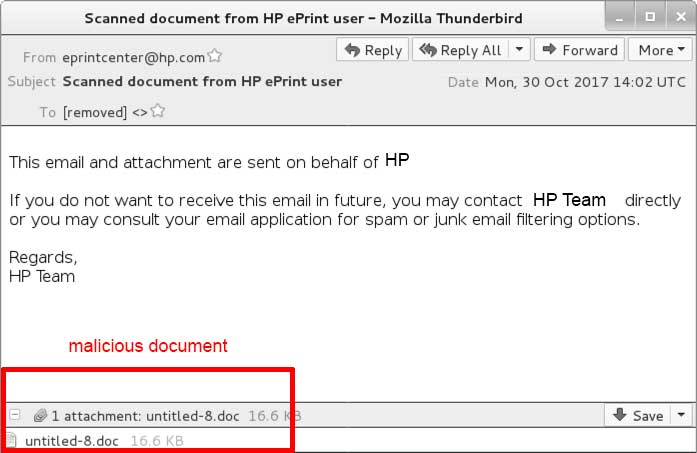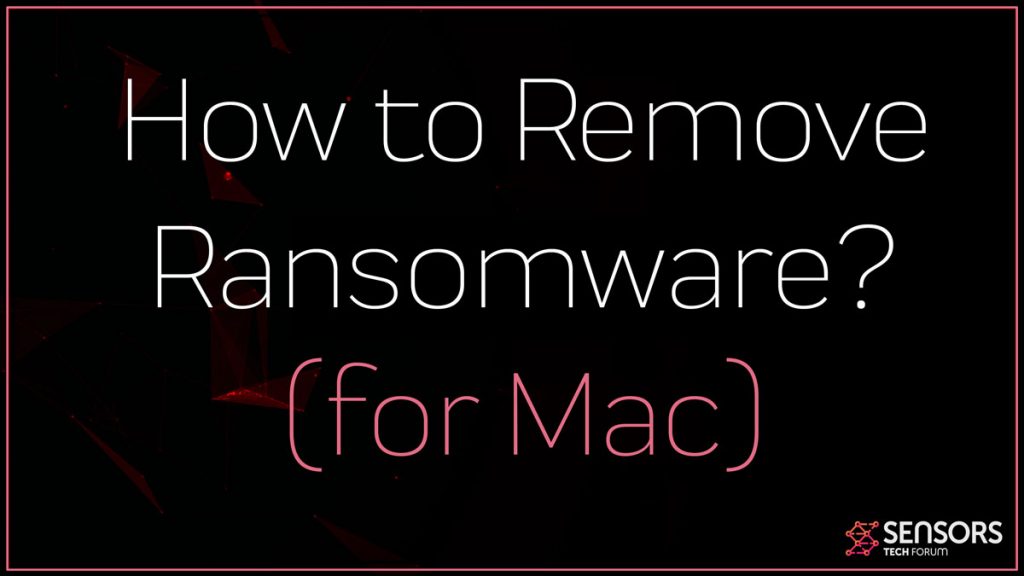 What is a ransomware infection? How to remove a ransomware virus from Mac? Can ransomware infect a Mac? How to stop ransomware on Mac?
What is a ransomware infection? How to remove a ransomware virus from Mac? Can ransomware infect a Mac? How to stop ransomware on Mac?
A ransomware virus is the type of virus that encrypts your files or denies access to your computer, until you pay ransom.Ransomware viruses are not showing any sign of slowing down. If there is something that they are showing is more variants in terms of variety an more operating systems to which they are spread. In this article we will explain more about ransomware viruses on Mac and how you can remove them and prevent any damage to your files.

Threat Summary
| Name | Mac Ransomware |
| Type | Ransomware for Mac OS |
| Short Description | Aims to encrypt the important files on your Mac and ask you to pay ransom to get the encrypted files to work. |
| Symptoms | Files are encrypted and cannot be opened. A ransom note may appear as a text file or a wallpaper. |
| Distribution Method | Via spam e-mails, fake apps or malicious links and files on shady sites. |
| Detection Tool |
See If Your System Has Been Affected by malware
Download
Combo Cleaner
|
User Experience | Join Our Forum to Discuss Mac Ransomware. |

Ransomware for Mac – How Did I Get It and What Does It Do?
As interesting as it may seem, Ransomware viruses for Mac are not something new. The distant 2016 gave birth of the KeRanger ransomware virus for Mac – a dangerous cryptovirus that encrypted files and held them hostage. The virus used to spread and infect Macs by exploiting a security certificate in Mac OS’s GateKeeper. The virus was luckily contained and for now things seem normal about this ransomware family.
When it comes to how ransomware for Mac infects, the main method is via a hacked website, like the previously used by KeRanger ransomware “Transmission.com” site. It was hacked and the download for the Transmission torrent client was replaced with the virus file of KeRanger, containing the ransomware virus In it. Another method via which you could also become a victim of a ransomware virus is if you happen to download the virus file from an e-mail sent to you. Usually, some ransomware viruses tend to replicate e-mail attachments that are legitimate and important documents, like receipts, invoices and other e-mails of such form. Those e-mails are carefully masked, like the example of a virus e-mail shown below:
Once you become a victim of a ransomware virus, the following files on your Mac could be endangered:
Documents: .doc, .docx, .docm, .dot, .dotm, .ppt, .pptx, .pptm, .pot, .potx, .potm, .pps, .ppsm, .ppsx, .xls, .xlsx, .xlsm, .xlt, .xltm, .xltx, .txt, .csv, .rtf, .tex
Images: .jpg, .jpeg,
Audio and video: .mp3, .mp4, .avi, .mpg, .wav, .flac
Archives: .zip, .rar., .tar, .gzip
Source code: .cpp, .asp, .csh, .class, .java, .lua
Database: .db, .sql
Email: .eml
Certificate: .pem
The encryption process may be of different encryption algorithms, like the following:
- AES (Advanced Encryption Standard).
- Salsa20.
- RSA (Rivest-Shamir Adleman).
- EDA.
- CBC mode.
After encryption, the ransomware virus may add a ransom note, where the criminals usually request a ransom to be paid to get the files back. The ransom is usually paid in BitCoin and can vary from hundreds of dollars to thousands.

Remove Ransomware from Mac
Unlike Windows operating system, removing ransomware from Mac may be a bit trickier process. Some viruses, like the Padlock ransomware for Mac aim to lock your entire screen, preventing you from even accessing your Mac. For those cases, it is required to do the fixes we have provided in the instructions below in Safe Mode on Mac. To boot your Mac In Safe Mode, folow these steps:
Step 1: Start or reset your Mac device and then hold the SHIFT key. The Apple logo shall appear on your display.
Step 2: You will see a login Window. When you see it, release the SHIFT key and you are done. You might be asked to enter your username and password for verification.
In addition to those steps, you could also additionally apply the following fixes to your Mac:
1. Using either Terminal or Finder, check whether /Applications/Transmission.app/Contents/Resources/ General.rtf or /Volumes/Transmission/Transmission.app/Contents/Resources/ General.rtf exist. If any of these exist, the Transmission application is infected and we suggest deleting this version of Transmission.
2. Using “Activity Monitor” preinstalled in OS X, check whether any process named “kernel_service” is running. If so, double check the process, choose the “Open Files and Ports” and check whether there is a file name like “/Users//Library/kernel_service”. If so, the process is the ransomware virus’s main process. We suggest terminating it with “Quit -> Force Quit”.
3. After these steps, we also recommend users check whether the files “.kernel_pid”, “.kernel_time”, “.kernel_complete” or “kernel_service” existing in ~/Library directory. If so, you should delete them.
For maximum effectiveness, we recommend scanning your Mac with a professional anti-malware program, besides doing the fixes below. Such specific program will effectively make sure to detect and remove any viruses from your Mac and locate and eliminate all of the malicious components safely.
And when it comes to your files, we suggest to back them up and look for an update of your virus from researchers in the future. In the meantime you could try using Data Recovery or other types of damage control programs.
Steps to Prepare Before Removal:
Before starting to follow the steps below, be advised that you should first do the following preparations:
- Backup your files in case the worst happens.
- Make sure to have a device with these instructions on standy.
- Arm yourself with patience.
- 1. Scan for Mac Malware
- 2. Uninstall Risky Apps
- 3. Clean Your Browsers
Step 1: Scan for and remove Mac Ransomware files from your Mac
When you are facing problems on your Mac as a result of unwanted scripts and programs such as Mac Ransomware, the recommended way of eliminating the threat is by using an anti-malware program. SpyHunter for Mac offers advanced security features along with other modules that will improve your Mac’s security and protect it in the future.

Quick and Easy Mac Malware Video Removal Guide
Bonus Step: How to Make Your Mac Run Faster?
Mac machines maintain probably the fastest operating system out there. Still, Macs do become slow and sluggish sometimes. The video guide below examines all of the possible problems that may lead to your Mac being slower than usual as well as all of the steps that can help you to speed up your Mac.
Step 2: Uninstall Mac Ransomware and remove related files and objects
1. Hit the ⇧+⌘+U keys to open Utilities. Another way is to click on “Go” and then click “Utilities”, like the image below shows:

2. Find Activity Monitor and double-click it:

3. In the Activity Monitor look for any suspicious processes, belonging or related to Mac Ransomware:


4. Click on the "Go" button again, but this time select Applications. Another way is with the ⇧+⌘+A buttons.
5. In the Applications menu, look for any suspicious app or an app with a name, similar or identical to Mac Ransomware. If you find it, right-click on the app and select “Move to Trash”.

6. Select Accounts, after which click on the Login Items preference. Your Mac will then show you a list of items that start automatically when you log in. Look for any suspicious apps identical or similar to Mac Ransomware. Check the app you want to stop from running automatically and then select on the Minus (“-“) icon to hide it.
7. Remove any leftover files that might be related to this threat manually by following the sub-steps below:
- Go to Finder.
- In the search bar type the name of the app that you want to remove.
- Above the search bar change the two drop down menus to “System Files” and “Are Included” so that you can see all of the files associated with the application you want to remove. Bear in mind that some of the files may not be related to the app so be very careful which files you delete.
- If all of the files are related, hold the ⌘+A buttons to select them and then drive them to “Trash”.
In case you cannot remove Mac Ransomware via Step 1 above:
In case you cannot find the virus files and objects in your Applications or other places we have shown above, you can manually look for them in the Libraries of your Mac. But before doing this, please read the disclaimer below:
1. Click on "Go" and Then "Go to Folder" as shown underneath:

2. Type in "/Library/LauchAgents/" and click Ok:

3. Delete all of the virus files that have similar or the same name as Mac Ransomware. If you believe there is no such file, do not delete anything.

You can repeat the same procedure with the following other Library directories:
→ ~/Library/LaunchAgents
/Library/LaunchDaemons
Tip: ~ is there on purpose, because it leads to more LaunchAgents.
Step 3: Remove Mac Ransomware – related extensions from Safari / Chrome / Firefox









Mac Ransomware-FAQ
What is Mac Ransomware on your Mac?
The Mac Ransomware threat is probably a potentially unwanted app. There is also a chance it could be related to Mac malware. If so, such apps tend to slow your Mac down significantly and display advertisements. They could also use cookies and other trackers to obtain browsing information from the installed web browsers on your Mac.
Can Macs Get Viruses?
Yes. As much as any other device, Apple computers do get malware. Apple devices may not be a frequent target by malware authors, but rest assured that almost all of the Apple devices can become infected with a threat.
What Types of Mac Threats Are There?
According to most malware researchers and cyber-security experts, the types of threats that can currently infect your Mac can be rogue antivirus programs, adware or hijackers (PUPs), Trojan horses, ransomware and crypto-miner malware.
What To Do If I Have a Mac Virus, Like Mac Ransomware?
Do not panic! You can easily get rid of most Mac threats by firstly isolating them and then removing them. One recommended way to do that is by using a reputable malware removal software that can take care of the removal automatically for you.
There are many Mac anti-malware apps out there that you can choose from. SpyHunter for Mac is one of the reccomended Mac anti-malware apps, that can scan for free and detect any viruses. This saves time for manual removal that you would otherwise have to do.
How to Secure My Data from Mac Ransomware?
With few simple actions. First and foremost, it is imperative that you follow these steps:
Step 1: Find a safe computer and connect it to another network, not the one that your Mac was infected in.
Step 2: Change all of your passwords, starting from your e-mail passwords.
Step 3: Enable two-factor authentication for protection of your important accounts.
Step 4: Call your bank to change your credit card details (secret code, etc.) if you have saved your credit card for online shopping or have done online activiites with your card.
Step 5: Make sure to call your ISP (Internet provider or carrier) and ask them to change your IP address.
Step 6: Change your Wi-Fi password.
Step 7: (Optional): Make sure to scan all of the devices connected to your network for viruses and repeat these steps for them if they are affected.
Step 8: Install anti-malware software with real-time protection on every device you have.
Step 9: Try not to download software from sites you know nothing about and stay away from low-reputation websites in general.
If you follow these reccomendations, your network and Apple devices will become significantly more safe against any threats or information invasive software and be virus free and protected in the future too.
More tips you can find on our MacOS Virus section, where you can also ask any questions and comment about your Mac problems.
About the Mac Ransomware Research
The content we publish on SensorsTechForum.com, this Mac Ransomware how-to removal guide included, is the outcome of extensive research, hard work and our team’s devotion to help you remove the specific macOS issue.
How did we conduct the research on Mac Ransomware?
Please note that our research is based on an independent investigation. We are in contact with independent security researchers, thanks to which we receive daily updates on the latest malware definitions, including the various types of Mac threats, especially adware and potentially unwanted apps (PUAs).
Furthermore, the research behind the Mac Ransomware threat is backed with VirusTotal.
To better understand the threat posed by Mac malware, please refer to the following articles which provide knowledgeable details.