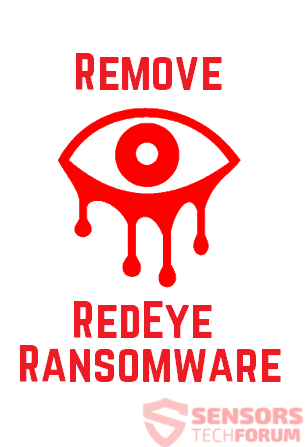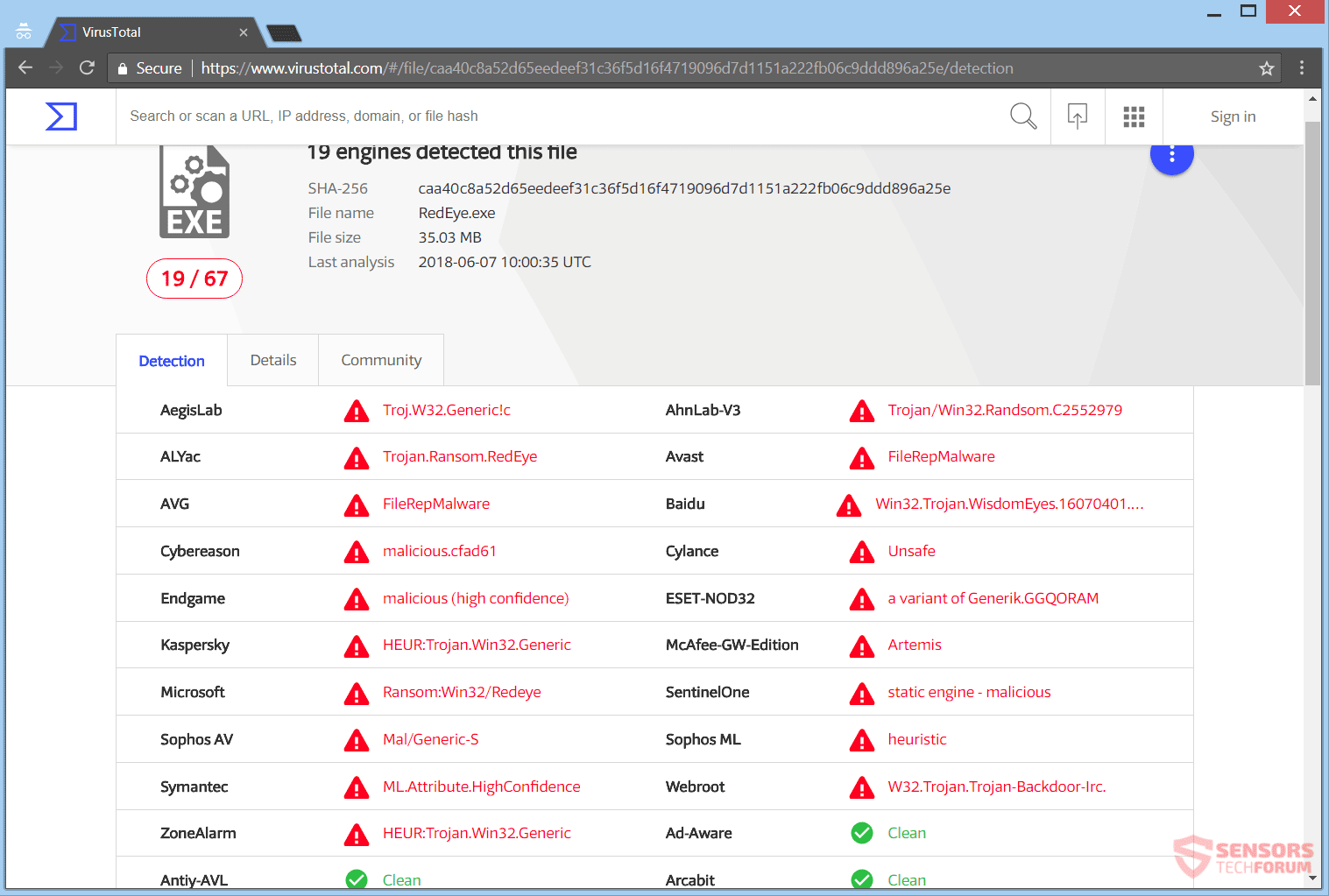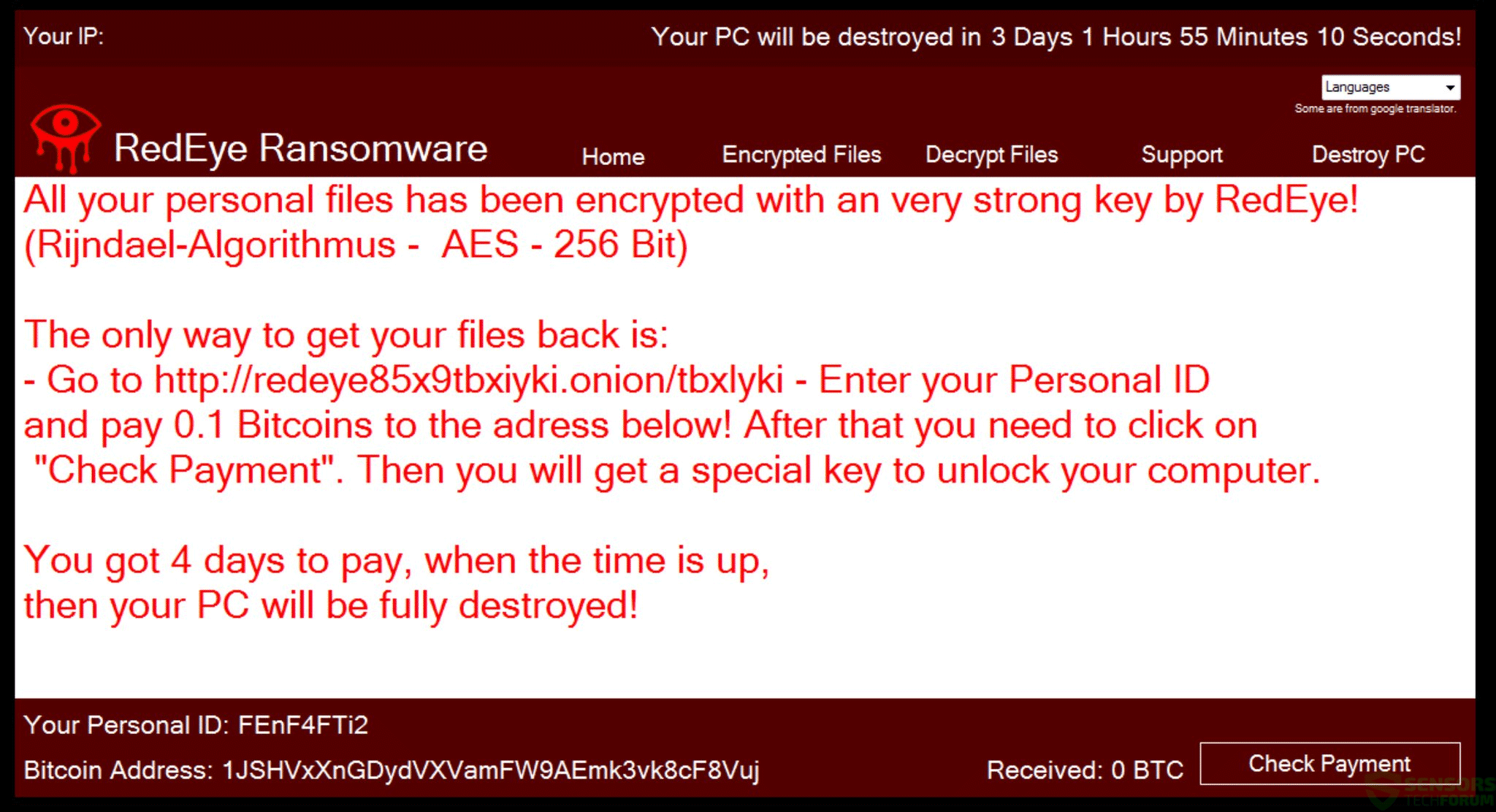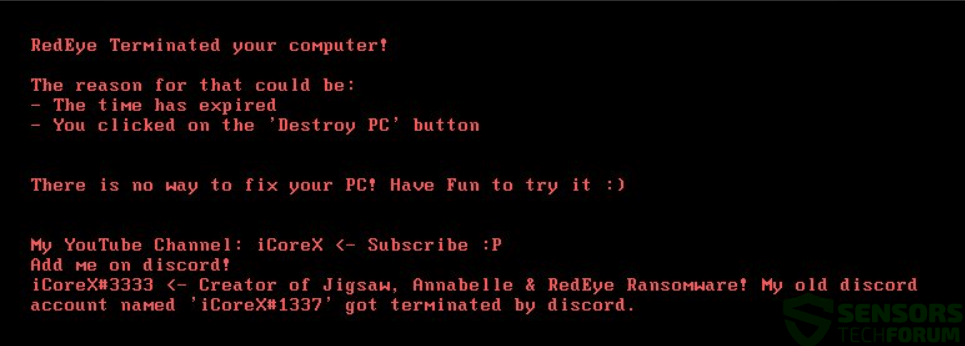This article will aid you to remove RedEye Ransomware virus completely. Follow the ransomware removal instructions given near the end of the article.
RedEye Ransomware is a virus that encrypts your files and demands money as a ransom to get your files restored. Malware researchers have found out that this ransomware is also a wiper type, meaning that it wipes data clean off from your PC and erase the MBR (Master Boot Record) so you cannot access your computer afterward. The RedEye Ransomware cryptovirus will encrypt your file data, while placing the .RedEye extension to each file and making them 0 KB in size. Continue reading the article and see how you could try to potentially recover some of your file data.

Threat Summary
| Name | RedEye |
| Type | Ransomware, Cryptovirus |
| Short Description | The ransomware encrypts files on your computer system and demands a ransom to be paid to allegedly recover them. |
| Symptoms | The ransomware will encrypt your files with the AES encryption algorithm. All locked files will become unusable after encryption which will leave them with the .RedEye extension. |
| Distribution Method | Spam Emails, Email Attachments |
| Detection Tool |
See If Your System Has Been Affected by malware
Download
Malware Removal Tool
|
User Experience | Join Our Forum to Discuss RedEye. |
| Data Recovery Tool | Windows Data Recovery by Stellar Phoenix Notice! This product scans your drive sectors to recover lost files and it may not recover 100% of the encrypted files, but only few of them, depending on the situation and whether or not you have reformatted your drive. |

RedEye Ransomware Virus – Infection Spread
RedEye Ransomware virus might spread its infection in various ways. A payload dropper which initiates the malicious script for this ransomware is being spread around the World Wide Web, and researchers have gotten their hands on a malware sample. If that file lands on your computer system and you somehow execute it – your computer system will become infected.
In the below screenshot you can view the detection of the RedEye Ransomware payload file made on the VirusTotal service:
Freeware which is found on the Web can be presented as helpful also be hiding the malicious script for the cryptovirus. Refrain from opening files right after you have downloaded them. You should first scan them with a security tool, while also checking their size and signatures for anything that seems out of the ordinary. You should read the tips for preventing ransomware located at the corresponding forum thread.

RedEye Ransomware Virus – Technical Information
RedEye Ransomware is a virus that encrypts your files and places a ransom note message. The extortionists want you to pay a ransom fee for the alleged restoration of your files.
RedEye Ransomware cryptovirus could make entries in the Windows Registry to achieve persistence, and could launch or repress processes in a Windows environment. Such entries are typically designed in a way to launch the virus automatically with each start of the Windows operating system.
After encryption the RedEye Ransomware virus shows a ransom note message window. You can see the contents of the window screen from the following screenshot given down here:
The ransom note states the following:
RedEye Ransomware
All your personal files has been encrypted with an very strong key by RedEye!
(Rijndael-Algorithmus – AES – 256 Bit)
The only way to get your files back is:
– Go to https://redeye85x9tbxiyki.onion/tbxIyki – Enter your Personal ID
and pay 0.1 Bitcoins to the adress below! After that you need to click on
“Check Payment”. Then you will get a special key to unlock your computer.
You got 4 days to pay, when the time is up,
then your PC will be fully destroyed!
Your personal ID: [redacted]
The note of the RedEye Ransomware cryptovirus states that your files are encrypted. You are demanded to pay money in Bitcoins to allegedly restore your files. However, you should NOT under any circumstances pay any ransom sum. Your files may not get recovered, and nobody could give you a guarantee for that. Adding to that, giving money to cybercriminals will most likely motivate them to create more ransomware viruses or commit different criminal activities. That may even result to you getting your files encrypted once again.
However, in case you click on “Do it!” button option on the “Terminate PC” screen or when the timer runs out, your computer will restart and thus the MBR (Master Boot Record) will be replaced deeming the system inaccessible.
The above message will pop up on the screen of your computer instead of it loading your OS (Operating system) like it should.
The text states the following:
RedEye Terminated your computer!
The reason for that could be:
– The time has expired
– You clicked on the ‘Destroy PC’ buttonThere is no way to fix your PC! Have Fun to try it
My YouTube Channel: iCoreX <- Subscribe :P Add me on discord! iCoreX#3333 <- Creator of Jigsaw, Annabelle & RedEye Ransomware! My old discord account named ’ iCoreX#1337’ got terminated by discord.
Interestingly enough, the malware researcher Jakub Kroustek shared on twitter that the malware author has also left details about his YouTube channel in the rewritten MBR (Master Boot Record).

RedEye Ransomware Virus – Encryption Process
What is known for the encryption process of the RedEye Ransomware virus is that every file that gets encrypted will become simply unusable. All encrypted files will receive the .RedEye extension appended to them and become 0 KB in size. Files will become locked with the AES 256-bit military-grade encryption algorithm.
Researchers state that this is a complete wiper and not a typical ransomware, much like the Annabelle Ransomware Virus that is from the same malware author.
The following files are known to become encrypted by this ransomware:
→.bmp, .doc, .docx, .jpg, .png, .ppt, .pptx, .mp3, .xsl, .xslx
That is not the full list with the targeted extensions of files which are sought to get encrypted by the ransomware threat. The article will be duly updated when and if this list becomes complete.
The RedEye Ransomware cryptovirus could be set to erase all the Shadow Volume Copies from the Windows operating system with the help of the following command:
→vssadmin.exe delete shadows /all /Quiet
Note! Most of its variants rewrite the MBR (Master Boot Record) so your system is no longer operable, but if the case is that the MBR is just erased, you could try to recover the information on your drives by following the below instructions.

How to Try and Recover Drives Locked by RedEye Virus
We have decided to create theoretical instructions to help you try recovering at least some of your important files. Here is what you will need to have for the instructions:
- A screwdriver, corresponding to your desktop/laptop.
- A secure computer that is scanned for malware and cleaned and has a proper ransomware protection.
- Patience.
First of all, you should choose the safe computer from which to scan your files to be a powerful Windows machine which is also secured. After securing the operating PC, you should prepare it for the decryption process which will most likely be lengthy. This is why we recommend changing the power settings so that your decryption computer does not automatically hibernate or sleep while left decrypting the drive.
→ Step 1: Click on the battery icon in your system tray (next to the digital clock) in Windows and then click on More Power Options.
Step 2:The Power options menu will appear. In your power plan click on Change Plan Settings.
Step 3: In your plan’s settings make sure you set “Turn off the display” and “Put computer to sleep” to “Never” from the drop down minutes menu.
Step 4: Click on Save Changes and close it.
Recovery Phase
For the recovery process, we have outlined several often-met drive migration scenarios which can be possible between different computers:
- From Laptop to Laptop with no extra components.
- From Desktop to Desktop with no extra components.
- From Laptop to Desktop with a SATA cable if the Desktop has an outdated chipset.
- From Desktop to Laptop with a SATA cable if the Laptop has a newer chipset.
To simplify the process, we recommend you to choose machines that do not require any extra cables or components for the drive to run on them. In case you do not have such possibility, we recommend using an external SATA-USB adapter.
Step 1: Remove battery and power from your laptop. For desktop computers, please remove eliminate the power from the contact.
Step 2: Using the screwdriver, unscrew the case which carries the hard drive. For laptops, you should follow these steps:
Step 3: Remove the hard drive again with the screwdriver. It will look similar to the one on the picture below:
Step 4: Plug-in the hard drive on a secure computer which has an internet connection and Windows installed and screw it in firmly. If connected directly, the hard drive should be detected by the OS as a separate partition, similar to the picture below:
Step 5: After you have connected the drive, you will likely not be able to open it, because it’s sectors are encrypted. However, because only some of the sectors are encrypted, enough to render the drive no longer able to be opened, you may have a chance if you use a data recovery software to recover the files from the drive as you were scanning a lost partition. Most data recovery programs have support for scanning broken partitions. Read below to see some programs that can help you out with the data restoration.

Remove RedEye Ransomware Virus and Restore .RedEye Files
If your computer system got infected with the RedEye Ransomware virus, you should have a bit of experience in removing malware. You should get rid of this ransomware as quickly as possible before it can have the chance to spread further and infect other computers. You should remove the ransomware and follow the step-by-step instructions guide provided below.
- Step 1
- Step 2
- Step 3
- Step 4
- Step 5
Step 1: Scan for RedEye with SpyHunter Anti-Malware Tool



Ransomware Automatic Removal - Video Guide
Step 2: Uninstall RedEye and related malware from Windows
Here is a method in few easy steps that should be able to uninstall most programs. No matter if you are using Windows 10, 8, 7, Vista or XP, those steps will get the job done. Dragging the program or its folder to the recycle bin can be a very bad decision. If you do that, bits and pieces of the program are left behind, and that can lead to unstable work of your PC, errors with the file type associations and other unpleasant activities. The proper way to get a program off your computer is to Uninstall it. To do that:


 Follow the instructions above and you will successfully delete most unwanted and malicious programs.
Follow the instructions above and you will successfully delete most unwanted and malicious programs.
Step 3: Clean any registries, created by RedEye on your computer.
The usually targeted registries of Windows machines are the following:
- HKEY_LOCAL_MACHINE\Software\Microsoft\Windows\CurrentVersion\Run
- HKEY_CURRENT_USER\Software\Microsoft\Windows\CurrentVersion\Run
- HKEY_LOCAL_MACHINE\Software\Microsoft\Windows\CurrentVersion\RunOnce
- HKEY_CURRENT_USER\Software\Microsoft\Windows\CurrentVersion\RunOnce
You can access them by opening the Windows registry editor and deleting any values, created by RedEye there. This can happen by following the steps underneath:


 Tip: To find a virus-created value, you can right-click on it and click "Modify" to see which file it is set to run. If this is the virus file location, remove the value.
Tip: To find a virus-created value, you can right-click on it and click "Modify" to see which file it is set to run. If this is the virus file location, remove the value.
Before starting "Step 4", please boot back into Normal mode, in case you are currently in Safe Mode.
This will enable you to install and use SpyHunter 5 successfully.
Step 4: Boot Your PC In Safe Mode to isolate and remove RedEye





Step 5: Try to Restore Files Encrypted by RedEye.
Method 1: Use STOP Decrypter by Emsisoft.
Not all variants of this ransomware can be decrypted for free, but we have added the decryptor used by researchers that is often updated with the variants which become eventually decrypted. You can try and decrypt your files using the instructions below, but if they do not work, then unfortunately your variant of the ransomware virus is not decryptable.
Follow the instructions below to use the Emsisoft decrypter and decrypt your files for free. You can download the Emsisoft decryption tool linked here and then follow the steps provided below:
1 Right-click on the decrypter and click on Run as Administrator as shown below:

2. Agree with the license terms:

3. Click on "Add Folder" and then add the folders where you want files decrypted as shown underneath:

4. Click on "Decrypt" and wait for your files to be decoded.

Note: Credit for the decryptor goes to Emsisoft researchers who have made the breakthrough with this virus.
Method 2: Use data recovery software
Ransomware infections and RedEye aim to encrypt your files using an encryption algorithm which may be very difficult to decrypt. This is why we have suggested a data recovery method that may help you go around direct decryption and try to restore your files. Bear in mind that this method may not be 100% effective but may also help you a little or a lot in different situations.
Simply click on the link and on the website menus on the top, choose Data Recovery - Data Recovery Wizard for Windows or Mac (depending on your OS), and then download and run the tool.
RedEye-FAQ
What is RedEye Ransomware?
RedEye is a ransomware infection - the malicious software that enters your computer silently and blocks either access to the computer itself or encrypt your files.
Many ransomware viruses use sophisticated encryption algorithms to make your files inaccessible. The goal of ransomware infections is to demand that you pay a ransom payment to get access to your files back.
What Does RedEye Ransomware Do?
Ransomware in general is a malicious software that is designed to block access to your computer or files until a ransom is paid.
Ransomware viruses can also damage your system, corrupt data and delete files, resulting in the permanent loss of important files.
How Does RedEye Infect?
Via several ways.RedEye Ransomware infects computers by being sent via phishing emails, containing virus attachment. This attachment is usually masked as an important document, like an invoice, bank document or even a plane ticket and it looks very convincing to users.
Another way you may become a victim of RedEye is if you download a fake installer, crack or patch from a low reputation website or if you click on a virus link. Many users report getting a ransomware infection by downloading torrents.
How to Open .RedEye files?
You can't without a decryptor. At this point, the .RedEye files are encrypted. You can only open them once they are decrypted using a specific decryption key for the particular algorithm.
What to Do If a Decryptor Does Not Work?
Do not panic, and backup the files. If a decryptor did not decrypt your .RedEye files successfully, then do not despair, because this virus is still new.
Can I Restore ".RedEye" Files?
Yes, sometimes files can be restored. We have suggested several file recovery methods that could work if you want to restore .RedEye files.
These methods are in no way 100% guaranteed that you will be able to get your files back. But if you have a backup, your chances of success are much greater.
How To Get Rid of RedEye Virus?
The safest way and the most efficient one for the removal of this ransomware infection is the use a professional anti-malware program.
It will scan for and locate RedEye ransomware and then remove it without causing any additional harm to your important .RedEye files.
Can I Report Ransomware to Authorities?
In case your computer got infected with a ransomware infection, you can report it to the local Police departments. It can help authorities worldwide track and determine the perpetrators behind the virus that has infected your computer.
Below, we have prepared a list with government websites, where you can file a report in case you are a victim of a cybercrime:
Cyber-security authorities, responsible for handling ransomware attack reports in different regions all over the world:
Germany - Offizielles Portal der deutschen Polizei
United States - IC3 Internet Crime Complaint Centre
United Kingdom - Action Fraud Police
France - Ministère de l'Intérieur
Italy - Polizia Di Stato
Spain - Policía Nacional
Netherlands - Politie
Poland - Policja
Portugal - Polícia Judiciária
Greece - Cyber Crime Unit (Hellenic Police)
India - Mumbai Police - CyberCrime Investigation Cell
Australia - Australian High Tech Crime Center
Reports may be responded to in different timeframes, depending on your local authorities.
Can You Stop Ransomware from Encrypting Your Files?
Yes, you can prevent ransomware. The best way to do this is to ensure your computer system is updated with the latest security patches, use a reputable anti-malware program and firewall, backup your important files frequently, and avoid clicking on malicious links or downloading unknown files.
Can RedEye Ransomware Steal Your Data?
Yes, in most cases ransomware will steal your information. It is a form of malware that steals data from a user's computer, encrypts it, and then demands a ransom in order to decrypt it.
In many cases, the malware authors or attackers will threaten to delete the data or publish it online unless the ransom is paid.
Can Ransomware Infect WiFi?
Yes, ransomware can infect WiFi networks, as malicious actors can use it to gain control of the network, steal confidential data, and lock out users. If a ransomware attack is successful, it could lead to a loss of service and/or data, and in some cases, financial losses.
Should I Pay Ransomware?
No, you should not pay ransomware extortionists. Paying them only encourages criminals and does not guarantee that the files or data will be restored. The better approach is to have a secure backup of important data and be vigilant about security in the first place.
What Happens If I Don't Pay Ransom?
If you don't pay the ransom, the hackers may still have access to your computer, data, or files and may continue to threaten to expose or delete them, or even use them to commit cybercrimes. In some cases, they may even continue to demand additional ransom payments.
Can a Ransomware Attack Be Detected?
Yes, ransomware can be detected. Anti-malware software and other advanced security tools can detect ransomware and alert the user when it is present on a machine.
It is important to stay up-to-date on the latest security measures and to keep security software updated to ensure ransomware can be detected and prevented.
Do Ransomware Criminals Get Caught?
Yes, ransomware criminals do get caught. Law enforcement agencies, such as the FBI, Interpol and others have been successful in tracking down and prosecuting ransomware criminals in the US and other countries. As ransomware threats continue to increase, so does the enforcement activity.
About the RedEye Research
The content we publish on SensorsTechForum.com, this RedEye how-to removal guide included, is the outcome of extensive research, hard work and our team’s devotion to help you remove the specific malware and restore your encrypted files.
How did we conduct the research on this ransomware?
Our research is based on an independent investigation. We are in contact with independent security researchers, and as such, we receive daily updates on the latest malware and ransomware definitions.
Furthermore, the research behind the RedEye ransomware threat is backed with VirusTotal and the NoMoreRansom project.
To better understand the ransomware threat, please refer to the following articles which provide knowledgeable details.
As a site that has been dedicated to providing free removal instructions for ransomware and malware since 2014, SensorsTechForum’s recommendation is to only pay attention to trustworthy sources.
How to recognize trustworthy sources:
- Always check "About Us" web page.
- Profile of the content creator.
- Make sure that real people are behind the site and not fake names and profiles.
- Verify Facebook, LinkedIn and Twitter personal profiles.