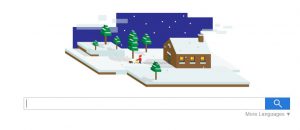 This article aims to help you remove the browser hijacker that changes your home page to Search.tagadin.com permanently.
This article aims to help you remove the browser hijacker that changes your home page to Search.tagadin.com permanently.
A browser hijacker which has been reported to cause numerous issues in many web browsers by displaying advertisements and using the suspicious search website Search.tagadin.com has been reported to rise it’s traffic rapidly. This means only one – this PUP (potentially unwanted program) has only one purpose and it is to generate traffic to the websites it advertises and collect different information. Since it uses many third-party web links and in addition to this may slow down your computer system, recommendations are to not use this application and use the information in this article to immediately remove it from your computer.

Threat Summary
| Name | Search.tagadin.com |
| Type | Browser Hijacker. |
| Short Description | The software changes the web page of the user’s browser and may display different advertisements. |
| Symptoms | The user may witness slow PC, overused CPU and RAM and even system crashes and multiple advertisements. |
| Distribution Method | Via malicious URLs, unwanted downloads and other. |
| Detection Tool |
See If Your System Has Been Affected by malware
Download
Malware Removal Tool
|
| User Experience | Join our forum to discuss Search.tagadin.com hijacker. |

Search.tagadin.com Hijacker – How Did I Get It
Applications like the browser hijacker associated with Search.Tagadin.com are many and they all use similar methods of replicating themselves on your computer. They are all installed as seemingly legitimate toolbars or programs, advertised in a way that may benefit and improve the performance and experience of your computer. What is even worse is that having such an app is one sign that your computer may have been infected with a download, downloading and installing such software on your computer.
The main method of being installed in an undetected manner on your system is if this particular application takes advantage of one very specific detail – free programs. A lot of users tend to google free download of many free software and this is how they may fall into Search.tagadin.com hijacker’s trap. Being the software it is, those behind it may pay different shady websites to embed the browser hijacker onto the installers of their legitimate applications. Such applications may be torrent downloaders, codec packs, media players and even ironically enough antivirus programs’ installers. This is why experts often advise to only use the original installers of the programs you wish to download online or to at least have one or two legitimate websites from which you can get them for free.

Search.tagadin.com – Deeper Analysis
When we take a look at the primary domain name of Search.tagadin.com, we realize that this website is related to GoDaddy:
This may mean that either the domain is for sale on the site or it is about to be sold or already has been sold. Whatever the case may be, there is no content linking to the original domain, for sure. The search site Search.tagadin.com itself aims to imitate Google:
But this is not where the Search.tagadin.com party ends, because once you search something with it, the whole first page with results shows advertised content:
This website is also supported by more than 24 cookies from third-party websites:
Those third-party websites are most likely a part of an affiliate network that generates revenues to their websites via traffic and clicking on ads like the questionable search results the engine provides. For those of you who are uninformed, cookies may also be used to collect your:
- IP Address.
- Location information.
- Details about the browsing history.
- Online click history.
- Live tracking of opened webpages.
Usually these cookies are used for research on how to design better websites, but they may be exploited by curious individuals to obtain even more information, such as:
- Address.
- Financial information.
- Personal passwords and account names.
- Full name and citizen number.
- E-mail and password to it.
Your information may then be used, traded or sold against your interests to interested underground criminals. These criminals may then use it to mask their identity while committing a scam, malware infection and other crimes. This is why, Search.tagadin.com browser hijacker is not to be trusted.
In addition to this, the hijacker not only does not have HTTPS encryption, but for profits, the people behind it may use it’s domains to advertise third-party malicious URLs that may directly infect your computer with different malware, like ransomware, for example.
When we further analyzed the web page itself, we have concluded that this site uses the same privacy policy as the notorious Snap.do hijacker uses and is created by an organization, calling itself Resoft. This company is well known for using and collecting different information from it’s “users”:
But the company does not limit itself to just collecting information. This data may also be transferred to affiliate networks as the privacy policy shows below:
Given the 24 different cookies from various other advertises, researchers have the reason to believe that this is already happening if you use their services. This is another reason why removing Search.tagadin.com is highly advisable.

Search.tagadin.com Removal Instructions
In order to completely delete this software from your computer, experts advise to take advantage of the removal instructions below. In case you do not have experience to remove the virus manually, it is also strongly recommended to remove this browser hijacker automatically with the aid of an advanced tool. Such tools are called anti-malware software and their install and scan will remove not only potentially threats, like Search.tagadin.com, but will also ensure the successful deletion of other threats as well. More information and instructions on removing this unwanted software fully can be located if you carefully follow the removal instructions for deletion below.
Manually delete Search.tagadin.com from Windows and your browser
Note! Substantial notification about the Search.tagadin.com threat: Manual removal of Search.tagadin.com requires interference with system files and registries. Thus, it can cause damage to your PC. Even if your computer skills are not at a professional level, don’t worry. You can do the removal yourself just in 5 minutes, using a malware removal tool.
Automatically remove Search.tagadin.com by downloading an advanced anti-malware program
- Windows
- Mac OS X
- Google Chrome
- Mozilla Firefox
- Microsoft Edge
- Safari
- Internet Explorer
- Stop Push Pop-ups
How to Remove Search.tagadin.com from Windows.
Step 1: Scan for Search.tagadin.com with SpyHunter Anti-Malware Tool



Step 2: Boot Your PC In Safe Mode





Step 3: Uninstall Search.tagadin.com and related software from Windows
Here is a method in few easy steps that should be able to uninstall most programs. No matter if you are using Windows 10, 8, 7, Vista or XP, those steps will get the job done. Dragging the program or its folder to the recycle bin can be a very bad decision. If you do that, bits and pieces of the program are left behind, and that can lead to unstable work of your PC, errors with the file type associations and other unpleasant activities. The proper way to get a program off your computer is to Uninstall it. To do that:


 Follow the instructions above and you will successfully uninstall most programs.
Follow the instructions above and you will successfully uninstall most programs.
Step 4: Clean Any registries, Created by Search.tagadin.com on Your PC.
The usually targeted registries of Windows machines are the following:
- HKEY_LOCAL_MACHINE\Software\Microsoft\Windows\CurrentVersion\Run
- HKEY_CURRENT_USER\Software\Microsoft\Windows\CurrentVersion\Run
- HKEY_LOCAL_MACHINE\Software\Microsoft\Windows\CurrentVersion\RunOnce
- HKEY_CURRENT_USER\Software\Microsoft\Windows\CurrentVersion\RunOnce
You can access them by opening the Windows registry editor and deleting any values, created by Search.tagadin.com there. This can happen by following the steps underneath:


 Tip: To find a virus-created value, you can right-click on it and click "Modify" to see which file it is set to run. If this is the virus file location, remove the value.
Tip: To find a virus-created value, you can right-click on it and click "Modify" to see which file it is set to run. If this is the virus file location, remove the value.
Video Removal Guide for Search.tagadin.com (Windows).
Get rid of Search.tagadin.com from Mac OS X.
Step 1: Uninstall Search.tagadin.com and remove related files and objects





Your Mac will then show you a list of items that start automatically when you log in. Look for any suspicious apps identical or similar to Search.tagadin.com. Check the app you want to stop from running automatically and then select on the Minus (“-“) icon to hide it.
- Go to Finder.
- In the search bar type the name of the app that you want to remove.
- Above the search bar change the two drop down menus to “System Files” and “Are Included” so that you can see all of the files associated with the application you want to remove. Bear in mind that some of the files may not be related to the app so be very careful which files you delete.
- If all of the files are related, hold the ⌘+A buttons to select them and then drive them to “Trash”.
In case you cannot remove Search.tagadin.com via Step 1 above:
In case you cannot find the virus files and objects in your Applications or other places we have shown above, you can manually look for them in the Libraries of your Mac. But before doing this, please read the disclaimer below:



You can repeat the same procedure with the following other Library directories:
→ ~/Library/LaunchAgents
/Library/LaunchDaemons
Tip: ~ is there on purpose, because it leads to more LaunchAgents.
Step 2: Scan for and remove Search.tagadin.com files from your Mac
When you are facing problems on your Mac as a result of unwanted scripts and programs such as Search.tagadin.com, the recommended way of eliminating the threat is by using an anti-malware program. SpyHunter for Mac offers advanced security features along with other modules that will improve your Mac’s security and protect it in the future.
Video Removal Guide for Search.tagadin.com (Mac)
Remove Search.tagadin.com from Google Chrome.
Step 1: Start Google Chrome and open the drop menu

Step 2: Move the cursor over "Tools" and then from the extended menu choose "Extensions"

Step 3: From the opened "Extensions" menu locate the unwanted extension and click on its "Remove" button.

Step 4: After the extension is removed, restart Google Chrome by closing it from the red "X" button at the top right corner and start it again.
Erase Search.tagadin.com from Mozilla Firefox.
Step 1: Start Mozilla Firefox. Open the menu window:

Step 2: Select the "Add-ons" icon from the menu.

Step 3: Select the unwanted extension and click "Remove"

Step 4: After the extension is removed, restart Mozilla Firefox by closing it from the red "X" button at the top right corner and start it again.
Uninstall Search.tagadin.com from Microsoft Edge.
Step 1: Start Edge browser.
Step 2: Open the drop menu by clicking on the icon at the top right corner.

Step 3: From the drop menu select "Extensions".

Step 4: Choose the suspected malicious extension you want to remove and then click on the gear icon.

Step 5: Remove the malicious extension by scrolling down and then clicking on Uninstall.

Remove Search.tagadin.com from Safari
Step 1: Start the Safari app.
Step 2: After hovering your mouse cursor to the top of the screen, click on the Safari text to open its drop down menu.
Step 3: From the menu, click on "Preferences".

Step 4: After that, select the 'Extensions' Tab.

Step 5: Click once on the extension you want to remove.
Step 6: Click 'Uninstall'.

A pop-up window will appear asking for confirmation to uninstall the extension. Select 'Uninstall' again, and the Search.tagadin.com will be removed.
Eliminate Search.tagadin.com from Internet Explorer.
Step 1: Start Internet Explorer.
Step 2: Click on the gear icon labeled 'Tools' to open the drop menu and select 'Manage Add-ons'

Step 3: In the 'Manage Add-ons' window.

Step 4: Select the extension you want to remove and then click 'Disable'. A pop-up window will appear to inform you that you are about to disable the selected extension, and some more add-ons might be disabled as well. Leave all the boxes checked, and click 'Disable'.

Step 5: After the unwanted extension has been removed, restart Internet Explorer by closing it from the red 'X' button located at the top right corner and start it again.
Remove Push Notifications from Your Browsers
Turn Off Push Notifications from Google Chrome
To disable any Push Notices from Google Chrome browser, please follow the steps below:
Step 1: Go to Settings in Chrome.

Step 2: In Settings, select “Advanced Settings”:

Step 3: Click “Content Settings”:

Step 4: Open “Notifications”:

Step 5: Click the three dots and choose Block, Edit or Remove options:

Remove Push Notifications on Firefox
Step 1: Go to Firefox Options.

Step 2: Go to “Settings”, type “notifications” in the search bar and click "Settings":

Step 3: Click “Remove” on any site you wish notifications gone and click “Save Changes”

Stop Push Notifications on Opera
Step 1: In Opera, press ALT+P to go to Settings.

Step 2: In Setting search, type “Content” to go to Content Settings.

Step 3: Open Notifications:

Step 4: Do the same as you did with Google Chrome (explained below):

Eliminate Push Notifications on Safari
Step 1: Open Safari Preferences.

Step 2: Choose the domain from where you like push pop-ups gone and change to "Deny" from "Allow".
Search.tagadin.com-FAQ
What Is Search.tagadin.com?
The Search.tagadin.com threat is adware or browser redirect virus.
It may slow your computer down significantly and display advertisements. The main idea is for your information to likely get stolen or more ads to appear on your device.
The creators of such unwanted apps work with pay-per-click schemes to get your computer to visit risky or different types of websites that may generate them funds. This is why they do not even care what types of websites show up on the ads. This makes their unwanted software indirectly risky for your OS.
What Are the Symptoms of Search.tagadin.com?
There are several symptoms to look for when this particular threat and also unwanted apps in general are active:
Symptom #1: Your computer may become slow and have poor performance in general.
Symptom #2: You have toolbars, add-ons or extensions on your web browsers that you don't remember adding.
Symptom #3: You see all types of ads, like ad-supported search results, pop-ups and redirects to randomly appear.
Symptom #4: You see installed apps on your Mac running automatically and you do not remember installing them.
Symptom #5: You see suspicious processes running in your Task Manager.
If you see one or more of those symptoms, then security experts recommend that you check your computer for viruses.
What Types of Unwanted Programs Are There?
According to most malware researchers and cyber-security experts, the threats that can currently affect your device can be rogue antivirus software, adware, browser hijackers, clickers, fake optimizers and any forms of PUPs.
What to Do If I Have a "virus" like Search.tagadin.com?
With few simple actions. First and foremost, it is imperative that you follow these steps:
Step 1: Find a safe computer and connect it to another network, not the one that your Mac was infected in.
Step 2: Change all of your passwords, starting from your email passwords.
Step 3: Enable two-factor authentication for protection of your important accounts.
Step 4: Call your bank to change your credit card details (secret code, etc.) if you have saved your credit card for online shopping or have done online activities with your card.
Step 5: Make sure to call your ISP (Internet provider or carrier) and ask them to change your IP address.
Step 6: Change your Wi-Fi password.
Step 7: (Optional): Make sure to scan all of the devices connected to your network for viruses and repeat these steps for them if they are affected.
Step 8: Install anti-malware software with real-time protection on every device you have.
Step 9: Try not to download software from sites you know nothing about and stay away from low-reputation websites in general.
If you follow these recommendations, your network and all devices will become significantly more secure against any threats or information invasive software and be virus free and protected in the future too.
How Does Search.tagadin.com Work?
Once installed, Search.tagadin.com can collect data using trackers. This data is about your web browsing habits, such as the websites you visit and the search terms you use. It is then used to target you with ads or to sell your information to third parties.
Search.tagadin.com can also download other malicious software onto your computer, such as viruses and spyware, which can be used to steal your personal information and show risky ads, that may redirect to virus sites or scams.
Is Search.tagadin.com Malware?
The truth is that PUPs (adware, browser hijackers) are not viruses, but may be just as dangerous since they may show you and redirect you to malware websites and scam pages.
Many security experts classify potentially unwanted programs as malware. This is because of the unwanted effects that PUPs can cause, such as displaying intrusive ads and collecting user data without the user’s knowledge or consent.
About the Search.tagadin.com Research
The content we publish on SensorsTechForum.com, this Search.tagadin.com how-to removal guide included, is the outcome of extensive research, hard work and our team’s devotion to help you remove the specific, adware-related problem, and restore your browser and computer system.
How did we conduct the research on Search.tagadin.com?
Please note that our research is based on independent investigation. We are in contact with independent security researchers, thanks to which we receive daily updates on the latest malware, adware, and browser hijacker definitions.
Furthermore, the research behind the Search.tagadin.com threat is backed with VirusTotal.
To better understand this online threat, please refer to the following articles which provide knowledgeable details.













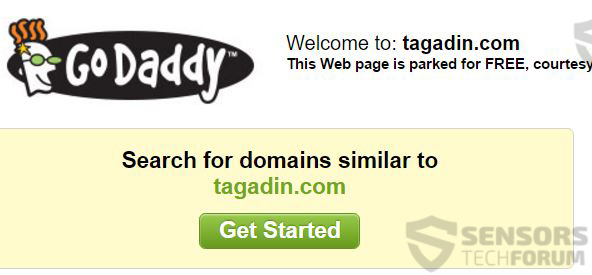
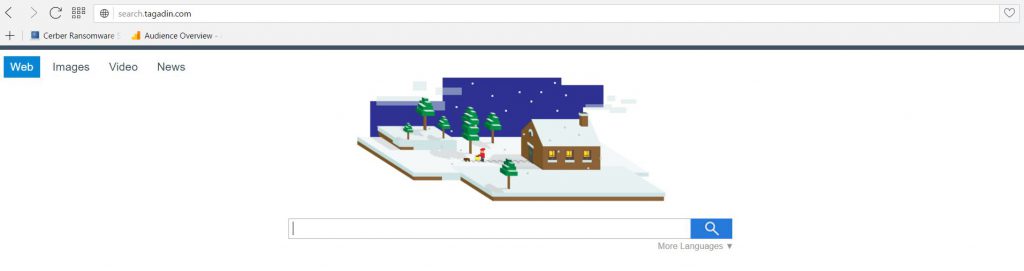
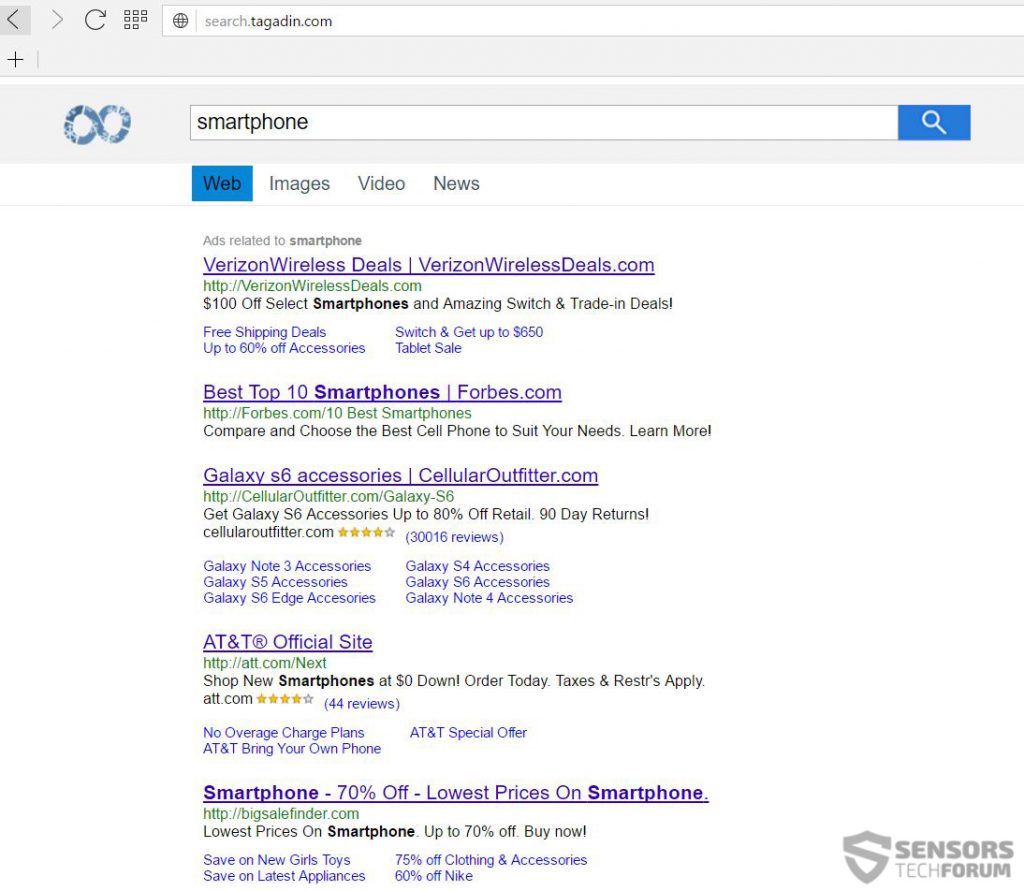
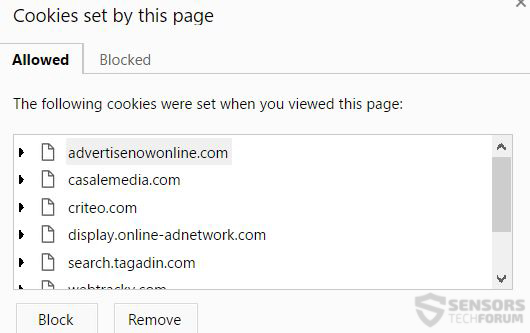

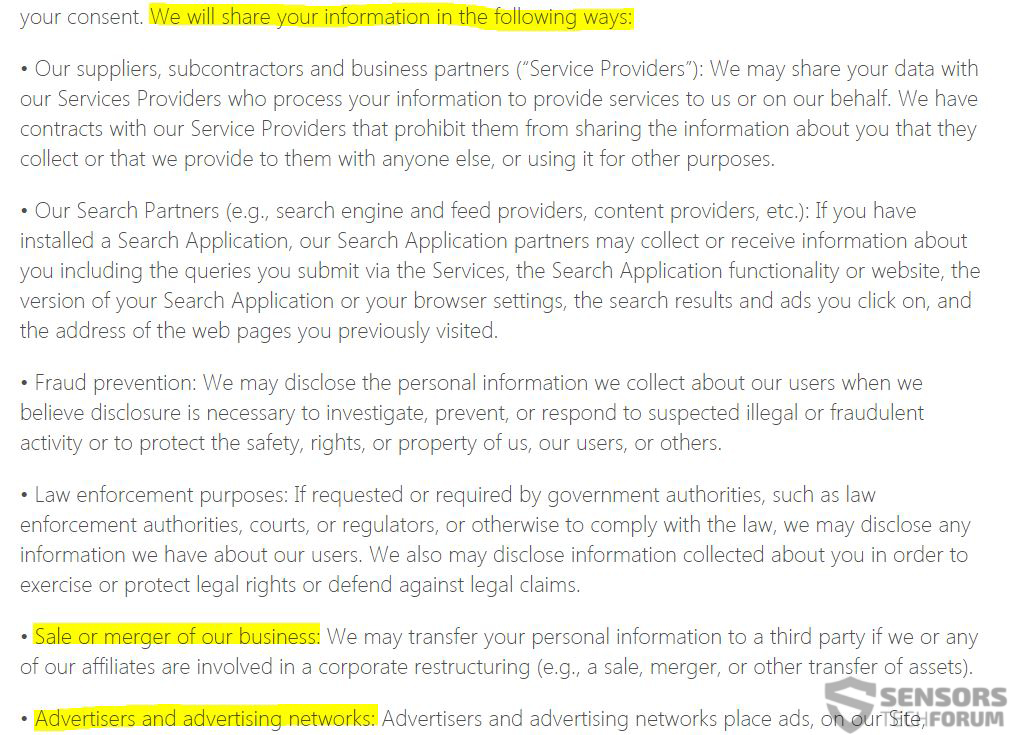
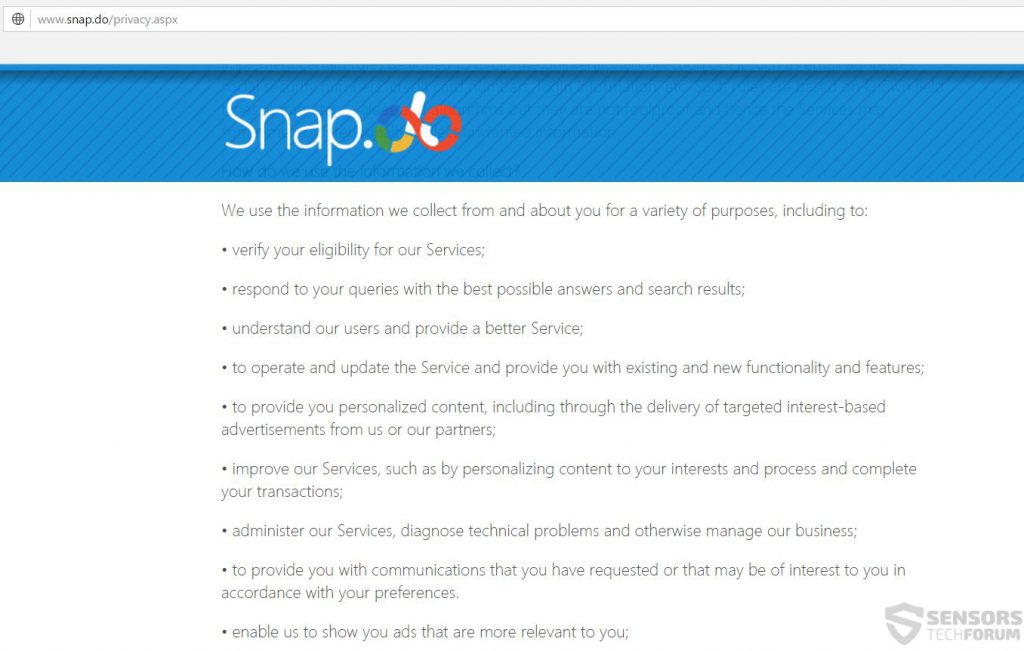














 1. Install SpyHunter to scan for and remove Search.tagadin.com.
1. Install SpyHunter to scan for and remove Search.tagadin.com.

















 STOPZilla Anti Malware
STOPZilla Anti Malware




