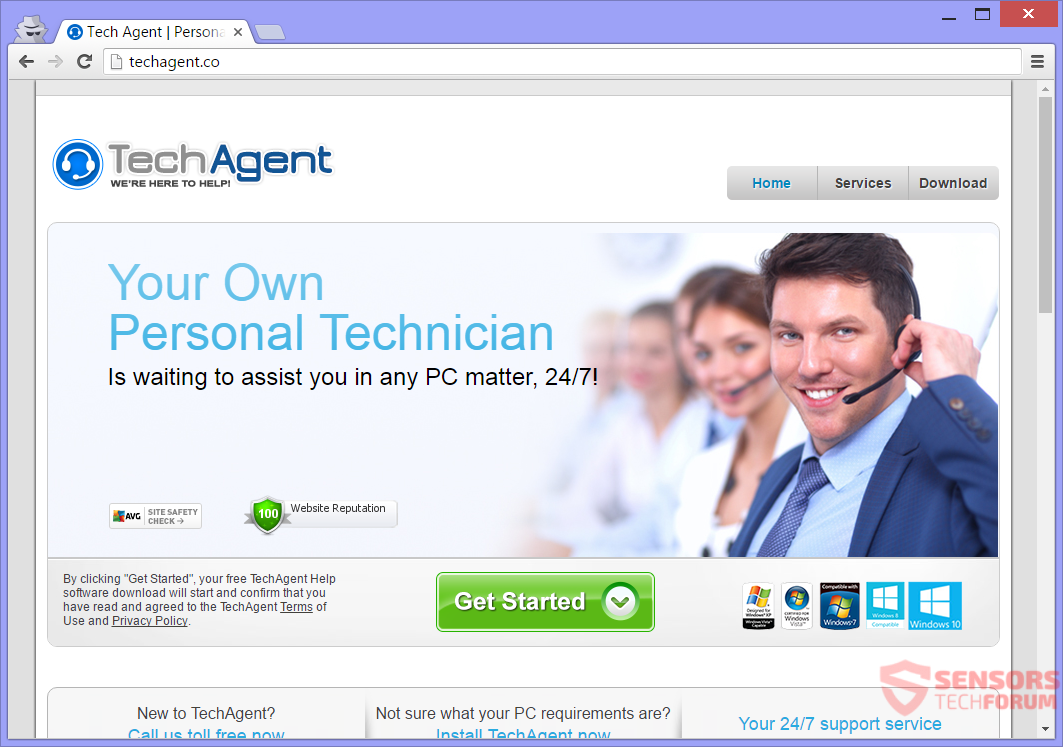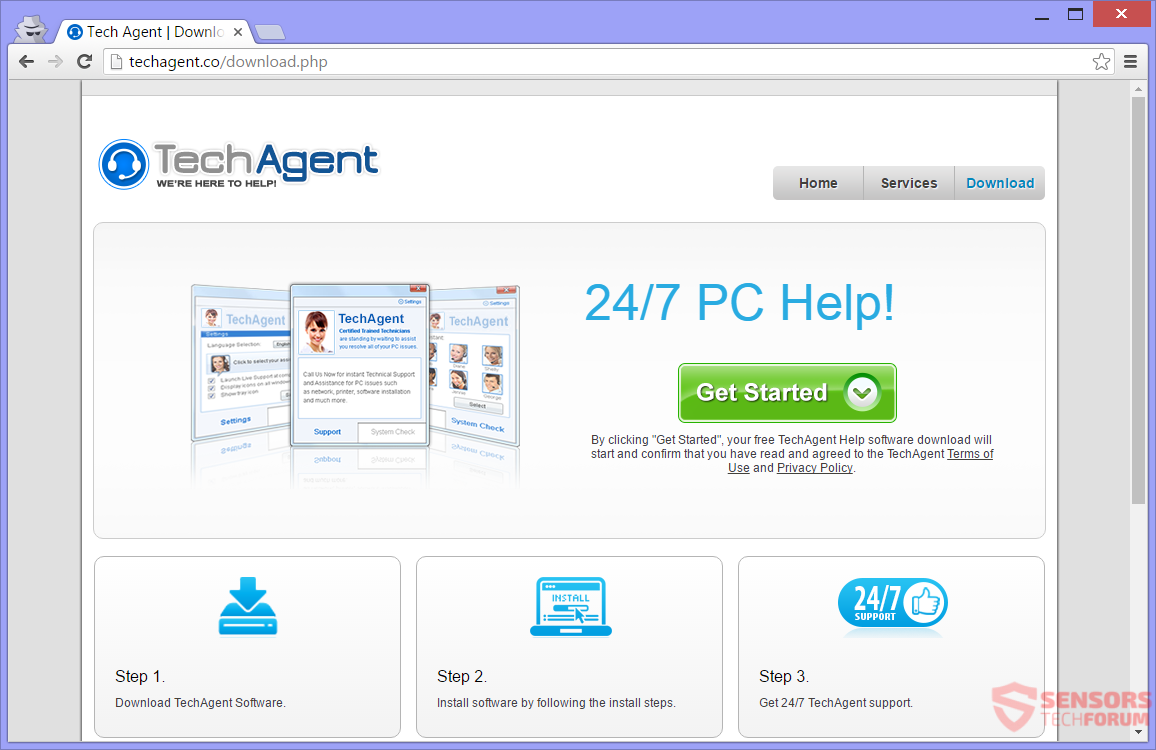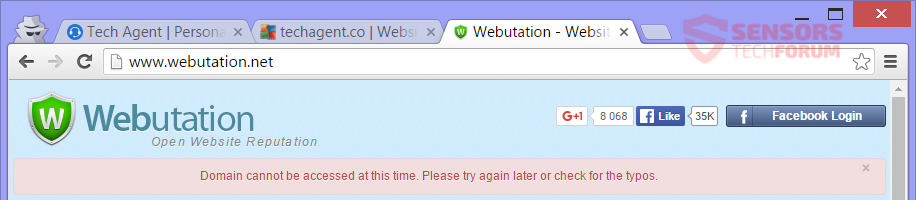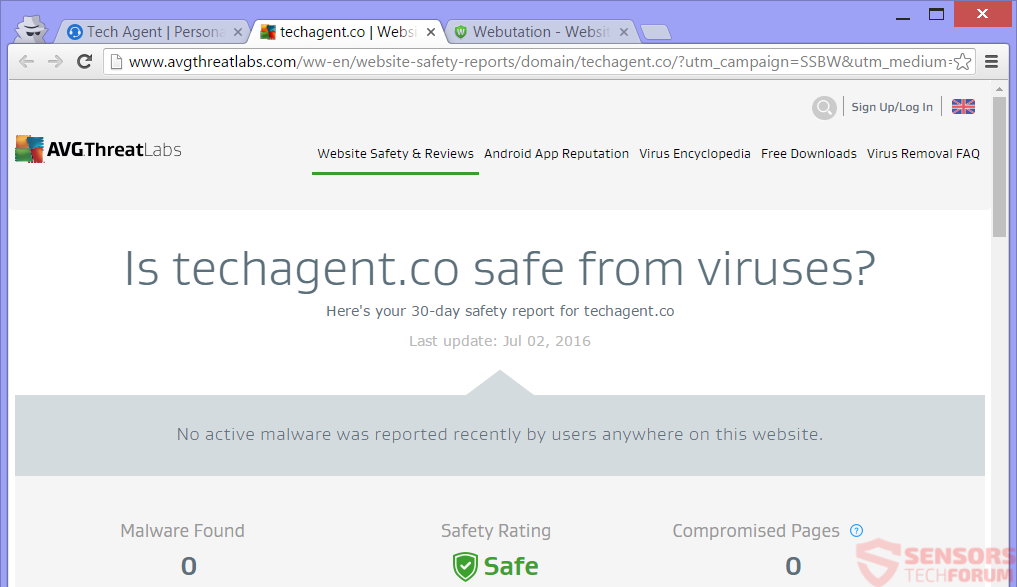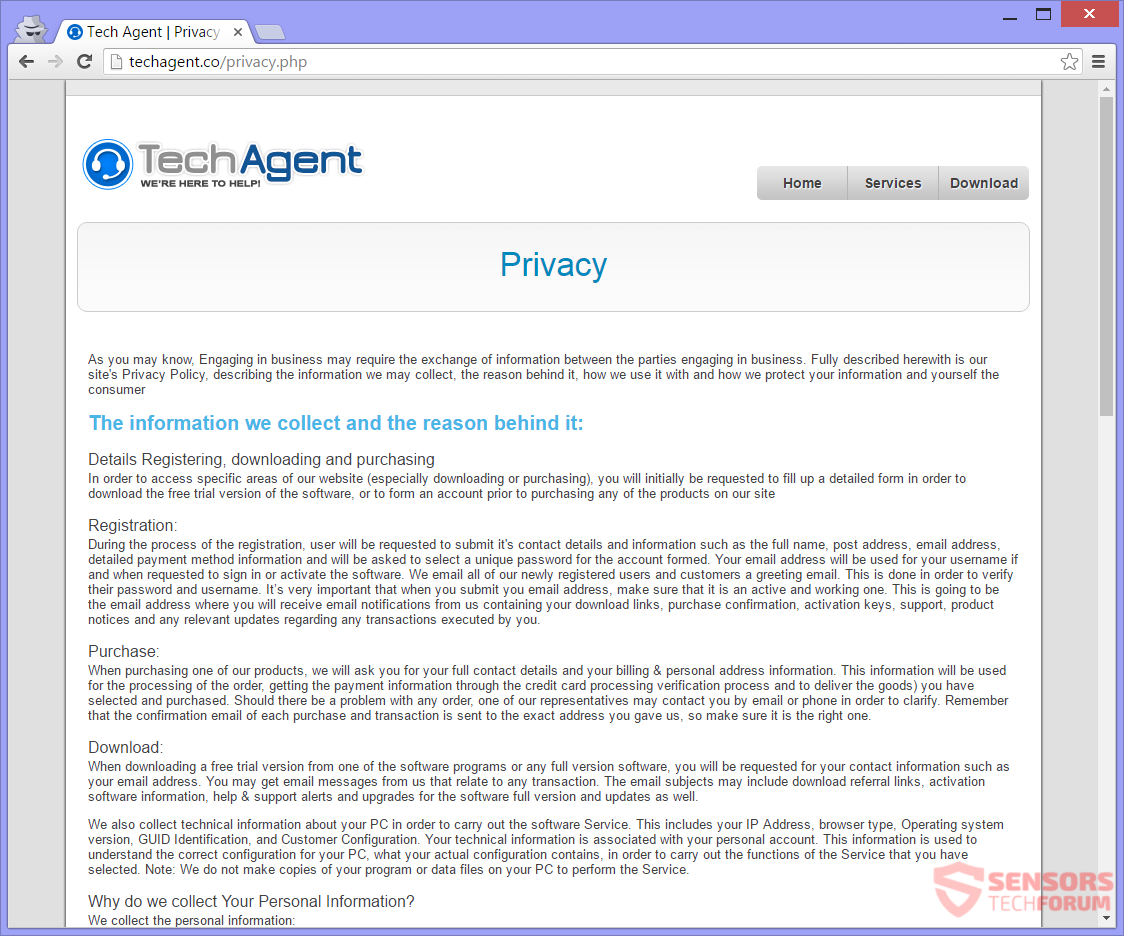TechAgent(.)co a website for a tech support scam. It advertises a fake tech support tool called TechAgent. You can download the tool from the site. If you do it, you will start noticing messages that your computer has issues which need to be addressed by a tech expert, preferably somebody from the TechAgent team.
You might be prompted to call a phone number or see different messages. Beware that the makers of the software just want your personal information. To remove everything related to this unwanted tech support scam, continue reading the article.

Threat Summary
| Name | TechAgent(.)co |
| Type | Tech Support Scam |
| Short Description | The people owning the website and spreading the TechAgent program want to trick you into install a fake support tool. If you have this software on your PC, you might get fake annotations that you need to reach Tech support. |
| Symptoms | A website prompting you to install the TechAgent related software. Fake pop-ups or notifications that there are issues with your PC that need to be fixed by the support team of TechAgent. |
| Distribution Method | Freeware Installers, Suspicious Sites, Browser Redirects |
| Detection Tool |
See If Your System Has Been Affected by malware
Download
Malware Removal Tool
|
| User Experience | Join Our Forum to Discuss TechAgent(.)co. |

TechAgent(.)co – Distribution Tactics
Browsing and landing on unknown websites, simply clicking on advertisements or getting redirected from suspicious links or PUPs (potentially unwanted programs) are one of the most employed tactics for the distribution of tech support scams.
On the picture above you can see another tactic utilized by the fake tech support. The TechAgent(.)co web domain is used as a place for directly downloading the tool. Many times the tool may install with third-party installer setups or freeware packages. Such packs have additional components set for installation, by default. That can happen without your awareness of it. To avoid unwanted installs you should search for an Advanced or a Custom settings menu for deselecting.

TechAgent(.)co – In Depth
TechAgent is a fake tech support application which is hosted on the TechAgent(.)co website. The web page claims that the tool is useful and provides twenty-four hours of support, all week-long. The tool is used to contact you with “your own personal technician” no matter what time of the day it is.
Above you can see the main site of the website.
The whole scam is well-thought as it deviates from the quite popular telephone scams. Do not get fooled, because even if there is no telephone number provided on the website from the start, you might be given one to contact the supposed technician. If you download the application, pop-up ads appear with the following phone number:
- 1-800-762-515
Other phone numbers might be displayed as well, but do NOT call any of them. A single phone call will cost a small fortune, and the criminals could potentially steal enough information from you that can complicate your life or steal your identity or money by impersonation.
To register for the tool, you will be asked to fill out a form first, providing personal information and details about your payment method. That type of specifics is not asked by any professional technicians and is surely a method to get that kind of information out of you, willingly.
So, instead of using a phone number directly on their site, these cyber criminals want to get some of your personal information, under false pretenses. Even if you don’t download the app, they have made the site in a way that they still can get information out of you. In addition to that, there are fake comments written from supposed clients of the software. All is done in a way to make you interact with the site and for you to possibly give out information, which can be sold on the black market.
On the site, you can see two buttons that are intentionally put in the upper side of the site so that you can see them. They are there to make you believe and convince you that the site is totally safe. Many scam sites use such buttons. One of the buttons is from a site called Webutation, which doesn’t even work:
The title of the site is derived from the collocation “Web reputation” and the site is popular in determining to some agree, which sites are safe to use. As you can see in the above image – the site does not even recognize the domain of TechAgent.
The other button is from AVG. Now, that is a reputable security program, and this is what is shown:
The AVG evaluation is clear that the site is safe to use. But that is only an automatic online scanner, which scans the website. That scanner does not detect the setup.exe from the download buttons on the site, which contain TechAgent. The download buttons redirect to another web address. If you try to download the executable, most security programs will probably detect it. Also, note that a scanner is not a human being that scans for potential scam activities.
The cyber crooks who made TechAgent want to gather data from you in any way possible – downloading, registering, making a purchase or even just browsing their site. They might lie that they are representatives of trusted companies like Microsoft, for instance. Know that Microsoft does not have any tech support phone numbers.
Various notifications, messages, pop-ups, in-text links and redirects can appear when you use the TechAgent software. If you even just looked at the site, first hand, out of curiosity, you should still carefully continue and read the next section of this article.

TechAgent(.)co – Privacy Policy
The Privacy Policy of the TechAgent(.)info site is displayed after this paragraph. The policy states that both personal and technical information will be collected from your interactions with the product and services of TechAgent. The policy also claims that the site shows hyperlinks and redirects that the developers do not control. All associated services of the site and the web address can collect contact details and information about you.
The collection of information is divided into the following segments according to the actions you perform.
When you register:
- Full name
- Post address
- Email address
- Detailed payment method information
When you make a purchase:
- Full contact details
- Your billing information
- Your personal address information
When you download:
- IP Address
- Your browser type
- Operating system version
- GUID Identification
- Customer Configuration
Tracking technologies such as cookies are used by TechAgent to acquire information from the current browsing session or beyond that. Cookies also collect information, regardless if you are using the software.
Cookies are used to keep track of:
- What products you have added to your shopping cart
- Your preferred geographic location
- Language preference
- Type of currency
- Your mouse and browsing movements for statistics
All of this information can be used in ways that can cause you huge problems. If you are against your personally-identifying information to be stored and used by the creators of this tech support scam, then it is advised that you remove the unwanted program and everything related to it.

Remove TechAgent(.)co Completely from Your PC
To remove the Tech Support Scam or ads coming from TechAgent(.)co website manually from your PC, follow the step-by-step removal instructions given down here. If the manual removal does not get rid of the scam and messages effectively, you should search for and remove any leftover items (such as cookies) with an advanced anti-malware tool. Such software will keep your system safe in the future.
- Windows
- Mac OS X
- Google Chrome
- Mozilla Firefox
- Microsoft Edge
- Safari
- Internet Explorer
- Stop Push Pop-ups
How to Remove TechAgent(.)co from Windows.
Step 1: Scan for TechAgent(.)co with SpyHunter Anti-Malware Tool



Step 2: Boot Your PC In Safe Mode





Step 3: Uninstall TechAgent(.)co and related software from Windows
Uninstall Steps for Windows 11



Uninstall Steps for Windows 10 and Older Versions
Here is a method in few easy steps that should be able to uninstall most programs. No matter if you are using Windows 10, 8, 7, Vista or XP, those steps will get the job done. Dragging the program or its folder to the recycle bin can be a very bad decision. If you do that, bits and pieces of the program are left behind, and that can lead to unstable work of your PC, errors with the file type associations and other unpleasant activities. The proper way to get a program off your computer is to Uninstall it. To do that:


 Follow the instructions above and you will successfully uninstall most programs.
Follow the instructions above and you will successfully uninstall most programs.
Step 4: Clean Any registries, Created by TechAgent(.)co on Your PC.
The usually targeted registries of Windows machines are the following:
- HKEY_LOCAL_MACHINE\Software\Microsoft\Windows\CurrentVersion\Run
- HKEY_CURRENT_USER\Software\Microsoft\Windows\CurrentVersion\Run
- HKEY_LOCAL_MACHINE\Software\Microsoft\Windows\CurrentVersion\RunOnce
- HKEY_CURRENT_USER\Software\Microsoft\Windows\CurrentVersion\RunOnce
You can access them by opening the Windows registry editor and deleting any values, created by TechAgent(.)co there. This can happen by following the steps underneath:


 Tip: To find a virus-created value, you can right-click on it and click "Modify" to see which file it is set to run. If this is the virus file location, remove the value.
Tip: To find a virus-created value, you can right-click on it and click "Modify" to see which file it is set to run. If this is the virus file location, remove the value.
Video Removal Guide for TechAgent(.)co (Windows).
Get rid of TechAgent(.)co from Mac OS X.
Step 1: Uninstall TechAgent(.)co and remove related files and objects





Your Mac will then show you a list of items that start automatically when you log in. Look for any suspicious apps identical or similar to TechAgent(.)co. Check the app you want to stop from running automatically and then select on the Minus (“-“) icon to hide it.
- Go to Finder.
- In the search bar type the name of the app that you want to remove.
- Above the search bar change the two drop down menus to “System Files” and “Are Included” so that you can see all of the files associated with the application you want to remove. Bear in mind that some of the files may not be related to the app so be very careful which files you delete.
- If all of the files are related, hold the ⌘+A buttons to select them and then drive them to “Trash”.
In case you cannot remove TechAgent(.)co via Step 1 above:
In case you cannot find the virus files and objects in your Applications or other places we have shown above, you can manually look for them in the Libraries of your Mac. But before doing this, please read the disclaimer below:



You can repeat the same procedure with the following other Library directories:
→ ~/Library/LaunchAgents
/Library/LaunchDaemons
Tip: ~ is there on purpose, because it leads to more LaunchAgents.
Step 2: Scan for and remove TechAgent(.)co files from your Mac
When you are facing problems on your Mac as a result of unwanted scripts and programs such as TechAgent(.)co, the recommended way of eliminating the threat is by using an anti-malware program. SpyHunter for Mac offers advanced security features along with other modules that will improve your Mac’s security and protect it in the future.
Video Removal Guide for TechAgent(.)co (Mac)
Remove TechAgent(.)co from Google Chrome.
Step 1: Start Google Chrome and open the drop menu

Step 2: Move the cursor over "Tools" and then from the extended menu choose "Extensions"

Step 3: From the opened "Extensions" menu locate the unwanted extension and click on its "Remove" button.

Step 4: After the extension is removed, restart Google Chrome by closing it from the red "X" button at the top right corner and start it again.
Erase TechAgent(.)co from Mozilla Firefox.
Step 1: Start Mozilla Firefox. Open the menu window:

Step 2: Select the "Add-ons" icon from the menu.

Step 3: Select the unwanted extension and click "Remove"

Step 4: After the extension is removed, restart Mozilla Firefox by closing it from the red "X" button at the top right corner and start it again.
Uninstall TechAgent(.)co from Microsoft Edge.
Step 1: Start Edge browser.
Step 2: Open the drop menu by clicking on the icon at the top right corner.

Step 3: From the drop menu select "Extensions".

Step 4: Choose the suspected malicious extension you want to remove and then click on the gear icon.

Step 5: Remove the malicious extension by scrolling down and then clicking on Uninstall.

Remove TechAgent(.)co from Safari
Step 1: Start the Safari app.
Step 2: After hovering your mouse cursor to the top of the screen, click on the Safari text to open its drop down menu.
Step 3: From the menu, click on "Preferences".

Step 4: After that, select the 'Extensions' Tab.

Step 5: Click once on the extension you want to remove.
Step 6: Click 'Uninstall'.

A pop-up window will appear asking for confirmation to uninstall the extension. Select 'Uninstall' again, and the TechAgent(.)co will be removed.
Eliminate TechAgent(.)co from Internet Explorer.
Step 1: Start Internet Explorer.
Step 2: Click on the gear icon labeled 'Tools' to open the drop menu and select 'Manage Add-ons'

Step 3: In the 'Manage Add-ons' window.

Step 4: Select the extension you want to remove and then click 'Disable'. A pop-up window will appear to inform you that you are about to disable the selected extension, and some more add-ons might be disabled as well. Leave all the boxes checked, and click 'Disable'.

Step 5: After the unwanted extension has been removed, restart Internet Explorer by closing it from the red 'X' button located at the top right corner and start it again.
Remove Push Notifications from Your Browsers
Turn Off Push Notifications from Google Chrome
To disable any Push Notices from Google Chrome browser, please follow the steps below:
Step 1: Go to Settings in Chrome.

Step 2: In Settings, select “Advanced Settings”:

Step 3: Click “Content Settings”:

Step 4: Open “Notifications”:

Step 5: Click the three dots and choose Block, Edit or Remove options:

Remove Push Notifications on Firefox
Step 1: Go to Firefox Options.

Step 2: Go to “Settings”, type “notifications” in the search bar and click "Settings":

Step 3: Click “Remove” on any site you wish notifications gone and click “Save Changes”

Stop Push Notifications on Opera
Step 1: In Opera, press ALT+P to go to Settings.

Step 2: In Setting search, type “Content” to go to Content Settings.

Step 3: Open Notifications:

Step 4: Do the same as you did with Google Chrome (explained below):

Eliminate Push Notifications on Safari
Step 1: Open Safari Preferences.

Step 2: Choose the domain from where you like push pop-ups gone and change to "Deny" from "Allow".
TechAgent(.)co-FAQ
What Is TechAgent(.)co?
The TechAgent(.)co threat is adware or browser redirect virus.
It may slow your computer down significantly and display advertisements. The main idea is for your information to likely get stolen or more ads to appear on your device.
The creators of such unwanted apps work with pay-per-click schemes to get your computer to visit risky or different types of websites that may generate them funds. This is why they do not even care what types of websites show up on the ads. This makes their unwanted software indirectly risky for your OS.
What Are the Symptoms of TechAgent(.)co?
There are several symptoms to look for when this particular threat and also unwanted apps in general are active:
Symptom #1: Your computer may become slow and have poor performance in general.
Symptom #2: You have toolbars, add-ons or extensions on your web browsers that you don't remember adding.
Symptom #3: You see all types of ads, like ad-supported search results, pop-ups and redirects to randomly appear.
Symptom #4: You see installed apps on your Mac running automatically and you do not remember installing them.
Symptom #5: You see suspicious processes running in your Task Manager.
If you see one or more of those symptoms, then security experts recommend that you check your computer for viruses.
What Types of Unwanted Programs Are There?
According to most malware researchers and cyber-security experts, the threats that can currently affect your device can be rogue antivirus software, adware, browser hijackers, clickers, fake optimizers and any forms of PUPs.
What to Do If I Have a "virus" like TechAgent(.)co?
With few simple actions. First and foremost, it is imperative that you follow these steps:
Step 1: Find a safe computer and connect it to another network, not the one that your Mac was infected in.
Step 2: Change all of your passwords, starting from your email passwords.
Step 3: Enable two-factor authentication for protection of your important accounts.
Step 4: Call your bank to change your credit card details (secret code, etc.) if you have saved your credit card for online shopping or have done online activities with your card.
Step 5: Make sure to call your ISP (Internet provider or carrier) and ask them to change your IP address.
Step 6: Change your Wi-Fi password.
Step 7: (Optional): Make sure to scan all of the devices connected to your network for viruses and repeat these steps for them if they are affected.
Step 8: Install anti-malware software with real-time protection on every device you have.
Step 9: Try not to download software from sites you know nothing about and stay away from low-reputation websites in general.
If you follow these recommendations, your network and all devices will become significantly more secure against any threats or information invasive software and be virus free and protected in the future too.
How Does TechAgent(.)co Work?
Once installed, TechAgent(.)co can collect data using trackers. This data is about your web browsing habits, such as the websites you visit and the search terms you use. It is then used to target you with ads or to sell your information to third parties.
TechAgent(.)co can also download other malicious software onto your computer, such as viruses and spyware, which can be used to steal your personal information and show risky ads, that may redirect to virus sites or scams.
Is TechAgent(.)co Malware?
The truth is that PUPs (adware, browser hijackers) are not viruses, but may be just as dangerous since they may show you and redirect you to malware websites and scam pages.
Many security experts classify potentially unwanted programs as malware. This is because of the unwanted effects that PUPs can cause, such as displaying intrusive ads and collecting user data without the user’s knowledge or consent.
About the TechAgent(.)co Research
The content we publish on SensorsTechForum.com, this TechAgent(.)co how-to removal guide included, is the outcome of extensive research, hard work and our team’s devotion to help you remove the specific, adware-related problem, and restore your browser and computer system.
How did we conduct the research on TechAgent(.)co?
Please note that our research is based on independent investigation. We are in contact with independent security researchers, thanks to which we receive daily updates on the latest malware, adware, and browser hijacker definitions.
Furthermore, the research behind the TechAgent(.)co threat is backed with VirusTotal.
To better understand this online threat, please refer to the following articles which provide knowledgeable details.