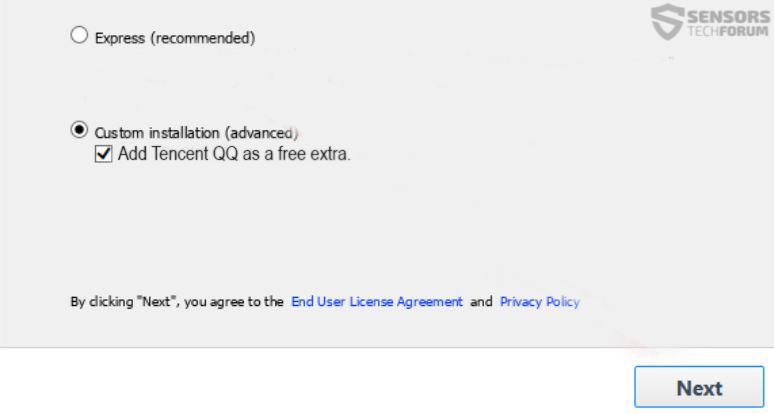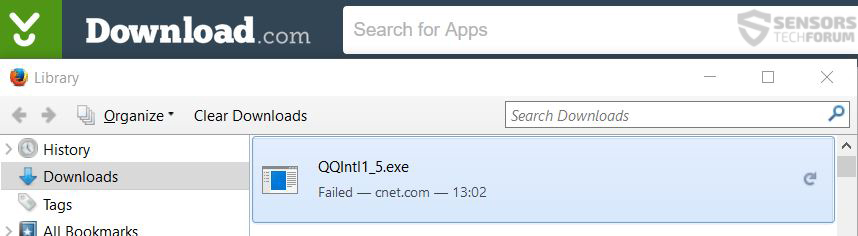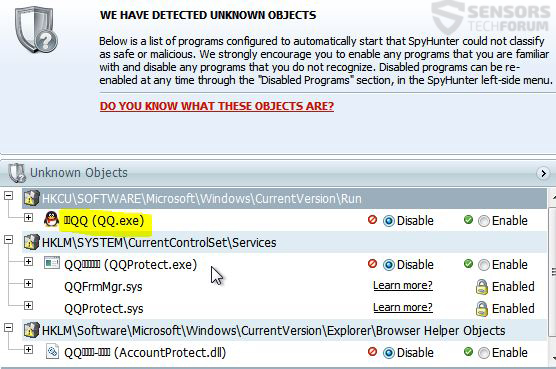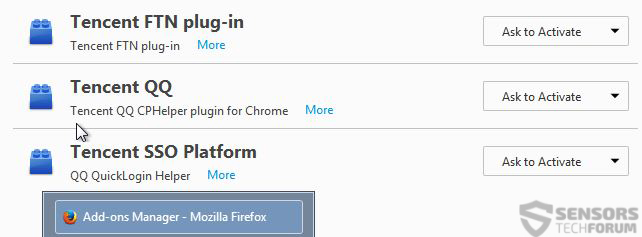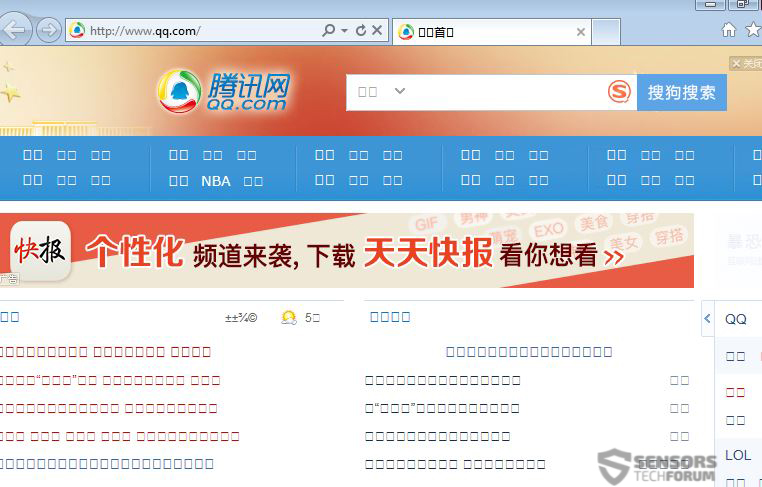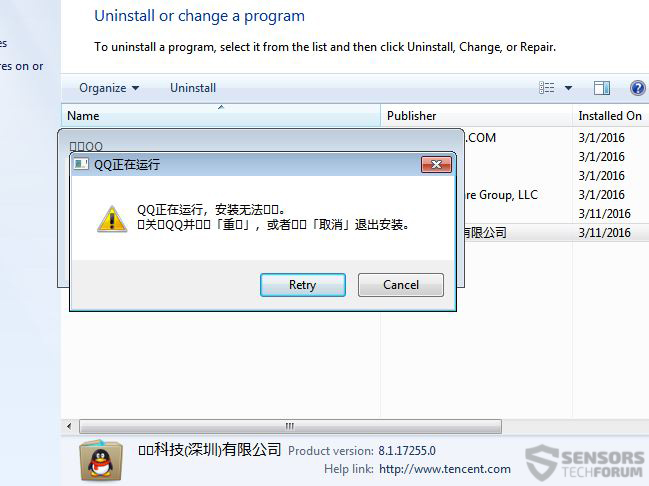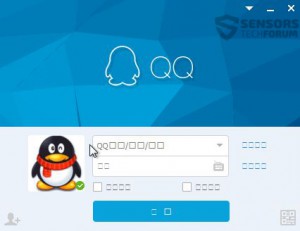 QQ started out 17 years ago with the idea to have a messenger for China similar to programs like Skype or ICQ. Since then, the program was developed a lot, and it became the most widespread instant messaging engine. Currently, Tencent QQ has also developed a mobile application transferring its huge user base to mobile devices. It all sounds great until users have reported observing a variant of the program that heavily displays advertisements on the user PCs.
QQ started out 17 years ago with the idea to have a messenger for China similar to programs like Skype or ICQ. Since then, the program was developed a lot, and it became the most widespread instant messaging engine. Currently, Tencent QQ has also developed a mobile application transferring its huge user base to mobile devices. It all sounds great until users have reported observing a variant of the program that heavily displays advertisements on the user PCs.
| Name | Tencent QQ |
| Type | PUP, Browser Hijacker |
| Short Description | The software changes settings to the user’s web browser may collect user information and installs plugins without notification. Also difficult to erase from the PC. |
| Symptoms | The user may witness his home page changed to qq(.)com and may notice it in Programs and Features in Windows. |
| Distribution Method | Via PUPs, installed by bundling (Browser Hijackers) or by visiting a suspicious third-party site that is advertising it. |
| Detection Tool | Download Malware Removal Tool, to See If Your System Has Been Affected by malware |
| User Experience | Join our forum to discuss Tencent QQ. |
Tencent QQ – How Is It Spread
There may be several methods by which Tencent QQ may spread onto your computer. The program may be encountered as a bundled application in case you download applications from third-party websites. Such websites may be of the following character:
- Torrent websites sharing software installers.
- Randomly visited third-party software providing websites found online.
- Websites that are advertised via adware on your computer.
- Sites which are advertised on social media.
- Programs that are shared in p2p sharing software such as DC++, for example.
Imagine the following scenario – you have cleanly reinstalled Windows, and you have to download all of the free programs you have previously used. To do this, you have to search for those programs online one by one. Here is where you may have the bad luck of downloading an app from a software provider that has Tencent QQ included(bundled) in your installer, for example:
 And this is not the only way of distribution. Besides it, the application may be automatically downloaded without your permission by other ad-supported programs that have elevated privileges to do it or even malware. Some users have even reported on Reddit forums to get the suspicious ad-supported version of QQ via playing online games, like the Chinese Blade and Soul.
And this is not the only way of distribution. Besides it, the application may be automatically downloaded without your permission by other ad-supported programs that have elevated privileges to do it or even malware. Some users have even reported on Reddit forums to get the suspicious ad-supported version of QQ via playing online games, like the Chinese Blade and Soul.
The program can also be found in an international version on websites such as download.com. However we could not manage to download it via this method:
Tencent QQ Ads Variant in Detail
The original version of the program itself has all of the necessary features of a chat software. However, it is all good until one point – the point where it situates approximately 200 MB which is highly untypical for chat engines. To put this in perspective, Skype is ~76 MB in size.
Not only this but when the program was installed, the anti-malware tool installed on the test device immediately detected it as an unknown software:
When we checked for any bundled applications along with QQ in Programs and Features and not to our amazement, we have found that it had a QQ email plugin installed along it:
We were surprised however when after a system restart, we opened Mozilla Firefox only to discover QQ’s plugins spread all over it and there was no notification during install that there will be any:
Just when we thought the nightmare was over, we decided to check Internet Explorer, only to find out that Tencent QQ has modified Registry Entires to set its website qq(.)com as a home page:
The cherry on the cake was when we decided to use the search engine of the software, which redirected us via a new tab to a hoax search engine, called Sogou, which is known in the malware research world as a name copied by several browser hijackers, like the Sogou Browser Hijacker:
This situation is considered to be potentially harmful to the user, due to several different reasons:
- The software may collect user information and share it with third-parties.
- Advertisements may display web links to third-party websites that could either collect information themselves, advertise other PUPs (Potentially Unwanted Programs).
- The user could be redirected to a malicious website that may or may not infects his computer with malware.
Remove Tencent QQ from Your Computer
Uninstalling Tencent may be tricky. When you attempt it, most likely you may be able to uninstall the plugin of Tencent, but you may not eventually be able to uninstall the main software. On attempt to uninstall the program, Tencent displays the following pop-up:
This is why manually removing this software may take some work because it also modifies your web browsers. For maximum effectiveness, we have created the following instructions to help you successfully get rid of it and clean your PC without having to reinstall it.
- Windows
- Mac OS X
- Google Chrome
- Mozilla Firefox
- Microsoft Edge
- Safari
- Internet Explorer
- Stop Push Pop-ups
How to Remove Tencent QQ from Windows.
Step 1: Scan for Tencent QQ with SpyHunter Anti-Malware Tool



Step 2: Boot Your PC In Safe Mode





Step 3: Uninstall Tencent QQ and related software from Windows
Here is a method in few easy steps that should be able to uninstall most programs. No matter if you are using Windows 10, 8, 7, Vista or XP, those steps will get the job done. Dragging the program or its folder to the recycle bin can be a very bad decision. If you do that, bits and pieces of the program are left behind, and that can lead to unstable work of your PC, errors with the file type associations and other unpleasant activities. The proper way to get a program off your computer is to Uninstall it. To do that:


 Follow the instructions above and you will successfully uninstall most programs.
Follow the instructions above and you will successfully uninstall most programs.
Step 4: Clean Any registries, Created by Tencent QQ on Your PC.
The usually targeted registries of Windows machines are the following:
- HKEY_LOCAL_MACHINE\Software\Microsoft\Windows\CurrentVersion\Run
- HKEY_CURRENT_USER\Software\Microsoft\Windows\CurrentVersion\Run
- HKEY_LOCAL_MACHINE\Software\Microsoft\Windows\CurrentVersion\RunOnce
- HKEY_CURRENT_USER\Software\Microsoft\Windows\CurrentVersion\RunOnce
You can access them by opening the Windows registry editor and deleting any values, created by Tencent QQ there. This can happen by following the steps underneath:


 Tip: To find a virus-created value, you can right-click on it and click "Modify" to see which file it is set to run. If this is the virus file location, remove the value.
Tip: To find a virus-created value, you can right-click on it and click "Modify" to see which file it is set to run. If this is the virus file location, remove the value.
Video Removal Guide for Tencent QQ (Windows).
Get rid of Tencent QQ from Mac OS X.
Step 1: Uninstall Tencent QQ and remove related files and objects





Your Mac will then show you a list of items that start automatically when you log in. Look for any suspicious apps identical or similar to Tencent QQ. Check the app you want to stop from running automatically and then select on the Minus (“-“) icon to hide it.
- Go to Finder.
- In the search bar type the name of the app that you want to remove.
- Above the search bar change the two drop down menus to “System Files” and “Are Included” so that you can see all of the files associated with the application you want to remove. Bear in mind that some of the files may not be related to the app so be very careful which files you delete.
- If all of the files are related, hold the ⌘+A buttons to select them and then drive them to “Trash”.
In case you cannot remove Tencent QQ via Step 1 above:
In case you cannot find the virus files and objects in your Applications or other places we have shown above, you can manually look for them in the Libraries of your Mac. But before doing this, please read the disclaimer below:



You can repeat the same procedure with the following other Library directories:
→ ~/Library/LaunchAgents
/Library/LaunchDaemons
Tip: ~ is there on purpose, because it leads to more LaunchAgents.
Step 2: Scan for and remove Tencent QQ files from your Mac
When you are facing problems on your Mac as a result of unwanted scripts and programs such as Tencent QQ, the recommended way of eliminating the threat is by using an anti-malware program. SpyHunter for Mac offers advanced security features along with other modules that will improve your Mac’s security and protect it in the future.
Video Removal Guide for Tencent QQ (Mac)
Remove Tencent QQ from Google Chrome.
Step 1: Start Google Chrome and open the drop menu

Step 2: Move the cursor over "Tools" and then from the extended menu choose "Extensions"

Step 3: From the opened "Extensions" menu locate the unwanted extension and click on its "Remove" button.

Step 4: After the extension is removed, restart Google Chrome by closing it from the red "X" button at the top right corner and start it again.
Erase Tencent QQ from Mozilla Firefox.
Step 1: Start Mozilla Firefox. Open the menu window:

Step 2: Select the "Add-ons" icon from the menu.

Step 3: Select the unwanted extension and click "Remove"

Step 4: After the extension is removed, restart Mozilla Firefox by closing it from the red "X" button at the top right corner and start it again.
Uninstall Tencent QQ from Microsoft Edge.
Step 1: Start Edge browser.
Step 2: Open the drop menu by clicking on the icon at the top right corner.

Step 3: From the drop menu select "Extensions".

Step 4: Choose the suspected malicious extension you want to remove and then click on the gear icon.

Step 5: Remove the malicious extension by scrolling down and then clicking on Uninstall.

Remove Tencent QQ from Safari
Step 1: Start the Safari app.
Step 2: After hovering your mouse cursor to the top of the screen, click on the Safari text to open its drop down menu.
Step 3: From the menu, click on "Preferences".

Step 4: After that, select the 'Extensions' Tab.

Step 5: Click once on the extension you want to remove.
Step 6: Click 'Uninstall'.

A pop-up window will appear asking for confirmation to uninstall the extension. Select 'Uninstall' again, and the Tencent QQ will be removed.
Eliminate Tencent QQ from Internet Explorer.
Step 1: Start Internet Explorer.
Step 2: Click on the gear icon labeled 'Tools' to open the drop menu and select 'Manage Add-ons'

Step 3: In the 'Manage Add-ons' window.

Step 4: Select the extension you want to remove and then click 'Disable'. A pop-up window will appear to inform you that you are about to disable the selected extension, and some more add-ons might be disabled as well. Leave all the boxes checked, and click 'Disable'.

Step 5: After the unwanted extension has been removed, restart Internet Explorer by closing it from the red 'X' button located at the top right corner and start it again.
Remove Push Notifications from Your Browsers
Turn Off Push Notifications from Google Chrome
To disable any Push Notices from Google Chrome browser, please follow the steps below:
Step 1: Go to Settings in Chrome.

Step 2: In Settings, select “Advanced Settings”:

Step 3: Click “Content Settings”:

Step 4: Open “Notifications”:

Step 5: Click the three dots and choose Block, Edit or Remove options:

Remove Push Notifications on Firefox
Step 1: Go to Firefox Options.

Step 2: Go to “Settings”, type “notifications” in the search bar and click "Settings":

Step 3: Click “Remove” on any site you wish notifications gone and click “Save Changes”

Stop Push Notifications on Opera
Step 1: In Opera, press ALT+P to go to Settings.

Step 2: In Setting search, type “Content” to go to Content Settings.

Step 3: Open Notifications:

Step 4: Do the same as you did with Google Chrome (explained below):

Eliminate Push Notifications on Safari
Step 1: Open Safari Preferences.

Step 2: Choose the domain from where you like push pop-ups gone and change to "Deny" from "Allow".
Tencent QQ-FAQ
What Is Tencent QQ?
The Tencent QQ threat is adware or browser redirect virus.
It may slow your computer down significantly and display advertisements. The main idea is for your information to likely get stolen or more ads to appear on your device.
The creators of such unwanted apps work with pay-per-click schemes to get your computer to visit risky or different types of websites that may generate them funds. This is why they do not even care what types of websites show up on the ads. This makes their unwanted software indirectly risky for your OS.
What Are the Symptoms of Tencent QQ?
There are several symptoms to look for when this particular threat and also unwanted apps in general are active:
Symptom #1: Your computer may become slow and have poor performance in general.
Symptom #2: You have toolbars, add-ons or extensions on your web browsers that you don't remember adding.
Symptom #3: You see all types of ads, like ad-supported search results, pop-ups and redirects to randomly appear.
Symptom #4: You see installed apps on your Mac running automatically and you do not remember installing them.
Symptom #5: You see suspicious processes running in your Task Manager.
If you see one or more of those symptoms, then security experts recommend that you check your computer for viruses.
What Types of Unwanted Programs Are There?
According to most malware researchers and cyber-security experts, the threats that can currently affect your device can be rogue antivirus software, adware, browser hijackers, clickers, fake optimizers and any forms of PUPs.
What to Do If I Have a "virus" like Tencent QQ?
With few simple actions. First and foremost, it is imperative that you follow these steps:
Step 1: Find a safe computer and connect it to another network, not the one that your Mac was infected in.
Step 2: Change all of your passwords, starting from your email passwords.
Step 3: Enable two-factor authentication for protection of your important accounts.
Step 4: Call your bank to change your credit card details (secret code, etc.) if you have saved your credit card for online shopping or have done online activities with your card.
Step 5: Make sure to call your ISP (Internet provider or carrier) and ask them to change your IP address.
Step 6: Change your Wi-Fi password.
Step 7: (Optional): Make sure to scan all of the devices connected to your network for viruses and repeat these steps for them if they are affected.
Step 8: Install anti-malware software with real-time protection on every device you have.
Step 9: Try not to download software from sites you know nothing about and stay away from low-reputation websites in general.
If you follow these recommendations, your network and all devices will become significantly more secure against any threats or information invasive software and be virus free and protected in the future too.
How Does Tencent QQ Work?
Once installed, Tencent QQ can collect data using trackers. This data is about your web browsing habits, such as the websites you visit and the search terms you use. It is then used to target you with ads or to sell your information to third parties.
Tencent QQ can also download other malicious software onto your computer, such as viruses and spyware, which can be used to steal your personal information and show risky ads, that may redirect to virus sites or scams.
Is Tencent QQ Malware?
The truth is that PUPs (adware, browser hijackers) are not viruses, but may be just as dangerous since they may show you and redirect you to malware websites and scam pages.
Many security experts classify potentially unwanted programs as malware. This is because of the unwanted effects that PUPs can cause, such as displaying intrusive ads and collecting user data without the user’s knowledge or consent.
About the Tencent QQ Research
The content we publish on SensorsTechForum.com, this Tencent QQ how-to removal guide included, is the outcome of extensive research, hard work and our team’s devotion to help you remove the specific, adware-related problem, and restore your browser and computer system.
How did we conduct the research on Tencent QQ?
Please note that our research is based on independent investigation. We are in contact with independent security researchers, thanks to which we receive daily updates on the latest malware, adware, and browser hijacker definitions.
Furthermore, the research behind the Tencent QQ threat is backed with VirusTotal.
To better understand this online threat, please refer to the following articles which provide knowledgeable details.