What Is TotalResultsSearch?
Mac users have been complaining about an unwanted browser extension called TotalResultsSearch which appeared in Safari and Chrome without their approval. This makes TotalResultsSearch a potentially unwanted application (PUA) and browser hijacker.
The issue is that the TotalResultsSearch extension is persistent in the attempt to remove it, and it may come back even after the user deletes it and restores the browser’s settings.
TotalResultsSearch is similar to the AnySearch browser hijacker. Such unwanted apps tend to affect popular web browsers such as Google Chrome, Mozilla Firefox, Safari, and Opera, and alter their default search engines without the user’s permission. This behavior could lead to various outcomes – intrusive advertisements, redirects, push notifications.
The presence of TotalResultsSearch could also indicate that another PUA is installed on the system. If you are wondering what to do next, you may find help in the instructions at the end of this article.
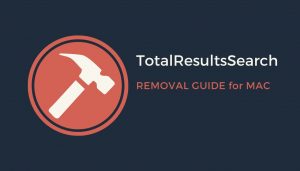
TotalResultsSearch Details
| Name | TotalResultsSearch |
| Type | Browser Hijacker, Redirect, PUA |
| Short Description | A questionable search engine. |
| Symptoms | The homepage, new tab page and search engine in your default web browser are set to display TotalResultsSearch. |
| Distribution Method | Freeware Installations, Bundled Packages |
| Detection Tool |
See If Your System Has Been Affected by malware
Download
Malware Removal Tool
|
TotalResultsSearch – How Does It Spread?
Due to its unexpected appearance and overall behavior, TotalResultsSearch is classified as a potentially unwanted application (PUA) and browser hijacker, set to change the settings of your default browser without your knowledge or permission. The browser hijacker itself could be advertised as an app that improves the browsing experience or hels the user get better search results. In truth, TotalResultsSearch may collect information about your browsing and could share it with third-party advertisers. This is done for monetization purposes.
The main distribution technique that this type of programs use is the so-called software bundling. Other methods of intrusion include downloading fake software updates and visiting scamming pages.
What Does TotalResultsSearch Do?
As a result of having TotalResultsSearch installed on your Mac, it is possible that you start experiencing intrusive pop-up ads, which are often entirely unrelated to your browsing. These ads could contain information about other questionable applications such as system optimizers, virus alerts and detected system issues, or push notifications. Keep in mind that your searches could also be redirected to unwanted and suspicious pages.
Information that TotalResultsSearch may collect about your browsing includes the following:
- Visited URLs and websites
- Browser’s home page
- Search queries
- Search queries on the visited web pages
- Type of used browser
- Operating system type
- Internet protocol (IP) address
- Geographic location
- The domain name of current Internet service provider (ISP)
- Diagnostic information which describes how their Services are operating on the system
How to Protect Against TotalResultsSearch?
To avoid the installation of unwanted programs, you should play close attention during the installation of freeware apps. Freeware you recently downloaded from software download pages could have been bundled with TotalResultsSearch. Third-party developers may support shady practices for monetization purposes, and may offer you to change your homepage or search provider. You can decline any of these additional offers only if you are careful enough to spot them during installation. In other words, paying attention to the installation setups of freeware could spare you from having to deal with this browser hijacker.
To eliminate any associated risks, we recommend that you remove thoroughly TotalResultsSearch Search from your browsers and operating system. The next paragraph provides instructions on how to complete the removal process.
How to Remove TotalResultsSearch
To get rid of the TotalResultsSearch browser extension and all its associated files, you should complete several removal steps. The instructions below provide both manual and automatic removal methods. To completely remove the files installed by unwanted applications, we recommend that you combine the steps.
NOTE. The manual removal may be quite a complicated process that requires tech-savvy skills. If you don’t feel comfortable with the manual steps, you can rely on automatic removal.
Steps to Prepare Before Removal:
Before starting to follow the steps below, be advised that you should first do the following preparations:
- Backup your files in case the worst happens.
- Make sure to have a device with these instructions on standy.
- Arm yourself with patience.
- 1. Scan for Mac Malware
- 2. Uninstall Risky Apps
- 3. Clean Your Browsers
Step 1: Scan for and remove TotalResultsSearch files from your Mac
When you are facing problems on your Mac as a result of unwanted scripts and programs such as TotalResultsSearch, the recommended way of eliminating the threat is by using an anti-malware program. SpyHunter for Mac offers advanced security features along with other modules that will improve your Mac’s security and protect it in the future.

Quick and Easy Mac Malware Video Removal Guide
Bonus Step: How to Make Your Mac Run Faster?
Mac machines maintain probably the fastest operating system out there. Still, Macs do become slow and sluggish sometimes. The video guide below examines all of the possible problems that may lead to your Mac being slower than usual as well as all of the steps that can help you to speed up your Mac.
Step 2: Uninstall TotalResultsSearch and remove related files and objects
1. Hit the ⇧+⌘+U keys to open Utilities. Another way is to click on “Go” and then click “Utilities”, like the image below shows:

2. Find Activity Monitor and double-click it:

3. In the Activity Monitor look for any suspicious processes, belonging or related to TotalResultsSearch:


4. Click on the "Go" button again, but this time select Applications. Another way is with the ⇧+⌘+A buttons.
5. In the Applications menu, look for any suspicious app or an app with a name, similar or identical to TotalResultsSearch. If you find it, right-click on the app and select “Move to Trash”.

6. Select Accounts, after which click on the Login Items preference. Your Mac will then show you a list of items that start automatically when you log in. Look for any suspicious apps identical or similar to TotalResultsSearch. Check the app you want to stop from running automatically and then select on the Minus (“-“) icon to hide it.
7. Remove any leftover files that might be related to this threat manually by following the sub-steps below:
- Go to Finder.
- In the search bar type the name of the app that you want to remove.
- Above the search bar change the two drop down menus to “System Files” and “Are Included” so that you can see all of the files associated with the application you want to remove. Bear in mind that some of the files may not be related to the app so be very careful which files you delete.
- If all of the files are related, hold the ⌘+A buttons to select them and then drive them to “Trash”.
In case you cannot remove TotalResultsSearch via Step 1 above:
In case you cannot find the virus files and objects in your Applications or other places we have shown above, you can manually look for them in the Libraries of your Mac. But before doing this, please read the disclaimer below:
1. Click on "Go" and Then "Go to Folder" as shown underneath:

2. Type in "/Library/LauchAgents/" and click Ok:

3. Delete all of the virus files that have similar or the same name as TotalResultsSearch. If you believe there is no such file, do not delete anything.

You can repeat the same procedure with the following other Library directories:
→ ~/Library/LaunchAgents
/Library/LaunchDaemons
Tip: ~ is there on purpose, because it leads to more LaunchAgents.
Step 3: Remove TotalResultsSearch – related extensions from Safari / Chrome / Firefox









TotalResultsSearch-FAQ
What is TotalResultsSearch on your Mac?
The TotalResultsSearch threat is probably a potentially unwanted app. There is also a chance it could be related to Mac malware. If so, such apps tend to slow your Mac down significantly and display advertisements. They could also use cookies and other trackers to obtain browsing information from the installed web browsers on your Mac.
Can Macs Get Viruses?
Yes. As much as any other device, Apple computers do get malware. Apple devices may not be a frequent target by malware authors, but rest assured that almost all of the Apple devices can become infected with a threat.
What Types of Mac Threats Are There?
According to most malware researchers and cyber-security experts, the types of threats that can currently infect your Mac can be rogue antivirus programs, adware or hijackers (PUPs), Trojan horses, ransomware and crypto-miner malware.
What To Do If I Have a Mac Virus, Like TotalResultsSearch?
Do not panic! You can easily get rid of most Mac threats by firstly isolating them and then removing them. One recommended way to do that is by using a reputable malware removal software that can take care of the removal automatically for you.
There are many Mac anti-malware apps out there that you can choose from. SpyHunter for Mac is one of the reccomended Mac anti-malware apps, that can scan for free and detect any viruses. This saves time for manual removal that you would otherwise have to do.
How to Secure My Data from TotalResultsSearch?
With few simple actions. First and foremost, it is imperative that you follow these steps:
Step 1: Find a safe computer and connect it to another network, not the one that your Mac was infected in.
Step 2: Change all of your passwords, starting from your e-mail passwords.
Step 3: Enable two-factor authentication for protection of your important accounts.
Step 4: Call your bank to change your credit card details (secret code, etc.) if you have saved your credit card for online shopping or have done online activiites with your card.
Step 5: Make sure to call your ISP (Internet provider or carrier) and ask them to change your IP address.
Step 6: Change your Wi-Fi password.
Step 7: (Optional): Make sure to scan all of the devices connected to your network for viruses and repeat these steps for them if they are affected.
Step 8: Install anti-malware software with real-time protection on every device you have.
Step 9: Try not to download software from sites you know nothing about and stay away from low-reputation websites in general.
If you follow these reccomendations, your network and Apple devices will become significantly more safe against any threats or information invasive software and be virus free and protected in the future too.
More tips you can find on our MacOS Virus section, where you can also ask any questions and comment about your Mac problems.
About the TotalResultsSearch Research
The content we publish on SensorsTechForum.com, this TotalResultsSearch how-to removal guide included, is the outcome of extensive research, hard work and our team’s devotion to help you remove the specific macOS issue.
How did we conduct the research on TotalResultsSearch?
Please note that our research is based on an independent investigation. We are in contact with independent security researchers, thanks to which we receive daily updates on the latest malware definitions, including the various types of Mac threats, especially adware and potentially unwanted apps (PUAs).
Furthermore, the research behind the TotalResultsSearch threat is backed with VirusTotal.
To better understand the threat posed by Mac malware, please refer to the following articles which provide knowledgeable details.


