What Is Trojan.Tedroo.A
The Trojan.Tedroo.A is a dangerous virus threat that is being distributed by multiple hacking groups. Such threats are commonly distributed using manipulative tactics and may be integrated into different types of file carriers. Forthcoming infections may also integrate newer functions.
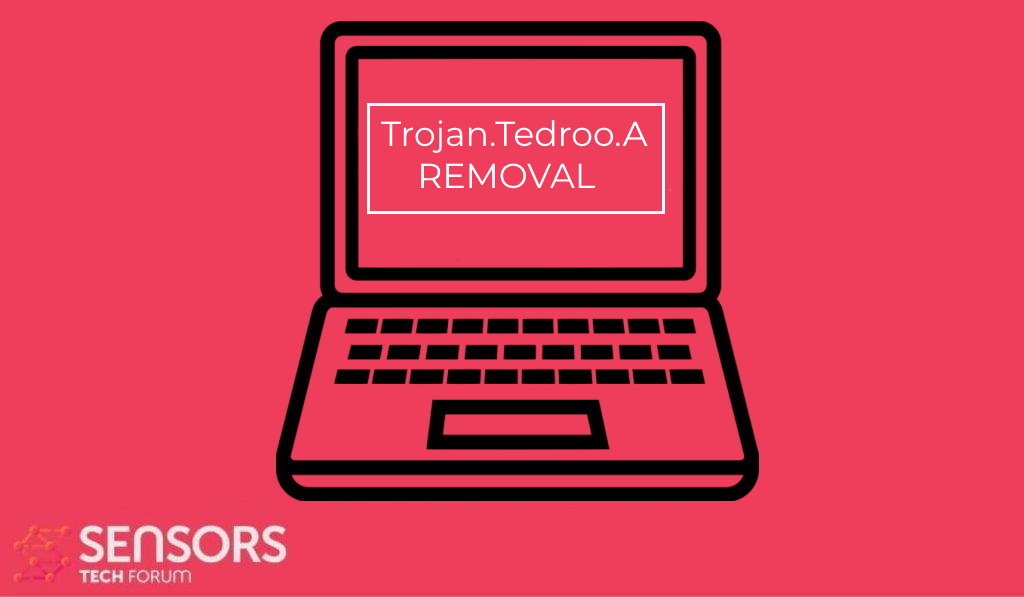 Trojan.Tedroo.A is a recently discovered computer malware that is spread in active attack campaigns. The infection mechanisms rely on the victim’s manipulation. Once installed on a given computer, the built-in engine will lead to many dangerous actions. Read our in-depth analysis of the samples and learn how to remove active infections in this article.
Trojan.Tedroo.A is a recently discovered computer malware that is spread in active attack campaigns. The infection mechanisms rely on the victim’s manipulation. Once installed on a given computer, the built-in engine will lead to many dangerous actions. Read our in-depth analysis of the samples and learn how to remove active infections in this article.

Trojan.Tedroo.A Summary
| Name | Trojan.Tedroo.A, also known as Spammer:Win32/Tedroo.A. |
| Type | Trojan |
| Short Description | Aims to steal data from your computer and run different malware actions. |
| Symptoms | Your computer may behave strangely and new files may be dropped in several Windows Directories. |
| Distribution Method | Common infection methods including phishing messages and malware-infected files. |
| Detection Tool |
See If Your System Has Been Affected by malware
Download
Malware Removal Tool
|
User Experience | Join Our Forum to Discuss Trojan.Tedroo.A. |
Trojan.Tedroo.A – Virus Infection Methods
The Trojan.Tedroo.A malware is a dangerous Trojan threat that has been found to be active against computer users worldwide. It is regarded as an old-generation threat, as the first samples have been known since 2010. Over the years different hacking groups have been using it in modified variants against certain hosts., leading to the creation of derivative samples.
For this reason, we assume that the most popular infection techniques are going to be used. This includes the use of direct small virus files, payload carriers, and web scripts that will lead to the infection. One of the most common practices is the distribution of these infected files. The criminals rely on social manipulation techniques so that the victims will be fooled into thinking that they are accessing legitimate content. This can be in the form of either email messages, websites, or even popups from rogue advertising networks.
There are a lot of different types of malware carriers that can be used. However the most popular ones used in this occasion are the macro-infected documents and application installers. The documents are made in all popular office file formats: presentations, text documents, spreadsheets, and databases. They will request the running of the built-in scripts, this will trigger the malicious infection. The other technique relies on the creation of application bundle installers of popular programs. They are made by inserting the relevant code in the setup packages. Distribution of such files is generally done by using phishing methods. This relies on the creation of email messages, websites, and other types of content that can lead to malware installation.
As soon as the Trojan.Tedroo.A threat is deployed on a given machine the built-in behavior sequence will be run. As there are many types of derivative samples of this malware there cannot be a single definition of what all attacks will do. However, most of them will run the popular actions as observed by other threats of this category:
- Additional Malware Installation — Trojan.Tedroo.A can be used to install other viruses onto the victim machines. This includes ransomware variants which are programmed to encrypt target users data with a strong cipher. The victim files will be renamed and made inaccessible.
- Operating System Reconfiguration — This malware is fully capable of changing important parameters, configuration files, and other important data. This can lead to performance issues, the inability to run certain applications, and data loss.
- Trojan Functionality — By starting a small local agent the Trojan.Tedroo.A can be used to take over control of the machines, steal user’s data, and also to spy on the victims.
The Trojan.Tedroo.Infections should be removed as soon as possible following detection to prevent additional damage.
Trojan.Tedroo.A – Virus Removal GUIDE
In order to fully remove this infection from your computer system, recommendations are to try the automatic removal guidelines below. They are particularly created in order to assist you to separate this malware first of all and after that remove, it’s destructive files. If you lack experience in malware removal, the best method and most reliable one according to safety professionals is to use an innovative anti-malware software program. Such will not just immediately get rid of the Trojan.Tedroo.A infection from your computer system, yet will certainly additionally ensure that your computer system remains shielded versus future infections.
Preparation before removing Trojan.Tedroo.A.
Before starting the actual removal process, we recommend that you do the following preparation steps.
- Make sure you have these instructions always open and in front of your eyes.
- Do a backup of all of your files, even if they could be damaged. You should back up your data with a cloud backup solution and insure your files against any type of loss, even from the most severe threats.
- Be patient as this could take a while.
- Scan for Malware
- Fix Registries
- Remove Virus Files
Step 1: Scan for Trojan.Tedroo.A with SpyHunter Anti-Malware Tool



Step 2: Clean any registries, created by Trojan.Tedroo.A on your computer.
The usually targeted registries of Windows machines are the following:
- HKEY_LOCAL_MACHINE\Software\Microsoft\Windows\CurrentVersion\Run
- HKEY_CURRENT_USER\Software\Microsoft\Windows\CurrentVersion\Run
- HKEY_LOCAL_MACHINE\Software\Microsoft\Windows\CurrentVersion\RunOnce
- HKEY_CURRENT_USER\Software\Microsoft\Windows\CurrentVersion\RunOnce
You can access them by opening the Windows registry editor and deleting any values, created by Trojan.Tedroo.A there. This can happen by following the steps underneath:


 Tip: To find a virus-created value, you can right-click on it and click "Modify" to see which file it is set to run. If this is the virus file location, remove the value.
Tip: To find a virus-created value, you can right-click on it and click "Modify" to see which file it is set to run. If this is the virus file location, remove the value.Step 3: Find virus files created by Trojan.Tedroo.A on your PC.
1.For Windows 8, 8.1 and 10.
For Newer Windows Operating Systems
1: On your keyboard press + R and write explorer.exe in the Run text box and then click on the Ok button.

2: Click on your PC from the quick access bar. This is usually an icon with a monitor and its name is either “My Computer”, “My PC” or “This PC” or whatever you have named it.

3: Navigate to the search box in the top-right of your PC's screen and type “fileextension:” and after which type the file extension. If you are looking for malicious executables, an example may be "fileextension:exe". After doing that, leave a space and type the file name you believe the malware has created. Here is how it may appear if your file has been found:

N.B. We recommend to wait for the green loading bar in the navigation box to fill up in case the PC is looking for the file and hasn't found it yet.
2.For Windows XP, Vista, and 7.
For Older Windows Operating Systems
In older Windows OS's the conventional approach should be the effective one:
1: Click on the Start Menu icon (usually on your bottom-left) and then choose the Search preference.

2: After the search window appears, choose More Advanced Options from the search assistant box. Another way is by clicking on All Files and Folders.

3: After that type the name of the file you are looking for and click on the Search button. This might take some time after which results will appear. If you have found the malicious file, you may copy or open its location by right-clicking on it.
Now you should be able to discover any file on Windows as long as it is on your hard drive and is not concealed via special software.
Trojan.Tedroo.A FAQ
What Does Trojan.Tedroo.A Trojan Do?
The Trojan.Tedroo.A Trojan is a malicious computer program designed to disrupt, damage, or gain unauthorized access to a computer system.
It can be used to steal sensitive data, gain control over a system, or launch other malicious activities.
Can Trojans Steal Passwords?
Yes, Trojans, like Trojan.Tedroo.A, can steal passwords. These malicious programs are designed to gain access to a user's computer, spy on victims and steal sensitive information such as banking details and passwords.
Can Trojan.Tedroo.A Trojan Hide Itself?
Yes, it can. A Trojan can use various techniques to mask itself, including rootkits, encryption, and obfuscation, to hide from security scanners and evade detection.
Can a Trojan be Removed by Factory Reset?
Yes, a Trojan can be removed by factory resetting your device. This is because it will restore the device to its original state, eliminating any malicious software that may have been installed. Bear in mind, that there are more sophisticated Trojans, that leave backdoors and reinfect even after factory reset.
Can Trojan.Tedroo.A Trojan Infect WiFi?
Yes, it is possible for a Trojan to infect WiFi networks. When a user connects to the infected network, the Trojan can spread to other connected devices and can access sensitive information on the network.
Can Trojans Be Deleted?
Yes, Trojans can be deleted. This is typically done by running a powerful anti-virus or anti-malware program that is designed to detect and remove malicious files. In some cases, manual deletion of the Trojan may also be necessary.
Can Trojans Steal Files?
Yes, Trojans can steal files if they are installed on a computer. This is done by allowing the malware author or user to gain access to the computer and then steal the files stored on it.
Which Anti-Malware Can Remove Trojans?
Anti-malware programs such as SpyHunter are capable of scanning for and removing Trojans from your computer. It is important to keep your anti-malware up to date and regularly scan your system for any malicious software.
Can Trojans Infect USB?
Yes, Trojans can infect USB devices. USB Trojans typically spread through malicious files downloaded from the internet or shared via email, allowing the hacker to gain access to a user's confidential data.
About the Trojan.Tedroo.A Research
The content we publish on SensorsTechForum.com, this Trojan.Tedroo.A how-to removal guide included, is the outcome of extensive research, hard work and our team’s devotion to help you remove the specific trojan problem.
How did we conduct the research on Trojan.Tedroo.A?
Please note that our research is based on an independent investigation. We are in contact with independent security researchers, thanks to which we receive daily updates on the latest malware definitions, including the various types of trojans (backdoor, downloader, infostealer, ransom, etc.)
Furthermore, the research behind the Trojan.Tedroo.A threat is backed with VirusTotal.
To better understand the threat posed by trojans, please refer to the following articles which provide knowledgeable details.













