What Is KMSAuto Net?
KMSAuto Net, as you may know, is a software activation program. This program is used by many people all over the world, who want to try Windows products and activate them temporarily. However, there are those websites that may misuse KMSAuto Net and could slither malware in the program itself. The program may be detected by traditional antivirus as a hacktool, but it could also be a nasty Trojan that could end up stealing information from your computer and even installing other malware in it.
Read this article in order to understand more on how KMSAuto Net works and how you can remove it effectively from your computer, if a corrupted version of it has infected it with a Trojan.
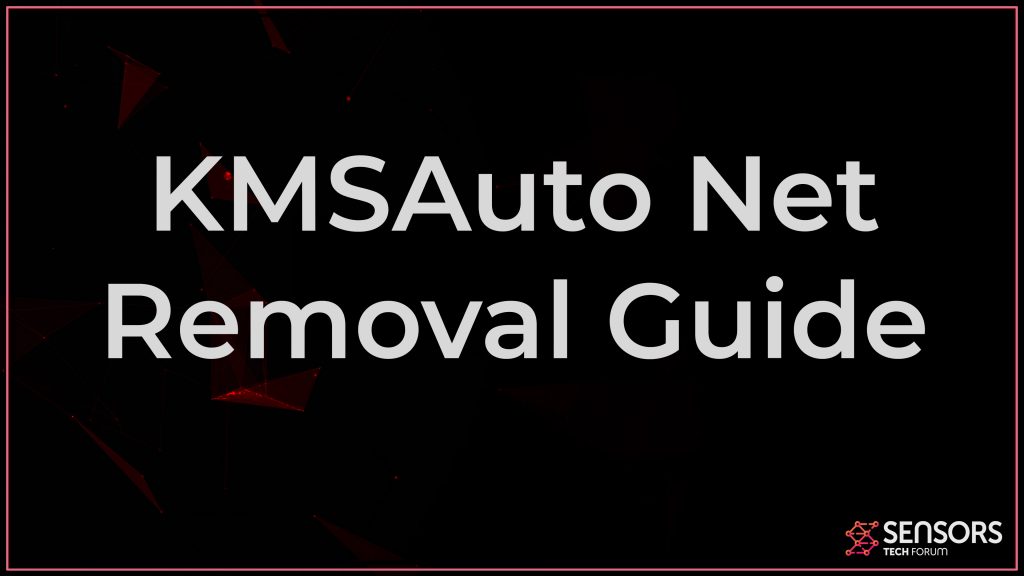
KMSAuto Net Details
| Name | KMSAuto Net |
| Type | HackTool / Trojan |
| Removal Time | Less than 15 Minutes (for a full-system scan) |
| Detection Tool |
See If Your Device Has Been Affected by KMSAuto Net
Download
Malware Removal Tool
|
KMSAuto Net – How Did I Get It?
The main interface of the original KMSAuto Net looks like the following:
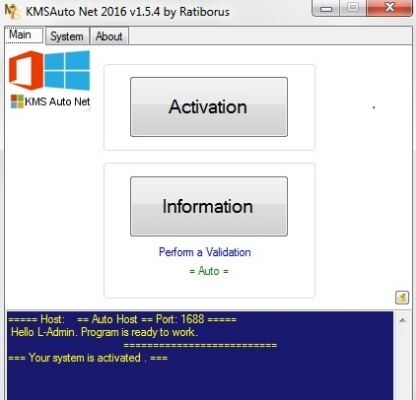
If you have read our removal guides on Trojans before, you would see that many Trojans, like the one that may spread along with KMSAuto Net may use the following types of programs to infect:
- Software cracks.
- Keygens.
- Activators.
- Updates.
- Portable programs.
Other Trojans that may use the same techniques to spread are Guiminer.exe, Trojan.Tedroo.A and Kryptik.
What Does It Do?
In the case of the activator, the virus may be installed alongside the original program and could use evasive techniques to infect your computer. Once your PC is infected by a corrupted version of KMSAuto Net, it could drop virus files in the following Windows directories:
- %Local%
- %LocalLow%
- %Temp%
- %Roaming%
- %AppData%
These files are known as virus modules and they are used to hide the malware and help it perform all of the malicious activities, once added on your computer.
Is KMSAuto Net a Virus?
No, KMS Auto is not categorized as a virus file; rather, it functions as an activator. Its purpose is to activate or unlock the full version of an application. Although antivirus software may flag it as a virus, KMS Auto is not inherently viruses. In most cases, antivirus programs might mistakenly identify them as such due to their association with certain hacking tools and applications. However, there is also the possibility that hackers took advantage of the program and trojanized it. Since such programs are mostly downloaded from torrent websites, the risk of them being trojanized is quite high.
KMSAuto Net Virus – How Risky Is It?
As soon as the virus behind the corrupted KMSAuto Net program has infected your machine, it may obtain your IP and Mac address. Then, the virus may assume rights as administrator over Windows. These permissions allow it to do basically what any Trojan does to an infected machine:
- Gather information from your browser.
- Steal passwords and logins.
- Install other malware and adware.
- Self-update itself to remain hidden for longer.
- Create backup files in case your security software detects the original virus files.
- Take screenshots from your desktop.
- See what you type on your keyboard by using keylogging software.
- Record audio.
- Record video and take pictures from your webcam.
These are the primary reasons to consider removing the progran and any malware that a corrupted version of this activator may bring on your machine.
Remove KMSAuto Net from Your Computer
If you want to make sure that the KMSAuto Net program and the malware related to it is fully erased from your computer, we would strongly recommend that you use the guides below for removal. And since these types of malware often aim to remain hidden on your drive, malware removal experts strongly advise to run a scan of your computer using a professional anti-malware program. Such an advanced software will scan for and detect any malicious files that may currently be compromising your security and delete them from your computer permanently. It will also ensure that it remains protected in the future, too.
Preparation before removing KMSAuto Net.
Before starting the actual removal process, we recommend that you do the following preparation steps.
- Make sure you have these instructions always open and in front of your eyes.
- Do a backup of all of your files, even if they could be damaged. You should back up your data with a cloud backup solution and insure your files against any type of loss, even from the most severe threats.
- Be patient as this could take a while.
- Scan for Malware
- Fix Registries
- Remove Virus Files
Step 1: Scan for KMSAuto Net with SpyHunter Anti-Malware Tool



Step 2: Clean any registries, created by KMSAuto Net on your computer.
The usually targeted registries of Windows machines are the following:
- HKEY_LOCAL_MACHINE\Software\Microsoft\Windows\CurrentVersion\Run
- HKEY_CURRENT_USER\Software\Microsoft\Windows\CurrentVersion\Run
- HKEY_LOCAL_MACHINE\Software\Microsoft\Windows\CurrentVersion\RunOnce
- HKEY_CURRENT_USER\Software\Microsoft\Windows\CurrentVersion\RunOnce
You can access them by opening the Windows registry editor and deleting any values, created by KMSAuto Net there. This can happen by following the steps underneath:


 Tip: To find a virus-created value, you can right-click on it and click "Modify" to see which file it is set to run. If this is the virus file location, remove the value.
Tip: To find a virus-created value, you can right-click on it and click "Modify" to see which file it is set to run. If this is the virus file location, remove the value.Step 3: Find virus files created by KMSAuto Net on your PC.
1.For Windows 8, 8.1 and 10.
For Newer Windows Operating Systems
1: On your keyboard press + R and write explorer.exe in the Run text box and then click on the Ok button.

2: Click on your PC from the quick access bar. This is usually an icon with a monitor and its name is either “My Computer”, “My PC” or “This PC” or whatever you have named it.

3: Navigate to the search box in the top-right of your PC's screen and type “fileextension:” and after which type the file extension. If you are looking for malicious executables, an example may be "fileextension:exe". After doing that, leave a space and type the file name you believe the malware has created. Here is how it may appear if your file has been found:

N.B. We recommend to wait for the green loading bar in the navigation box to fill up in case the PC is looking for the file and hasn't found it yet.
2.For Windows XP, Vista, and 7.
For Older Windows Operating Systems
In older Windows OS's the conventional approach should be the effective one:
1: Click on the Start Menu icon (usually on your bottom-left) and then choose the Search preference.

2: After the search window appears, choose More Advanced Options from the search assistant box. Another way is by clicking on All Files and Folders.

3: After that type the name of the file you are looking for and click on the Search button. This might take some time after which results will appear. If you have found the malicious file, you may copy or open its location by right-clicking on it.
Now you should be able to discover any file on Windows as long as it is on your hard drive and is not concealed via special software.
KMSAuto Net FAQ
What Does KMSAuto Net Trojan Do?
The KMSAuto Net Trojan is a malicious computer program designed to disrupt, damage, or gain unauthorized access to a computer system. It can be used to steal sensitive data, gain control over a system, or launch other malicious activities.
Can Trojans Steal Passwords?
Yes, Trojans, like KMSAuto Net, can steal passwords. These malicious programs are designed to gain access to a user's computer, spy on victims and steal sensitive information such as banking details and passwords.
Can KMSAuto Net Trojan Hide Itself?
Yes, it can. A Trojan can use various techniques to mask itself, including rootkits, encryption, and obfuscation, to hide from security scanners and evade detection.
Can a Trojan be Removed by Factory Reset?
Yes, a Trojan can be removed by factory resetting your device. This is because it will restore the device to its original state, eliminating any malicious software that may have been installed. Bear in mind that there are more sophisticated Trojans that leave backdoors and reinfect even after a factory reset.
Can KMSAuto Net Trojan Infect WiFi?
Yes, it is possible for a Trojan to infect WiFi networks. When a user connects to the infected network, the Trojan can spread to other connected devices and can access sensitive information on the network.
Can Trojans Be Deleted?
Yes, Trojans can be deleted. This is typically done by running a powerful anti-virus or anti-malware program that is designed to detect and remove malicious files. In some cases, manual deletion of the Trojan may also be necessary.
Can Trojans Steal Files?
Yes, Trojans can steal files if they are installed on a computer. This is done by allowing the malware author or user to gain access to the computer and then steal the files stored on it.
Which Anti-Malware Can Remove Trojans?
Anti-malware programs such as SpyHunter are capable of scanning for and removing Trojans from your computer. It is important to keep your anti-malware up to date and regularly scan your system for any malicious software.
Can Trojans Infect USB?
Yes, Trojans can infect USB devices. USB Trojans typically spread through malicious files downloaded from the internet or shared via email, allowing the hacker to gain access to a user's confidential data.
About the KMSAuto Net Research
The content we publish on SensorsTechForum.com, this KMSAuto Net how-to removal guide included, is the outcome of extensive research, hard work and our team’s devotion to help you remove the specific trojan problem.
How did we conduct the research on KMSAuto Net?
Please note that our research is based on an independent investigation. We are in contact with independent security researchers, thanks to which we receive daily updates on the latest malware definitions, including the various types of trojans (backdoor, downloader, infostealer, ransom, etc.)
Furthermore, the research behind the KMSAuto Net threat is backed with VirusTotal.
To better understand the threat posed by trojans, please refer to the following articles which provide knowledgeable details.


