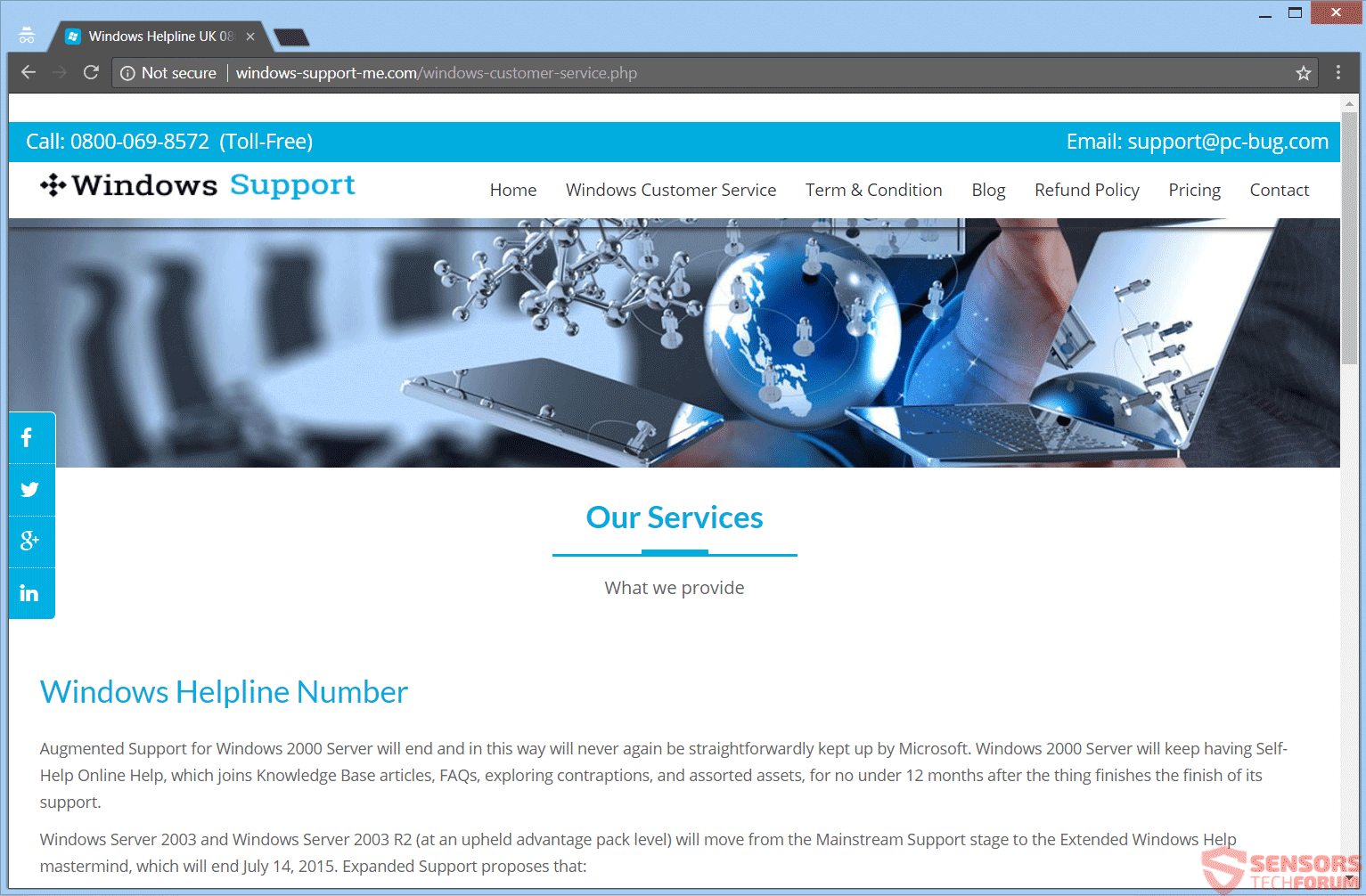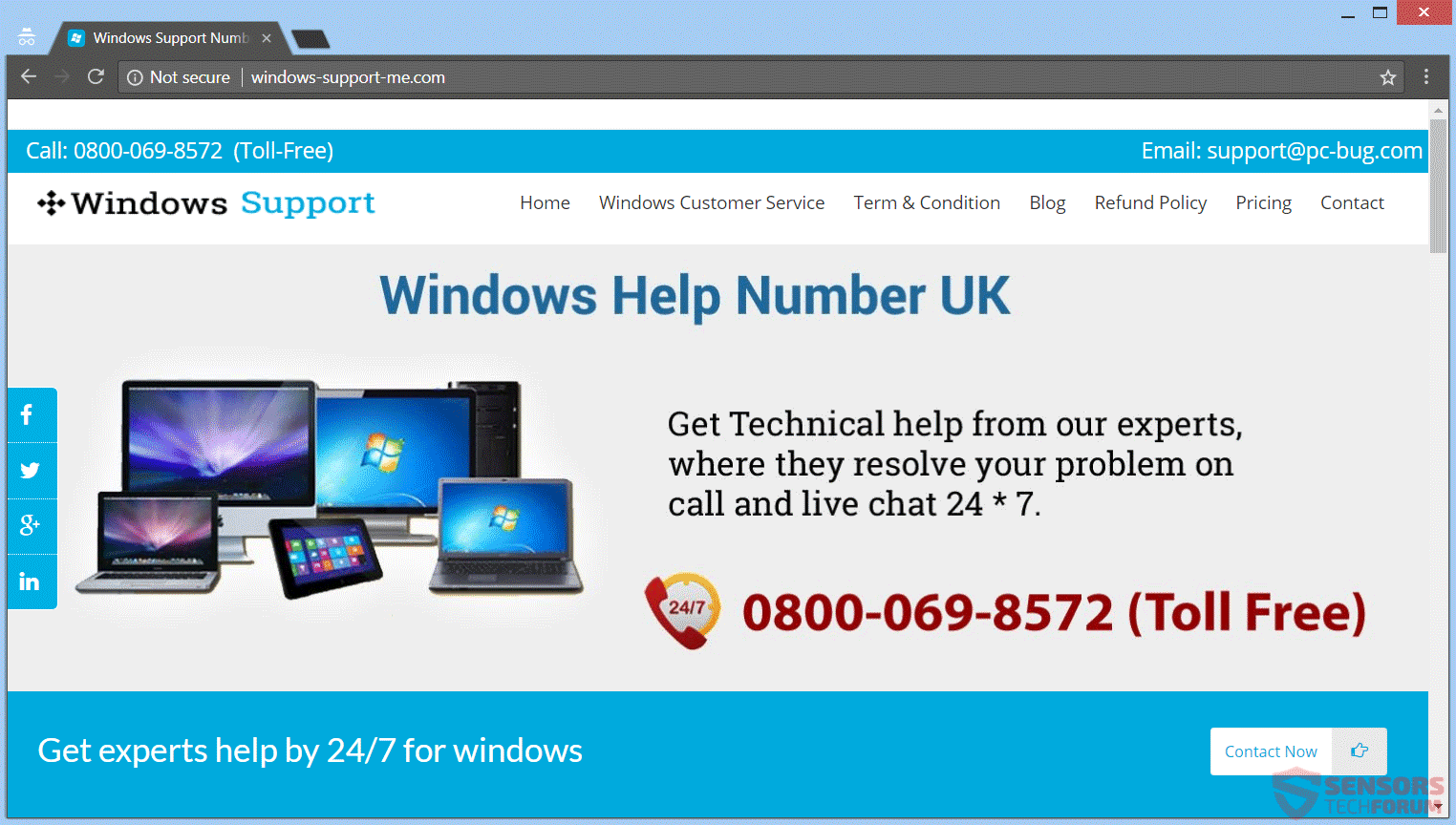This article will help you remove Windows-support-me.com fully. Follow the tech support scam removal instructions at the end of this article.
Windows-support-me.com is a website which is connected with a tech support scam and hosts it on that Web address. The scam tries to imply that your computer has been corrupted due to some malware or that it has an issue and only the technicians, reachable on the 0800-069-8572 phone number, can help you. Your screen may even get locked depending on the affected browser.

Threat Summary
| Name | Windows-support-me.com |
| Type | Tech Support Scam |
| Short Description | A tech support scam saying that your computer has issues or malware, thus trying to trick you into calling a phone number. |
| Symptoms | Messages, pop-up boxes, and redirects might appear in your browser. Cybercriminals will try to trick you into calling a phone number, while access to your browser might get blocked. |
| Distribution Method | Freeware Installers, Suspicious Sites, Redirects |
| Detection Tool |
See If Your System Has Been Affected by malware
Download
Malware Removal Tool
|
| User Experience | Join Our Forum to Discuss Windows-support-me.com. |

Windows-support-me.com Scam – Update May 2019
There are new reports regarding Microsoft- and Windows-related tech support scams. Even though the windows-support-me.com website currently appears to be taken down, scammers are finding new ways to scare users into calling their fake support lines.
A brand new example of a tech support scam exploiting Microsoft’s name is the SECURITY ALERT message. This scareware message will try to shock you into calling a phone number – 1-844-313-6006. The screen shows the logo and name of AVG Anti-virus but it is not associated with it. The phone number may vary, but it is there to trick you into contacting support technicians who supposedly work for Microsoft. The scam is connected to multiple websites that push the number for a supposed team of Microsoft technicians, reachable on the phone line. Of course, you should know better as this is just another well-crafted tech support scam.
Read more about it here: [wplinkpreview url=”https://sensorstechforum.com/security-alert-what-is-it/”] SECURITY ALERT – What Is It?.

Windows-support-me.com Scam – Spread Tactics
Different software could cause the Windows-support-me.com website to appear in your browsers on a page claiming to be a Tech Support one. Those websites usually come with third-party installations and freeware packages. These packages tend to have additive features selected for the installation process. To avoid installing any such features can be done if you find an Advanced or a Custom options menu.
Unfortunately, other ways can help the distribution of this tech support scam. From surfing the Internet and reaching new and unverified websites, to clicking on advertisements or redirects related to suspicious links are one of these ways. Freeware applications, regarded as PUPs (potentially unwanted programs) could also be helping in the distribution of the scam in question.

Windows-support-me.com Scam – Detailed Analysis
Windows-support-me.com is a website hosting a tech support scam. The scam involves different telephone numbers and tries to scare you that there is something corrupting your Windows or that your system is infested with malware. The trick is to scare you so much that you end up calling one of the phone numbers displayed on your screen. The cybercriminals who are on the other end of the telephone line can try to trick you into thinking that they are part of some tech support team, like Microsoft. The main page of the website looks like this:
As you can see above, the site states that your computer has a problem and that you need to call a Microsoft Windows Helpline number. If you reside in Europe, you might end up on this landing page connected to the same scam and Web domain:
In case you see any messages from that website or see the related phone number, know that your PC has been affected or you are about to fall victim to a scam. You could get bombarded with pop-ups, redirects and new windows opening on your browser to try and convince you that your computer device has issues. Clicking somewhere on the page could trigger a similar effect.
The con artists want to make you believe that you have to call the 0800-069-8572 phone number, provided on the website. They also will lie to you that they are part of a Windows customer service. The whole charade is made in a way to convince you into calling the provided number. On top of it all, at the bottom of the page, in small font, there is a clear statement that claims for the site that is not associated with Microsoft. Also, whatever your security system is, do not uninstall, remove or tamper it in any way, as that may further help the cybercriminals behind the scam.
From the website you can see that there is “support” for the following services:
- Support for Microsoft Office
- Support for Microsoft Windows 98
- Support for Microsoft Windows 2000
- Support for Microsoft Windows XP
- Support for Microsoft Windows Vista
- Support for Microsoft Windows 7
- Support for Microsoft Windows 8
- Support for Microsoft Windows 8.1
- Support for Microsoft Windows 10
The con artists want to make you believe that the only way for fixing your computer machine is by calling the toll-free phone number, reflected on your screen. They also will lie to you that they are part of the Microsoft technicians team or a similar one. That statement is not true and you should know that Microsoft doesn’t even have a phone number for Support. The whole charade is made in a way to convince you into calling the provided telephone number.
Do NOT try calling the phone number under any circumstances. It is not toll free as promoted on the website, and even the shortest call may cost you a fortune. Not to mention that, while the con artists can present themselves as Microsoft employees, or any other reputable partners, they will try to get personal information and financial data about you. That information can be sold, and you could get into bigger problems, such as identity theft, your bank accounts getting emptied etc.

Windows-support-me.com Scam Removal
To remove the Windows-support-me.com tech support scam and its related files manually from your PC, follow the step-by-step removal instructions provided below. If the manual removal guide does not get rid of the scam and its redirects completely, you should search for and remove any leftover items with an advanced anti-malware tool. Software like that will keep your system secure in the future.
- Windows
- Mac OS X
- Google Chrome
- Mozilla Firefox
- Microsoft Edge
- Safari
- Internet Explorer
- Stop Push Pop-ups
How to Remove Windows-support-me.com from Windows.
Step 1: Scan for Windows-support-me.com with SpyHunter Anti-Malware Tool



Step 2: Boot Your PC In Safe Mode





Step 3: Uninstall Windows-support-me.com and related software from Windows
Uninstall Steps for Windows 11



Uninstall Steps for Windows 10 and Older Versions
Here is a method in few easy steps that should be able to uninstall most programs. No matter if you are using Windows 10, 8, 7, Vista or XP, those steps will get the job done. Dragging the program or its folder to the recycle bin can be a very bad decision. If you do that, bits and pieces of the program are left behind, and that can lead to unstable work of your PC, errors with the file type associations and other unpleasant activities. The proper way to get a program off your computer is to Uninstall it. To do that:


 Follow the instructions above and you will successfully uninstall most programs.
Follow the instructions above and you will successfully uninstall most programs.
Step 4: Clean Any registries, Created by Windows-support-me.com on Your PC.
The usually targeted registries of Windows machines are the following:
- HKEY_LOCAL_MACHINE\Software\Microsoft\Windows\CurrentVersion\Run
- HKEY_CURRENT_USER\Software\Microsoft\Windows\CurrentVersion\Run
- HKEY_LOCAL_MACHINE\Software\Microsoft\Windows\CurrentVersion\RunOnce
- HKEY_CURRENT_USER\Software\Microsoft\Windows\CurrentVersion\RunOnce
You can access them by opening the Windows registry editor and deleting any values, created by Windows-support-me.com there. This can happen by following the steps underneath:


 Tip: To find a virus-created value, you can right-click on it and click "Modify" to see which file it is set to run. If this is the virus file location, remove the value.
Tip: To find a virus-created value, you can right-click on it and click "Modify" to see which file it is set to run. If this is the virus file location, remove the value.
Video Removal Guide for Windows-support-me.com (Windows).
Get rid of Windows-support-me.com from Mac OS X.
Step 1: Uninstall Windows-support-me.com and remove related files and objects





Your Mac will then show you a list of items that start automatically when you log in. Look for any suspicious apps identical or similar to Windows-support-me.com. Check the app you want to stop from running automatically and then select on the Minus (“-“) icon to hide it.
- Go to Finder.
- In the search bar type the name of the app that you want to remove.
- Above the search bar change the two drop down menus to “System Files” and “Are Included” so that you can see all of the files associated with the application you want to remove. Bear in mind that some of the files may not be related to the app so be very careful which files you delete.
- If all of the files are related, hold the ⌘+A buttons to select them and then drive them to “Trash”.
In case you cannot remove Windows-support-me.com via Step 1 above:
In case you cannot find the virus files and objects in your Applications or other places we have shown above, you can manually look for them in the Libraries of your Mac. But before doing this, please read the disclaimer below:



You can repeat the same procedure with the following other Library directories:
→ ~/Library/LaunchAgents
/Library/LaunchDaemons
Tip: ~ is there on purpose, because it leads to more LaunchAgents.
Step 2: Scan for and remove Windows-support-me.com files from your Mac
When you are facing problems on your Mac as a result of unwanted scripts and programs such as Windows-support-me.com, the recommended way of eliminating the threat is by using an anti-malware program. SpyHunter for Mac offers advanced security features along with other modules that will improve your Mac’s security and protect it in the future.
Video Removal Guide for Windows-support-me.com (Mac)
Remove Windows-support-me.com from Google Chrome.
Step 1: Start Google Chrome and open the drop menu

Step 2: Move the cursor over "Tools" and then from the extended menu choose "Extensions"

Step 3: From the opened "Extensions" menu locate the unwanted extension and click on its "Remove" button.

Step 4: After the extension is removed, restart Google Chrome by closing it from the red "X" button at the top right corner and start it again.
Erase Windows-support-me.com from Mozilla Firefox.
Step 1: Start Mozilla Firefox. Open the menu window:

Step 2: Select the "Add-ons" icon from the menu.

Step 3: Select the unwanted extension and click "Remove"

Step 4: After the extension is removed, restart Mozilla Firefox by closing it from the red "X" button at the top right corner and start it again.
Uninstall Windows-support-me.com from Microsoft Edge.
Step 1: Start Edge browser.
Step 2: Open the drop menu by clicking on the icon at the top right corner.

Step 3: From the drop menu select "Extensions".

Step 4: Choose the suspected malicious extension you want to remove and then click on the gear icon.

Step 5: Remove the malicious extension by scrolling down and then clicking on Uninstall.

Remove Windows-support-me.com from Safari
Step 1: Start the Safari app.
Step 2: After hovering your mouse cursor to the top of the screen, click on the Safari text to open its drop down menu.
Step 3: From the menu, click on "Preferences".

Step 4: After that, select the 'Extensions' Tab.

Step 5: Click once on the extension you want to remove.
Step 6: Click 'Uninstall'.

A pop-up window will appear asking for confirmation to uninstall the extension. Select 'Uninstall' again, and the Windows-support-me.com will be removed.
Eliminate Windows-support-me.com from Internet Explorer.
Step 1: Start Internet Explorer.
Step 2: Click on the gear icon labeled 'Tools' to open the drop menu and select 'Manage Add-ons'

Step 3: In the 'Manage Add-ons' window.

Step 4: Select the extension you want to remove and then click 'Disable'. A pop-up window will appear to inform you that you are about to disable the selected extension, and some more add-ons might be disabled as well. Leave all the boxes checked, and click 'Disable'.

Step 5: After the unwanted extension has been removed, restart Internet Explorer by closing it from the red 'X' button located at the top right corner and start it again.
Remove Push Notifications from Your Browsers
Turn Off Push Notifications from Google Chrome
To disable any Push Notices from Google Chrome browser, please follow the steps below:
Step 1: Go to Settings in Chrome.

Step 2: In Settings, select “Advanced Settings”:

Step 3: Click “Content Settings”:

Step 4: Open “Notifications”:

Step 5: Click the three dots and choose Block, Edit or Remove options:

Remove Push Notifications on Firefox
Step 1: Go to Firefox Options.

Step 2: Go to “Settings”, type “notifications” in the search bar and click "Settings":

Step 3: Click “Remove” on any site you wish notifications gone and click “Save Changes”

Stop Push Notifications on Opera
Step 1: In Opera, press ALT+P to go to Settings.

Step 2: In Setting search, type “Content” to go to Content Settings.

Step 3: Open Notifications:

Step 4: Do the same as you did with Google Chrome (explained below):

Eliminate Push Notifications on Safari
Step 1: Open Safari Preferences.

Step 2: Choose the domain from where you like push pop-ups gone and change to "Deny" from "Allow".
Windows-support-me.com-FAQ
What Is Windows-support-me.com?
The Windows-support-me.com threat is adware or browser redirect virus.
It may slow your computer down significantly and display advertisements. The main idea is for your information to likely get stolen or more ads to appear on your device.
The creators of such unwanted apps work with pay-per-click schemes to get your computer to visit risky or different types of websites that may generate them funds. This is why they do not even care what types of websites show up on the ads. This makes their unwanted software indirectly risky for your OS.
What Are the Symptoms of Windows-support-me.com?
There are several symptoms to look for when this particular threat and also unwanted apps in general are active:
Symptom #1: Your computer may become slow and have poor performance in general.
Symptom #2: You have toolbars, add-ons or extensions on your web browsers that you don't remember adding.
Symptom #3: You see all types of ads, like ad-supported search results, pop-ups and redirects to randomly appear.
Symptom #4: You see installed apps on your Mac running automatically and you do not remember installing them.
Symptom #5: You see suspicious processes running in your Task Manager.
If you see one or more of those symptoms, then security experts recommend that you check your computer for viruses.
What Types of Unwanted Programs Are There?
According to most malware researchers and cyber-security experts, the threats that can currently affect your device can be rogue antivirus software, adware, browser hijackers, clickers, fake optimizers and any forms of PUPs.
What to Do If I Have a "virus" like Windows-support-me.com?
With few simple actions. First and foremost, it is imperative that you follow these steps:
Step 1: Find a safe computer and connect it to another network, not the one that your Mac was infected in.
Step 2: Change all of your passwords, starting from your email passwords.
Step 3: Enable two-factor authentication for protection of your important accounts.
Step 4: Call your bank to change your credit card details (secret code, etc.) if you have saved your credit card for online shopping or have done online activities with your card.
Step 5: Make sure to call your ISP (Internet provider or carrier) and ask them to change your IP address.
Step 6: Change your Wi-Fi password.
Step 7: (Optional): Make sure to scan all of the devices connected to your network for viruses and repeat these steps for them if they are affected.
Step 8: Install anti-malware software with real-time protection on every device you have.
Step 9: Try not to download software from sites you know nothing about and stay away from low-reputation websites in general.
If you follow these recommendations, your network and all devices will become significantly more secure against any threats or information invasive software and be virus free and protected in the future too.
How Does Windows-support-me.com Work?
Once installed, Windows-support-me.com can collect data using trackers. This data is about your web browsing habits, such as the websites you visit and the search terms you use. It is then used to target you with ads or to sell your information to third parties.
Windows-support-me.com can also download other malicious software onto your computer, such as viruses and spyware, which can be used to steal your personal information and show risky ads, that may redirect to virus sites or scams.
Is Windows-support-me.com Malware?
The truth is that PUPs (adware, browser hijackers) are not viruses, but may be just as dangerous since they may show you and redirect you to malware websites and scam pages.
Many security experts classify potentially unwanted programs as malware. This is because of the unwanted effects that PUPs can cause, such as displaying intrusive ads and collecting user data without the user’s knowledge or consent.
About the Windows-support-me.com Research
The content we publish on SensorsTechForum.com, this Windows-support-me.com how-to removal guide included, is the outcome of extensive research, hard work and our team’s devotion to help you remove the specific, adware-related problem, and restore your browser and computer system.
How did we conduct the research on Windows-support-me.com?
Please note that our research is based on independent investigation. We are in contact with independent security researchers, thanks to which we receive daily updates on the latest malware, adware, and browser hijacker definitions.
Furthermore, the research behind the Windows-support-me.com threat is backed with VirusTotal.
To better understand this online threat, please refer to the following articles which provide knowledgeable details.