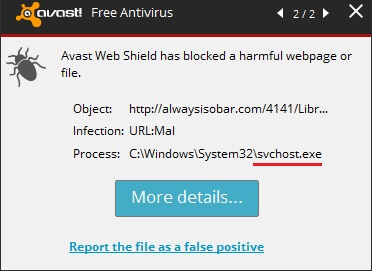Several users have complained about a svchost.exe file detected by Avast. As a result, their antivirus program has been continuously displaying warning pop-ups about svchost.exe detected as a threat. The infection itself has been determined as URL:Mal and it may have entered the system alongside a free or cracked program downloaded from the Web. Compromised machines may get between 15 and 20 alerts for numerous URL:Mal detected in svchost.exe. Running a powerful antivirus program to detect and eliminate all components of the malicious executable file is strongly recommended.

Threat Summary
| Name | Svchost.exe URL:Mal |
| Type | Trojan Horse, False Positive, Malicious URL |
| Short Description | The URL:Mal is a legitimate Avast notification which shows up when Avast detects a malicious URL domain being accessed. The URL can be loaded due to malware such as a Trojan horse that has affected the svchost.exe file. |
| Symptoms | You will see a notification saying “URL: Mal” Malicious URL blocked from svchost.exe. |
| Distribution Method | Freeware Installations, Bundled Packages, JavaScript |
| Detection Tool |
See If Your System Has Been Affected by malware
Download
Malware Removal Tool
|
| User Experience | Join Our Forum to Discuss Svchost.exe URL:Mal. |

Svchost.exe URL:Mal Threat Description
Infected users that already have an anti-malware tool installed on their computers may be getting warning pop-up windows informing them about a blocked harmful file or page.
The infection itself is named URL:Mal.
Possible outcomes of the svchost.exe infections are the following:
- Persistent unrelated browser redirects that happen after the user clicks on a hyperlink on an unknown page.
- Worsened performance of the compromised computer that has been running slower than usual.
The threat’s process is found inside:
→ C:\Windows\System32\svchost.exe.
Users should be aware that malware tends to hide in executable files of other programs. If the user is witnessing warnings about an error associated with svchost.exe, he may not be affected by the same problem. However, he may want to scan his system so that any potential threats are discovered in time.
For future reference, users are advised to be careful when planning to download software from both legitimate and suspicious freeware websites. Malicious files may have been included in the package of seemingly standard software products.

Svchost.exe URL:Mal Removal Steps
The best method to deal with URL:Mal is by installing a powerful anti-malware program, or if such a program is already present, keeping it intact is crucial towards safety. A descriptive video about malware and how to deal with it is given below. Afterward, there are instructions on how to remove the threat.
Preparation before removing Svchost.exe URL:Mal.
Before starting the actual removal process, we recommend that you do the following preparation steps.
- Make sure you have these instructions always open and in front of your eyes.
- Do a backup of all of your files, even if they could be damaged. You should back up your data with a cloud backup solution and insure your files against any type of loss, even from the most severe threats.
- Be patient as this could take a while.
- Scan for Malware
- Fix Registries
- Remove Virus Files
Step 1: Scan for Svchost.exe URL:Mal with SpyHunter Anti-Malware Tool



Step 2: Clean any registries, created by Svchost.exe URL:Mal on your computer.
The usually targeted registries of Windows machines are the following:
- HKEY_LOCAL_MACHINE\Software\Microsoft\Windows\CurrentVersion\Run
- HKEY_CURRENT_USER\Software\Microsoft\Windows\CurrentVersion\Run
- HKEY_LOCAL_MACHINE\Software\Microsoft\Windows\CurrentVersion\RunOnce
- HKEY_CURRENT_USER\Software\Microsoft\Windows\CurrentVersion\RunOnce
You can access them by opening the Windows registry editor and deleting any values, created by Svchost.exe URL:Mal there. This can happen by following the steps underneath:


 Tip: To find a virus-created value, you can right-click on it and click "Modify" to see which file it is set to run. If this is the virus file location, remove the value.
Tip: To find a virus-created value, you can right-click on it and click "Modify" to see which file it is set to run. If this is the virus file location, remove the value.Step 3: Find virus files created by Svchost.exe URL:Mal on your PC.
1.For Windows 8, 8.1 and 10.
For Newer Windows Operating Systems
1: On your keyboard press + R and write explorer.exe in the Run text box and then click on the Ok button.

2: Click on your PC from the quick access bar. This is usually an icon with a monitor and its name is either “My Computer”, “My PC” or “This PC” or whatever you have named it.

3: Navigate to the search box in the top-right of your PC's screen and type “fileextension:” and after which type the file extension. If you are looking for malicious executables, an example may be "fileextension:exe". After doing that, leave a space and type the file name you believe the malware has created. Here is how it may appear if your file has been found:

N.B. We recommend to wait for the green loading bar in the navigation box to fill up in case the PC is looking for the file and hasn't found it yet.
2.For Windows XP, Vista, and 7.
For Older Windows Operating Systems
In older Windows OS's the conventional approach should be the effective one:
1: Click on the Start Menu icon (usually on your bottom-left) and then choose the Search preference.

2: After the search window appears, choose More Advanced Options from the search assistant box. Another way is by clicking on All Files and Folders.

3: After that type the name of the file you are looking for and click on the Search button. This might take some time after which results will appear. If you have found the malicious file, you may copy or open its location by right-clicking on it.
Now you should be able to discover any file on Windows as long as it is on your hard drive and is not concealed via special software.
Svchost.exe URL:Mal FAQ
What Does Svchost.exe URL:Mal Trojan Do?
The Svchost.exe URL:Mal Trojan is a malicious computer program designed to disrupt, damage, or gain unauthorized access to a computer system.
It can be used to steal sensitive data, gain control over a system, or launch other malicious activities.
Can Trojans Steal Passwords?
Yes, Trojans, like Svchost.exe URL:Mal, can steal passwords. These malicious programs are designed to gain access to a user's computer, spy on victims and steal sensitive information such as banking details and passwords.
Can Svchost.exe URL:Mal Trojan Hide Itself?
Yes, it can. A Trojan can use various techniques to mask itself, including rootkits, encryption, and obfuscation, to hide from security scanners and evade detection.
Can a Trojan be Removed by Factory Reset?
Yes, a Trojan can be removed by factory resetting your device. This is because it will restore the device to its original state, eliminating any malicious software that may have been installed. Bear in mind, that there are more sophisticated Trojans, that leave backdoors and reinfect even after factory reset.
Can Svchost.exe URL:Mal Trojan Infect WiFi?
Yes, it is possible for a Trojan to infect WiFi networks. When a user connects to the infected network, the Trojan can spread to other connected devices and can access sensitive information on the network.
Can Trojans Be Deleted?
Yes, Trojans can be deleted. This is typically done by running a powerful anti-virus or anti-malware program that is designed to detect and remove malicious files. In some cases, manual deletion of the Trojan may also be necessary.
Can Trojans Steal Files?
Yes, Trojans can steal files if they are installed on a computer. This is done by allowing the malware author or user to gain access to the computer and then steal the files stored on it.
Which Anti-Malware Can Remove Trojans?
Anti-malware programs such as SpyHunter are capable of scanning for and removing Trojans from your computer. It is important to keep your anti-malware up to date and regularly scan your system for any malicious software.
Can Trojans Infect USB?
Yes, Trojans can infect USB devices. USB Trojans typically spread through malicious files downloaded from the internet or shared via email, allowing the hacker to gain access to a user's confidential data.
About the Svchost.exe URL:Mal Research
The content we publish on SensorsTechForum.com, this Svchost.exe URL:Mal how-to removal guide included, is the outcome of extensive research, hard work and our team’s devotion to help you remove the specific trojan problem.
How did we conduct the research on Svchost.exe URL:Mal?
Please note that our research is based on an independent investigation. We are in contact with independent security researchers, thanks to which we receive daily updates on the latest malware definitions, including the various types of trojans (backdoor, downloader, infostealer, ransom, etc.)
Furthermore, the research behind the Svchost.exe URL:Mal threat is backed with VirusTotal.
To better understand the threat posed by trojans, please refer to the following articles which provide knowledgeable details.